It is a joy to listen to music while you are playing games on Xbox One. Thankfully, now Xbox One has cooperated with one of the largest music streaming apps——Amazon Music, which means you are able to enjoy millions of songs in the background when you play games on Xbox One. It is a pity that Amazon Music can only be played on Xbox One by people living in United State, excluding people in other regions. But you shouldn’t be bothered because in this article we have prepared several ways to play Amazon Music on Xbox One outside the US.
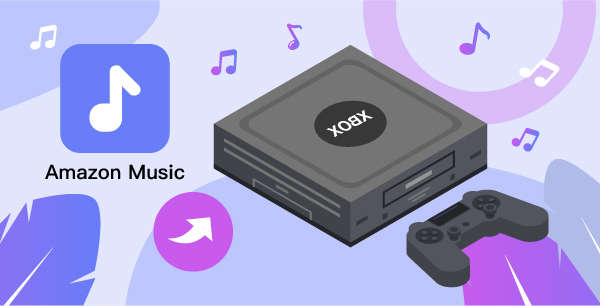
- Part 1 Play Amazon Music on Xbox One with App
- Part 2 Enjoy Amazon Music on Xbox One with Web Player
- Part 3 Play Amazon Music on Xbox One with TunesMake Amazon Music Converter
Part 1 Play Amazon Mic on Xbox One with App
If you’re an Amazon Music user in the United States, then you can play Amazon Music on Xbox One directly, including both Amazon Music Unlimited and Amazon Prime Music. Follow the steps below, and you will know how to stream Amazon Music on your Xbox One gaming console.

- Turn on your Xbox One and go to the Home Screen.
- Scroll down to find the Browse Apps option and choose it.
- Use the Search feature and search for Amazon Music.
- Enter into the Store Page and press the Install button.
- Go to My Games & Apps to select the Apps category.
- Launch it and log in to your Amazon account.
- Select the songs from Library that you want to play on your Xbox One.
Part 2 Play Amazon Music on Xbox One with Web Player
Considering that Xbox One has a built-in web browser, in this part I’ll show you how to go to Amazon Music’s web player to download and play music on Xbox One if you are not in the United States.

- Turn on your Xbox One and press Xbox on your controller for the side menu.
- Go to the My Games and Apps and select See all to browse all apps within your Xbox One.
- Scroll down to find Microsoft Edge, select and launch the browser.
- Search for Amazon Music to find its web player.
- Sign in to your Amazon Music account and select the songs you wanna play on your Xbox One.
Part 3 Play Amazon Music on Xbox One with TunesMake
Except for streaming music apps, Xbox One also has other common media players, such as VLC, Simple Background Music Player, which enables you to play music from the USB flash drive on the Xbox One. But since the Amazon music is protected by DRM, you have to first convert them to other common formats and then transfer them to the USB flash drive.
To do that, you can try TunesMake Amazon Music Converter. It allows you to download Amazon Music songs and podcasts to MP3, FLAC, WAV, AAC, M4A, and M4B in batch without damaging the original audio quality. With it, you can download music from Amazon Music at up to 5× conversion speed and save Amazon Music to the local drive.

Key Features of TunesMake Amazon Music Converter
- Support output formats of Amazon Music to MP3, FLAC, WAV, M4B, AAC, M4A
- Customize the output parameters of Amazon Music like sample rate and bitrate
- Convert Amazon Music at a high speed of 5× and work well for batch conversion
- Download music tracks from Amazon Prime Music, Music Unlimited, HD Music
Below is an elaborated tutorial on how to download Amazon music for playing on Xbox One. Remember to download TunesMake from the above link before starting.
Step 1 Add Amazon Music to TunesMake
Look through the music library to find the Amazon Music playlist or album you want to download and convert. Click the target item and copy the link to the music, album, or playlist. Then paste the link into the search box on the converter and your selected music will be loaded into the conversion list.

Step 2 Set the Output Format for Amazon Music
Tap on the three-line icon on the upper right and choose Preference > Convert, where you can customize the format, channel, sample rate and bit rate. Click the OK button to save the changes.

Step 3 Start Conversion
Click the Convert tab. After the conversion is completed, you can click the “Converted” tab to find the downloaded songs on the local drive.

Step 4 Import Amazon Music to USB flash drive.
- Firstly, drag and drop the converted Amazon Music files to your USB drive
- Plug the USB drive into your Xbox One and open the media player on Xbox One.
- Choose the Amazon Music songs that you want to listen to.

Final Words
If you are a user of Amazon Music in the United States, then it is easy for you to listen to Amazon music on Xbox One. If you are in other regions, then I highly recommend using TunesMake Amazon Music Converter to download and convert songs from Amazon Music. You can follow the above-mentioned guide to give it a try. Leave a comment if you have further difficulties.
