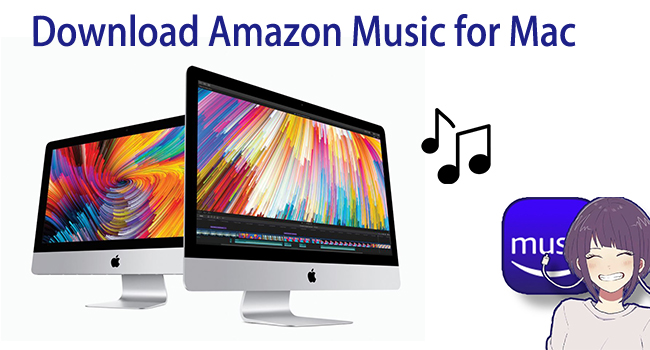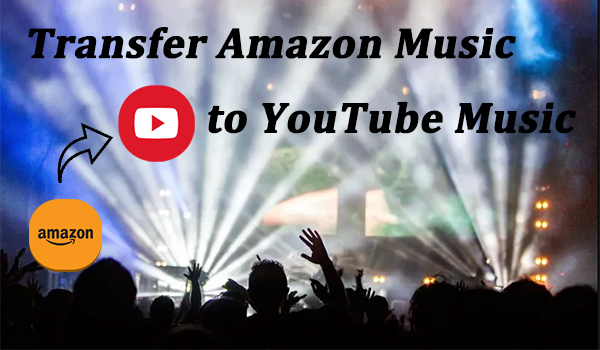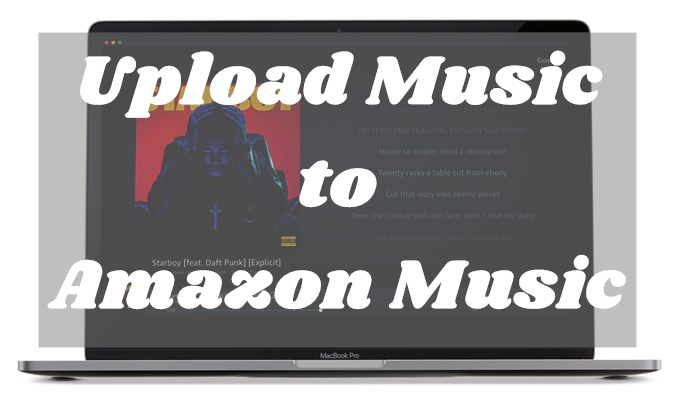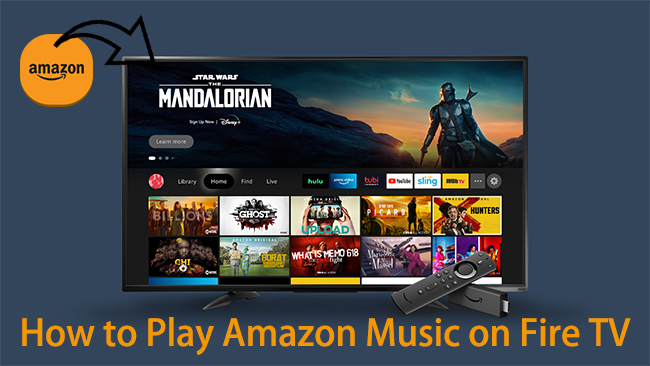Can I play Amazon Music on Kindle Fire? This is a question we hear all the time. Since Kindle belongs to the Amazon ecosystem, the idea of combining Amazon Music and Kindle Fire is appealing to users who love having their favorite tunes as background music while reading books on Kindle. It’s a perfect relaxing scenario. If you are one of the users who are seeking ways to play Amazon Music on Kindle Fire, don’t miss this article. Let’s dive into this comprehensive guide and follow it step by step to enjoy your favorite Amazon Music tunes seamlessly.
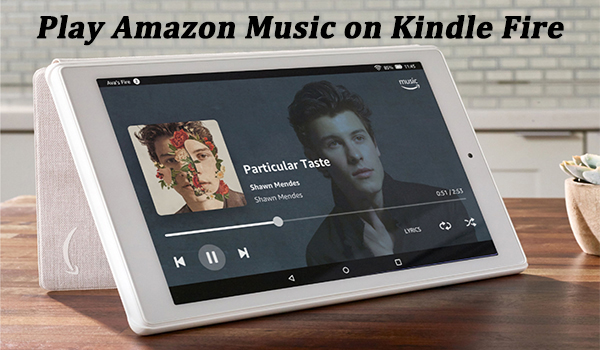
Part 1. Can You Play Amazon Music on Kindle?
Let’s first answer the question that users care about most: yes, you can play Amazon Music on Kindle. Kindle devices are versatile. However, there are certain limitations depending on the device you are using. Amazon offers two lines of devices that share the “Kindle” brand, but they are designed for different purposes.
If you have a Kindle Fire tablet, it’s a piece of cake for you to stream Amazon Music. Fire tablets run Amazon’s Fire OS system, which is an Android-based operating system. With its help, you can easily download the Amazon Music app on your tablet and play all your favorite songs without much effort.
On the other hand, Kindle E-readers are built for reading, not streaming. The Kindle Paperwhite, Kindle Oasis, Kindle Scribe, and other similar models don’t support accessing multimedia platforms. There, it’s not possible to directly install or run the Amazon Music app on any Kindle e-reader. If you want to listen to Amazon Music songs on your Kindle device, your only choice is to import their MP3 files for playback. Keep reading to explore more detailed steps.
Part 2. How to Play Amazon Music on Kindle Fire
Compared to the Amazon tablet, the steps to play Amazon Music on a Kindle e-reader can be a little complicated. You will need to download your purchased Amazon Music songs as MP3 files first. After that, you can transfer those MP3 files to your Kindle to play them. We’ll walk you through the steps.
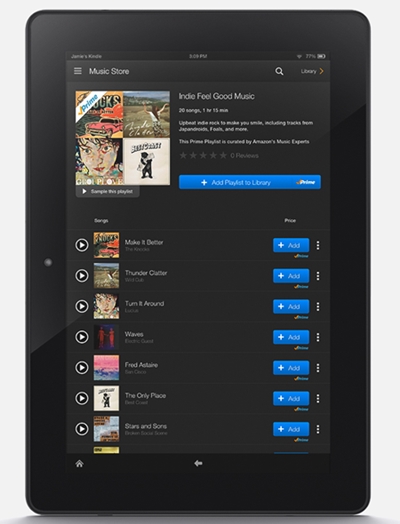
Step 1. Open any browser on your computer and visit the Amazon Music web player. Here you need to log in.
Step 2. Go to your Library > Music > Songs > Purchased. Then, pick any purchased song and download it by clicking the Download option.
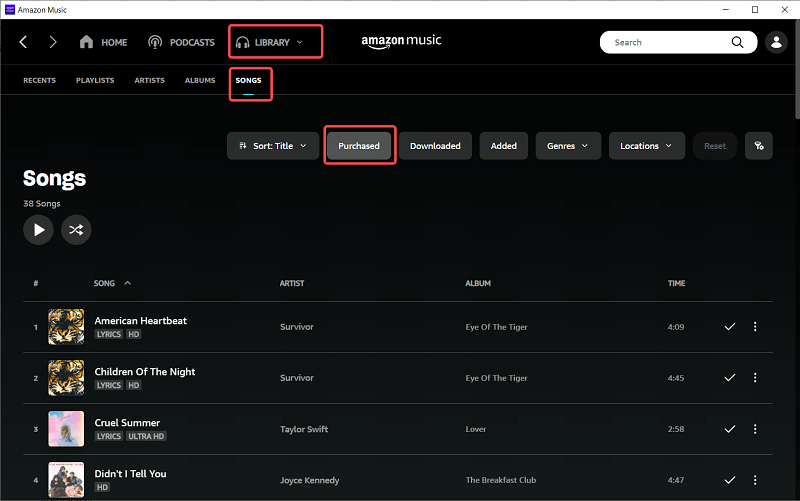
Step 3. If it prompts, click No thanks, just download music files directly.
Step 4. Once you have saved your purchased songs as MP3 files successfully, connect your Kindle to your computer via a compatible USB cable.
Step 5. Then, you can open File Explorer and find your Kindle device. Double-click it and open the Music folder.
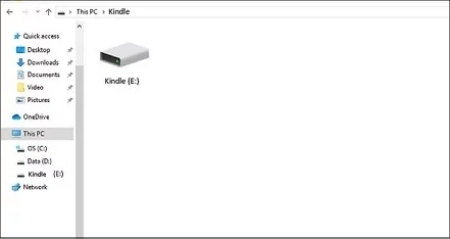
Step 6. Now, you can drag and drop your Amazon Music MP3 files into the Music folder. Please don’t use subfolders or organize the files.
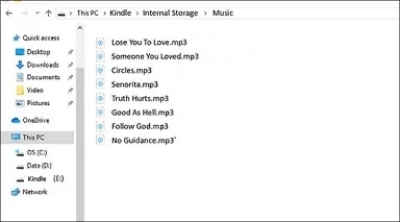
Step 7. After that, disconnect your Kindle from your computer. Go to the home screen of your Kindle, and press the Menu button.
Step 8. Then, select Experimental. You can begin playing the Amazon Music songs by selecting the Play music option. The songs will play in the order they are added to the music folder.
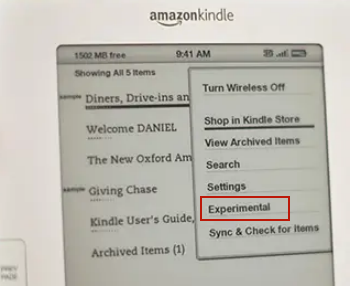
Part 3. How to Play Amazon Music Prime/Unlimited on Kindle
While Amazon Music provides fantastic streaming options, Kindle users are not able to enjoy, which is frustrating. Is there a way to play Amazon Music Prime or Unlimited on Kindle? Luckily, the answer is yes. Since Kindle allows you to play MP3 files, you can try to download songs from Amazon Music Prime or Unlimited and import them to Kindle for offline playback. Dosing so is a little tricky since Amazon Music offers cache music files that are only accessible within the Amazon Music app. Due to Amazon Music DRM protection, it’s not possible to use them on other apps or devices. However, things will be smoothly solved with a smart Amazon Music downloader.
That is the TunesMake Amazon Music Converter. It specializes in converting your preferred Amazon Music songs to several widely-used formats such as MP3, M4A, M4B, WAV, FLAC, and AIFF while retaining a lossless audio quality. What’s more, this smart converter allows you to save all the ID3 tags. If you need to, you can even change the output settings to have a personalized music experience. After conversion, you can keep the converted Amazon Music in your local folders forever and stream them on multiple devices with ease. Of course, Kindle is included.

TunesMake Amazon Music Converter –
Best Amazon Music to Kindle Downloader and Converter
- Download songs from Amazon Music Prime, Music Unlimited, and HD Music
- Convert Amazon Music songs to MP3, AIFF, FLAC, WAV, M4A, and M4B
- Support converting Amazon music at 13X speed in batch
- Keep original lossless audio quality and ID3 tags of Amazon Music
Security Verified. 100% Clean & Safe.
Step 1
Select playlists or albums to convert
First and foremost, you need to download the TunesMake Amazon Music Converter on your computer first. Just select the version that is compatible with your computer’s operating system and click the Free Download button above.
Then, launch it on your desktop, it’ll run the Amazon Music web player on the interface simultaneously. You should sign in to your Amazon Music account and select any playlist or album you like. After that, click the Add icon at the bottom > Add to List so that all the songs in that playlist/album will be loaded into the TunesMake program.

Step 2
Adjust your output preferences of Amazon Music
Once imported, you should click the top Menu button, select Preferences, and then switch to the Convert window. Here, you can choose the audio format from MP3, M4A, M4B, WAV, FLAC, and AIFF. Besides, you’re able to set the channel, bit rate, sample rate, and more importantly, specify the output path.

Step 3
Start to convert music tracks you selected
Now, check the conversion list and select the music tracks you need. Then you just need to hit the Convert button below to start the conversion. The TunesMake tool will download songs at 13X speed. When it is finished, you can click the top Converted icon to check the downloaded Amazon Music songs. If you want to locate it on your computer, click the little file icon next to the song,

Step 4
Transfer downloaded Amazon Music songs to Kindle
Now you have the MP3 files of all your favorite Amazon Music songs. It’s pretty straightforward to transfer them to your Kindle device. Be aware that any music added to your Kindle Fire via this method will take up space on the device. Just upload them using the steps below.
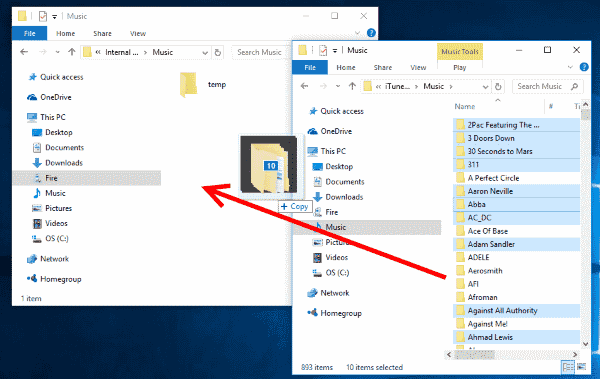
1. Connect your Kindle Fire to the computer via a USB cable.
2. Once successfully connected, unlock the screen of your Kindle. Now the Kindle Fire will show up as a media device on your computer.
3. Windows users can look under This PC/Computer. Mac users can download and install Android File Transfer and look for Fire or KINDLE on the desktop.
4. Open the Fire or KINDLE. You will see a folder named Music. You can drag and drop the converted Amazon Music files into this folder.
Part 4. Final Thoughts
This passage mainly posted two ways of playing Amazon Music on Kindle Fire. With TunesMake Amazon Music Converter, you can keep those Amazon Music tracks permanently and enjoy them on any device you want. Just get it and keep your preferred Amazon Music tracks forever.
Related Articles
- 1
- 2
- 3
- 4
- 5
- 6
- 7