The Apple watch doubles up as a fitness partner and an entertaining gadget on your wrist. You can eventually accomplish a variety of tasks on your iPhone. Start a task on Apple Watch, and finish it on your iPhone. Nevertheless, Apple Watch only supports Spotify, Pandora, and iHeartRadio, as well as Apple Music directly, not including Amazon Music. Is there a suitable solution to it? The answer is Yes. In this article, we’re going to talk about how to play Amazon music on Apple Watch without iPhone or offline.

Part 1. How to Install Amazon Music on Apple Watch
The good news is that, on November 8, 2021, Amazon Music has launched the latest version 10.18, which enables its users to stream more than 75 million tracks, albums, and podcasts on Apple Watch. In this part, I’ll teach you how to install the Amazon Music App on Apple Watch.
1.1 Install Amazon Music app with the iPhone
Step 1. Open your iPhone and launch the Apple Watch.
Step 2. Connect the Apple Watch with your iPhone and tap the My Watch tab.
Step 3. Go to the Available Apps section and find the Amazon Music app.
Step 4. Tap the Install button.
1.2 Install Amazon Music from the App Store
Step 1. Press the Digital Crown, then open the App Store.
Step 2. Search for Amazon Music app.
Step 3. Touch Amazon Music to enter the download page and tap Get to install it.
Step 4. Double-click the side button to install the app on.
Part 2. How to Play Amazon Music on Apple Watch Online
Now that you’ve installed the music app on your watch, you can use your iPhone to sync the Amazon playlist to Apple Watch for playing.

Step 1. Connect your Apple Watch to Wi-Fi or cellular
Step 2. Open the Amazon Music app on your Watch.
Step 3. Log into your account and input the sync code to connect Amazon Music on your iPhone to the Watch.
Step 4. The Amazon Music app on your Watch will then be activated and you are free to listen to music now.
If your Apple Watch is without cellular, remember to take your iPhone with you and connect it to Apple Watch while listening.
Part 3. Tool Required: TunesMake Amazon Music Converter
Due to the updated version of Amazon Music for iOS, now users are able to listen to songs on Apple Watch. However, Amazon Music only allows streaming music on the watch online. So what can we do for listening offline? How about downloading and converting songs from Amazon Music to MP3 or other Apple Watch-supported audio formats?
It’s definitely practicable with the assistance of TunesMake Amazon Music Converter. TunesMake comes loaded with the latest state-of-the-art technology to carefully remove the restriction on Amazon Music and convert your files to playable formats. It supports formats like MP3, AAC, FLAC, M4B, etc. With this, you won’t get any barriers to play your music on multiple devices like game consoles, streaming boxes, MP3 players, and Smart Watches like Apple Watch.
The speed is also wanted, managing a rate of X5 faster speed for batch conversion. Moreover, this app keeps lossless quality for a better listening experience. It will keep the ID3 tags like artist and genre. Customizing your output parameters is also its priority. You can easily adjust the sample rate, bit rate, and channel, among others to your preferred standard.

Key Features of TunesMake Amazon Music Converter
- Support output formats of Amazon Music to MP3, FLAC, WAV, M4B, AAC, M4A
- Customize the output parameters of Amazon Music like sample rate and bitrate
- Convert Amazon Music at a high speed of 5× and work well for batch conversion
- Download music tracks from Amazon Prime Music, Music Unlimited, HD Music
Part 4. How to Download Songs from Amazon Music with TunesMake
TunesMake Amazon Music Converter works in simple steps to download and convert your Amazon Music into playable formats.
Step 1 Launch and register TunesMake Amazon Music Converter

Once you have downloaded and installed the app on your computer, launch it. It will take you to the concise user interface and load the Amazon Music app automatically.
Step 2 Add Amazon music to TunesMake

Find the Amazon Music playlist or album you want to download and convert. Then click the Target item, copy the link to the music, album, or playlist and paste the link into the search box. The chosen music will be loaded into the conversion list.
Step 3 Customize the output format and parameters

Click the three-dot icon in the upper right corner to select the Preferences > Convert. In the pop-up window you can set the output format of Amazon Music as MP3, FLAC, WAV, M4A, or M4B, and customize other audio parameters like sample rate, bit rate and channels as you need. You can also adjust the output path for easy location.
Step 4 Download and Convert Amazon Music
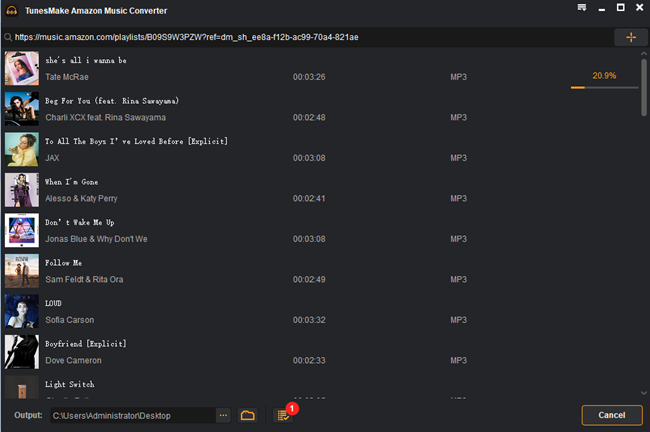
After importing the needed playlists from the Amazon music library, click the “+” icon to add them to the interface. The icon will soon turn orange to indicate they are ready for conversion. Click the “Convert” button and let the process begin. The converted playlists will be saved in the “Converted” folder in your computer’s local disk.
Part 5 How to Transfer Amazon Music to Apple Watch for Playing
First, you need to transfer the converted music to iTunes, then stream on your Watch.
5.1 Upload Amazon Music tracks to iTunes
- Connect the iPhone to the computer via a USB connection.
- Launch iTunes then open the “File” option, go to the “Add to Library” tab and locate the “Converted” folder on your computer.
- Click on the “iPhone” device icon, choose the “Music” option, and hit the “Sync Music” to sync Amazon Music from your computer to your iPhone.
- Click on the “Done” tab to seal the deal.

5.2 Play Amazon Music on Apple Watch Offline via iTunes
Your converted Amazon Music is now available in the iTunes library. Check out how to play them via iTunes on your Apple Watch.
- First, ensure that your iPhone and Apple Watch are paired via Bluetooth.
- Then launch the Apple Watch app on your iPhone.
- Select “My Watch”, go to “Music” and choose the “Add Music” option to sync Amazon Music
Conclusion
Unfortunately, the Apple Watch doesn’t have a standalone Amazon Music app even though this is available on other streaming services like Deezer and Spotify. However, this article has just brought some light to your darkness. Thanks to TunesMake Amazon Music Converter that works in easy steps. It will give you lossless music quality at a fast conversion rate.
