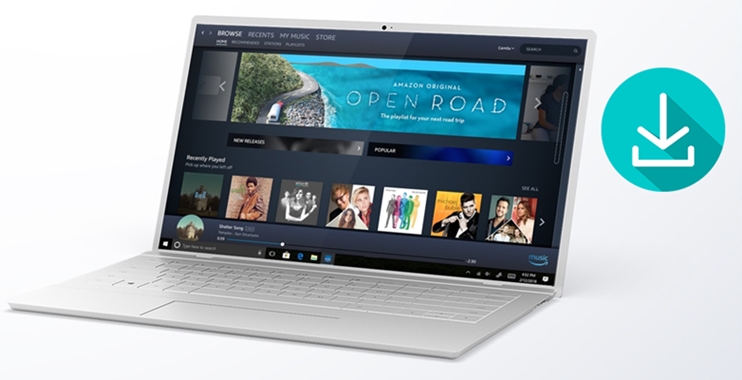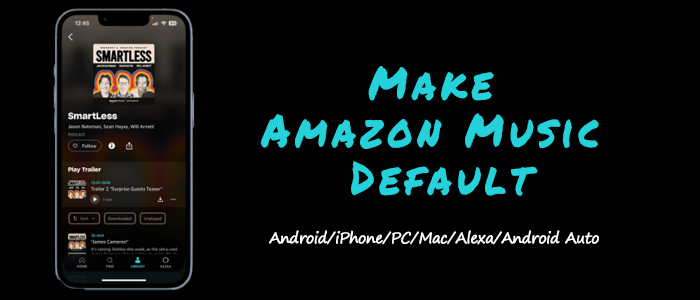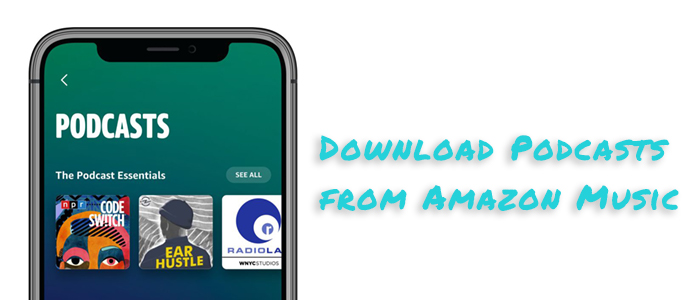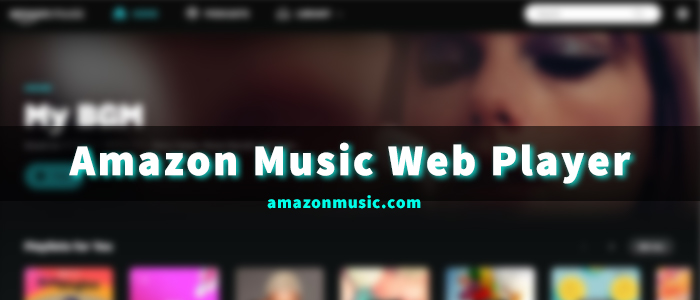Streaming music services are in their heyday. Among the most popular ones, Amazon Music strikes out to stand at the forefront and becomes the primary choice of most people. It’s currently available for a wide range of operating systems to stream and download music on all kinds of devices. Mac system is one of the supported platforms. With the well-designed Amazon Music app for Mac, it's easy to do flawless Amazon Music streaming on macOS computers. If you're a Mac user and want to listen to Amazon Music offline on your device, then you are in the right place. This article will guide you on how to download Amazon Music to Mac in four ways. You can keep reading to get an uninterrupted and unlimited music experience.
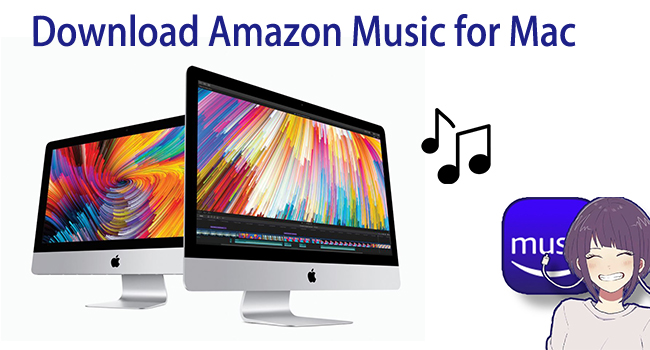
Part 1. FAQs about Amazon Music on Mac
Before diving into the full guide to downloading Amazon Music to Mac computers, we have collected the frequently asked questions about this topic. You can have a rough understanding of Amazon Music download on Mac.
Q1.How to download Amazon Music app for Mac?
A: Downloading the Amazon Music app to your Mac is a simple and straightforward process. You can choose to install it from the official Amazon Music website or the App Store on your Mac. Here’s how to:
Step 1. Go to the App Store on your Mac.
Step 2. Search for Amazon Music and click Get to download it.
Step 3. Or, you can visit the official Amazon Music download webpage.
Step 4. Click the Download Desktop app button, Amazon will detect your computer operating system and automatically initiate the download of the Amazon Music app installer.
Q2.Are There System Requirements for Running Amazon Music App for macOS?
A: Yes. Your Mac computer should run one of the following operating systems: Mac OS X 10.8 to 10.15, macOS 11, macOS 12, macOS 13, or macOS 14.
Q3.Can I play Amazon Music on my Mac for offline listening?
A: Yes, but it is conditional. You need to subscribe to Amazon Music Unlimited or Amazon Music Prime subscription to get the download option. Or you have already purchased songs from Amazon Music. Then you can download songs, albums, and playlists for offline listening without an internet connection.
Q4.Where does Amazon Music download to on Mac?
A: By default, all Amazon Music download for Mac is stored on this path: Music/Downloads > Amazon Music under the Finder application. But all Amazon Music Unlimited and Prime songs are scattered unknown data cache. It's hard to locate them. If you'd like to get local Amazon Music streams, you have to get help from a third-party tool, like TunesMake Amazon Music Converter.
Q5.Why can’t I download music from Amazon Music?
A: Sometimes, temporary glitches or bugs in the Amazon Music app may prevent you from downloading music normally. Don’t worry. You can find many fixes to solve the issue of Amazon Music not downloading. Try to check your Internet connection and restart the app.
Part 2. How to Download Amazon Music to Mac [Unlimited Music]
With an Amazon Music Unlimited subscription, you can download the entire catalog from Amazon Music. All the songs, playlists, and albums that you can browse on Amazon Music are available for you to download and enjoy offline on your Mac device.
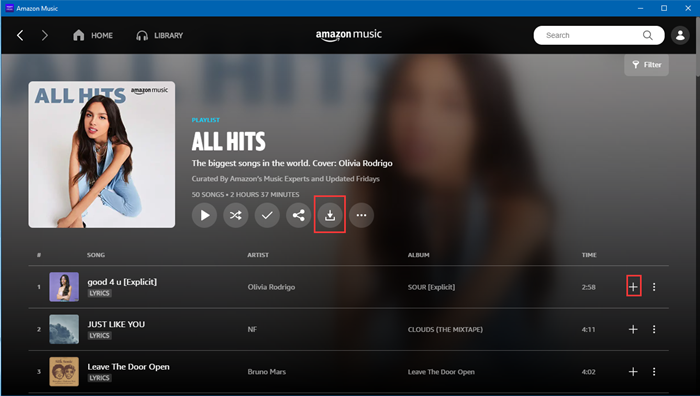
Step 1. On your Mac device, launch the dedicated Amazon Music app for Mac by double-clicking the icon.
Step 2. Sign in to your Amazon Music Unlimited account and select a song that you want to download on your Mac.
Step 3. Find a three-dot icon of More Options, and select Download from the list.
Step 4. If you want to download a playlist, you should go to the playlist detail page, and hit on the Download button under the title.
Step 5. Once downloaded, a blue download icon will appear next to the song, indicating that it can be played offline.
Part 3. How to Download Amazon Music on Mac [Prime Music]
Amazon Music Prime members are also eligible to download songs. But unlike Unlimited users, you can only download the tracks from Amazon Music All-Access Playlists. Before downloading, make sure to download and install the Amazon Music app for Mac. When you are ready, you can follow the guide below to download Amazon Prime Music.
Step 1. Launch the Amazon Music for Mac app on your computer. There is an All-Access Playlists section you can see on the main interface.
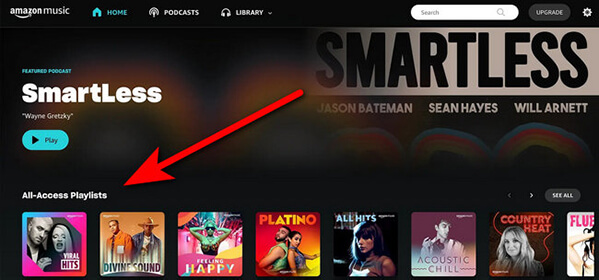
Note
If you don't see it, you can use the Search bar to find it or scroll down to the Listen Your Way section to find the All-Access Playlists Hub.
Step 2. Browse and find the target song you'd like to download and then tap it. You will enter the detailed page.
Step 3. Click the three dots icon next to it and then choose Download. If you choose a playlist, click the Download icon under the playlist’s name.
Step 4. When the download is finished, you can find the music on Library > Downloaded. Enjoy them offline on your Amazon Music app now.
Part 4. How to Download Amazon Unlimited/Prime Music Locally
The above ways allow you to listen to Amazon Music downloads on the Amazon Music Mac app only. You can't locate and sync them from your Mac computer to other devices for offline playback. Additionally, once your subscription expires, you can no longer keep the downloaded tracks for offline listening except you renew it once again. So, in this section, we will explore how to download Amazon Music on Mac as local files so that you can play your favorite songs anywhere and anytime without using the app anymore.
TunesMake Amazon Music Converter is here help you to perform the desired conversion and download Amazon Music songs, playlists, albums, and podcasts as MP3, FLAC, WAV, etc. locally. What’s more, it will retain a lossless audio quality during the downloading and converting process. You’ll access Amazon Music tracks within the program and play them offline at the speed you like. The ID3 tags and audio quality of the Amazon songs will be saved and you can edit them as you need. Even if your subscription lapses, all downloaded songs from TunesMake can be accessed. To some extent, to download Amazon Music to Mac locally, TunesMake is the best choice that you simply cannot miss.

TunesMake Amazon Music Converter –
Best Amazon Music Downloader to Get Unlimited Playback
- Download songs from Amazon Music Prime, Music Unlimited, and HD Music
- Convert Amazon Music songs to MP3, AIFF, FLAC, WAV, M4A, and M4B
- Support converting Amazon music at 13X speed in batch
- Keep original lossless audio quality and ID3 tags of Amazon Music
Security Verified. 100% Clean & Safe.
Step 1
Load Amazon Music to TunesMake
Click the Free Download button above to install the TunesMake Amazon Music Converter on your Mac. Then, launch it. Once done, you will be led to the official Amazon Music web player. Here you should sign in and find the song you want to play on your Mac offline. Directly drag and drop it to the Add icon in the lower right corner.

Step 2
Customize Output Parameters for the Amazon Tracks
After loading the music, now you can select the output parameters for the tracks. Go to the menu bar, then choose Preference > Convert. Here you can set MP3 as the output format. To improve the audio quality, you can adjust some parameters like channel, sample rate, and bit rate. If you are a Mac user, we recommend that you convert at the original speed for a stable conversion. Click OK to save the settings.

Step 3
Start the conversion of Amazon Music on Mac
Now check the conversion list. Then hit on the Convert button to tackle the conversion process. Once completed, you can navigate to the Converted icon on the bottom to browse all the converted songs and locate the folder on your Mac computer by clicking the search icon after each track.

Part 5. How to Download Purchased Amazon Music to Mac
In addition to providing subscription service, Amazon also has an online store, where users can buy Amazon Music on Mac to save them locally forever. The purchased Amazon Music tracks can be downloaded in MP3 format without protection and moved to other players for offline use. Instead of using the Amazon Music for Mac app, you can directly download purchased Amazon Music to your Mac via a web browser.
Step 1. On the Amazon Music website or the Amazon Music app, go to Library > Songs.
Step 2. Select Purchased to see all the music you own and click the Download icon next to the song or album. Also, dragging songs and albums to the Download section under Actions in the right sidebar is possible.
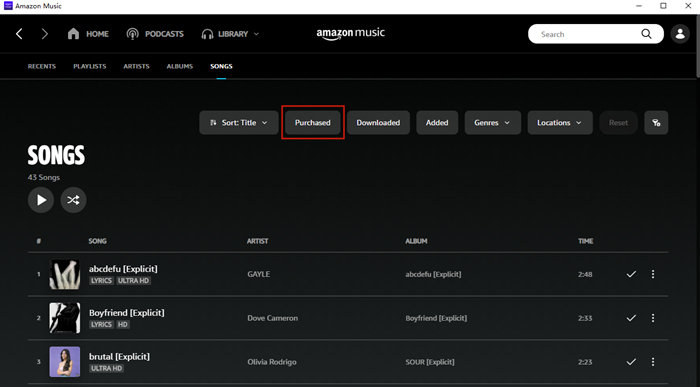
If it pops up a message prompting you to install the desktop app, please click No, thanks.
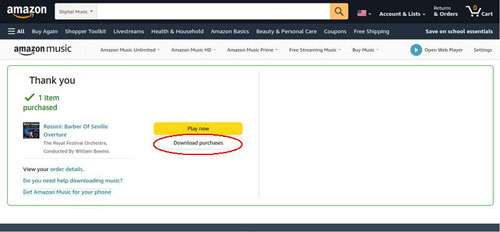
Step 3. Once downloaded, the music tracks will be saved by default to an Amazon Music folder on your computer. Generally, it is stored in the Music folder on Mac computers.
Conclusion
This passage mainly posted the possible ways to download Amazon Music to Mac. To make a comparison, downloading with the TunesMake Amazon Music Converter is the most economical and convenient method. Not only can you keep those Amazon Music tracks permanently, but also you can move them to any device with ease. Just get it and keep all tracks from Amazon Music.
Related Articles
- 1
- 2
- 3
- 4
- 5
- 6
- 7