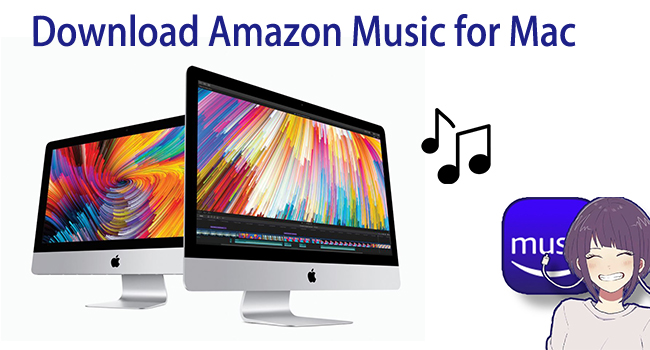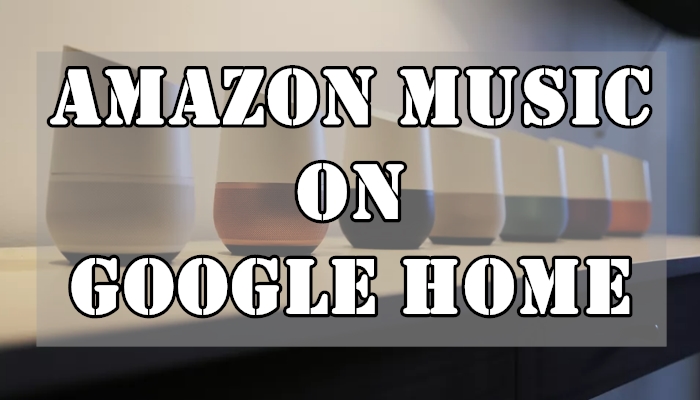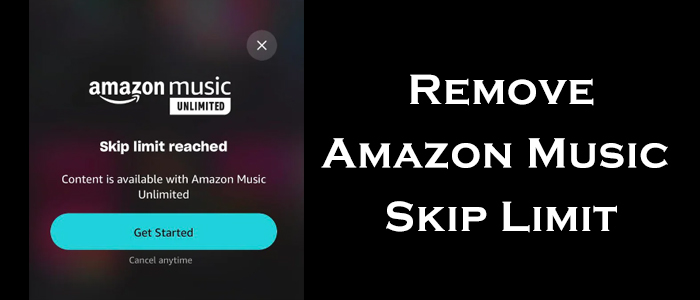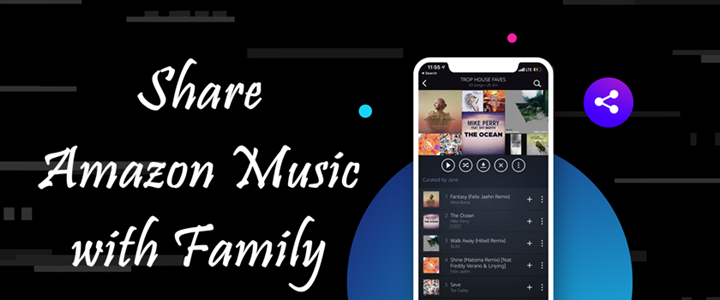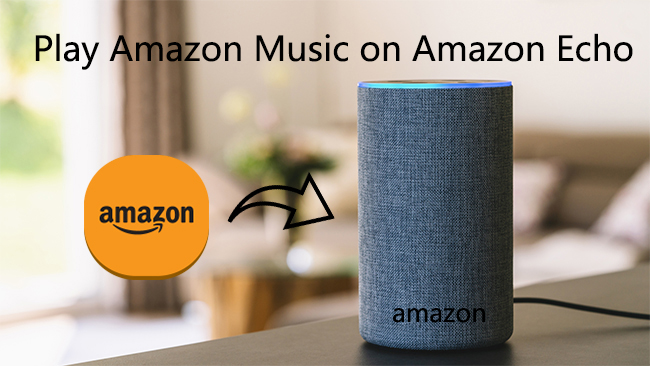Music is ubiquitous in our daily life. Nowadays, more and more people are not content with listening to music on one device. As one of the most popular streaming services, Amazon Music has captivated the heart of global people for its library of over 100 million songs, high sound quality with HD, and easy compatibility with Alexa and Fire TV. Many users opt to make the most of Amazon Music by streaming music on multiple devices at the same time. If you are also curious about how to play Amazon Music on multiple devices simultaneously, you came to the right place. This post covers 4 effective ways and detailed tutorial to help you reach it. Keep reading, and you can even the best method to get full control over all your favorite Amazon Music songs.
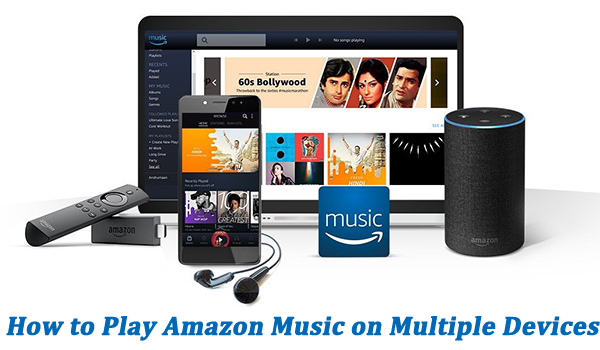
Part 1. Can You Play Amazon Music on More than One Device?
Amazon offers several different tiers for users, including Amazon Music Free, Amazon Music Prime, and Amazon Music Unlimited. From the chart below, you could clearly see almost all plans only support one device at a time except for Amazon Music Unlimited Family Plan. As Amazon Music Unlimited Family Plan supports playback on six devices at one time, you can enjoy Amazon Music Unlimited on multiple devices with a subscription to Family Plan. Is there no way to play Amazon Music on multiple devices?
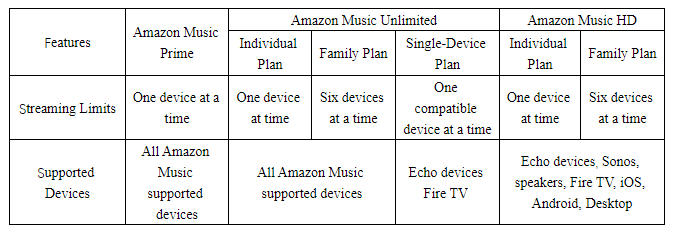
Users who don’t have a Family plan don’t need to worry. As long as you subscribe to Amazon Music, you have the ability to download the songs you like offline. This feature offers you the first option to play Amazon Music on more than one device. Or, you can purchase one digital Amazon Music song so that you can download and play it on different devices easily.
However, you should know that you can no longer enjoy the downloaded Amazon Music songs when your subscription ends. A little frustrated, right? No worries, every cloud has a silver lining. A professional music downloader like TunesMake Amazon Music Converter can help you get Amazon Music songs as local music files and play it on any device as you wish. Now, go on to read and explore all the solutions.
Part 2. How to Play Amazon Music on Multiple Devices with Subscription
To stream Amazon Music on more than one device, there are three feasible ways. You can pick one that meets your requirements. Then, you just need to follow the detailed steps below and you can enjoy your Amazon Music on different devices at the same time without much effort.
Method 1. Switch to Offline Mode
As long as you’ve subscribed to one of the Amazon Music premium plans, you are entitled to download Amazon Music songs for offline listening. So this feature offers you the first option to play Amazon Music on more than one device. Just download your desired songs to Amazon Music and switch this device to offline mode, then open another device to get online content on Amazon Music.
Note
Amazon Music Prime can only download tracks from All-access Playlist, while Amazon Music Unlimited can access downloading the whole library in HD or Ultra HD.
How to Listen to Downloaded Amazon Songs
1. Fire up the Amazon Music app and pick your desired song to download.
2. Tap the three dots icon, and select Download from the dropdown menu.
3. To view and listen to all your downloaded songs, go to Library > Songs or Playlists > Downloaded.
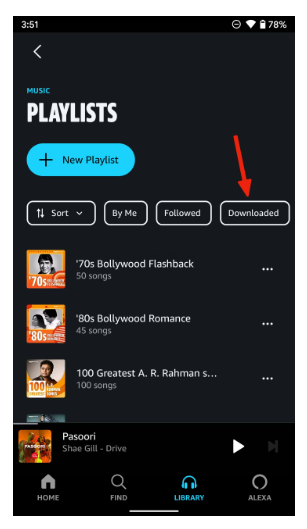
For iOS users, you can get the offline mode feature in the Amazon Music app. Just tap the gear icon in the top-right corner of Amazon Music, and toggle it to enable the Offline Mode on the new pop-up menu.
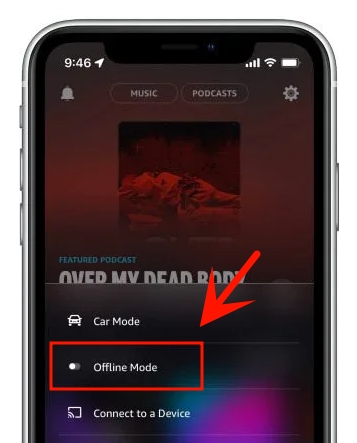
How to Stream Amazon Music on More Than One Device
After start playing the downloaded song for offline playback, turn on the flight mode or turn off the internet connection to switch your current device to offline. Next, launch Amazon Music on another device and log into the same valid account to acquire your online library for playing.
Method 2. Purchase Amazon Digital Music
Amazon Music belongs to Amazon company which is the biggest online shop in the world. So, you are allowed to purchase Amazon songs from Amazon Music Digital Store. Undoubtedly, it is the perfect option to remove the limits of Amazon Music on the device. But it is expensive for a lot of tracks. In this way, you can play and download your purchased songs at any time and on any device.
How to Purchase Amazon Music Songs
1. Visit Amazon Music Digital Store and enter your favorite song in the search bar.
2. Select Purchase Options > MP3 Music to buy the entire album. Also, you can click the three-dot icon next to the title to choose Buy Song.
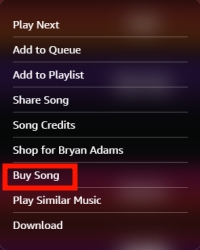
3. After confirming your purchase, the song or album will be added to your library immediately.
4. To play Amazon Music on more than one device, on the Purchased section, download your purchased songs from the web browser and they will come in MP3 formats.
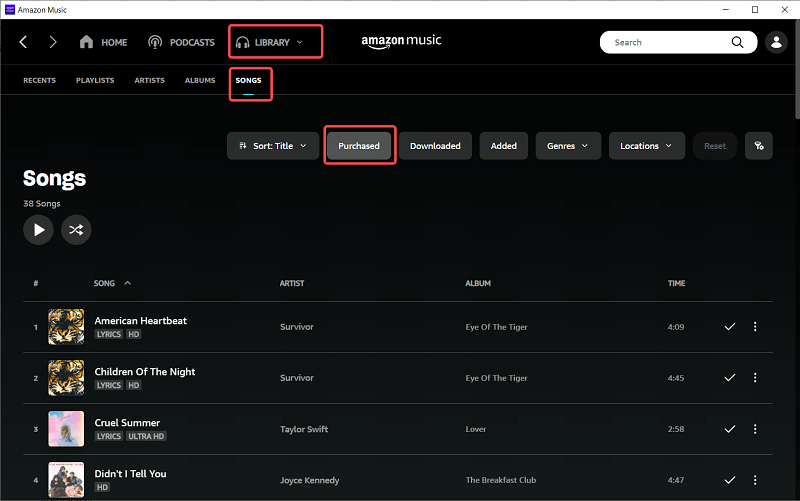
How to Listen to Purchased Amazon Music on More Than One Device
1. Find and locate your Amazon Music MP3 files on your device.
2. Sync the local MP3s to any device you want to play.
Method 3. Upgrade to Amazon Music Unlimited Plan
From Part 1, you’ve known Amazon Music Unlimited Family Plan supports you streaming Amazon Music on up to 6 devices at a time and Amazon Music Unlimited Single-Device Plan allows you to stream one single Echo device or Fire TV at a time. Upgrade your subscription to the top level, and listen to Amazon Music in HD or Ultra HD, which is heaven for Amazon Music buff. To subscribe to a new plan, go to the Amazon Music Settings page and pay $15.99 per month for Amazon Music Unlimited Family Plan or $4.99 per month for the Single-Device plan. After subscribing successfully, you can invite your other device’s account to join these plans.
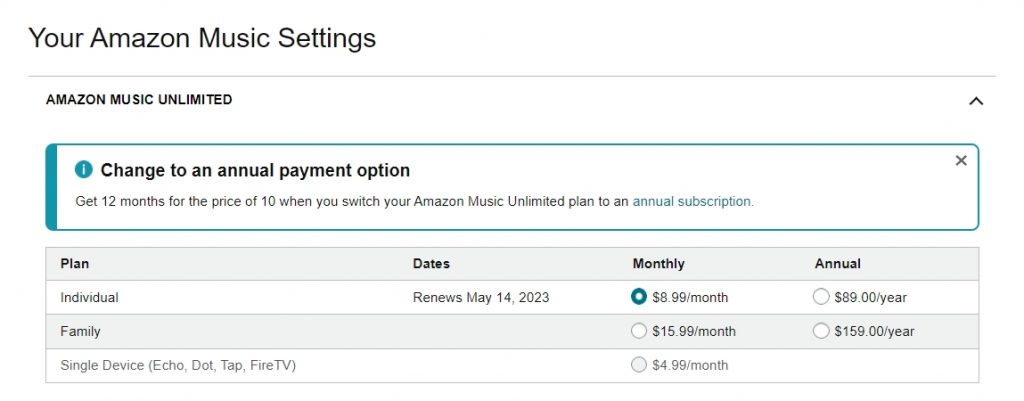
Part 3. Best Method to Stream Amazon Music on Any Device Simultaneously
To make Amazon Music stream on multiple devices, there is a better way, that is, to download songs from Amazon Music with an Amazon Music downloader. TunesMake Amazon Music Converter is a professional music downloader well-designed for Amazon Music, which aims to help you download songs, albums, playlists, and podcasts from Amazon Music while retaining a lossless audio quality and ID3 tags.
What’s more, this smart Amazon Music downloader enables you to export Amazon Music to MP3 or some widely-supported audio formats. Then you can transfer downloaded Amazon Music songs to different devices for playing at the same time. Now click the Download button above to install this smart tool on your PC, and you can follow the three steps below to download your preferred Amazon Music songs.

TunesMake Amazon Music Converter –
Best Tool to Play Amazon Music on Any Device Freely
- Download songs from Amazon Music Prime, Music Unlimited, and HD Music
- Convert Amazon Music songs to MP3, AIFF, FLAC, WAV, M4A, and M4B
- Support converting Amazon music at 13X speed in batch
- Keep original lossless audio quality and ID3 tags of Amazon Music
Security Verified. 100% Clean & Safe.
Step 1
Select Amazon Music Songs to Download
First, launch TunesMake Amazon Music Converter on your computer, then log in to your Amazon Music account on its interface. Once done, you can select any playlist or album and click the Add icon in the lower right corner. Then, click on the Add to List button, and you can load all the songs to the TunesMake program. For individual song that you want to download, simply drag and drop it to the Add icon.

Step 2
Adjust Output Parameters of Amazon Music
Next, click the top menu button and select Preferences > Converter. Here you can choose the output format including MP3, M4A, M4B, WAV, FLAC, and AIFF. You can also adjust the bit rate, sample rate, and channel according to your need. In addition, you can reset the output path for the easy location of the converted music tracks.

Step 3
Start Downloading and Converting Amazon Music
Now you just need to close the setting window and click the Convert button at the lower right corner. The converter will immediately start tackling the conversion process. Once complete, you can go to view the converted music tracks by clicking the Converted icon. Then you can play them at ease and move to other devices without any limit.

Part 4. FAQs about Amazon Music Streaming on Multiple Devices
It’s not difficult to make Amazon Music stream on multiple devices with the above methods. But about streaming Amazon Music on multiple devices, users have lots of questions. Here we will answer those frequently asked questions.
Q1. Can Amazon Music Unlimited be used on multiple devices?
Yes! You can use Amazon Music Unlimited on multiple devices, but only Amazon Music Unlimited Family Plan allows you to stream up to six devices at the same time.
Q2. Can you play Amazon Music on multiple Alexa devices?
Sure! You can play Amazon Music on multiple Alexa devices if you connect your Amazon Music account to your Alexa device. But you cannot use the same account on multiple Alexa devices at the same time.
Q3. How to use Amazon Prime Music on multiple devices?
Amazon Music Prime can only be streamed on one device at a time. But this limit only applies to online streaming of Amazon Music Prime, not to music downloaded to your mobile device for offline listening.
Q4. How to check how many devices are logged into one Amazon account?
Go to Manage Your Content and Devices and log in to your Amazon account. Click Devices to view all your registered devices.
Q5. Can I transfer downloaded Amazon tracks to other devices for listening? English?
No, all your downloaded Amazon Music songs are encoded by DRM technology. Put another way, you can’t listen to downloaded Amazon tracks on other apps and other devices without Amazon Music. But you can draw support from TunesMake Amazon Music Converter or Amazon Digital Music to download songs in MP3s, and both allow you to enjoy them on other apps and other devices.
Part 5. Conclusion
Among all the Amazon Music subscriptions, only Amazon Music Unlimited Family Plan allows you to stream Amazon Music on up to six devices at a time. If you want to listen to Amazon Music on multiple devices, you can download music for offline listening on one device while someone else streams Amazon Music on another device online. To make Amazon Music play on multiple devices easier, you can consider using TunesMake Amazon Music Converter. Just get your best assistant – TunesMake Amazon Music Converter, and start your happy streaming journey.
Related Articles
- 1
- 2
- 3
- 4
- 5
- 6
- 7