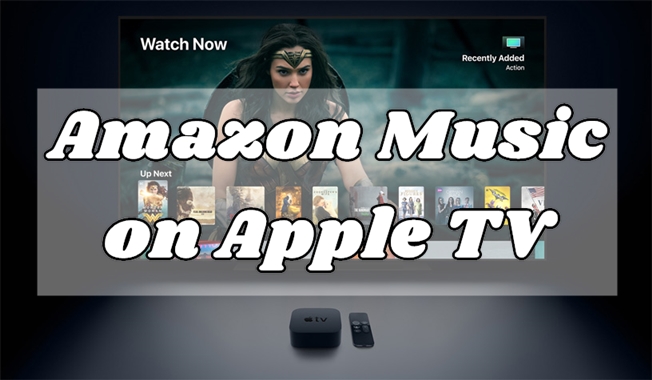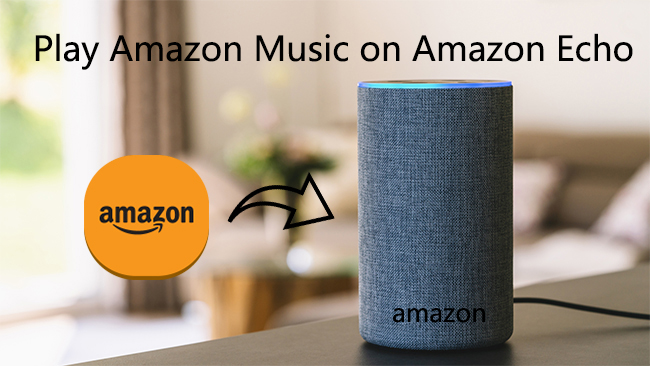With so many great options of streaming music services available for customers, Amazon Music stands out from the competing market with its refined features of curated playlists and personalized streaming stations. It is now available on a wide range of devices, including smart TVs, smartwatches, sound systems, and game consoles. Many users are wondering if it is possible to play Amazon Music on Roku TV.
Actually, early in June 2018, Amazon Music had announced its launch on the Roku platform. Since then, Amazon Music users can directly access the unique original content including new releases, music videos, concert live streams, documentaries, and more from their Roku devices. But still, lots of users don’t know how to stream Amazon Music to Roku. No worries. This post covers 4 available and effectivce ways and comprehensive tutorial to guide you how on get Amazon Music on Roku step by step.
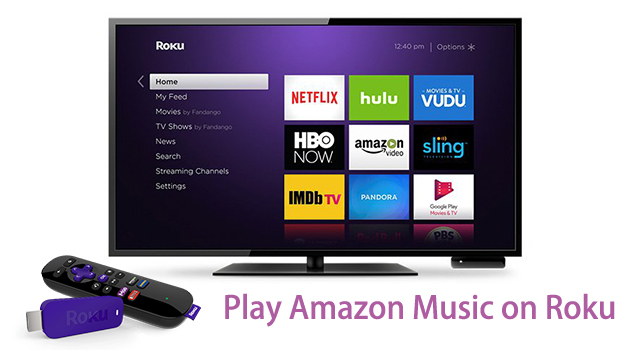
Part 1. How to Use the Amazon Music App on Roku TV
Amazon Music offers two kinds of standard subscription tiers for individuals: Amazon Prime Music and Amazon Music Unlimited. If you’re already an Amazon Prime member or subscriber of Amazon Music Unlimited, you can enjoy Amazon Music directly with the Amazon Music app installed on the Roku device.
You can either choose to download it from the Roku Channel Store or use the Roku mobile app. Follow the steps below to add the Amazon Music app from the Roku Channel Store and stream your favorite music tunes.
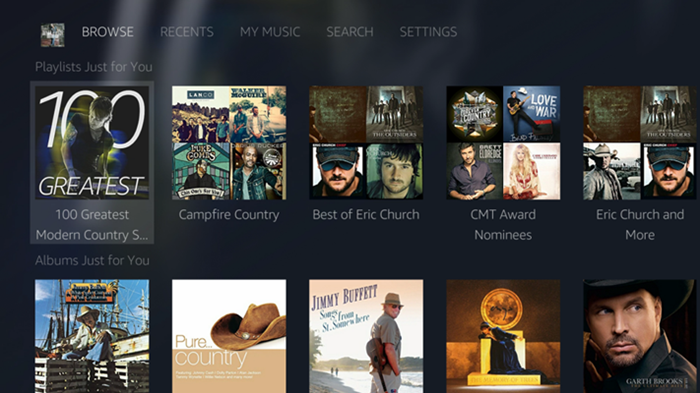
1.1 Install Amazon Music on Roku TV
Step 1. Power on your Roku TV and make sure the network has been connected.
Step 2. Press the Home button on the remote control. Then, you will be navigated to Roku home screen. Press the left button and choose Streaming Channels.
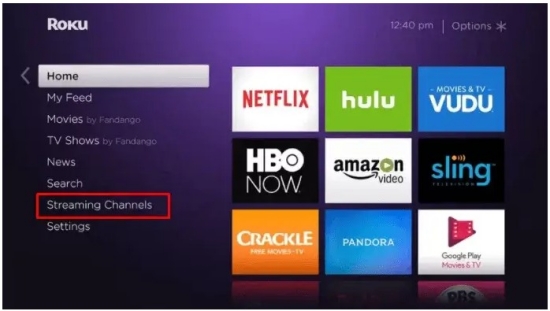
Step 3. Next, click the Search Channels box, type in Amazon Music to search.
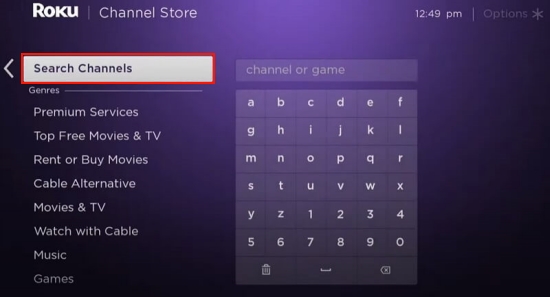
Step 4. Once you find the Amazon Music app from the search result, you need to select Add Channel to get it on your Roku TV.
Step 5. Wait for the installation is finished, you can find the Amazon Music app on the home screen or the channel list.
1.2 Activate the Amazon Music Roku TV App
Step 1. To activate Amazon Music on Roku, just launch the program on your Roku TV, and select Sign In or Get Started.
Step 2. Now go to https://www.amazon.com/code from the browser on your computer or phone and log in to your Amazon account.
Step 3. Once signed in, a code will show on the screen. All you need is to enter the code on the Roku Amazon Music app.
You’re all set! Now that you can easily open the Amazon Music app from your remote and stream your liked songs, music videos, or other content via the app.
Part 2. How to Cast Amazon Music to Roku TV
Now you have already explored the official Amazon Music app on the Roku TV. While it offers a convenient way to enjoy your music, you may not want to install an app on your TV. In this case, there’s another fantastic method to bring your favorite Amazon Music songs to your Roku device: casting directly from your mobile device.
Step 1. Connect your iPhone or Android device to the same WiFi that your Roku TV has connected to.
Step 2. Then, open the Amazon Music app on your mobile phone and find the song you want to enjoy on your Roku device.
Step 3. If you are using iPhone, you should swipe up from the top right of the screen to access the control center. Then, find and hit the Screen Mirroring icon.
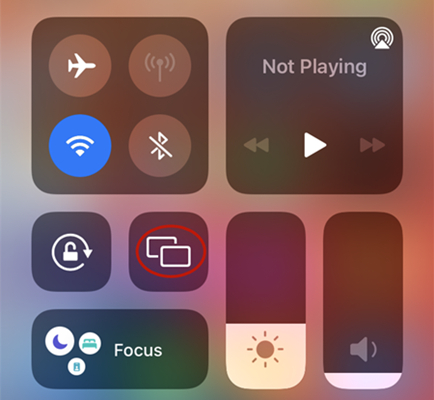
Step 4. For Android users, you should open the ShortCut Center. After that, tap the Screen Mirror icon and select your Roku TV as the destination.
Part 3. How to Play Amazon Music on Roku TV via Bluetooth
Apart from Screen Mirror, Bluetooth is another helpful method to let you stream Amazon Music on a Roku TV. If you prefer a more direct wireless connection, Bluetooth is a flexible listening option.
Step 1. Fire up your Roku TV and enter its Settings section.
Step 2. Then, select Remotes & devices > Smartphones & tablets > Add a new smartphone or tablet.
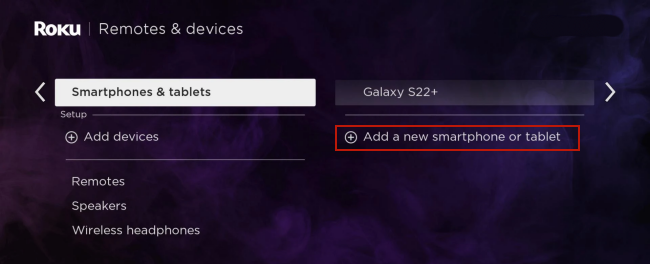
Step 3. Once done, you should navigate to the Settings app on your mobile phone and enable Bluetooth. Then, select your TV and establish a connection.
Step 4. After connecting, you can go to the Amazon Music app on your phone and stream any song you like. It will be played on your Roku TV.
Part 4. How to Play Amazon Prime/Unlimited Music on Roku TV Offline
Once you stop subscribing to Amazon Music Unlimited or don’t use the Amazon Prime service, you cannot listen to Amazon Music on Roku TV. If you still want to enjoy your favorite Amazon Music songs after the free trial or just don’t want to renew the subscription, here this method is the manna from heaven that you’re seeking for. With a smart and professional music converter – TunesMake Amazon Music Converter, you can enjoy those Amazon Music songs for permanent listening.
As a professional Amazon Music Converter, TunesMake Amazon Music Converter aims to help you save your preferred songs, playlists, albums, and podcasts from Amazon Music to several widely-supported audio formats like MP3, M4A, M4B, WAV, FLAC, and AIFF while retaining lossless audio quality. After converting, all the songs will be stored on your computer as local music files. That is to say you can effortlessly import them to other devices for playing without the Amazon Music app. Of course, Roku TV is no exception. What’s more, with this program, you can ensure your music experience since it smartly keeps the original sound quality and ID3 tags.

TunesMake Amazon Music Converter –
Best Amazon Music to Roku TV Converter
- Download songs from Amazon Music Prime, Music Unlimited, and HD Music
- Convert Amazon Music songs to MP3, AIFF, FLAC, WAV, M4A, and M4B
- Support converting Amazon music at 13X speed in batch
- Keep original lossless audio quality and ID3 tags of Amazon Music
Security Verified. 100% Clean & Safe.
How to Download Amazon Music Songs as Local Files
Step 1
Select Amazon Music songs to download
Once launched TunesMake Amazon Music Converter on your computer, the first thing is to sign in to your Amazon Music account on its interface. Then, you need to add the songs you want to download to the conversion list. Simply drag the song you like and drop it to the Add icon in the lower right corner. You can also select an entire playlist, then click the Add icon.

Step 2
Adjust the audio parameters of Amazon Music
After settings, go back to the converter and then set the output audio parameters as you need. You’re supposed to click the menu bar at the top right corner, select Preferences, and switch to the Convert window. Here you can adjust the audio format, channel, sample rate, and bit rate, and specify the output path.

Step 3
Start the conversion of Amazon Music
Check the conversion list again and then click the Convert button at the bottom right corner. The program will automatically tackle the conversion process. Wait for a while, and once completed, you can browse all the converted songs on the Converted window. Click the Converted icon and launch the history list.
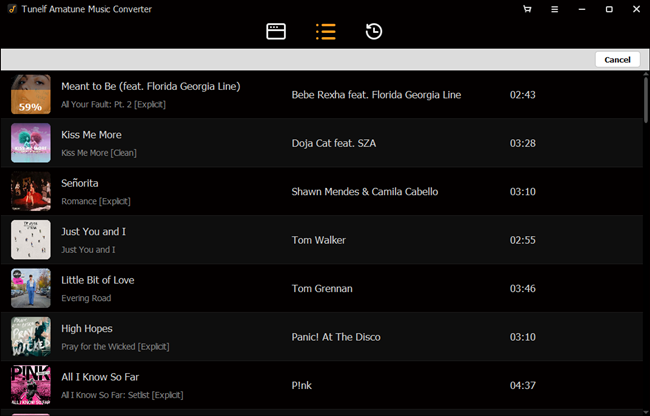
How to Stream Downloaded Amazon Music Songs on Roku TV
Roku Media Player enables you to listen to your personal music files, watch your downloaded video files, and view your photos by using a USB flash drive. In general, most Roku devices come preloaded with the media player. If you cannot find it, go to install it from the Roku Channel Store. All you need is to move all the converted Amazon Music songs to your USB drive, and then plug it into the USB port on your Roku TV. You can follow the steps below.
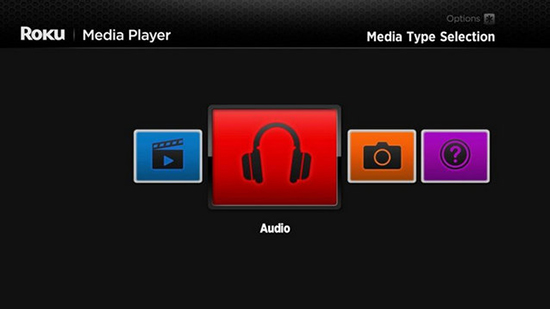
Step 1. Launch Roku Media Player and select the icon for All, Video, Audio, or Photo.
Step 2. Then select Audio to access all Amazon Music files stored on the USB drive.
Step 3. Next, select your USB device from the menu and locate the music files that you want to play.
Step 4. Start playing your Amazon Music songs. After that, you can stream Amazon Music on Roku offline at ease.
Part 5. Troubleshoot: Amazon Music Not Working on Roku TV
When your Amazon Music not working on Roku TV, you can try the methods below. The possible and most common reasons for this issue can be network failure, software bugs, and malfunctions of apps or devices. According to different situations, there are different solutions. And you can check them in the following paragraphs.
Solution 1. Check your Internet connection
Roku TV provides you with access to stream Amazon Music from the internet. To make sure it works, you have to maintain a good connection to your network and the internet. And now you can check the quality of the internet connection by the following steps.
1. Press the Home icon on Roku TV with your remote control.
2. Scroll up and down, then choose Settings.
3. Select the Network option.
4. Select Check Connection to have your Roku TV checked automatically.
Note
If your Roku TV is not connected to your network, you need to select the Set up connection option to connect your Roku TV to the internet connection.
Solution 2. Check the subscription status of your Amazon Music
Does your Amazon Music subscription plan still available? If not, then it probably is the reason why Amazon Music not working on Roku TV. On Amazon’s official website, you can go to Your Memberships and Subscriptions to view and manage your Amazon subscriptions. Or you can just go to Amazon.com and choose Music > Settings to check your Amazon Music settings.
Solution 3. Check the system updates on your Roku
Generally, all the Roku devices or Roku TV models are designed to make sure they’re running the latest version of the software. And Roku TV will check every 24-36 hours if there is an available version for downloading at any time when the power is on. And when Amazon Music on Roku not working, you may need to check the updates manually. Here’s the guide for you:
1. Press the Home icon on your Roku remote.
2. Scroll and select Settings.
3. Select System > System update.
4. Select Check now to manually check for updates.
If it finds an available one for downloading, it will download and install it automatically. And once completed, the Roku TV will reboot.
Solution 4. Restart your device
Restarting your device is the step you must try when the above methods are not working to solve your problem. Almost every small glitch or software error can be removed after this manual refresh. After restarting, open the Amazon Music app and connect it to your Roku TV again to see if it works well.
Solution 5. Remove the Amazon Music app from Roku and reinstall it
The final fix is to remove the Amazon Music app from Roku TV and reinstall it. This can be a little bit complicated and you may need to cancel your subscription first to remove a channel from Roku TV. There are three ways to remove the Amazon Music channel from Roku: remove it from your channel lineup, remove it from the Roku Channel Store and remove it within the Roku mobile app. For the details, you can go to Roku Support > Channels & viewing to check.
Part 6. Conclusion
Although Amazon Music has been available on the Roku device for a few years now, some users are completely new to it. Here’s everything you need to know for using Amazon Music on Roku. After reading this post, you’ll know how to play Amazon Music on Roku TVs.
Related Articles
- 1
- 2
- 3
- 4
- 5
- 6
- 7