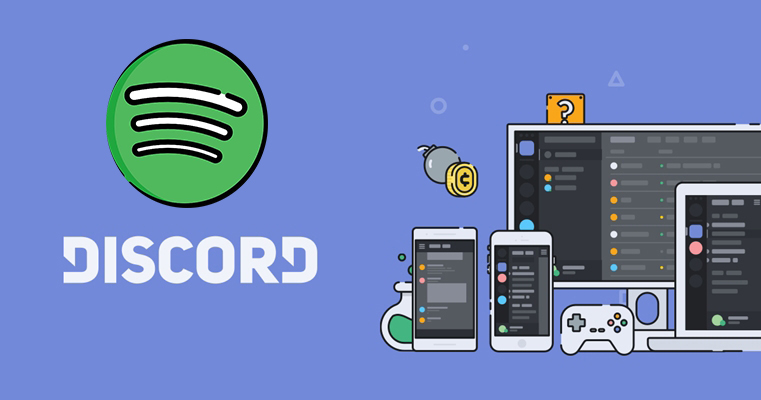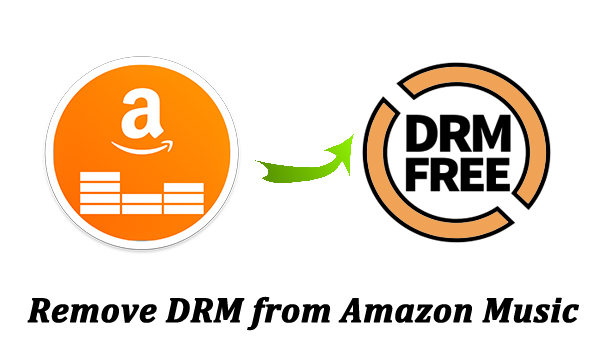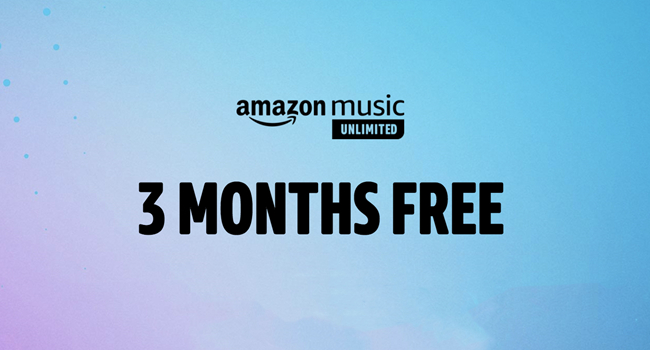I searched the whole internet for integrating Amazon Prime Music with my Discord account but no luck I am wondering is there something that could get this done?
-- User from RedditOn Discord, you can find your interested communities about art, games, music, technology, and more. You can also create your community to share something you like with your friends and more people. If you are a music lover, you may like to share your desired playlist with others. Luckily, this is easy to reach due to the official integration with different music streaming services. If you are an Amazon Music user and wonder can you link Amazon Music to Discord, you have come to the right place. This comprehensive guide covers 3 available methods to teach you how to connect and stream Amazon Music on Discord without hassle. Plus, you will find some useful troubleshooting tips if you encounter issues when connecting Amazon Music and Discord. You can even learn the ultimate way to unlock your Amazon Music freedom on Discord without limits. Just keep reading and explore all the details you want to know.
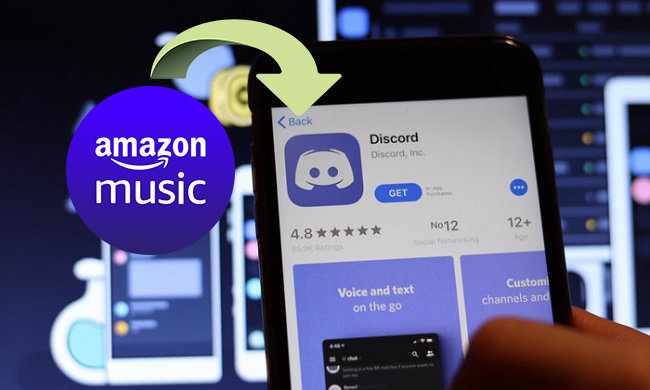
Part 1. Can You Link Amazon Music to Discord?
Can you link Amazon Music to Discord? The answer is yes, you can. To satisfy the requirements of enjoying musical experience directly on Discord, Discord has built official integration with diverse music streaming services, like Spotify. On Aug 20, 2024, Discord officially launched the “Amazon Music Listening Party” feature, which means Amazon Music users can use this official way to share their listening experience.
For whoever likes to share their favorite Amazon Music songs, playlists, and albums in real-time, this feature is a game-changer. It provides a seamless and synchronized music experience. Once you launch a Listening Party, you and your friends can listen to the same song at the same time, whether you are talking the night away, doing some studying, or whatever other things.
To launch an Amazon Music Listening Party smoothly, make sure you have met the basic needs:
- An active Amazon Music account
- A valid Amazon Music Unlimited subscription
- The latest version of the Amazon Music and Discord app
Currently, this Amazon Music Listening Party feature is only available for Unlimited members. If you don’t have one, you can try to score a free trial of Amazon Music Unlimited or jump to Part 3 to learn the method without requiring an Unlimited subscription.
Part 2. How to Link Amazon Music to Discord [Official Method]
The Discord Amazon Music integration allows qualified users to display what they are listening to on their profile and share it with their friends in real-time. If you are an Amazon Music Unlimited member, you can follow the official method in this section to make a connection between Discord and your Amazon Music account.
Step 1. Open the Discord app or website and navigate to a voice or text channel.
Step 2. Pay attention to the bottom of the current page, then click the App Launcher icon located to the right of the chat bar. If you are in a voice channel, click the Activity Launcher instead.
Step 3. Once it pops up, select Amazon Music Activity.
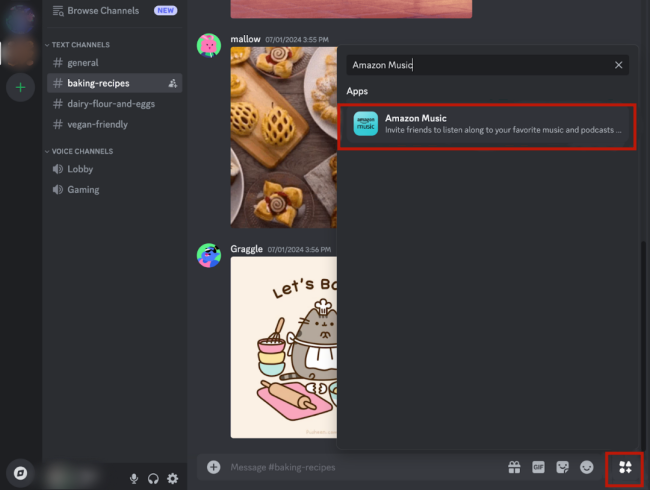
Step 4. After that, you should give authorization for this activity by selecting the Authorize option.
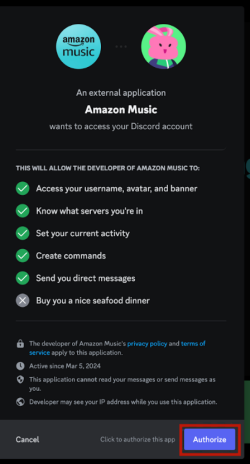
Step 5. When it is authorized, you will be led and asked to sign in to your Amazon Music account. Just click Sign in and enter your Unlimited account address and passwords.
Step 6. Now, you can stream your favorite Amazon Music songs seamlessly on Discord.
Part 3. How to Play Amazon Music on Discord Without Subscription
For Unlimited members, playing Amazon Music on Discord and listening to it with friends is a piece of cake. But what if you or your friends don’t have an Unlimited subscription? The official method to get the Amazon Music Discord integration won’t work.
Luckily, there is still an alternative method to share and enjoy Amazon Music with your friends on Discord. That is to bypass the subscription limitation by downloading Amazon Music songs as local audio files. The best helper for you to achieve this goal is the TunesMake Amazon Music Converter.
TunesMake Amazon Music Converter is a professional music downloader that works for all Amazon Music tiers. It can help you download and convert Amazon Music songs, playlists, albums, and podcasts to local audio files in different formats, including MP3, M4A, M4B, WAV, FLAC, and AIFF. Once finished, you will get full control over your favorite Amazon Music songs. It’s your freedom to transfer and play them on other platforms like Discord.
Furthermore, the TunesMake tool is built with lossless technology, which ensures that the sound of your music is preserved after conversion. The ID3 tags and intact metadata of Amazon Music will be kept well.

TunesMake Amazon Music Converter –
Best Amazon Music to Discord Downloader
- Download songs from Amazon Music Prime, Music Unlimited, and HD Music
- Convert Amazon Music songs to MP3, AIFF, FLAC, WAV, M4A, and M4B
- Support converting Amazon music at 13X speed in batch
- Keep original lossless audio quality and ID3 tags of Amazon Music
Security Verified. 100% Clean & Safe.
3.1 Download Amazon Music Songs Locally
TunesMake Amazon Music Converter works fine on both Windows and Mac computers. You should choose the right version and install it on your desktop. Now follow the guide below to download Amazon Music locally.
Step 1
Select Amazon Music Playlist to Download
Activate the TunesMake Amazon Music Converter software, and then it will take you to the Amazon Music web player. You can access the collection of Amazon Music after signing in to your Amazon account. Now find and choose any playlist you like. Simply click the Add icon in the lower right corner > Add to List so that you can add all the songs to TunesMake’s conversion list.

Step 2
Customize the Output Audio Parameters
Select Preferences from the menu bar, and then switch to the Convert tab to enter the settings window. You can set MP3 as the output format for the conversion. Then to increase audio quality, you may tweak several parameters such as channel, bit rate, and sample rate. Before confirming the settings, you can optionally alter the folder where the converted Amazon Music tracks will be saved.

Step 3
Begin the Conversion of Amazon Music to MP3
Confirm that music tracks have been loaded into the conversion list. Now click the Convert button at the bottom right corner, and TunesMake Amazon Music Converter will quickly download and convert Amazon Music songs to the default folder on your computer. To view the converted music tracks, click the Converted icon. Furthermore, you can locate the folder where you save the converted songs.

3.2 Play Amazon Music on Discord via Discord Nitro/Spotify
Once the conversion is done, you can find the converted Amazon Music on your computer. Now you can play Amazon Music songs alongside Discord without limits. To get it done, you can upload the downloaded music files to Discord if you are a Nitro member. Or, you can upload them to Spotify, then play Amazon Music songs on Discord via the official Discord Spotify integration.
Way 1. Upload Amazon Music Songs to Discord
1. Open the Discord app and launch any chat.
2. Click the “+” icon at the bottom chat bar.
3. Then, select Upload a File. Now, you can select the downloaded Amazon Music files from your local folder.
Way 2. Play Amazon Music on Discord via Spotify
1. Launch the Spotify app installed on your computer. Then, go to the Settings section.
2. Scroll down to toggle on the Show Local Files option.
3. Then, you can click the Add a source button to load your downloaded Amazon Music songs to Spotify.
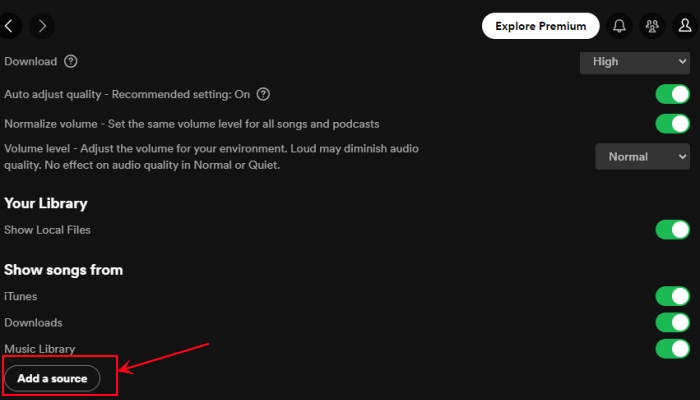
4. Go to User Settings on Discord and choose Connections to find Spotify.

5. Click on the Spotify icon and then log in to your Spotify account.
6. After confirming the credentials, head to Discord and play Amazon Music songs you’ve uploaded to Spotify.
Part 4. Troubleshoot: Amazon Music Discord Fail to Connect
During the process of connecting Amazon Music and Discord, you may run into the “Failed to Connect” Error. If so, don’t worry. We have collected some helpful troubleshooting tips for you.
1. Check your Internet connection and make sure it is stable. If there is any issue, you can switch to another network or restart the router.
2. Verify your Amazon Music Unlimited subscription is still available.
3. Ensure that your Amazon Music Unlimited account you are using is not already linked to another Discord account since every Amazon account can only be connected to one Discord account at a time. You can check it on your Discord User Settings > Connections.
4. Check the version of the Discord app installed on your mobile phone or desktop. It’s better to use the latest Discord app.
5. Force close the Discord app on your device and reboot it. Then, try the connection steps again.
6. Remove the Amazon Music connection on Discord’s User Settings > Connections. Then, wait for at least 20 seconds before you reconnect them.
Part 5. FAQs about Discord Amazon Music
Can I play Amazon Music on Discord with a Prime subscription?
Unfortunately, the answer is no. The official “Amazon Music Listening Party” on Discord is accessible only to Unlimited subscribers. Prime plan does not support the on-demanding listening required for this feature. You can try to get a free trial of the Unlimited plan or use the TunesMake Amazon Music Converter instead.
Can I use a music bot to play Amazon Music on Discord?
This method is available. However, you should know that most music bots have been shut down due to copyright issues. In other words, using music bots is a limited and unstable method. A more reliable solution is to download your music and play it as a local file, as outlined above.
How to unlink Amazon Music from my Discord account?
If you want to delete the connection between your Amazon Music account and Discord account, you should enter the Discord User Settings section by clicking the cogwheel icon next to your profile picture at the bottom. Then, navigate to Connections and select the x button > Disconnect in the upper-right corner of the Amazon Music Activity.
Conclusion
By following the above guide, you can easily use the Amazon Music Discord integration to share and enjoy your favorite tunes in your Discord servers. If you encounter any issues, you can fix them quickly with the troubleshooting tips mentioned in this post. For users who are looking for a more flexible way to enjoy Amazon Music offline, a tool like TunesMake Amazon Music Converter can ensure you have full control over your music library.
Related Articles
- 1
- 2
- 3
- 4
- 5
- 6
- 7