Discord is a widely used communication platform that is embraced by a broad range of groups worldwide. Within Discord, you can talk over voice, video, and text, creating your own place to belong and organizing the way to talk about all the things you love. It also offers versatile features to support both personal and professional interactions, and seamlessly sharing your favorite tunes with friends is a popular one. Once you build a connection between Spotify and Discord, you’ll have the ability to listen along with your friends. Plus, you can let everyone know what you're grooving to and share your listening with your friends. If you still don’t know how to connect Spotify to Discord, just keep reading this post. This quick guide will walk you through everything you need to know about Spotify on Discord. Furthermore, you can learn some extra tips to help you enjoy Spotify music on Discord without restrictions. Let’s get started!
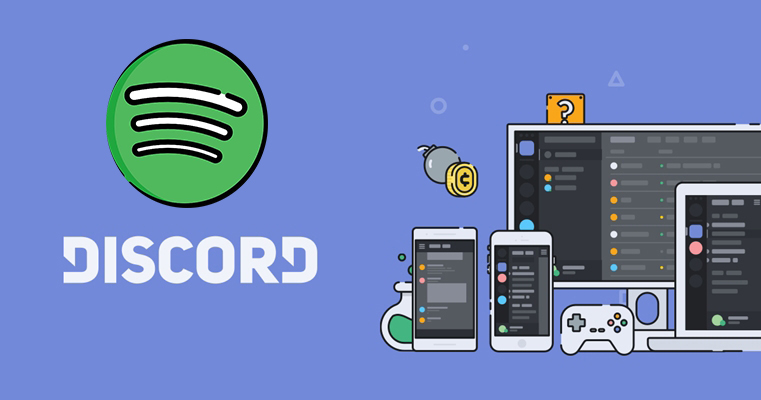
Part 1. How to Connect Spotify to Discord on Desktop/Mobile
The good news is that Discord has established a perfect cooperation with Spotify to bring better service. So, you can directly connect Spotify to Discord without requiring the installation of any additional software. With the built-in Discord Spotify integration, you can enjoy lots of features, including seeing what your friends are listening to, playing the same tracks as they do, and even listening together.
Step 1. Connect Spotify to Discord
Before playing music in Discord with Spotify, you need to connect your Spotify account to Discord first. Then you can play your favorite tunes from Spotify on Discord and also enjoy the feature of Listen Along. Now follow the below steps to link Spotify to Discord.
On Desktop:
1. Install and launch the Discord app on your computer. Click the User settings icon at the bottom left.
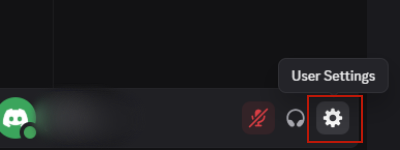
2. Then, select Connections from the left bar, and here you can choose Spotify from the options.
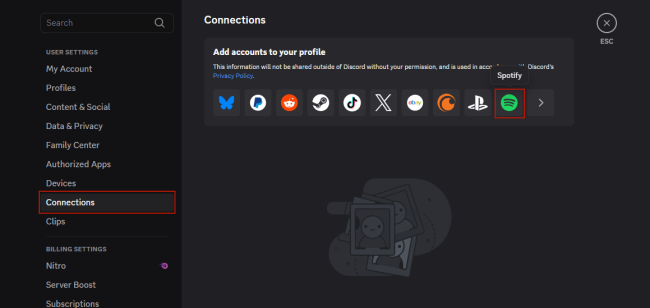
3. In the pop-up window, you need to sign in to your Spotify account and authorize Discord to connect to your account by clicking Agree.
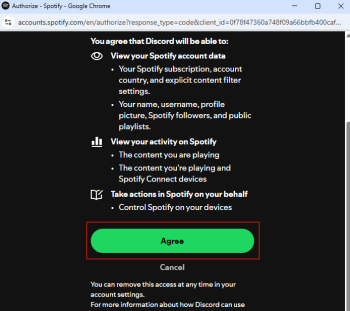
4. When it is finished, you can display Spotify on your Discord profile and show what you are currently listening to on your Discord status.
On Mobile Device:
1. Open the Discord app installed on your mobile device and log in.
2. Tap your profile icon at the top right corner.
3. Then, choose Connections > Add.
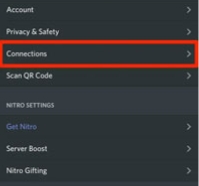
4. Here you need to tap Spotify from all the available apps. Next, sign in to your Spotify account to finish the process of connection.
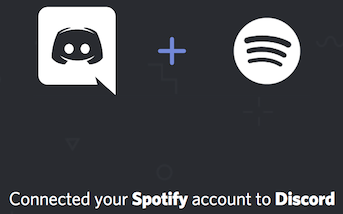
Step 2. Invite Your Friends to Listen Together [Premium Only]
It’s easy to start a Spotify listening party on Discord with your friends only if all of you have an active Premium account. You can choose to listen along with your friends on Discord. Here’s how to listen to Spotify music together.
Note
Currently, it’s not possible to listen to Spotify on Discord with your friends together when voice chatting. You can try text chatting instead.
Way 1. Utilize the Listen Along Feature
1. Navigate to Discord on your device.
2. Pay attention to your lists of friends on the side, and then select someone who’s Listening to Spotify.
3. Select the Listen Along icon and you can listen along with your friend.
Way 2. Invite Your Friends with URL Link
1. In your text box, click the + button on the left of the screen to invite your friends to listen to what you’re streaming.
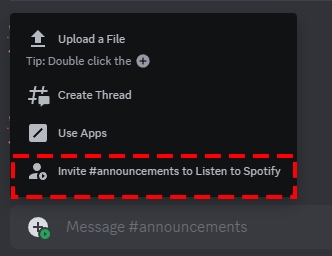
2. Click Invite to Listen to Spotify, and then click Send Invite to send your invitation.
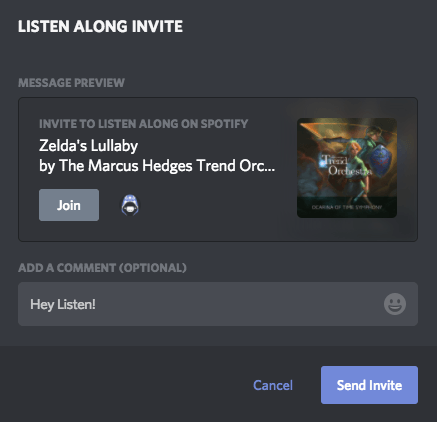
3. Now wait for the confirmation from your friends, and your friends will click the Join button to start listening to your sweet tunes.
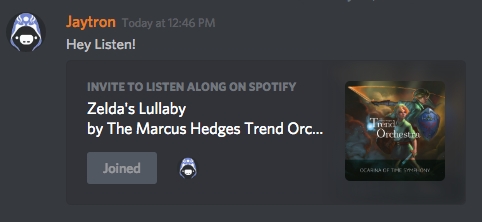
Now you can enjoy listening to music tracks with your friends. Just notice that sometimes you may hear silence if your friend has a Spotify Free account. This silence happens when they hear ads.
Part 2. How to Add Spotify to Discord via a Spotify Discord Bot
The official method to connect Spotify and Discord is not difficult. However, you should notice that this method does not allow you to play Spotify music tunes on Discord directly. If you want a more convenient method to listen to Spotify within the Discord app directly, a valid Spotify Discord Bot can help.
A Spotify Discord bot is an automated mini-program designed to help you integrate Spotify features into a Discord server. With its help, you can add extra Spotify functionality to your Discord chats and voice channels directly. In general, you can have a richer and more interactive music experience with this Bot. To get a Spotify Discord Bot, you can take the steps below as references.
Step 1. Open Discord and log in to your account.
Step 2. Then, you need to choose an active bot, like the Rythm bot, Spoticord, or Fredboat. Then, visit its website and add it to Discord by clicking options like Invite the Bot or Add to Discord.
Step 3. After that, you need to offer the credentials of your Discord account and authorize this bot by following the on-screen instructions.
Step 4. Once done, the bot will be added to your Discord. If it prompts, you can click the pop-up window to see all the commands you can use to play Spotify music. Feel free to use them for streaming your favorite tunes.
Part 3. How to Play Spotify on Discord without Premium& Limits
Sharing Spotify songs on Discord and listening to them with your friends is not difficult, but it requires an active Spotify Premium subscription. For users who only have a Spotify Free account, how to share and play Spotify on Discord? In this case, one available solution is to send Spotify songs as local music files directly, which can ensure an unlimited listening experience on Discord. However, to achieve this goal, you will need the help of TunesMake Spotify Music Converter.
TunesMake Spotify Music Converter is a professional music downloader and converter designed to help all Spotify users save what they like offline freely and unlimitedly. With its decryption technology, you can download Spotify songs, playlists, albums, and podcasts to your computer and save them in diverse audio formats, including MP3, M4A, M4B, WAV, FLAC, and AIFF. Once done, it’s your freedom to listen to them on any device or share them to other platforms like Discord. What counts most is that the TunesMake will automatically retain the original sound quality to ensure your listening experience.

TunesMake Spotify Music Converter –
Best Spotify to Discord Downloader and Converter
- Unlimitedly download Spotify songs, playlists, and podcasts
- Losslessly convert Spotify music to MP3, FLAC, WAV, AIFF, etc.
- Remove ads from Spotify music tracks even with Free accounts
- Convert Spotify songs at 12X faster speed with ID3 tags kept
Security Verified. 100% Clean & Safe.
Step 1
Select your preferred Spotify songs

Start by launching TunesMake Spotify Music Converter, then it will soon load the official Spotify web player on the interface. Now you can log in and go to your music library. Select any playlist or album you like, and then click the Add icon at the bottom to load all songs to the TunesMake program. Dragging and dropping one song to the Add icon can load it to the TunesMake tool as well.
Step 2
Set the output audio parameters

After all your required songs are added to the conversion list, you can go to the menu bar and select the Preferences option, then switch to the Convert tab. In the Convert tab, you’re able to select one format from the provided format list. Besides, you can also adjust the bit rate, sample rate, and channel for better audio quality.
Step 3
Go to download music from Spotify

Just click the Convert button after configuring your desired options to initiate the final step. Then TunesMake software will download Spotify songs to your computer. After the conversion is complete, you can browse your downloaded Spotify songs in the converted list by clicking the Converted icon at the top.
It’s time to enjoy Spotify music while chatting with your friends on Discord. After downloading, you can listen to Spotify music without the distraction of ads and also continue to use voice while you’re listening to music. What’s more, you can directly share your downloads with your friends and communities on Discord without restrictions.
Part 4. Other Tips about Spotify Discord
Besides listen to Spotify on Discord with your friends, there are more things you can do once your Spotify account is linked to Discord. You are well on your way to a more integrated and musical communication experience. Here are a few extra tips and tricks you can leverage to optimize your music enjoyment on Discord.
4.1 How to Make Discord Display Spotify as Your Status
Once your Spotify account is connected, you can change how it displays on your Discord account profile. After displaying Spotify as your status on Discord, your friends and other people can see what you’re listening to on Spotify.
Step 1. Head to User Settings and click Connections on the left of the menu.
Step 2. Then toggle Display on Profile and Display Spotify as your status.
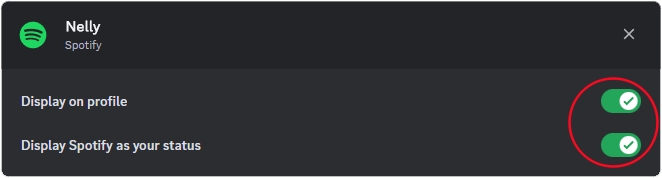
4.2 How to Disconnect Spotify from Discord
Connecting Spotify to Discord is a simple yet powerful way to enhance your user experience. By integrating these platforms, you not only have access to your favorite music but also create a shared listening environment for your community. But if there is something wrong with your Spotify Discord integration, you can try to unlink Spotify from Discord. Here’s how to.
Step 1. Open the User Settings menu in the Discord app and head to Connections in the menu on the left of the interface.
Step 2. Find Spotify and click X in the top left of the green box.
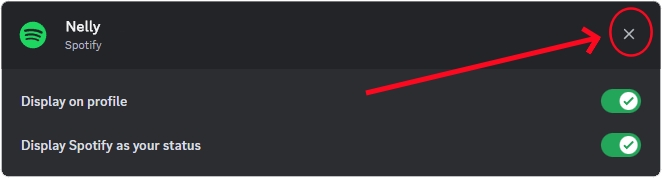
Step 3. From the popup window, click Disconnect to confirm to unlink Spotify from Discord.
4.3 How to Share a Spotify Playlist on Discord
When you find your liked playlists and want to share them with your friends on Discord, you can simply access the shareable link and send it to your friends in the chat room.
Step 1. Launch Spotify on your device and find a playlist the share on Discord.
Step 2. Click the three-dot icon and select Share, then click Copy link to playlist.
Step 3. Go back to the chat room on Discord and enter “-play” in the inbox.

Step 4. Paste the copied link and press Enter on the keyboard to send it to your friends.
4.4 How to Stop Spotify from Pausing on Discord
Some users complained that Spotify keeps pausing while on Discord in the Spotify Community. If you are transmitting with your mic in voice for 30 seconds while Spotify is playing, Spotify will stop playing, and this error bar below appears at the top of the Discord app:

The error of Discord pausing Spotify always happens when using some features like Voice Chat, Screenshare, and Go Live with Spotify. It can be a bit of a pain to encounter the error while listening to Spotify music on Discord. Thankfully, there are several solutions to fix the error. Here’s how to get Discord to stop pausing Spotify.
Fix 1. Disconnect Spotify from Discord
If your Spotify music keeps pausing while you're in Discord, the direct connection between the two services might be the culprit. Sometimes, the simplest solution is the most effective. Thus, you can try to disconnect Spotify from Discord temporarily. Once disconnected, restart both Spotify and Discord. Test if your Spotify music still pauses.
Fix 2. Reset Mic Settings on Discord
It is important to complete the settings of your mic as all the audio is transmitted through it. You can tweak the mic settings to stop Discord from pausing Spotify. In this case, you can reset your mic settings to fix the error.
Step 1. Go to User Settings and click Voice & Video in the menu on the left.
Step 2. Locate the Input Sensitivity heading and disable Automatically determine input sensitivity.
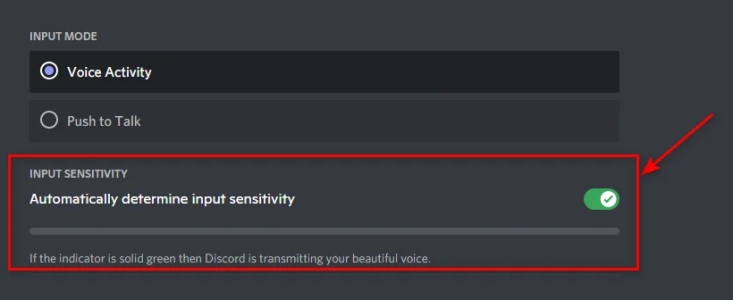
Fix 3. Enable Push-To-Talk on Discord
There are two input modes, respectively for “Push-to-Talk” and “Open mic”, in the Discord app. If you want to listen to Spotify music while chatting to your friends on Discord, you can enable the Push-to-Talk feature.
Step 1. Open User Settings by clicking the gear icon at the bottom left of the screen.
Step 2. Click Voice & Video and head to Input Mode, then enable Push-to-Talk.
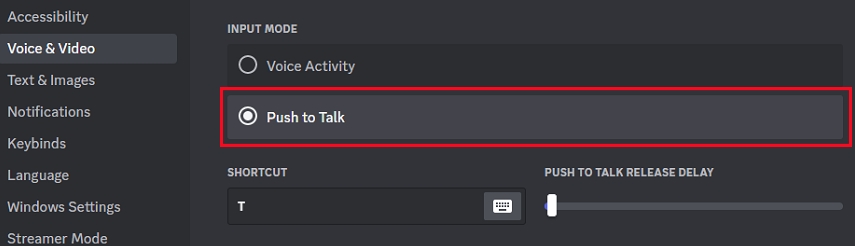
Fix 4. Update Spotify and Discord
Sometimes, most of the issues can be fixed by updating the app to the latest version. If you cannot fix the error of Discord pausing Spotify with the above methods, you can update Spotify and Discord to the latest version.
Part 5. Conclusion
Now you may have known how to link Spotify to Discord to enjoy this service. With this service, you can let your friends on Discord know what you’re listening to. But with a Premium account, you can get more service except for the basic music-listening functionality. If you are not a Premium user, you can use TunesMake Spotify Music Converter to share your listening with your friends with ease.
Related Articles
- 1
- 2
- 3
- 4
- 5
- 6
- 7



