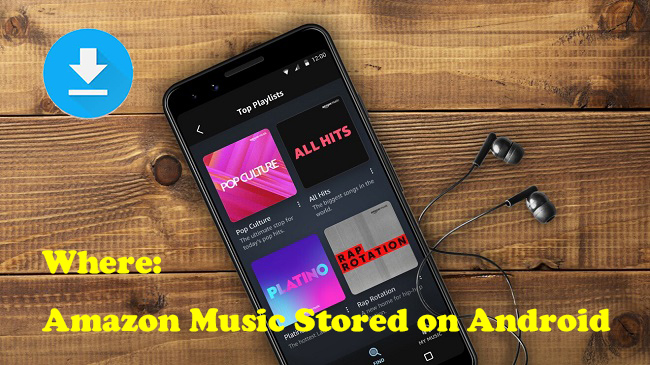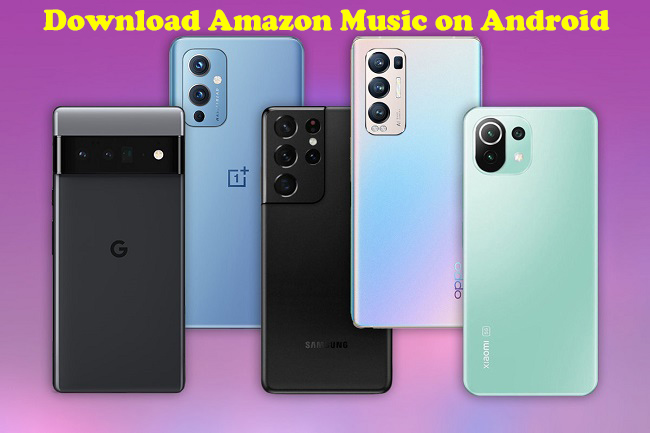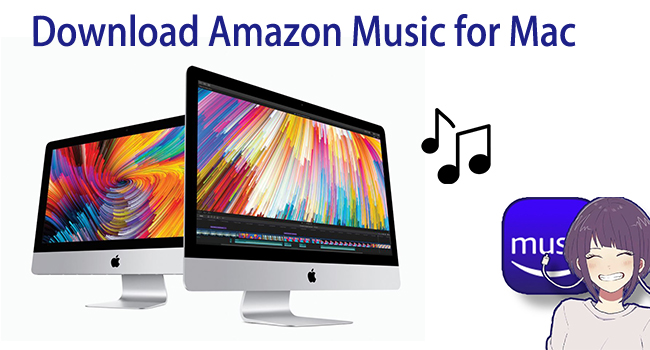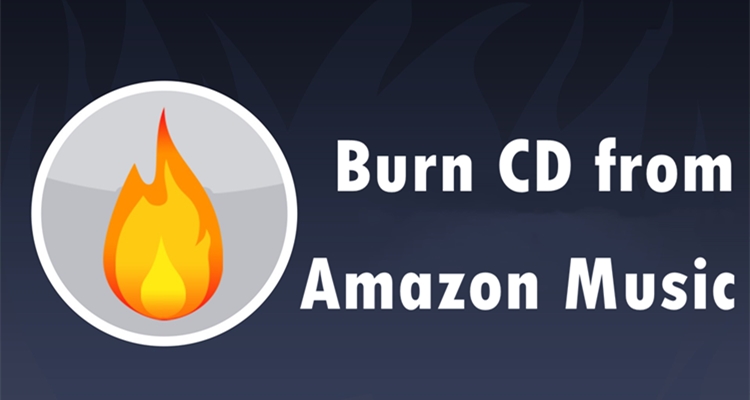As a must-have service in our daily lives, Amazon Music plays an important part in our entertainment. It offers Amazon Music Unlimited, Amazon Prime Music, and HD Music for different needs of people. Though Amazon Music has a vast music library for you to share, you must purchase the music or subscribe to its service so that you can access the diverse content. But if you don’t want to pay for the subscription, there is still an alternative method that allows you to access Amazon Music quickly and conveniently. That is, using an Amazon Music ripper to rip music from Amazon Music. In this article, we are going to show you how to rip songs from Amazon Music on your computer or mobile phone. By following the feasible methods and detailed guidance below, you can rip whatever you like from Amazon Music and enjoy it on multiple devices without limits.
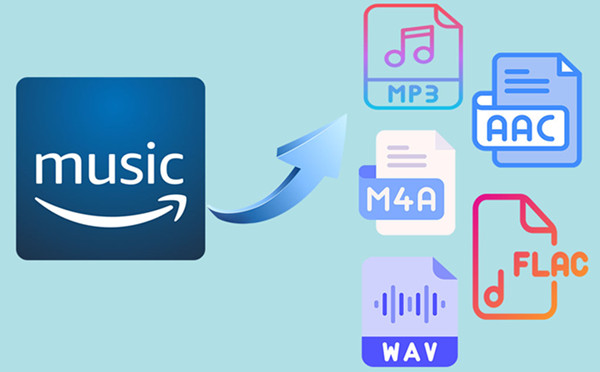
Part 1. Why Do We Rip Music from Amazon Music?
Amazon Music is a streaming service based on the subscription plan. It does provide various features to enhance users’ music experience, but most of them are only available for subscribers. If you don’t want to pay for Amazon Prime or Unlimited, the best way for you to enjoy flexibility and freedom with your music is by ripping Amazon Music.
One of the main reasons you need to rip Amazon Music is for offline listening. Amazon Music only allows its Prime and Unlimited subscribers to download music offline, but you can enjoy your favorite music offline with a free account after ripping it. Besides, ripping music provides a more flexible music experience for you. It is known that all the downloaded songs are restricted to the Amazon Music platform, which is inconvenient for users who want to enjoy Amazon Music on multiple devices or platforms. What’s worse, once the subscription expires, you will lose access to the downloaded content. However, things will change once you rip songs from Amazon Music. All the ripped songs can be saved as local music files, which can be kept and accessed on your device permanently. You can also choose to transfer the downloaded music files to other platforms and devices for offline listening without hassles.
In general, ripping music from Amazon Music allows you to play your favorite songs anywhere, anytime, without worrying about app-specific limitations. It also ensures that you have a copy of the tracks you love, even if they are no longer available for streaming. If you want to build a long-term music library, there is no better choice than ripping.
Part 2. How to Rip Amazon Music to MP3 [Purchased]
The best way to get full control of the music you like is to purchase it and download it as a local music file on your computer. As a result, you can save it permanently and manage your digital music library better. Amazon Music allows you to purchase the songs you like and download them in MP3 format. Another valid choice for you is that you can purchase the eligible physical albums, including CD, vinyl, and other formats. Then, the MP3 version of the album will be added to your music library and you can download it locally.
How to download purchased music from Amazon Music
1. Open the Amazon Music app on your Windows or Mac computer. If you don’t install the app, you can also open one browser and visit the Amazon Music web player.
2. Select Library > Songs > Purchased. Here you can see all the tracks you purchased.
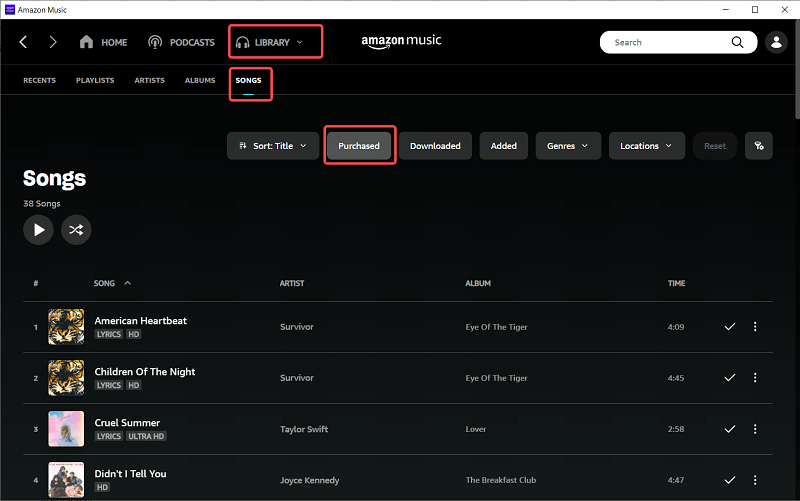
3. Find the one you want to download. Then, you should click the download icon next to it. If you are in the web player, you need to choose No thanks, just download music files directly after clicking download.
4. Wait for a while, then you can find the downloads on the Amazon Music folder, which is normally on the My Music folder of PC, and the Music folder of Mac.
Part 3. How to Rip Amazon Music Prime/Unlimited Without Limits
Purchasing and downloading Amazon Music tracks is a straightforward way to get full control over the music you like and enjoy them without the restriction of DRM protection. However, purchasing all the tracks in your music library is expensive, especially for users who have a large digital collection. In such a case, a professional Amazon Music ripper can give you a hand by removing the DRM protection of Amazon Music and downloading whatever you like. Choosing the right tool can make a significant difference in the efficiency and quality of your music collection. Here we’d like to recommend the best Amazon Music ripper: TunesMake Amazon Music Converter.
Best Tool to Rip Amazon Music to MP3 and More – TunesMake Amazon Music Converter
TunesMake Amazon Music Converter offers a streamlined solution for users of all Amazon Music account types. Whether you’re a Free, Prime, or Unlimited subscriber, you can easily download and convert Amazon Music tracks to various audio formats, including MP3, AAC, M4A, M4B, FLAC, and WAV. Due to its powerful functions, you can remove DRM protection from Amazon Music easily and save Amazon Music songs, playlists, and albums as local music files forever. Then, it’s a breeze to play Amazon Music songs on any other players you like. The TunesMake program also retains the original metadata info of the file and preserves them with lossless high quality. The conversion process can be done within a few minutes with a 5× fast speed.

TunesMake Amazon Music Converter –
Best Amazon Music Downloader for Windows & Mac
- Download songs from Amazon Music Prime, Music Unlimited, and HD Music
- Convert Amazon Music songs to MP3, AIFF, FLAC, WAV, M4A, and M4B
- Support converting Amazon music at 13X speed in batch
- Keep original lossless audio quality and ID3 tags of Amazon Music
Security Verified. 100% Clean & Safe.
How to Rip Music via the TunesMake Amazon Music Converter
To achieve this, you need the Amazon Music app as well. Please make sure you have downloaded and installed TunesMake Amazon Music Converter and Amazon Music on your computer before the conversion. You only need three simple steps to convert Amazon Music to your computer.
Step 1
Import Amazon Music Songs to TunesMake
When you open the TunesMake Amazon Music Converter, the Amazon Music app will work simultaneously. You can browse the target song in your music library and choose the song or playlist you like, then select the song or playlist and copy the link by clicking Share > Copy Link. Then paste it to the search bar on the top of the converter interface. Now click the + icon to load the files.

Step 2
Choose the Output Format and Path
You can click the three-line menu in the top right of the converter interface, and click Preference. In the pop-up window, you can set the output format there, including sample rate, bit rate, and channels as well as output archive. The whole conversion will be completed at 5× speed as default. If you want a more stable conversion in case there’s any unexpected error occurs during the process, you can change the conversion speed to 1×.

Step 3
Rip Songs from Amazon Music
Once you’ve set the output formats and parameters, you can click the Convert button to proceed. Wait for a while till the conversion is done. You can convert a whole batch within a few minutes with lossless high quality. After the conversion is completed, click the Converted button to check the location of your converted files. You can manage your music library with different archives.

Part 4. How to Rip Amazon Music on Desktop for Free
Some users may not have high requirements for sound quality and want to find a free method. If you are one of them, you should not miss this part. Here we have collected 2 free tools that have the ability to help you rip music from Amazon Music and download it on your computer as a local file.
Option 1. FreeGrab Free Amazon Music Downloader
The FreeGrab Free Amazon Music Downloader is a simple and free tool designed to help users download music from Amazon Music for offline listening. It allows you to download songs, albums, and playlists from Amazon Music to your Windows computer in popular audio formats such as MP3.
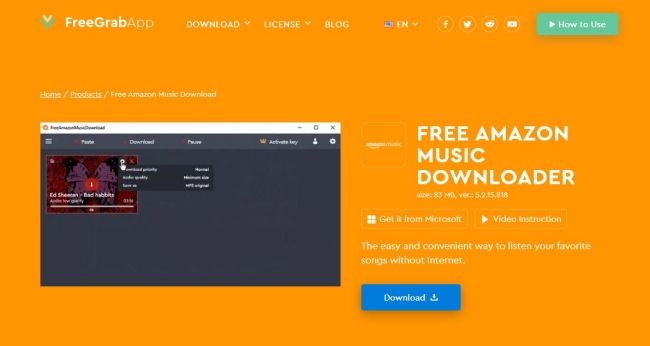
1. Install the FreeGrab Free Amazon Music Downloader from its official website or the Microsoft Store and launch it on your desktop.
2. Then, go to the Amazon Music app or web player and find the song you want to save.
3. Copy its link to the clipboard and paste the link into the tool’s interface.
4. Click the Download button and it will save this song on your computer’s local folder.
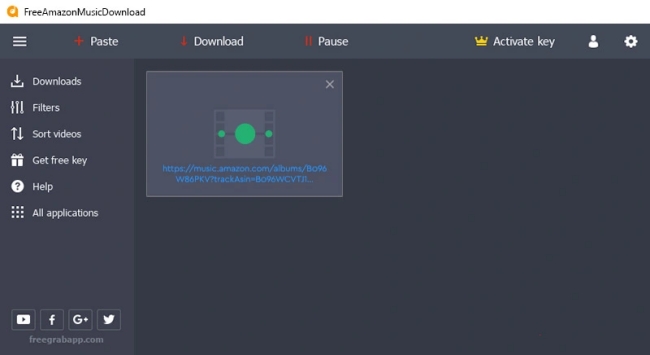
Option 2. Audacity
Audacity is a multi-track audio editor and recorder that helps you record audio from Windows, Mac, and Linux for free. You can easily download this digital audio editor and recording application directly from its official website. However, it can be a bit difficult to operate, especially for beginners.
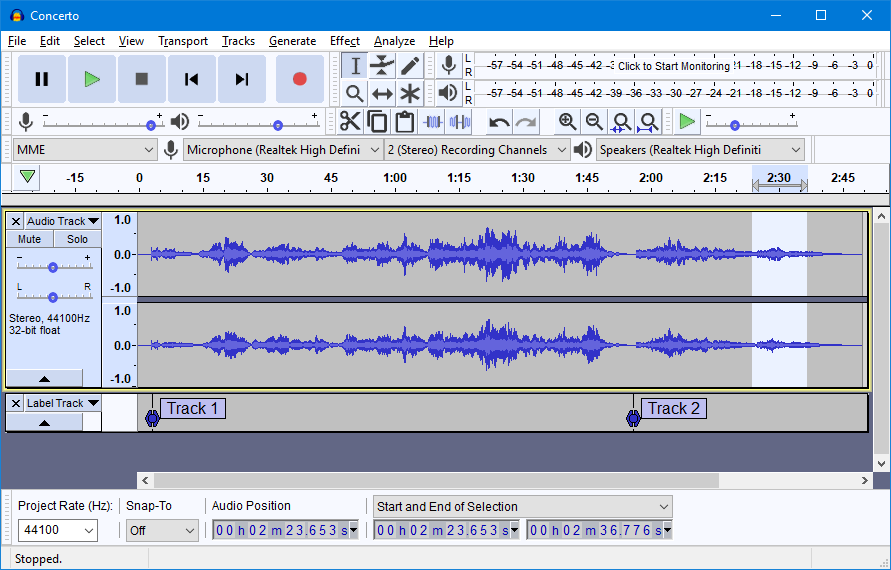
1. Download and install the Audacity app on your desktop from its official site.
2. Click Edit > Preferences at the top left.
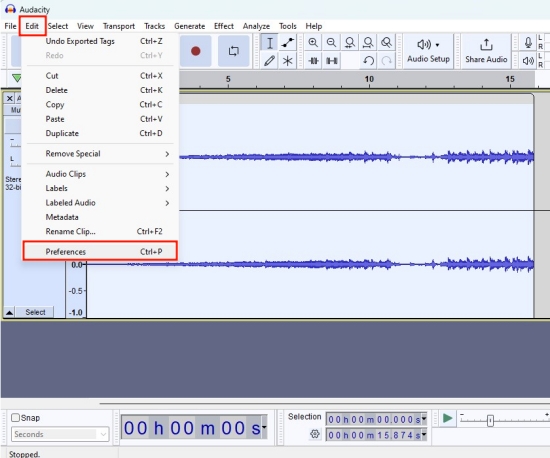
3. In the Audio Settings section, you need to set the Host to Windows WASAPI.
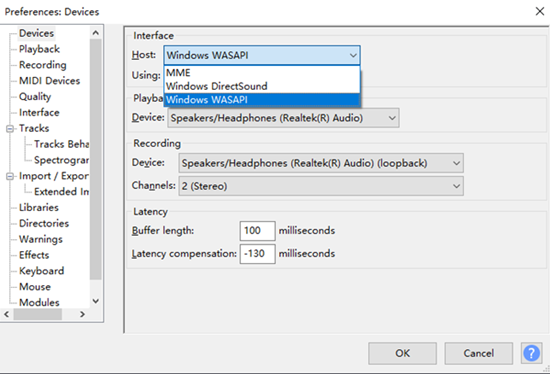
4. Play the Amazon Music song you want to download. Then, click the Record button in Audacity’s interface to begin recording.
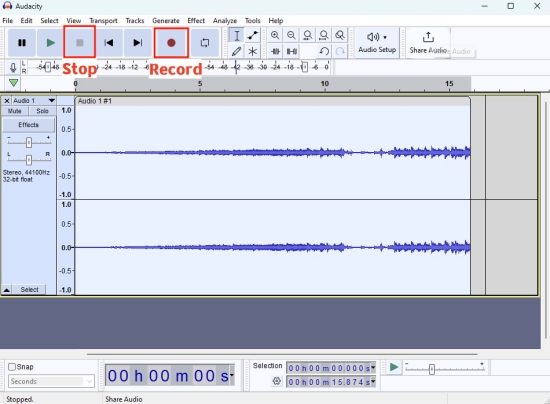
5. Once done, simply click the Stop icon.
6. Move your cursor to the top left corner and select File > Export > Export as…. You can export this recording file to the format you need.
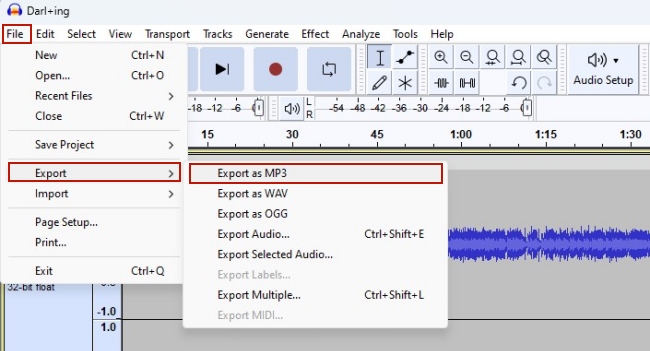
Part 5. How to Rip Music from Amazon Music Online for Free
For those who don’t want to download extra apps, there are also some available online options to help you with the DRM removal process. It’s crucial to understand that these online methods might not always be reliable, may have limitations, and could potentially pose security risks. If you prefer a more reliable and secure method, the TunesMake Spotify Music Converter is a better choice.
5.1 Keepvid Website
When it comes to free online Amazon Music downloader, Keepvid Amazon Music to MP3 Downloader is the name you can not ignore. With the URL links of Amazon Music songs, Keepvid can help you download them in MP3 format. This tool is easy to access on most browsers on your computer. The steps to operate it are also simple. Try them below to rip the song you like:
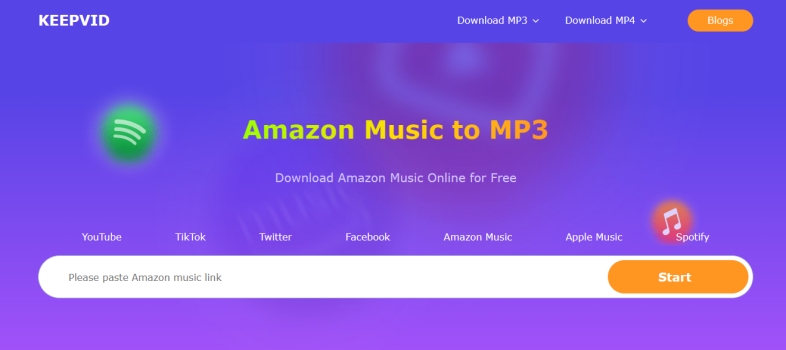
1. Go to the Amazon Music app or its web player to find the song you want to download. Then, choose the more option next to it, and click Share Song > Copy Link.
2. Now you already copied the URL link of this song. It’s time to visit the Keepvid website .
3. Paste the link into its top box. After that, click Start.
4. Wait for a while, you can see the MP3 option available for downloading. Simply click it and you can get the MP3 file of the music you choose.
Note
This online tool has a requirement for the Internet connection. You need to make sure your network is stable to rip Amazon Music smoothly. Sometimes, it may fail to analyze the music link and not stable enough to download the song.
5.2 Amazon-Music-Downloader.com
Another online you can make use of to rip your favorite Amazon Music songs is Amazon-Music-Downloader.com . As a user-friendly online Amazon downloader, it can be accessed on almost any browser app from your device. By analyzing the URL link of an Amazon track, album, or playlist, it can download it effortlessly. However, a stable and fast internet connection is crucial for smooth operation.
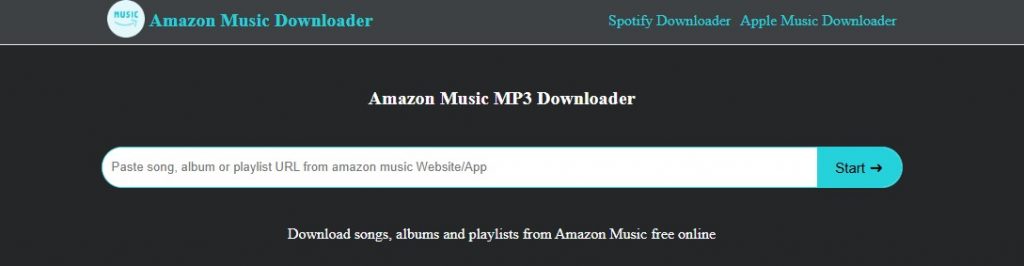
1. Head to the Amazon Music app or website on your device and find the song you like.
2. Click the three-dot icon next to it and select Share this song > Copy Link.
3. Once done, you can visit amazon-music-downloader.com and paste the link into the top box. Then, click Start.
4. Wait until it shows you all the available options you can download. After that, you can select the one you prefer and click DownloadMP3 to save it.
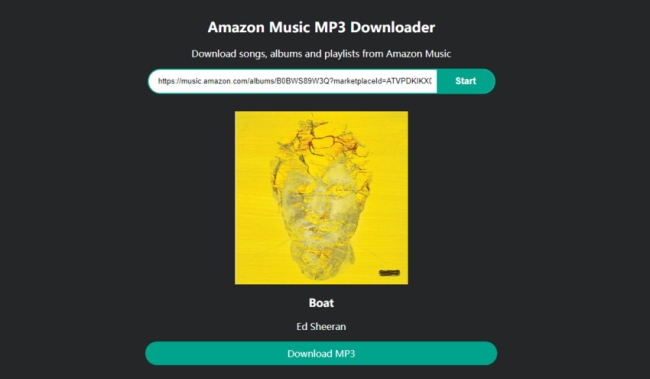
5.3 Apowersoft Online Audio Recorder
Apowersoft Online Audio Recorder is a user-friendly recorder that is totally free to use. When you play one song on Amazon Music, you can use it to record the song on your computer. But you should know that it can only save the recording as an MP3 file and the output audio quality cannot be guaranteed.
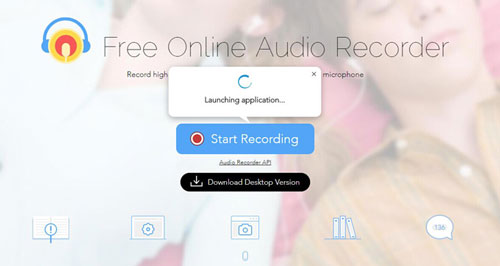
1. Open the browser on your computer and navigate to the Apowersoft Online Audio Recorder site.
2. Then click Start Recording and select System Sound.
3. In the new pop-up window, you should choose the Amazon Music app or web player you opened in advance. After that, click Share.
4. Play the music you want to download, and the recording process will start automatically.
5. When it is finished, you just need to click the Stop button. Next, select Save and the recording will be downloaded in MP3 format.
Part 6. How to Rip Music from Amazon Music Free on Mobile Phone
Many users are accustomed to streaming Amazon Music on their mobile phones and want to find a feasible way to rip Amazon Music on the phone directly. There are not a lot of available options on mobile phones, but you can try the Telegram Amazon Music Bot. The Amazon Music Bot on Telegram seamlessly integrates with the Amazon Music platform, allowing users to rip their favorite music directly within the Telegram app. You can utilize it to save the MP3 file of your favorite tracks.
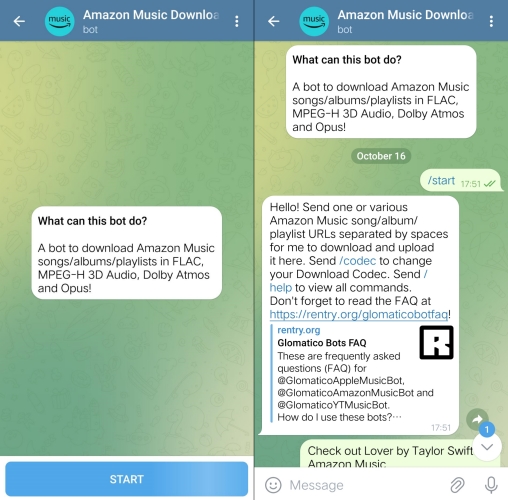
1. Open Telegram and search for an available Amazon Music Bot.
2. Select the bot and send /star to begin a conversation.
3. After that, you can go to the Amazon Music app on your iPhone or Android phone and copy the link to any song you like.
4. Go back to Telegram and paste the link to the Bot.
5. Then, the bot will load this song. You can save it by selecting Save to Music.
Part 7. FAQs about Ripping from Amazon Music
Q1: Is it legal to rip music from Amazon Music?
A: Ripping music from Amazon Music for personal use is allowed in most regions, but it’s important to review Amazon’s terms and conditions before proceeding. Always ensure you are ripping music only for personal use instead of commercial purposes.
Q2: Can I rip music from Amazon Music Unlimited or Prime Music?
A: Yes, you can rip music from Amazon Music Unlimited and Amazon Music Prime. Just make sure the tool you choose has the ability to remove DRM protection, like the TunesMake Amazon Music Converter.
Q3: Can I rip entire playlists or albums from Amazon Music?
A: Yes, some tools support downloading Amazon Music songs in batches. With the right software, you can rip entire playlists or albums from Amazon Music in one go.
Q4: What is the best format to rip Amazon Music?
A: Most music downloader tools only support the MP3 format, which means a quality loss during the downloading process. To ensure your music experience, you’d better choose a tool that supports FLAC format or a tool that allows you to adjust the bit rate manually.
Part 8. Comparison & Conclusion
In order to download Amazon Music songs to local files, you must to purchase them or have a subscription. Fortunately, for those who only have a Free account, there are other methods that can rip music from Amazon Music. You can check the detailed comparison table and choose the tool that suits your preferences. However, the best tool to keep the Amazon Music playable offline and save them as the local drive on your computer is the TunesMake Amazon Music Converter. Give it a try and you won’t regret it.
| TunesMake Amazon Music Converter | Keepvid Amazon Music to MP3 Downloader | Amazon-Music-Downloader.com | Apowersoft Online Audio Recorder | Audacity | FreeGrab Free Amazon Music Downloader | Telegram Amazon Music Bot | |
| Supported system | Windows, Mac | Any browser | Any Browser | Any browser | Windows, Mac, and Linux | Windows | iOS, Android |
| Output format | MP3, AAC, M4A, M4B, FLAC, and WAV | MP3 Only | MP3 only | MP3 Only |
MP3, WAV, OGG, FLAC, and more |
MP3, M4A | MP3 only |
| Music quality | Lossless | Lossy | Lossy | Lossy | Lossy | Lossy | Lossy |
| Batch download | ✔ | ✘ | ✘ | ✘ | ✘ | ✘ | ✘ |
| Customize output settings | ✔ | ✘ | ✘ | ✘ | ✘ | ✘ | ✘ |
| Download Speed | 5x | 1x | 1x | Real-time | Real-time | 1x | 1x |
| Price | From $14.95 | Free | Free | Free | Free | Free | Free |
| Rating | ⭐⭐⭐⭐⭐ | ⭐⭐⭐ | ⭐⭐⭐ | ⭐⭐⭐⭐ | ⭐⭐⭐⭐ | ⭐⭐⭐ | ⭐⭐⭐ |
Related Articles
- 1
- 2
- 3
- 4
- 5
- 6
- 7