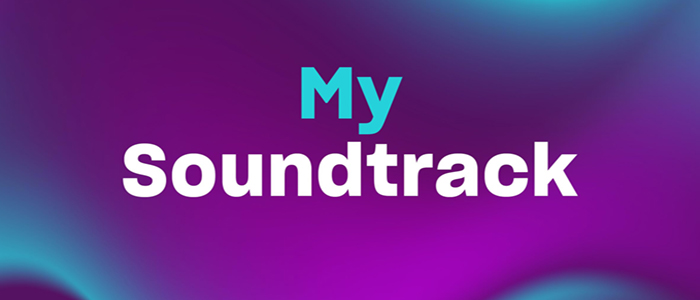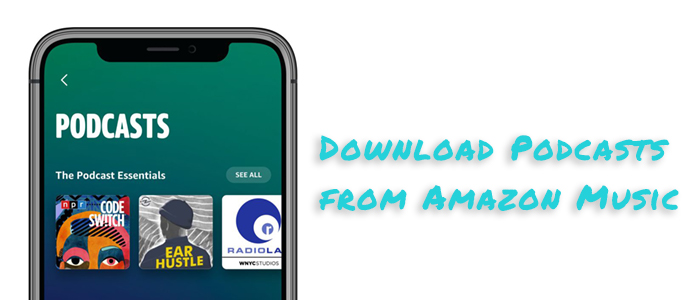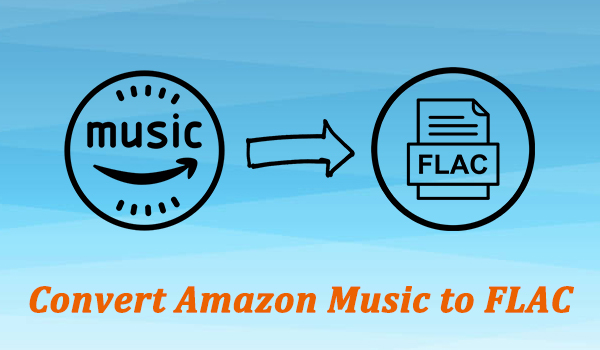As a music-streaming provider and online music store, Amazon allows users to listen to streaming music and purchase music tracks. If you’re a member of Amazon Prime Music or subscribe to Amazon Music Unlimited, you can enjoy its millions of songs, albums, and playlists at your fingertips in various ways, including streaming them on the app and purchasing what you liked for offline playback. If you want to enjoy your favorite tracks without an internet connection, Amazon Music also provides the option of downloading. Read this post and you can get everything you need to know about downloading Amazon Music content. No matter what devices you are using, you can find all the proper ways to download music from Amazon Music. Now, let’s get right into this post and make sure you can enjoy your tunes offline whenever you want.
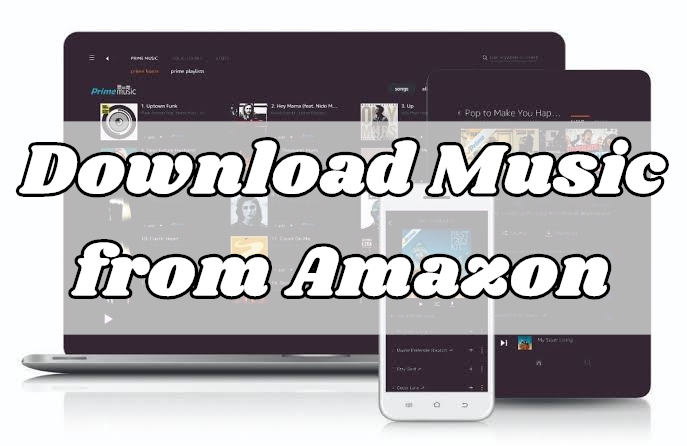
Part 1. Can We Download Songs from Amazon Music and Keep Them?
Let’s be clear right away: yes, you can download songs from Amazon Music. Differing from other streaming music platforms like Spotify, Amazon not only offers streaming music services but also allows to buy digital music tracks.
If you are more accustomed to using the music streaming service, Amazon Music provides you with over 100 million songs and thousands of expert-programmed playlists and stations. With a Amazon Prime or Unlimited subscription, you can enjoy them through the way you like – streaming online or downloading for offline playback. Beyond streaming music service, Amazon Music also allows you to purchase your favorite digital music tracks and download it offline. After downloading, it’s easy for you to listen to them on your devices without the Internet connection. In general, the 2 services provided by Amazon Music both give you the ability to get the offline feature.
However, you need to notice that only the purchased songs can be downloaded and kept on your device forever. Amazon Music applied a DRM protection on all the content on its streaming service, which means you can not listen to the downloaded songs without the Amazon Music platform. In addition, you will lose the accessibility of them once your subscription expires. If you want to keep your downloaded tracks from Amazon Music Prime/Unlimited permanently, we have found an alternative method for you. You can check more detailed in the next part.
Part 2. How to Download Songs from Amazon Prime/Unlimited Locally
Amazon Music provides 2 different subscribed plans – Amazon Music Prime and Amazon Music Unlimited. As long as you have one of them, you can download songs, albums, and playlists for offline listening on devices like iPhones, Android phones, Fire tablets, laptops, and more. The only distinction is that the Unlimited users can access all songs and playlists from the Amazon library, while Amazon Prime members can only download songs from the All-Access Playlists. Simply select the three dots icon next to the song you like and tap Download and you can save it to your library.
However, as mentioned above, you don’t literally own the song. What you downloaded is only the cached file that will be invalid once your subscription expires. To download the real music file that can be kept on your device locally and permanently, you will need to remove the Amazon Music DRM protection. TunesMake Amazon Music Converter is ideal for this purpose.
Tool Required: TunesMake Amazon Music Converter
TunesMake Amazon Music Converter is a professional and functional music converter. You can use it to download songs, playlists, albums, and other content from Amazon Prime Music and Music Unlimited for listening offline. Thanks to its decryption technology, you can easily remove DRM and save your preferred Amazon Music songs as local files on your computer. Then, it’s breeze for you to keep them permanently and transfer them to other platforms or devices for offline playback. To enhance your listening experience, the TunesMake software smartly keeps the high quality and all the ID3 tags. What’s more, you are allowed to personalize the audio settings according to your demands. The TunesMake software provides two versions for you to choose from. Depending on the operating system of your device, you should download and install it first. Then do the following steps.

TunesMake Amazon Music Converter –
Best Amazon Music Downloader for Windows & Mac
- Download songs from Amazon Music Prime, Music Unlimited, and HD Music
- Convert Amazon Music songs to MP3, AIFF, FLAC, WAV, M4A, and M4B
- Support converting Amazon music at 13X speed in batch
- Keep original lossless audio quality and ID3 tags of Amazon Music
Security Verified. 100% Clean & Safe.
Step 1
Select your favorite tunes on Amazon Music

Launch TunesMake Amazon Music Converter and it’ll run your Amazon Music app at once. Then start to navigate to your music library. When viewing a curated playlist that you’d like to download, just open it and tap Share > Copy to copy the URL link to the playlist. Next, paste the link to the search bar at the top right. The program will list all songs immediately in the Conversion window.
Step 2
Set the parameters for Amazon Music

Then go to set the output audio parameter by clicking the menu bar > Preferences. In the Convert window, you can choose the output format as MP3 or the other five audio formats. For better audio quality, you need to continue to adjust the bit rate, sample rate, and channel. Remember to click OK to save the settings.
Step 3
Start to download the songs you like

To download the songs you chose, you just need to click the Convert button and the songs will start to download, but keep in mind that it may take a little while depending on the size of the playlist and the speed of your internet connection. Once saved, the playlist will be accessible from your computer. Then you can click the Converted icon on the top of the converter and go to browse all the converted music tracks.
Part 3. How to Download Purchased Amazon Music to Phone/Desktop
It might be tricky to download and keep music tunes from Amazon Prime or Unlimited. But downloading your purchased songs from Amazon Music is much easier and straightforward. You can get those titles you’ve purchased locally using the Amazon Music app or website. After downloading, you can also import them to another media player for playing. Just perform the below steps to store purchased Amazon Music songs locally.
3.1 Using the Amazon Music Web Player
Step 1. Navigate to the Amazon Music Web Player and log in with your Amazon account.
Step 2. Go to Library and select the Music option, then switch to the Songs tab.
Step 3. Select the albums you want to download under the Purchased section, then click Download.
Step 4. Click No thanks, just download music files directly, if you are prompted to install the app.
Step 5. Choose Save if your browser asks whether you want to open or save one or more files.
Step 6. Browse the files by opening the Downloads folder in the browser once the download is complete.
3.2 Using the Amazon Music for PC/Mac App
Step 1. Launch the Amazon Music app on your computer and go to Library, then select the Music option.
Step 2. Click the Songs button and select Purchased to see all the music you’ve purchased from Amazon.
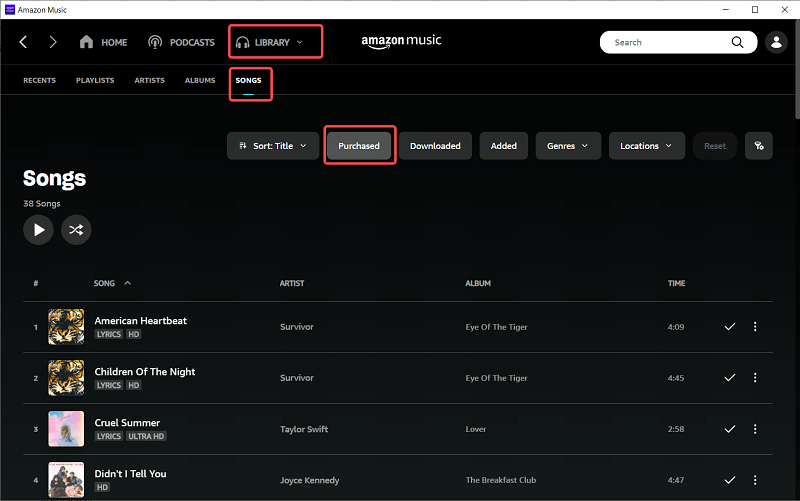
Step 3. Click the Download icon next to each music track or album. You can also drag and drop songs to the Download section under Actions in the right sidebar.
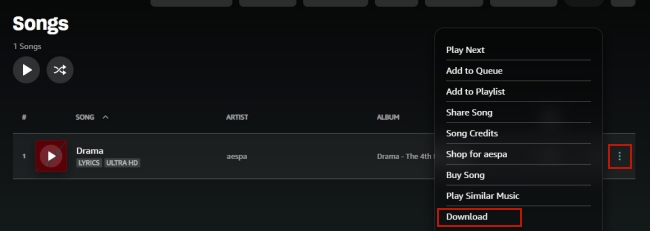
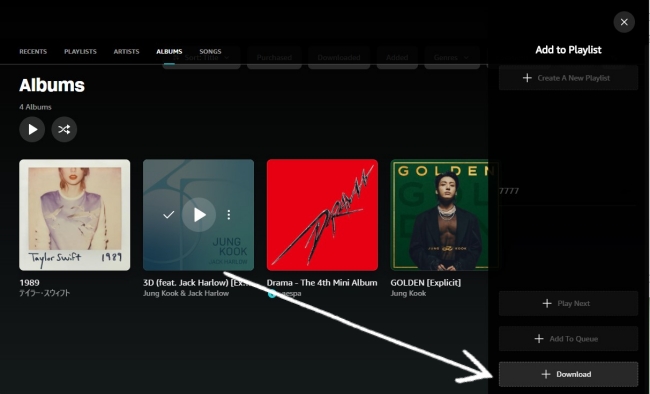
Step 4. All the songs you choose to download are saved to a folder on your computer. You just need to click Settings > Download Location. Typically, you can find the downloads stored on the My Music folder on PC computers and Music folder on Mac computers.
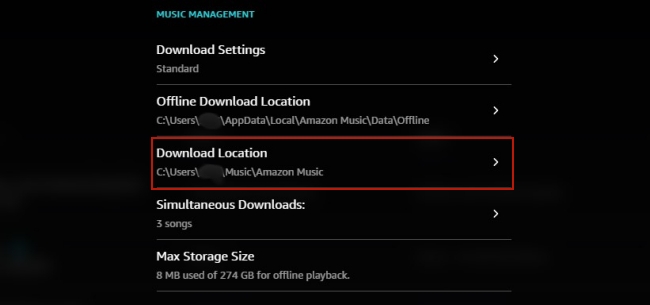
3.3 Using the Amazon Music App for iOS/Android
Step 1. Fire up the Amazon Music app on your mobile phone and tap Library, then select Purchased. Here you can browse all the music you purchased.
Step 2. Tap the context menu next to the song and choose Download to start downloading your purchased music.
Step 3. Downloaded music is saved to an Amazon Music folder on your mobile device. You can find it in your file manager.
Note
Instead of moving the purchased music, you’d better choose to copy them. Moving purchased music may make it unavailable for playing in the Amazon Music app.
Part 4. Troubleshoot: Amazon Music Download Not Working
When try to download Amazon Music songs, you may encounter the Amazon Music download feature not working issue. Don’t worry. Most issues can be resolved quickly. Start by ensuring a stable internet connection and an active Amazon Music subscription. Then, you can check your device’s storage space since insufficient storage can block downloads. Also, ensure your Amazon Music app is updated to the latest version to avoid glitches caused by outdated software. Restarting the app or your device is also a feasible way to refresh the system and fix the not downloading issue on the Amazon Music app. If the issues, persists, you can dive into the post below to find more workable solutions.
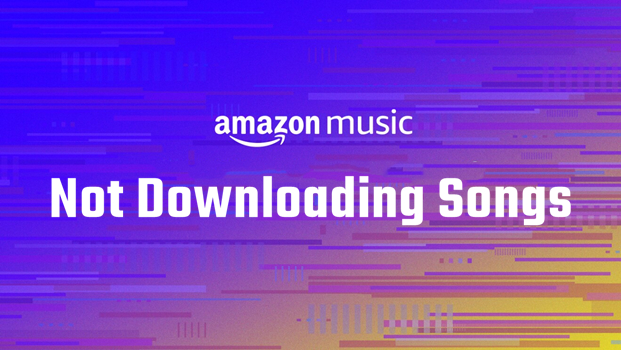
What can I do when Amazon Music not downloading songs? Have you ever faced this problem? We’ve found 6 ways to fix it!
Part 5. FAQs about Downloading Music from Amazon
Q1: Can you download music from Amazon Music for free?
A: Unluckily, the answer is negative when you use the Amazon Music app. If you want to get it, you need to either purchase the song or pay for the subscription. But things will be different with the TunesMake Amazon Music Converter.
Q2: Can you download Amazon Music to USB?
A: The answer to this question is positive. For the purchased music, you can download it on your computer and then move it to your USB drive. For music from the online library, you will need the help of the TunesMake Amazon Music Converter which can help you to download it to your USB drive.

Always be frustrated converting Amazon Music to a USB drive for enjoying anytime. This article will show how to download Amazon Music to USB.
Q3: How many devices can I download music on with Amazon Music?
A: The number of device you can use to download Amazon Music tracks depends on the subscription plan you have. You can authorize up to 10 devices to your Amazon account, but playback may be restricted to one device at a time.
Q4: Can I share my downloaded music from Amazon Music with others?
A: If you have purchased the song, you can share it after downloading. But music tunes downloaded directly from Amazon Music’s streaming library can not be shared or transferred due to the DRM protection. If you want to share songs from Amazon Prime/Unlimited, you will need the help of the TunesMake Amazon Music Converter.
Q5: Can I download Amazon Music to MP3 files?
A: Amazon Music files are protected by DRM and can only be played through the Amazon Music app. To convert them, third-party tools may be required.
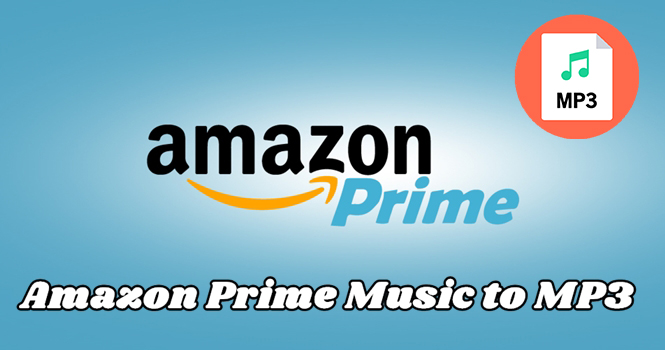
Are you still looking for a way to help you convert Amazon Prime Music to MP3? Look no further! This post offers effective ways to help you.
Bottomline
And – if you happen to download songs from Amazon – you’ll have even more options. The direct way is to download your purchased music through your Amazon Music Web Player or Amazon Music for mobile or computer app. But if you are eager to listen to Amazon Music songs on more devices, you’d use a powerful downloader like TunesMake Amazon Music Converter to save your preferred songs. The process is simple, and then you can keep Amazon Music songs forever.
Related Articles
- 1
- 2
- 3
- 4
- 5
- 6
- 7