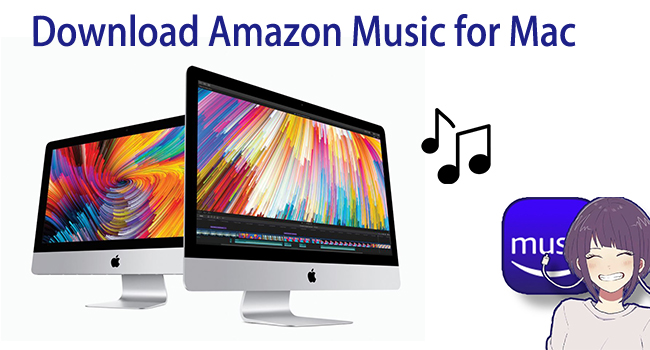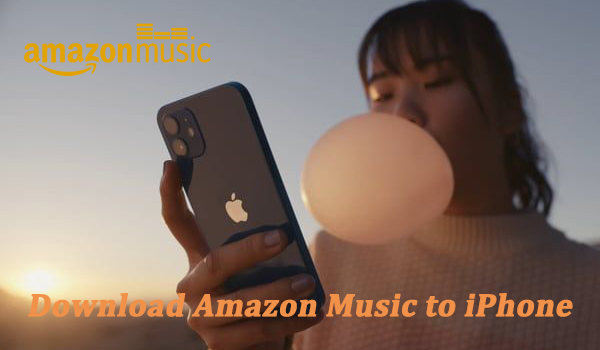Young people nowadays prefer to choose the iPad as a portable studying and entertainment tool especially when they are iOS users. Amazon Music is a comprehensive music streaming platform where you can stream and buy digital music tracks. The good news is that the Amazon Music app is landed on App Store. Users now can download the app and access millions of songs directly on it. If you have an active subscription, you can even download your favorite songs and enjoy them without an Internet connection. If you are a new Amazon Music user and have no idea how to download Amazon Music on iPad, you should not miss this post. This post offers a comprehensive guide and even the best way to help you get full control over your favorite Amazon Music songs. Let’s get started!
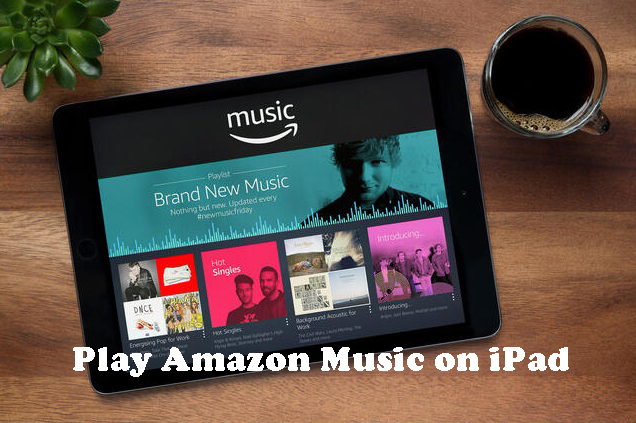
Part 1. How to Download Amazon Music on iPad with the App
Amazon Music now supports iPad, iPhone, and Mac devices. You can download the Amazon Music app from the App Store on iPad. Once the app is installed on your iPad, you are able to download any songs with your valid Amazon Music Prime or Unlimited subscription. Now we'll show you how to download music to iPad directly using the Amazon Music app.
Step 1. Install the Amazon Music App on iPad
Before installing the Amazon Music app to your iPad, you need to make sure that your iPad is running the iPadOS 14.0 or later. Then, you can follow these steps:
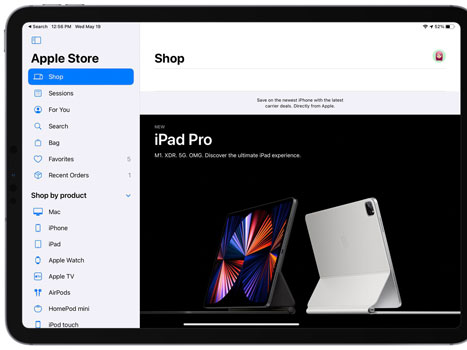
1. Fire up your iPad and head to Apple App Store.
2. Search for and install the Amazon Music app.
3. When it is finished, you can open the app and sign in to your Amazon Music Prime or Unlimited account.
Step 2. Download Amazon Prime/Unlimited Music on iPad
Depending on the premium plan you subscribed to, the songs you can download from Amazon Music are different. If you have a Prime subscription, you can only download songs from the Amazon Music All-access Playlists. Only Unlimited subscribers can download any song from Amazon Music’s library freely.
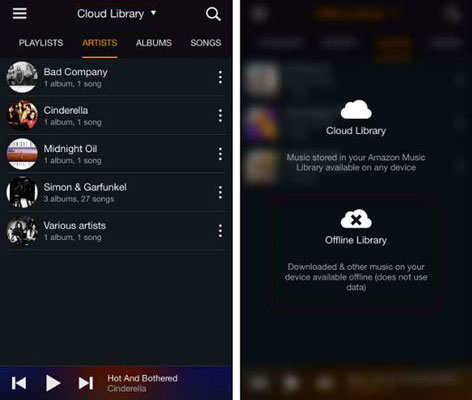
1. In the Amazon Music app on your iPad, you can browse the music library and find the songs you want to download.
2. Choose one song and click the three dots menu and you will see some options.
3. Hit on the Download option to start downloading music to iPad from Amazon Music.
4. Once downloaded the audio tracks, you can touch the Cloud Library option > Offline Library. And you will find all the downloads and listen to Amazon Music offline.
Part 2. How to Download Amazon Music on iPad Locally
Songs downloaded from Amazon Music Unlimited and All-Access Playlists are only available on the Amazon Music app. You cannot copy or move them to other applications or devices. In this case, we recommend you download Amazon Music songs as local files so that you can keep them on your device forever and listen to them offline without restrictions. Just use the TunesMake Amazon Music Converter.
As a safe and powerful music converter, TunesMake Amazon Music Converter has been well received by millions of users. It is a professional Amazon Music conversion program that allows you to download songs, albums, and playlists from Amazon Prime Music, Music Unlimited, and HD Music and then convert them to MP3, FLAC, WAV, or other commonly-used formats for offline playing on any device. With TunesMake, the original sound quality and ID3 tags of downloaded Amazon Music songs will be saved. So, you can keep the amazing listening experience online.

TunesMake Amazon Music Converter –
Best Amazon Music to iPad Downloader and Converter
- Download songs from Amazon Music Prime, Music Unlimited, and HD Music
- Convert Amazon Music songs to MP3, AIFF, FLAC, WAV, M4A, and M4B
- Support converting Amazon music at 13X speed in batch
- Keep original lossless audio quality and ID3 tags of Amazon Music
Security Verified. 100% Clean & Safe.
2.1 Guide to Converting Amazon Music to MP3 with TunesMake
The following guide will show you how to convert Amazon Music to MP3 with TunesMake Amazon Music Converter. Click the Free Download button above to download the tool on your Mac/ Windows computer before we start.before we start.
Step 1
Choose Your Favorite Amazon Tracks to Convert

After finishing the installation, start the TunesMake Amazon Music Converter on your computer. Then, you will be led to the Amazon Music web player where you should log in to your account. After that, find the song you want to play on your iPad offline, and drag and drop it to the bottom Add icon. Or, you can add multiple songs to a playlist, then choose the Add icon > Add to List.
Step 2
Configure the Audio Settings for Amazon Music

Click the top menu bar, then scroll down to Preferences and choose Convert. You may now flexibly configure the output audio options, such as format, bit rate, sample rate, and channel. After that, save the changes by clicking the OK button.
Step 3
Start to Free Amazon Music

Just click the Convert button at the bottom right of the converter to begin downloading and converting Amazon Music. The TunesMake program will download and store the converted Amazon Music files on your PC shortly. After conversion, you may see the history list by clicking the Converted icon. You’ll discover the converted music songs and navigate to the converted folder.
2.2 How to Get Amazon Music on iPad from Computer
After the conversion, you will get Amazon Music on your hard drive. Now you can transfer these music files to the iPad without limits. Let’s see how.
For Mac User
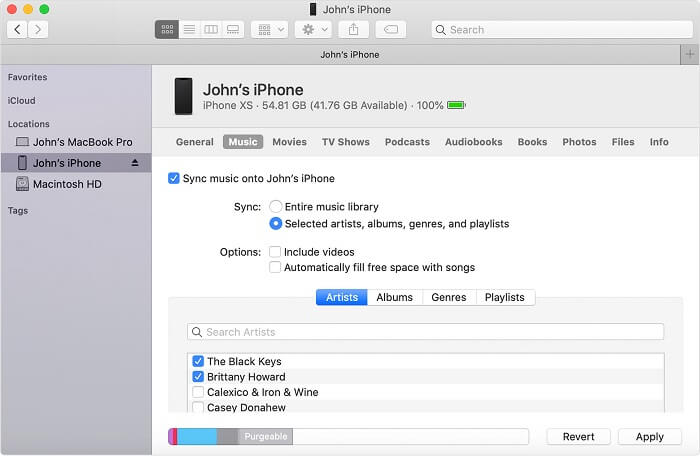
Step 1. Launch Finder and attach your iPad to your computer using a USB cable. If you set up Wi-Fi syncing, you can use a Wi-Fi connection.
Step 2. Your device will show in the sidebar of Finder, choose your iPad and, if prompted, opt to trust your device.
Tip: To transfer files using the Finder, you must have macOS 10.15 or later. Earlier versions of macOS require the use of iTunes to transfer files.
Step 3. Choose the sort of content you wish to transfer. To enable synchronization for the converted Amazon Music, tick the box next to Sync.
Step 4. In the lower-right corner of the window, click the Apply button. If the synchronization process does not begin automatically, click the Sync button.
For Windows User
Step 1. Install or update iTunes to the most recent version on your PC.
Step 2. Connect your iPad to your computer via a cable.
Step 3. Click the iPad button on the top left of the iTunes window.
Step 4. Click File Sharing, then choose an app from the list.
Step 5. Choose the file you want to transfer from the list on the right, then click Store To, navigate to the location where you want to save the file, and then click Save To.
The file is transmitted to your device or saved on your computer at the place you specify. You can also transfer the converted Amazon Music to other devices you like for offline playback without limits.
Part 3. FAQs about Amazon Music on iPad
Q1.Why Can't I Play Amazon Music on My iPad?
A: Check your internet connection. Check to see if the Amazon Music server is down. Then check to see if the Amazon Music app is up to date.
Q2.Is Amazon Music Free on iPad?
A: Yes. The Amazon Music app for iPad is free to download and install. You can also listen to popular playlists with ads using its free service. To enjoy an ad-free listening experience, you need an Amazon Music subscription.
Q3.Do I Need an Amazon Music Subscription to Download Songs on iPad?
A: Yes. Free Amazon Music users can only stream songs online with ads. Amazon Music Prime members can download All-Access Playlists and Amazon Music Unlimited members can download any music for offline playback.
Q4.Where Do Amazon Music Downloads Go on iPad?
A: In fact, it can be difficult to find where to download Amazon Music songs on iPad. Because the songs downloaded from Amazon Music are cache files. You can find cache files at music.amazon.com/showDebugOptions.
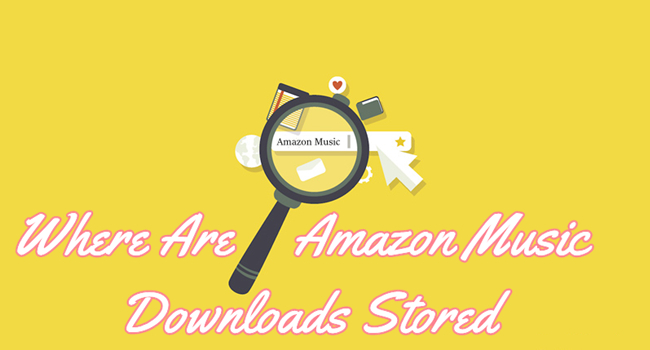
Where are Amazon Music downloads stored on my mobile phone and computer? And how to find them? Don’t worry, just check the full guide below.
Q5.How to Cancel Amazon Music on iPad?
A: Open the Amazon Music app and then go to the Settings section. Then choose Amazon Music Unlimited and select the Cancel option in your subscription.
Part 4. ConclusionPart 4. Conclusion
Now you may know how to enjoy your Amazon Music playlist on iPad. If you want to save Amazon Music on iPad forever, you can’t miss TunesMake Amazon Music Converter. It’s a powerful tool to help you free your Amazon Music playlists. Just click the download button to have a try now.
Related Articles
- 1
- 2
- 3
- 4
- 5
- 6
- 7