Chromecast is a line of digital media players developed by Google. It is mainly used for playing Internet-streamed video or music on TV or home audio system. The users can control the playback with a mobile device or personal computer or by making commands to the Google Assistant. Contents can also be cast from the Google Chrome web browser on a personal computer or from other mobile devices. Chromecast offers its users a good experience to enjoy millions of songs via lots of streaming services like Spotify, Pandora, Netflix, YouTube TV, and more. Nonetheless, it cannot stream music from Amazon Music to TV or speaker. But don’t worry! In this article, we will introduce a good way to stream Amazon Music to Chromecast with a third-party converter tool.
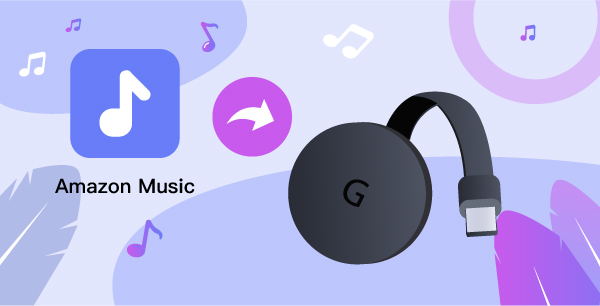
- Part 1 How to Stream Amazon Music to Chromecast on Android
- Part 2 Ultimate Method to Cast Amazon Music to Chromecast
- Part 3 How to Play Amazon Music on Chromecast
Part 1 How to Stream Amazon Music to Chromecast on Android
Amazon Music can be cast to a supported Chromecast device with the Amazon Music app for Android. You should make sure that both the Android and Chromecast devices are connected to the same Wi-Fi network.
- Tap the casting button from the playback menu or top navigation bar.
- Choose the device from the list.
Part 2 Ultimate Method to Cast Amazon Music to Chromecast
However, only Android users are able to enjoy the service of Chromecast, and users of Amazon Music can only listen to music within the app itself. Thus, I suggested you use a third-party tool to download Amazon music to your computer first. Here I will recommend TunesMake Amazon Music Converter to you in this part.

Key Features of TunesMake Amazon Music Converter
- Support output formats of Amazon Music to MP3, FLAC, WAV, M4B, AAC, M4A
- Customize the output parameters of Amazon Music like sample rate and bitrate
- Convert Amazon Music at a high speed of 5× and work well for batch conversion
- Download music tracks from Amazon Prime Music, Music Unlimited, HD Music
TunesMake Amazon Music Converter can help its users download and convert songs or playlists from Amazon Music without a premium account. It supports converting encrypted Amazon music to common audio formats including MP3, FLAC, WAV, AAC, M4A, and M4B without destroying the original audio quality. Besides, it can convert Amazon music in large quantity at 5x speed and retain the ID tag for you. With this program, no matter you are an iOS user or a free user of Amazon Music, you can enjoy music on any device easily.
Step 1. Open TunesMake and Log into Amazon Account
First, click the link above to install the appropriate version of TunesMake on your computer. Then launch it and log into your Amazon Music account.

Step 2. Add Amazon Music to TunesMake
Second, find the Amazon Music playlist or album you want to download and convert. Click the target item and copy the link to the music, album, or playlist. Then paste the link into the search box and your selected music will be loaded into the conversion list.

Step 3. Customize Output Format and Parameters
Click the three-dot icon in the upper right corner to select the Preferences section. The setting window will pop up automatically, where you can customize the output audio format of Amazon Music. You can also personalize other parameters including sample rate, bit rate, and channel if you need. Don’t forget to tap on the OK button to save your changes.

Step 4. Download and Convert Amazon Music
When you click the Convert button, you will see the true conversion speed and process. You can find the converted Amazon Music list by clicking the Converted button with a red number. After that, you can transfer and listen to Amazon Music on Chromecast.

Part 3 How to Play Amazon Music on Chromecast
After the conversion of Amazon Music, you can use several methods to play Amazon Music on Chromecast. Below are the detailed steps:
3.1 Via Apple Music
- Go to the website of Google Play and upload Amazon Music to Apple Music.
- Then, launch Apple Music and tap the Cast icon near the right corner of the screen.
- Choose your Chromecast from the device list.
- Select music to cast and tap on Play.
3.2 Via Youtube Music
- Go to the website of YouTube Music or open the YouTube Music app on your phone and upload Amazon music to YouTube Music.
- In Youtube Music, you can select music to cast, then tap on Play.
- Tap the Cast icon near your profile image and select your Chromecast device.
3.3 Via Spotify
- Upload Amazon Music into Spotify and select the music you want to play in Spotify.
- In Spotify, select “Devices” and then choose your Chromecast device.
Now you can enjoy the downloaded Amazon Music via Chromecast.
Conclusion
Due to the encryption technology of Amazon Music, it is impossible for you to listen to it on other devices except for the Amazon Music app itself. If you are bothered to play Amazon Music on Chromecast, why not try out TunesMake Amazon Music Converter? It is multifunctional and user-friendly and I believe it will solve your problems perfectly.
