In the past, we usually use USB devices to save files and data, but now with Google Drive, we can easily upload data to the Cloud. Google Drive is a section of Google Workspace that is a secure space from where one can back up and access all their files from a single device. Here you can easily invite others to see, edit, or leave comments on any of your suggested folders or files. Do you know how to upload Amazon Music to Google Drive for backup? It sounds interesting that how a streaming site helps users back up the songs and make folders so they can later gain access to them. In this article, we will let you know how to finish it. Read the complete information by the end, and we hope you will find all the answers to your quarries.

- Part 1. Why You can’t Upload Amazon Music to Google Drive Directly
- Part 2. The Best Way to Convert Amazon Music for Google Drive
- Part 3. How to Move Amazon Music to Google Drive for Backup
Part 1. Why You can’t Upload Amazon Music to Google Drive Directly
Google Drive supports various audio formats, such as OPUS, WAV, MP3, and MPEG. Apart from that, other types of files can be stored here and are supported by Google Drive like PNG, SVG, GIF, BMP, TIFF, JPEG, RAR, TAR, GZIP, ZIP, MPEG-PS, WMV, MPEG4, AVI, WebM, and much more. Amazon Music is a streaming service. The downloaded Amazon track is in an encrypted format. So, you can only play the Amazon tracks in the Amazon Music application. To upload the Amazon track to Google Drive, the conversion is necessary. Here you can use TunesMake Amazon Music Converter to download and convert the Amazon Music to MP3 or WAV to be compatible with Google Drive. Let’s see how.
Part 2. The Best Way to Convert Amazon Music for Google Drive
TunesMake Amazon Music Converter is a piece of well-known software that emphasizes creating and giving highly modified audio conversion tools. The tool is designed to guide users so they can fix issues related to audio and relish it on any device and platform. The tool can convert Amazon Music and Amazon Prime Music to other formats including WAV, MP3, M4B, FLAC, AAC, M4A, and Lossless without ruining the sound quality of the original songs.
With the help of TunesMake, users can gain access to better and more professional digital audio tools to make the most out of the music and can take timely customer assistance whenever needed. In other words, we can say that you can now gain access to Amazon Music to Google Drive with the help of this tool.

Key Features of TunesMake Amazon Music Converter
- Support output formats of Amazon Music to MP3, FLAC, WAV, M4B, AAC, M4A
- Customize the output parameters of Amazon Music like sample rate and bitrate
- Convert Amazon Music at a high speed of 5× and work well for batch conversion
- Download music tracks from Amazon Prime Music, Music Unlimited, HD Music
Tutorial: How to Download Amazon Music to Google Drive Supported Audio Formats
You can download Amazon Music to MP3 or WAV to be compatible with Google Drive with TunesMake. Now you can gain access to get music from Amazon Music to Google Drive by following these steps.
Step 1. Download TunesMake on Your Computer
On the official web page of the tool TunesMake Amazon Music Converter, users can gain access to the two dissimilar types to assist Mac and Windows. Click on the type of version you need, download it, and make it work by double-tapping the icon. It will lead you to the home screen where you can press the Sign in button and add the necessary details to log in.

Step 2. Customize the Output Format for the Amazon Music
Now tap the Menu bar to select the option that says Preferences so you can open the setting window, click the Advanced tab, and organize MP3 in the format output format of the conversion. Users can also change the bit, conversion speed, and sample rate they need. Click the option that says OK to save the changes.

Step 3. Add Amazon Music for Conversion
In the built-in Amazon Music Web Player, when you sign in to your Amazon Prime Music, you will see the Music library, so just click on the playlists and press the + icon with the music symbol so it can be loaded.
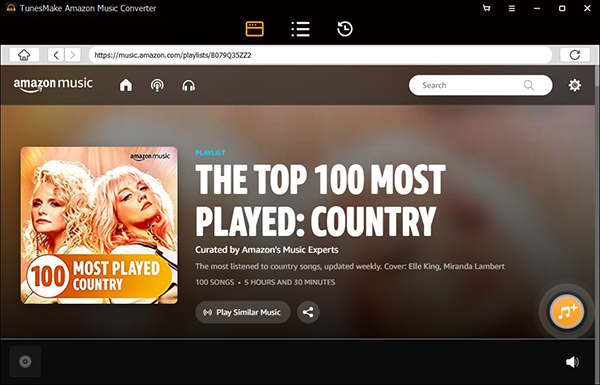
Step 4. Start the Process of the Conversion
Just choose Amazon Prime Music songs, click the option that says Convert, and wait till the conversion and download process ends. Users will see the music tracks that they added from Amazon Music will be converted and downloaded in their system’s drive. To use Amazon Prime Music MP3 files in the output path, you can tap the Search icon to see if the downloaded MP3 soundtracks. After the conversion, you can also play your Amazon Music on your iPod. Then you can enjoy Amazon Music without limits.

Part 3. How to Move Amazon Music to Google Drive for Backup

To upload Amazon Music to Google Drive, the following steps should be followed.
- At the start, sign in to Google Drive by using the username and password that you used for Gmail signup.
- Now press on the New option from where you can either make a new folder or upload your Amazon tracks folder directly to Google Drive.
- When you have uploaded, you can now gain access to the folder. If you are unable to spot it, utilize the Search bar and key in the name that you had given to your Amazon tracks folder.
- In the end, you can start a track with a double click, or can right-click and tap the Open option. You will see that Amazon Music will start playing via automatic processing from your web browser.
Conclusion
Without any doubt, we can say that you can save Amazon Music to Google Drive by following the above steps one by one. There are many other ways to do this, but the methods we suggest above are some of the best options you can try out. TunesMake Amazon Music Converter will be your best choice. Go for it and start uploading your favorite tracks and have a backup in case anything goes wrong. Don’t forget to share your feedback with us.
