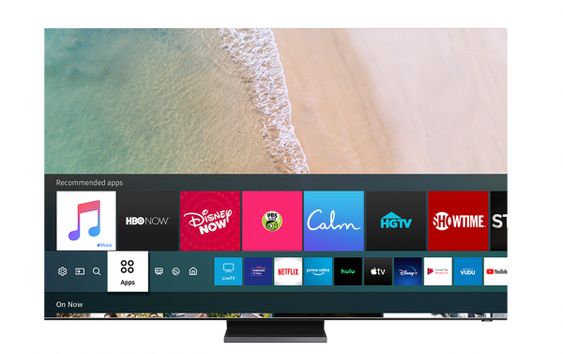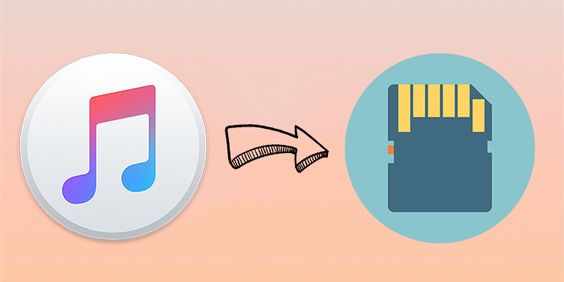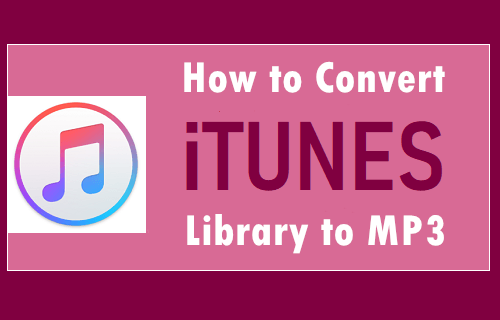If you’re familiar with the M4P file format, you may know it is a popular audio format used by Apple company in iTunes. All songs downloaded from iTunes Store are encoded using the MPEG-4 format and AAC-protected files by the Apple company. You’re also probably quite familiar with the format’s limitations.
Although M4P files are compatible with all Apple devices, it is still a bit difficult to play downloaded M4P files from iTunes on music players. As a result, you may prefer to convert your M4P files into a more versatile and more widely-supported format like MP3. Here’s how to convert M4P to MP3, thus playing your music using a wider variety of devices.
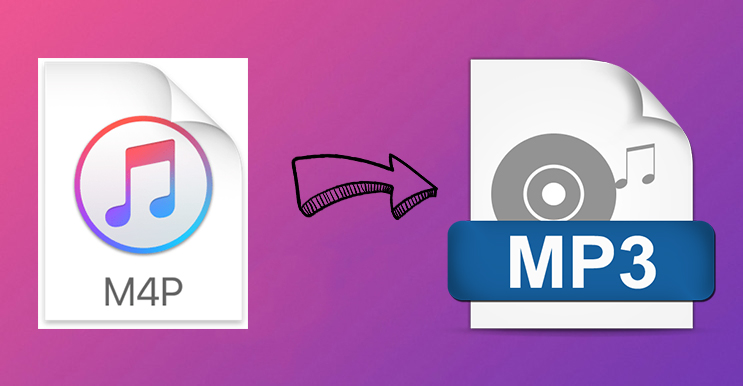
Part 1. M4P to MP3: Everything You Need to Know
To begin with, this part will share some basic learning about these two audio formats in case some of you didn’t know about it. After reading, you’ll have a clear image of what are they and they are working to your audio tunes.
What Is an M4P File?
M4P is the acronym for MPED-V AVC. Files with the M4P file extensions are all iTunes audio files or are so-called iTunes Music Store audio files. iTunes audio files with M4P formats are all copyright-protected AAC files, which use the DRM technology by Apple. When you download music from the iTunes Store, you’ll see the M4P file. Another similar file is M4A, which looks the same but is not exactly the same as the M4A files that are not copy-protected. While M4P files save audio data, please don’t be confused with MP4 files which save video data.
Why Does Apple Use M4P Format?
Apple primarily used the M4P format for its iTunes Store purchases to protect its digital rights and revenue. By using a proprietary format with Digital Rights Management, Apple Music can prevent unauthorized copying and distribution.
How to Open M4P Files?
M4P files are primarily designed to be played on Apple devices and through iTunes. You can import your M4P files to the iTunes app on your device and play them directly. If you are using iTunes on your computer, don’t forget to authorize it first. Simply head to iTunes and click Account > Authorization > Authorize This Computer. Therefore, your computer can play the M4P files smoothly.
What Are the Differences Between M4P and MP3?
MP3 is one of the most common audio files used today. MP3 takes advantage of lossy data compression to encode data using inexact approximations and partial discarding of the data. Compared with uncompressed audio, this can greatly reduce the file size.
When it comes to the differences between M4P and MP3 files, M4P files have greater sound quality and smaller file size, however, due to the encryption technology, you can only play M4P files via iTunes. As for MP3, it is one of the most popular audio formats nowadays, which is compatible with almost all media or music players like Windows Media Player.
Why Do We Need to Convert M4P to MP3 Format?
As you can see from the above analysis, MP3 files are more popular-used since there is no DRM protection format on them and you can stream MP3 files to almost all platforms or devices. This would be of great help for people to use these audio files from iTunes to other places for personal differentiated needs. Besides, there are still a large group of people who use iPod or MP3 players for streaming whilst exercising or doing something else. As M4P files will restrict the audio files from playing on other players or devices, you can only listen to them within iTunes, converting to MP3 format is going to bring a brand-new listening experience and benefits your lives. You’ll feel easy to listen to iTunes files in many different places as you want.
Is It Legal to Convert Apple Music M4P to MP3?
Generally, converting DRM-protected M4P files to MP3 on unauthorized devices is considered a violation of Apple Music’s terms of service. But if you do so only for personal use, it should be legal.
Can You Convert Apple Music on Mobile Devices?
Yes, some apps support mobile conversion, but desktop tools generally offer superior performance. If you are looking for a stable and smooth conversion, we strongly recommend you use the TunesMake Apple Music Converter. After converting, you can transfer the converted MP3 files to your mobile phone easily.
Part 2. How to Convert M4P Format to MP3 Unlimitedly [DRM-Protected Music]
There are a number of online M4P to MP3 converters claiming to help you handle the conversion, but only a few can complete the conversion of M4P to MP3. This is because all music from iTunes is protected by Digital Rights Management. Therefore, you need to remove DRM from iTunes first, and then you can convert your iTunes files to MP3. One of the most ideal tools to help you do so is the TunesMake Apple Music Converter.
TunesMake Apple Music Converter is a professional and powerful audio converter that is capableof tackling the conversion of audio from iTunes and Apple Music. With its help, you can completely remove DRM protection from iTunes and effortlessly convert M4P to MP3. It also supports other audio formats, such as M4A, M4B, WAV, FLAC, and AIFF. You can select the format you need and finish the converting process easily. What’s better, the TunesMake software allows you to set the audio output settings. That is to say, you can get a personalized listening experience as you wish. The TunesMake software also ensures the audio quality to provide the best Apple Music enjoyment for you. This tool is pretty easy to use. All you need to do is to follow the 3 easy steps below.

TunesMake Apple Music Converter –
Best Apple Music M4P to MP3 Converter
- Download and convert Apple Music, iTunes Music without limit
- Convert Apple Music to MP3, WAV, AIFF, FLAC, M4A, M4B
- Keep 100% original audio quality with ID3 tags preserved
- Convert Apple Music at 13X faster speed in batch
Security Verified. 100% Clean & Safe.
Step 1
Add Apple Music M4P files to TunesMake

Launch TunesMake Apple Music Converter on your computer, and meantime, the official Apple Music web player will load automatically. Then, you can import any Apple Music M4P file to the TunesMake tool by dragging and dropping it to the Add icon at the bottom. You can also select a playlist or album, then click the Add icon > Add to List to load all the M4P songs at once.
Step 2
Configure the output audio parameters
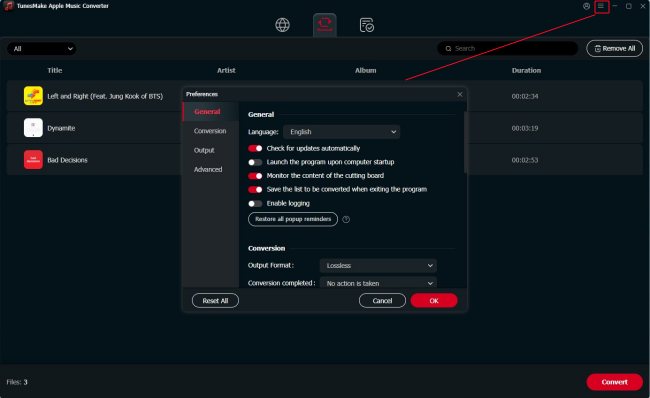
Once your Apple Music M4P files are loaded into the TunesMake app, click the Menu icon at the top and select Preferences. A window of format settings will appear where you can set the output audio parameter per your need. Here, you should switch to the Convert tab and select MP3. For retaining the original audio quality, you need to set the bit rate, sample rate, and channel.
Step 3
Begin to convert Apple Music M4P to MP3

After all your settings are done, you can now click the Convert button, and TunesMake Apple Music Converter will automatically convert Apple Music M4P to MP3 or other audio formats you set. You can then locate all your converted Apple Music M4P files by clicking the Converted button and begin to transfer them to your device for listening anytime.
Part 3. How to Convert M4P into MP3 via Recorder [DRM-Protected Music]
Beyond a professional music converter, another third-party tool is also helpful if you want to convert protected music files from M4P to MP3 – a recording tool. You can play and record the Apple Music song you like with a recorder. Once done, downloading this recording file in MP3 format is easy. This method may compromise the audio quality, but it is enough for users who want to simply enjoy the music on a wider range of devices without Apple Music restrictions. In this part, we will take Audacity as an example.
Step 1. Download the Audacity app from its official website. Once down, launch it on your computer.
Step 2. Click Edit from the top toolbar, and select Preferences.
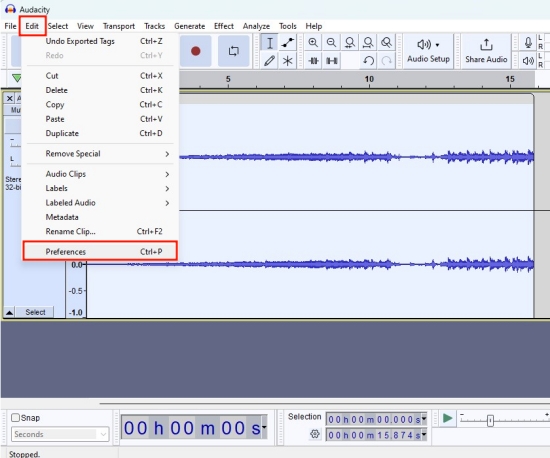
Step 3. In the Audio Settings section, you should unfold the Host menu and change it to Windows WASAPI.
Step 4. After that, you can go to Apple Music or iTunes and play the music track in M4P.
Step 5. Go back to Audacity and begin recording by clicking the red Record button.
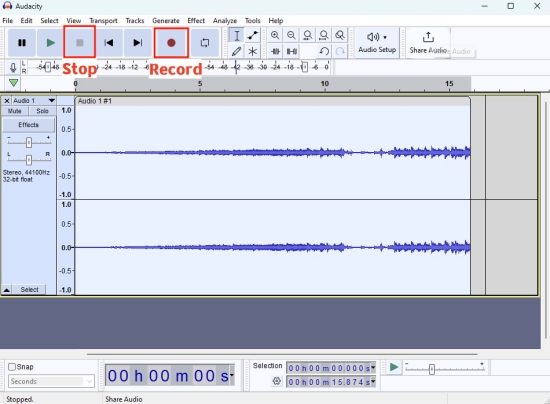
Step 6. Wait for the song end, and you can click the Stop button to stop the Apple Music recording process.
Step 7. To save this Apple Music recording in MP3 format, you need to select File > Export > Export as MP3.
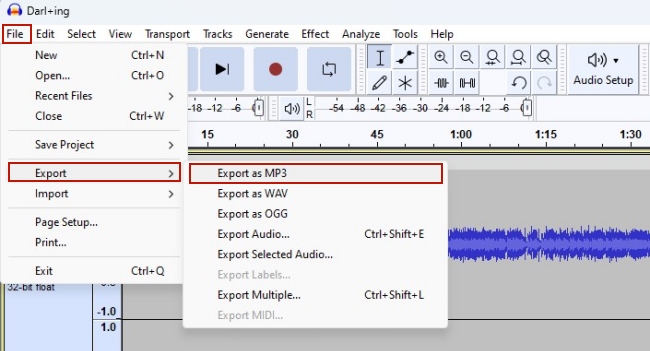
Part 4. How to Change M4P to MP3 with iTunes [Purchased Music]
If you purchased iTunes songs in 2003 – 2009, there’s a high chance that your purchased songs are in M4P format. For these purchased files, you can easily convert them to MP3 via the iTunes app on your device. Here we’d introduce two available methods respectively converting M4P to MP3 via iTunes Match or via a burned CD.
Option 1. Via iTunes Match
iTunes Match is a cloud-based music service that allows you to access your entire music library on all your Apple devices. You can find your past purchases in it and re-download them into unprotected audio. You must have an iTunes Match subscription to convert your purchased M4P music.
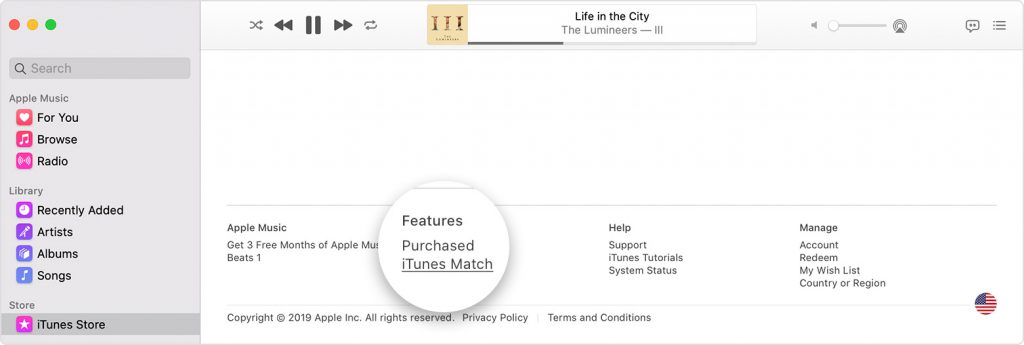
Step 1. Open iTunes on your computer and click Sign In to enter your Apple ID and password.
Step 2. Find the M4P files purchased from Apple Music that you want to convert.
Step 3. Select the music that you want to delete, then click File and click Delete from Library there.
Step 4. Click Store to open the iTunes Store tab and click the Purchase link.
Step 5. Choose Not in My Library and look for the songs or albums that you deleted.
Step 6. Finally, click the Download icon and go to File > Convert > Create MP3 Version to convert the unprotected M4P files to MP3.
Option 2. By Burning CD
Another feasible method to convert M4P files to MP3 is to burn them to a CD. Then, you can move the files from the CD back to your computer in MP3 format. This method requires your computer to have a CD reader and you have a blank audio CD.
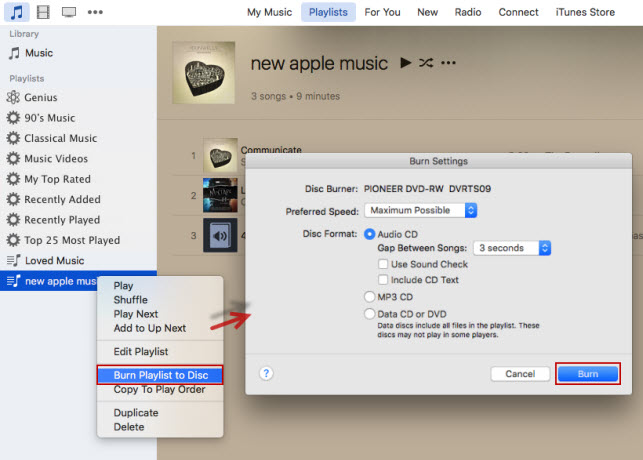
Step 1. Launch iTunes on your computer and insert a blank CD into your disc drive.
Step 2. Click File > New > Playlist to create a new playlist for saving your protected M4P files.
Step 3. Go to File > Burn Playlist to Disc, and a window called Burn Settings will pop up where you can adjust the burning settings.
Step 4. Once you’re satisfied with your settings, select the Burn button to proceed with the burning.
Step 5. After you’ve created the CD, you can save the contents of the CD to your computer by clicking File > Convert > Create MP3 Version.
Step 6. Finally, start to rip those iTunes songs from CD to your computer by going to Edit > Preferences > General on iTunes and clicking the Import Settings button to get them. Now your M4P files are converted to MP3 format, and you can see your converted music on your computer.
Part 5. Helpful M4P to MP3 Converters [DRM-Free Music]
Online M4P to MP3 converters play a vital role in the process of converting M4P to MP3. And there are the top 3 online M4P to MP3 converters for you to choose from. There is no need for any download process, and you can upload your desired M4P files to the platform. Then you can initiate your conversion of M4P to MP3 on your computer.
No. 1 FreeConvert.com
FreeConvert.com is an M4P to MP3 converter online that can handle the conversion of M4P to MP3 without installing any software. With an uninterrupted network connection, you can use it to trigger the conversion of M4P to MP3 effortlessly on any web browser.
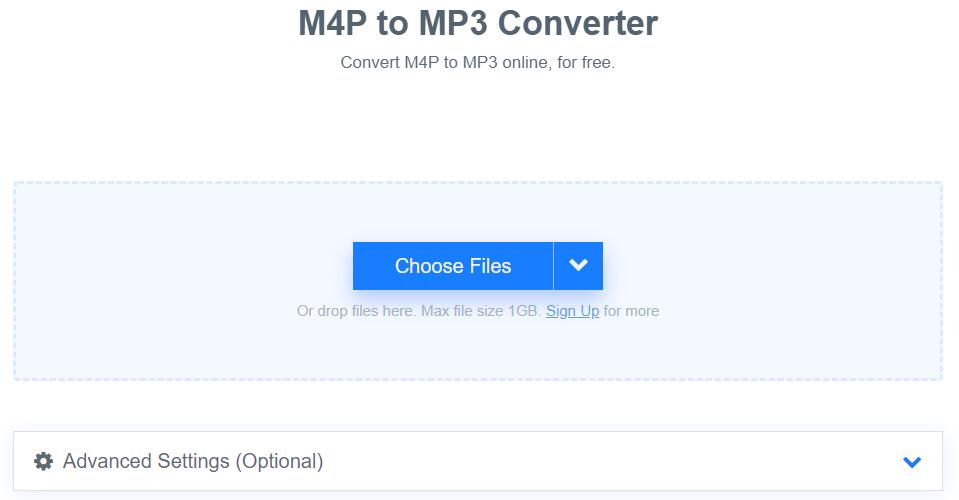
1. Click the Choose Files button to select your M4P files.
2. Click the Convert to MP3 button to start the conversion.
3. When the status change to Done, click the Download MP3 button.
No. 2 MP3Cutter.com
MP3Cutter.com is a web-based M4P to MP3 converter that works on all major browsers including mobile browsers. It is easy to convert your M4P files in batch with a few clicks, but you can only upload no more than 20MB files.
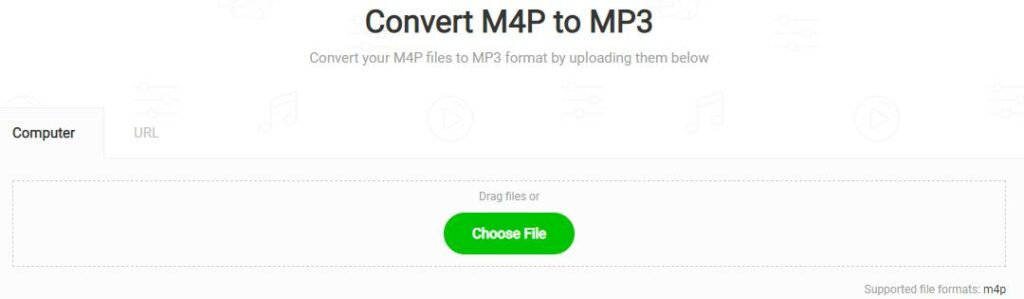
1. Click the Choose File button to add your M4P files.
2. On the editor page, adjust the properties of your MP3 file.
3. Click the Convert button to start the conversion.
No. 3 FileZigZag
FileZigZag.com is a free online converter that supports a wide range of formats including audio, video, image, document, eBook, and archive. It uses a sophisticated conversion engine to deliver high-quality conversion.
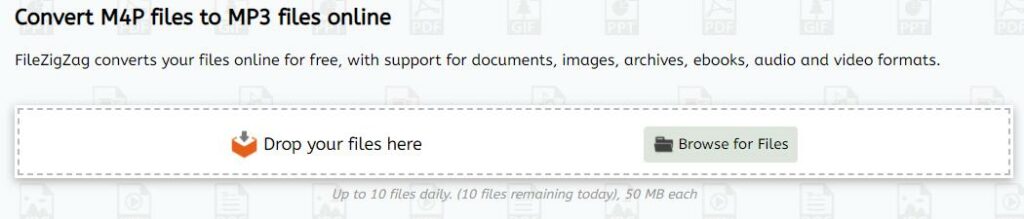
1. Drag and drop your M4P files or click the Browse for Files to add them to the conversion.
2. Click Convert to initiate the conversion.
Part 6. Comparison and Conclusion
How to convert M4P to MP3? This article introduces the best 7 methods to clear your mind of all worries. If you have no idea which method is better, you can take the following comparison table as a reference. For users who want to keep original ID3 tags and sound quality, or want to download multiple songs in batches, the TunesMake Apple Music Converter is definitely the best choice.
| TunesMake Apple Music Converter | Audacity | iTunes | Online M4P to MP3 Converter | |
|---|---|---|---|---|
| Supported OS | Windows, Mac | Windows, Mac, Linux | Windows | Most browser apps |
| Input Format | DRM-protected Apple Music songs, playlists, albums, and podcasts | Any audio on your computer | Purchased iTunes songs and albums | DRM-free M4P files |
| Output Format | MP3, M4A, M4B, WAV, FLAC, AIFF | MP3, WAV, AIFF, AU, FLAC | MP3, AAC, AIFF, WAV, and Apple Lossless | MP3 |
| Sound Quality | Lossless | Lossy | Lossless | Lossy |
| ID3 Tags | ✔ | ✘ | ✔ | ✘ |
| Personalize Audio Settings | ✔ | ✘ | ✔ | ✘ |
| Download Speed | 13x | Real time | 1x | 1x |
Related Articles
- 1
- 2
- 3
- 4
- 5
- 6
- 7