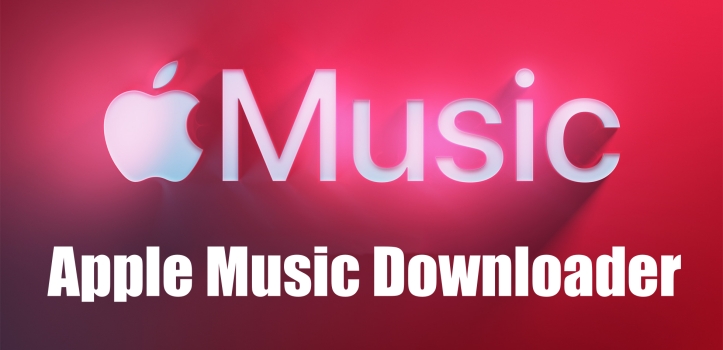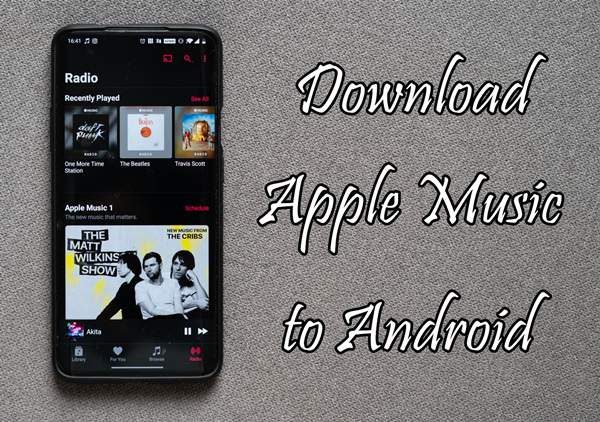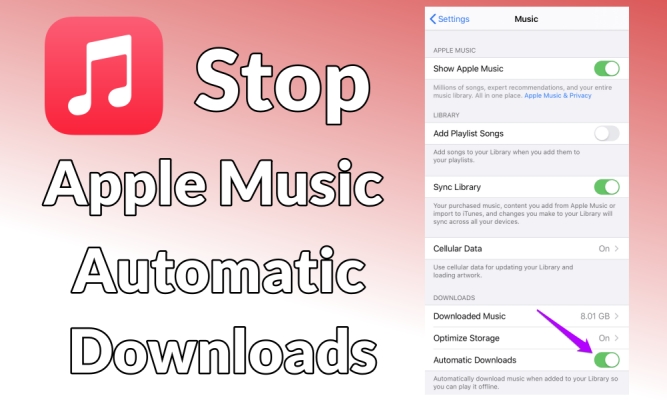Canva is a graphic design platform that allows users to easily create invitations, business cards, and more using professionally designed templates. You can even upload your photos and add them to Canva templates. You can create incredible designs in Canvas without having to use complicated design software. Canva is no doubt one of the most popular online design tools in the world. With multiple design elements and customization options, Canva makes it easy for users to design everything. Whatever you design, adding background music can take your Canva project to the next level. Among all music services, Apple Music, with its vast music library, seems like the perfect source. So, how to add Apple Music to Canva? In this updated guide, we will walk you through the best method to add Apple Music to your Canva projects without limitations. Let’s get started with everything you need to know to unlock your Apple Music freedom.

Part 1. Can You Import Apple Music into Canva?
At first glance, importing Apple Music to Canva seems like a simple task, since Canva allows users to upload audio, and Apple Music features a convert function. However, the reality is more complicated.
Due to the DRM restriction of Apple Music songs, you can only play songs within the Apple Music platform, even if you have downloaded them. In other words, it’s impossible to upload Apple Music songs to Canva projects directly. You will need to remove Apple Music’s DRM first and save your songs in audio formats that are compatible with Canva. For more detailed information, you can take the following table as a reference:
| Canva | Apple Music | |
|---|---|---|
| Supported Audio Formats | M4A, MP3, OGG, WAV, or WEBM | AAC, ALAC |
Don’t worry, although there is no direct method to upload your Apple Music songs to Canva. You can still achieve your goal via some workarounds. As we mentioned above, the most important step is to remove the DRM protection from Apple Music. The best tool that can give you assistance is the TunesMake Apple Music Converter.
TunesMake Apple Music Converter is a professional audio downloader and converter designed for all Apple Music users. You can use this tool to convert the encrypted Apple Music audio format to an open format. Therefore, all your favorite Apple Music songs will be saved on your computer as local audio files. It’s easy and straightforward to upload them to other platforms like Canva for unlimited access.
Additionally, TunesMake software supports converting Apple Music into many widely used formats, including MP3, M4A, M4B, WAV, FLAC, and AIFF. While converting, the TunesMake tool even automatically keeps the original sound quality and ID3 tags of Apple Music songs, ensuring your listening experience. Thanks to its 13x fast conversion speed, you can save multiple songs in a short amount of time. Let’s see how to use this tool to unlock your Apple Music freedom in the next part.

TunesMake Apple Music Converter –
Convert Apple Music to Canva-Supported Formats
- Download and convert Apple Music, iTunes Music without limit
- Convert Apple Music to MP3, WAV, AIFF, FLAC, M4A, M4B
- Keep 100% original audio quality with ID3 tags preserved
- Convert Apple Music at 13X faster speed in batch
Security Verified. 100% Clean & Safe.
Part 2. How to Convert Apple Music to Canva-Supported Formats?
TunesMake Apple Music Converter is compatible with both Windows and Mac computers. Just click the Free Download button above, and you will be able to install this software on your desktop. It’s recommended to convert your Apple Music to MP3, since it is compatible with most platforms, including Canva. When you are ready, follow the steps below to see how to convert Apple Music to MP3 so that you can use it on Canva later.
Step 1
Add Apple Music Tracks to TunesMake
Open the TunesMake Apple Music Converter on your computer, and it will open the official Apple Music web player on its interface. You need to sign in to your account by entering your Apple ID and related credentials. Now, find any song you want to use on your Canva project. To add it to the conversion list of the TunesMake software, you need to drag and drop it to the lower Add icon. If you want to download songs in batches, you can select a playlist or album, and then click the Add icon > Add to List.

Step 2
Set Output Parameters for Apple Music Tracks
Once your songs are loaded to TunesMake, click the top Menu icon. Then, select Preferences and switch to the Conver tab. Here you can set the output format to MP3 or others that are compatible with Canva. You can also change other settings if you want. Changeable options include channel, bit rate, sample rate, file storage location, and more. Once done, click the OK button to save your changes.
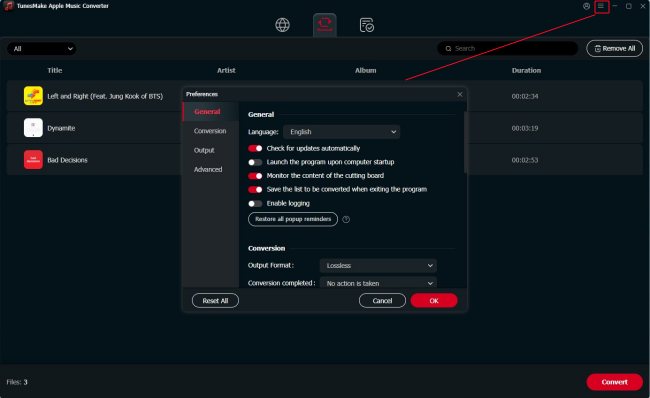
Step 3
Start Converting Apple Music Songs
After all the settings are done, click the Convert button on the right bottom. Then your added songs will be converted to MP3 or other formats you choose. Wait for a few seconds, and the process will be completed. You can browse all converted Apple Music songs by clicking the Converted icon at the top. If you need to find their location in your local folder, click the little file icon next to each song.
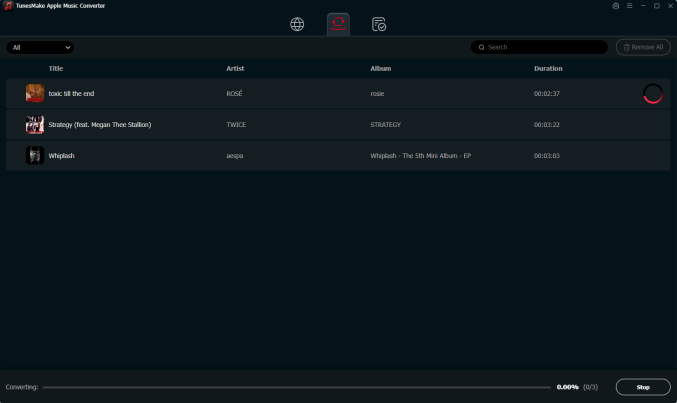
Part 3. How to Add Apple Music to Canva on Computer/Mobile
With the help of TunesMake, you are only one step away from adding your loved Apple Music songs to your creation in Canva. After the conversion process is done, you can take a look at how to add Apple Music to Canva on your computer or mobile phone.
Upload Apple Music to Canva on Computer
Step 1 Launch Canva on your computer.
Step 2 Click the Uploads button on the side panel, then click the Upload Media button.
Step 3 Find the converted Apple Music audio files on your computer.
Step 4 Import your Apple Music files by dragging and dropping them from the computer folder into the Canva panel.
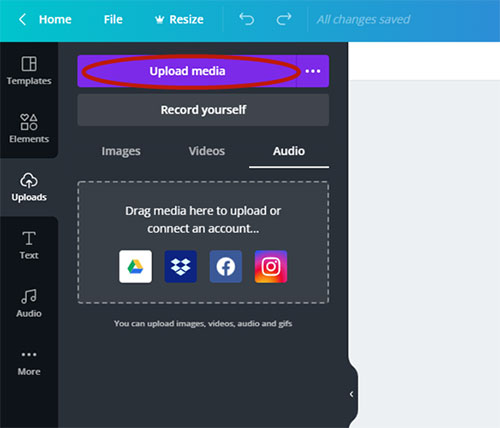
Upload Apple Music to Canva on Mobile Phone
Step 1 Connect your iPhone or Android device to your computer via a USB cable to transfer Apple Music files from your computer to your phone.
Step 2 Open Canva on your phone and start your project.
Step 3 Tap the + icon at the bottom-left corner.
Step 4 Tap on the Uploads button and select Upload files > Audio to select the Apple Music files you just converted.
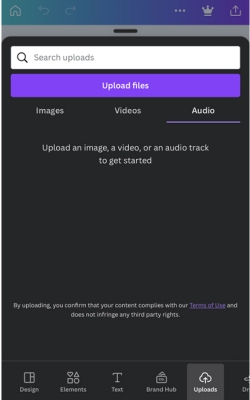
Note
There is a limit for uploading media content to Canva. If you have a free Canva account, you can upload up to 5GB of media. For Canva Education accounts and Canva for Nonprofits accounts, the maximum is 100 GB of media. Canva Pro and Teams accounts have 1TB of storage.
Since Canva supports uploading audio files from your Google Drive, you can also choose to upload your converted Apple Music files to Google Drive to add them to Canva. We have prepared detailed steps to help you finish this process in the following post:
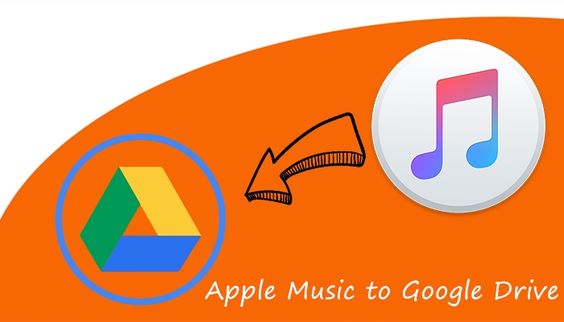
While syncing Apple Music to Google Drive may seem not easy, this post will show you the best method to upload Apple Music to Google Drive.
Part 4. Other Tips about Canva Audio Tracks and Sound Effects
Now you have successfully added Apple Music songs to your Canva projects. Canva provides a range of built-in tools and features to help you adjust audio. In this part, you can find some helpful tips that let you maximize the impact of sound in your design. Let’s explore them together!
4.1 How to Edit Apple Music Tracks in Canva
To make your designs more unique and memorable, and create a good Canva video, you can adjust the added Apple Music audio effects, such as trimming the audio and changing the audio volume in Canva. Follow the steps below to make the video transitions and effects more seamless.
Step 1 Once your Apple Music tracks are added to Canva, click the Volume button in the toolbar to adjust the volume of the tracks.
Step 2 Click Audio effects in the top toolbar to add audio effects to your tracks.
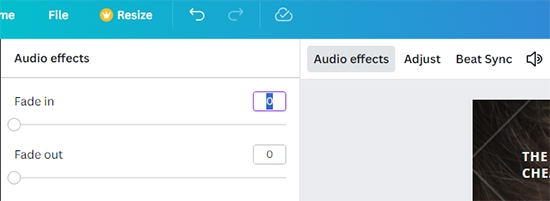
Step 3 Click Adjust to drag the Apple Music audio track to the specific section of your Canva video project.
Step 4 Click Preview to ensure that the music is playing at the desired volume with the effects you want.
Step 5 Tap the Save icon to save and export your Canva video with customized Apple Music.
4.2 How to Add Audio from Canva’s Audio Library
For some users who think converting Apple Music is complicated, Canva’s inner audio library also offers music tunes to color your projects. You can find thousands of royalty-free songs and sound effects and add anything you like freely.
On Desktop:
Step 1. Head to the detailed page of your Canva project, then click the Apps option in the left bar.
Step 2. Scroll down to click the Audio tab.
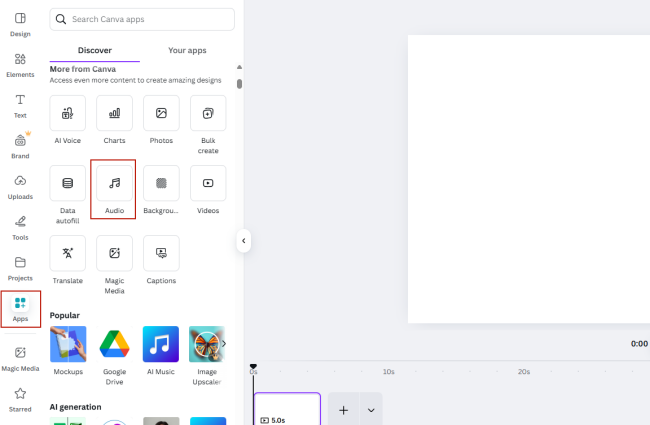
Step 3. Then, you can browse Canva’s music library by categories or use the search bar to find a specific song. You can also click See all to browse all the options.
Step 4. Once you find the track you like, click it to add it to your design. If you are using a video template, the music track will be added to where your play head is on the timeline.
On Mobile:
Step 1. On the editor page, swipe up to see all the options. Then tap on Audio.
Step 2. Here you can see all the available Canva music tunes through the categories.
Step 3. Tap any song you like, and it will be added to your design.
4.3 How to Mute and Delete Audio in Canva
Sometimes, you may want to remove or mute an audio track on your Canva design. Don’t worry. Canva also offers options to help you do so. Whether you are replacing a song or silencing background noise, it’s pretty easy to do.
Step 1. To begin with, pay attention to the timeline at the bottom. Select the audio you want to mute or remove.
Step 2. To mute the audio, you should right-click it and select Volume > Mute.
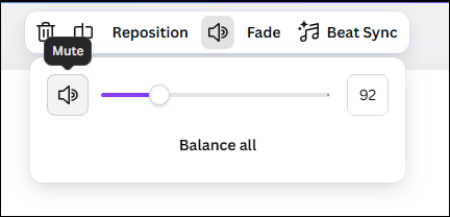
Step 3. If you want to delete this audio, right-click it and select Delete track. Alternatively, you can press the Delete button on your keyboard.
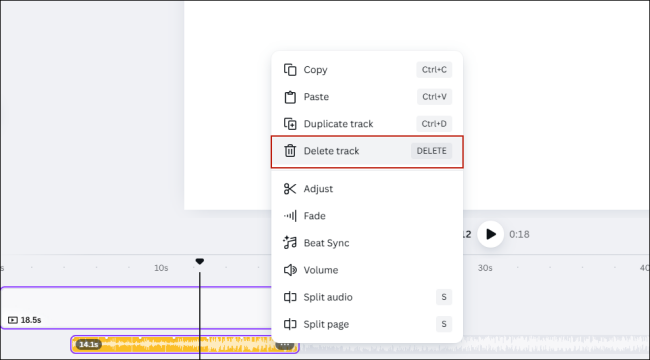
4.4 How to Sync Audio with Canva Video
If you want to create smooth and professional-looking content, properly syncing audio with your video is crucial. Canva offers a great feature to help you align video cuts to the beat of the song – Beat Sync. Once you enable this feature, it will find the beats in your song and sync all elements to the beat of your song.
Step 1. Go to Canva on your device, and create a video, presentation, or social media doctype.
Step 2. Then, you can add an audio you like. Here you can select tunes from the Canva music library or your downloaded Apple Music songs.
Step 3. Select the audio at the bottom of the editor. Then, select Beat Sync on the floating toolbar.
Part 5. Conclusion
Although you can’t add Apple Music to your Canva designs directly, you can use TunesMake Apple Music Converter to convert Apple Music audio to Canva-compatible audio formats. TunesMake Apple Music Converter is an excellent tool you can’t miss to save your favorite audio songs locally. Then, you can easily upload your Apple Music tracks to Canva and other platforms for unlimited offline access.
Related Articles
- 1
- 2
- 3
- 4
- 5
- 6
- 7