Introduction
TunesMake Audible Converter is an easy-to-use and potent audiobook downloader and converter. It is designed to help all Audible users download and convert their Audible audiobooks into popular audio formats like MP3, AIFF, WAV, FLAC, M4A, and M4B. This professional Audible converter supports both AA and AAX file types, making it easy to back up, share, or enjoy your favorite Audible titles across devices without restrictions.
What makes TunesMake Audible Converter stand out is its high-quality output and ultra-fast conversion speed. It ensures your listening experience by retaining all the original metadata and sound quality of audiobooks. If you need, it also supports personalizing the output audio settings.
Part 1. How to Download and Register TunesMake Audible Converter Converter
Step 1 Step 1 Download TunesMake Audible Converter
TunesMake Audible Converter is compatible with both Windows and Mac computers. To begin with, you need to download and install the TunesMake Audible Converter on your desktop by clicking the Free Download button above. Once done, double-click its icon to launch it.
Step 2 Register TunesMake Audible Converter
To unlock the full features of the TunesMake Audible Converter, you need to register with a purchased account. In the interface, click the Menu icon in the top right corner. Then, select the Register option. In the new pop-up window, you need to enter your licensed email address and registration code.
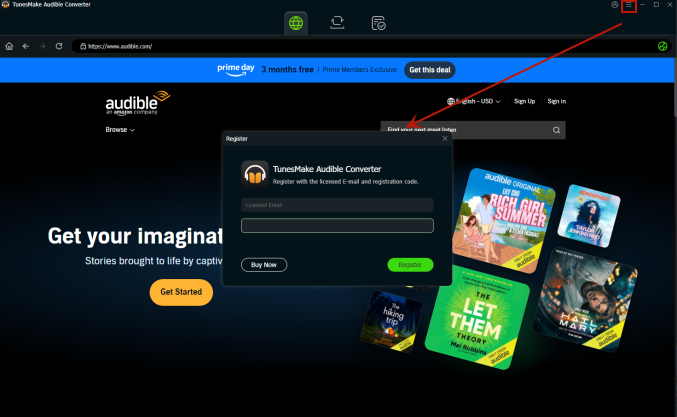
Note: Please be cautious and do not insert any blank when entering the registration information as it is case-sensitive.
Part 2. How to Convert Audible Books with TunesMake Audible Converter
Step 1 Sign in to Your Audible Account
Once you open the TunesMake Audible Converter, you will be led to the official Audible web player. Here you can click the Sign in option and enter your Audible account and passwords. After that, you can easily access your Audible Library within the TunesMake software.
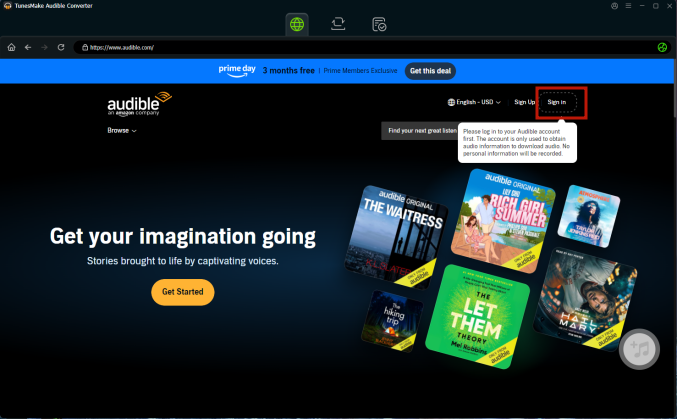
Step 2 Load Audible Titles to TunesMake Audible Converter
After logging in, it’s time to find your target audiobooks and download them locally. You can either head to your Library to select your purchased titles or browse the Audible catalog and choose any free title. Simply click the title and enter its detailed page, and then click the Add icon in the lower right corner. Next, select Add to List so that this title can be loaded into the TunesMake software successfully. Since TunesMake supports batch download, you can add multiple books as well.

Step 3 Personalize the Output Settings of Audible Books
Now you have added all the Audible audiobooks that you want to enjoy offline on any device without restrictions. The next step is to personalize their output settings. Click the Menu icon, which is located at the top right corner, then select Preferences > Convert. In this new window, you need to decide on the output format of your Audible books. The available options include MP3, AIFF, WAV, FLAC, M4A, and M4B. You can also change other settings, like channel, bit rate, and sample rate. Don’t forget to click the OK button so that your changes can be saved.
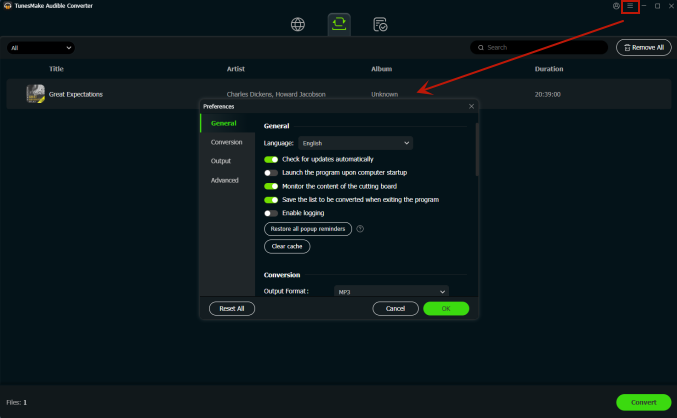
Step 4 Split Audible Audiobooks as You Wish
Apart from output settings, you can also personalize how to split your Audible audiobooks. In TunesMake’s conversion list, find your audiobook and click the Edit icon next to it. Then, you can choose to split this book by chapters, average segments, or time duration.
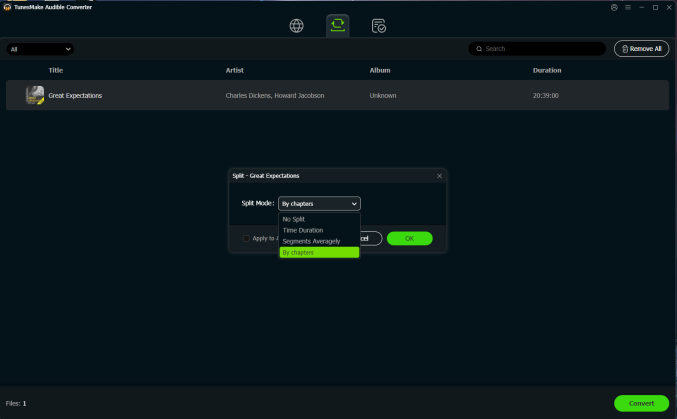
Step 5 Initiate the Downloading and Conversion Process
Whenever you are ready, you can click the Convert button to begin downloading and converting the Audible audiobooks you’ve added. Then, the TunesMake software will process them at over 100x faster speed, saving you significant time. During the conversion process, you can go about your own business. When the conversion is complete, the software can be closed automatically, as long as you set it in the Preferences section.
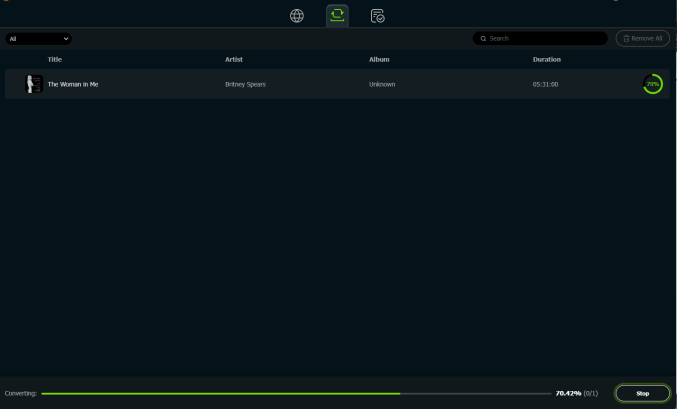
Step 6 Enjoy Your Downloaded Audiobooks Anywhere
All the downloaded Audible books will be saved on the local folder of your computer. To find them, simply click the top Converted icon at the top. If you want to find their location on your computer, click the file icon next to it. You can now listen to them directly within the TunesMake software. Or, you can transfer them to other devices for offline playback.
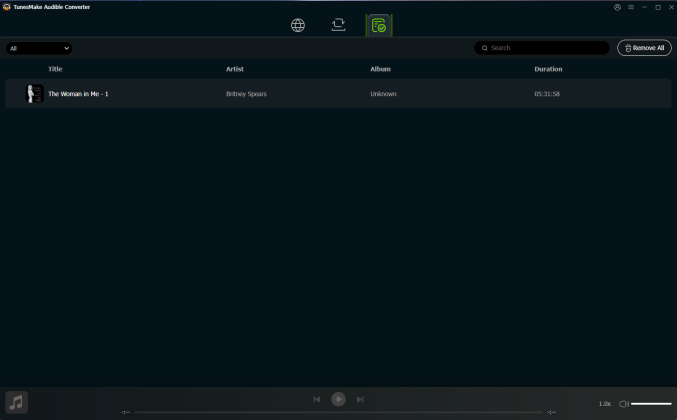
Part 3. Video Tutorial: How to Convert Audible to MP3
You can simply follow this video guide to learn how to use TunesMake Audible Converter to download Audible books locally step by step.

