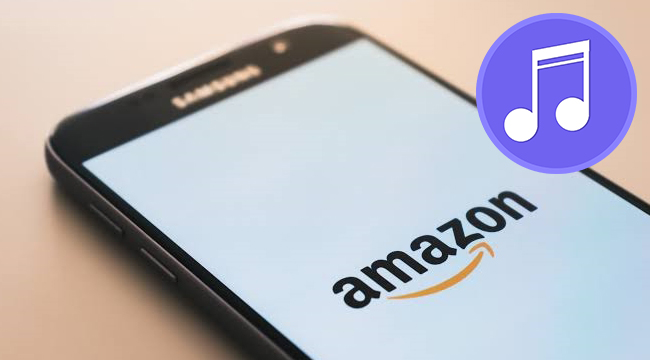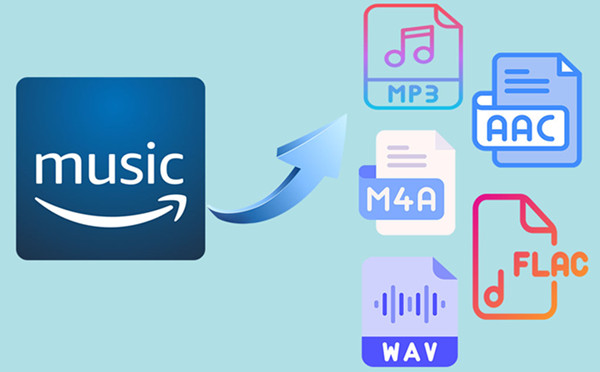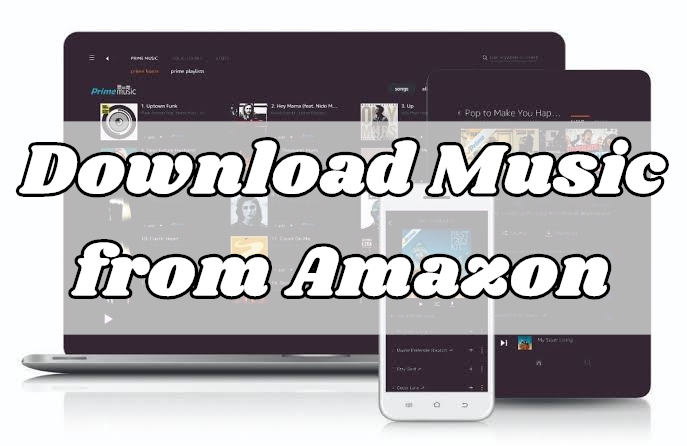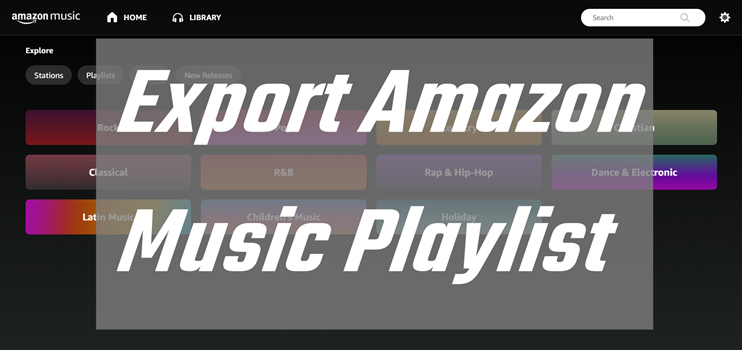Streaming is all the rage nowadays, and Amazon Prime Music is a special one for accessing music. Bundled with Amazon Prime, Prime Music is a cool bonus service that lets you listen to more than 100 million songs at no additional cost. With this streaming music service, it’s easy for you to dive into your favorite songs with a Prime subscription.
However, once your Amazon Prime expires, you are not able to continue to enjoy those songs even though you’ve downloaded them to your device. On the other hand, those songs can only be accessible within the Amazon Music player. That’s why a large number of users are looking for a way to convert Amazon Music to MP3. So, how exactly do you download songs from Amazon Prime Music to MP3? Well, this article shows you the most comprehensive guide by offering all the helpful methods. Let’s take a closer look at different yet feasible methods.
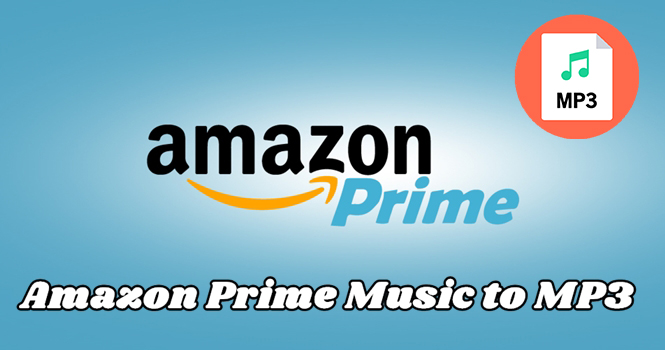
Part 1. Download Purchased Amazon Music Songs in MP3
If you are one of the Amazon Music users, you will know that Amazon Music offers two kinds of music services. You can enjoy its online music streaming service, or buy the digital music you like. Once you purchase the track or album, you are allowed to download it as an MP3 file. Here are the steps to reach it.
1. Open the Amazon Music app on your device and find the song you want to purchase. Then, choose the three dots icon next to it and click Buy Song.
2. After that, you will be led to the Amazon website. On the detailed page, click Purchase Options and you can see the MP3 Music option.
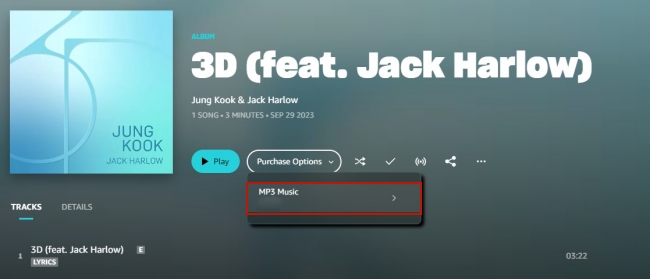
3. Once purchased, you can find it in the Purchased section of your music library and download it in MP3.
Part 2. How to Download Amazon Music to MP3 [Prime& Unlimited]
It’s not easy to get conversion of Amazon Music due to DRM protection. As we all know, Amazon Prime Music is a streaming music service that gives you the ability to download songs for offline listening. But all downloaded songs are cache files only available for Prime subscribers. In this case, you could consider an Amazon Music downloader. Here TunesMake Amazon Music Converter is a highly recommended Amazon Music to MP3 converter for converting Amazon Prime Music to MP3 without degrading sound quality. Getting high-quality Amazon Prime Music for playing would be a great option.
Differing from other Amazon Music Converters on the internet, TunesMake Amazon Music Converter could be a perfect solution to download Prime/Unlimited songs into several universal audio formats including MP3, AAC, M4A, M4B, FLAC, and WAV while retaining the lossless audio quality and ID3 tags. After removing the DRM protection from Amazon Music, you can keep those downloaded music files for listening forever. Only with one click, you can download and convert your preferred songs from Amazon Music to your computer at a 5x super fast speed. Let’s see how to use this Amazon Music to MP3 converter to download Amazon Music songs.

TunesMake Amazon Music Converter –
Best Amazon Music Downloader for Windows & Mac
- Download songs from Amazon Music Prime, Music Unlimited, and HD Music
- Convert Amazon Music songs to MP3, AIFF, FLAC, WAV, M4A, and M4B
- Support converting Amazon music at 13X speed in batch
- Keep original lossless audio quality and ID3 tags of Amazon Music
Security Verified. 100% Clean & Safe.
-
👍 Pros:
- Download songs from Amazon Prime Music and Amazon Music Unlimited;
- Convert Amazon Music to MP3, AAC, M4A, M4B, FLAC, and WAV;
- Keep lossless audio quality of Amazon Music;
- Retain original ID3 tags;
- Play Amazon Music on any device offline;
- Easy to use.
-
👎 Cons:
- Not free.
Step 1
Select Amazon Music Songs to Convert

The first thing, launch TunesMake Amazon Music Converter on your computer and it will load the Amazon Music app automatically then navigate to browse the song or playlist you want to download. Now all you need is to copy and paste the music link into the search bar. Then, click on the + button to upload your selected content. The converter will list the music tracks.
Step 2
Choose the Output Audio Parameters

The next step is to go to set the output audio parameters, and the program offers several audio parameters for setting: format, bit rate, sample rate, and channel. Just click the Menu bar, select the Preferences option, and then switch to the Convert window. Here you could personalize the audio parameters for Amazon Music. Simply set MP3 as the output format and click the OK button to save the settings.
Step 3
Start to convert Amazon Music to MP3

To begin downloading songs from Amazon Music, click the Convert button on the bottom right corner. TunesMake lets you specify which storage location you want for downloads. But TunesMake would default to the storage folder on your computer if you don’t specify in advance. Once downloaded, all the downloaded songs will appear in the Converted section. Click the Converted icon on the top of the converter to browse your downloaded songs.
Part 3. How to Convert Amazon Prime Music to MP3 Online
If you don’t want to download extra apps, you can utilize some online tools to convert the music you want to play offline. Here are 2 online free tools we have collected. You can give them a try to see if they are helpful.
Option 1. KeepVid Amazon Music to MP3 Converter Free
KeepVid Amazon Music to MP3 Converter is an online converter that supports downloading music from various music streaming platforms to MP3. Amazon Music is one of them. But you should notice that There is a high chance that this download process will fail. If you want a sure and reliable tool, the TunesMake program is recommended.
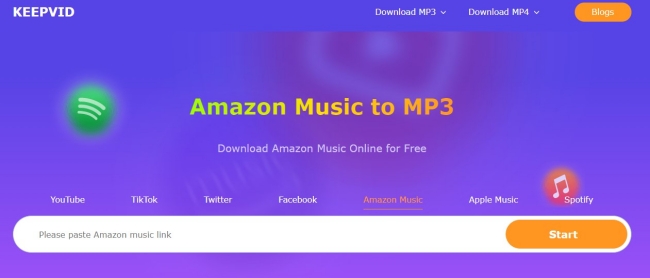
1. Open Amazon Music and copy the link of the music you want to convert to MP3.
2. Go to the official website of KeepVid Amazon Music to MP3 Converter .
3. Paste the link into its top bar and then click the Start button to start the conversion process.
-
Pros:
- Available for many browsers on Windows and Mac
- Don’t require for a Amazon Music subscription
- Free of charge
-
Cons:
- Only support MP3 format
- Not stable and easy to fail
- Not available on mobile device
- The conversion process is not 100% secure
Summary Table: KeepVid Amazon Music to MP3 Converter Online
| Import formats | Amazon Music track |
| Output formats | MP3 |
| Conversion speed | 1x |
| Batch download | ✘ |
| Lossless sound quality | ✘ |
| Customize audio parameters | ✘ |
| Price | Free |
Option 2. Apowersoft Online Audio Recorder
Except for converters, an audio recorder is also a helpful tool that can get the Amazon Music songs in MP3 offline for you. Apowersoft Online Audio Recorder is easy to use. You can do the following steps to use it to record the song you like.
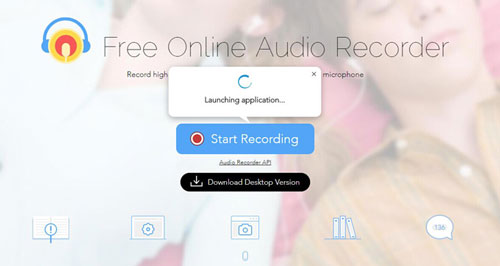
1. Open your Amazon Music web player and log in to your account.
2. Head to the Apowersoft website on the same browser.
3. Click Start Recording and choose System Sound to record.
4. After that, you should select Amazon Music web player from all the tabs.
5. Then, just click the Share button and you can start to play the music and record it.
6. When you finish recording, you can click the Stop button and download the MP3 file.
-
Pros:
- Totally free
- Record any audio from your computer
- Don’t need download apps
-
Cons:
- Only support in downloading MP3 file
- Compressed music file
- Online version can only record music up to 1 hour
Summary Table: Apowersoft Online Audio Recorder
| Import formats | Audio from your computer |
| Output formats | MP3 |
| Conversion speed | 1x |
| Batch download | ✘ |
| Lossless sound quality | ✘ |
| Customize audio parameters | ✘ |
| Price | Free |
Part 4. How to Download Amazon Music as MP3 on Desktop
To save Amazon Music to MP3, a streaming music recorder or converter could be a good option. After the recording, you can also get unencoded MP3 audios of your Amazon Music songs so that you can play them without limits. Because of real-time recording, it would take a lot of time to complete the recording of all songs. Also, the sound quality may not be very high.
No. 1 Audacity
Audacity is a free software for recording and editing audio if you want to rip Amazon Prime Music to MP3 for free. With Audacity, it’s easy to capture recordings from your computer, no matter which platforms you’re using. For a complete newbie, it would be a little difficult to use. It doesn’t matter. Just follow the steps below for recording songs from Amazon Music to MP3.
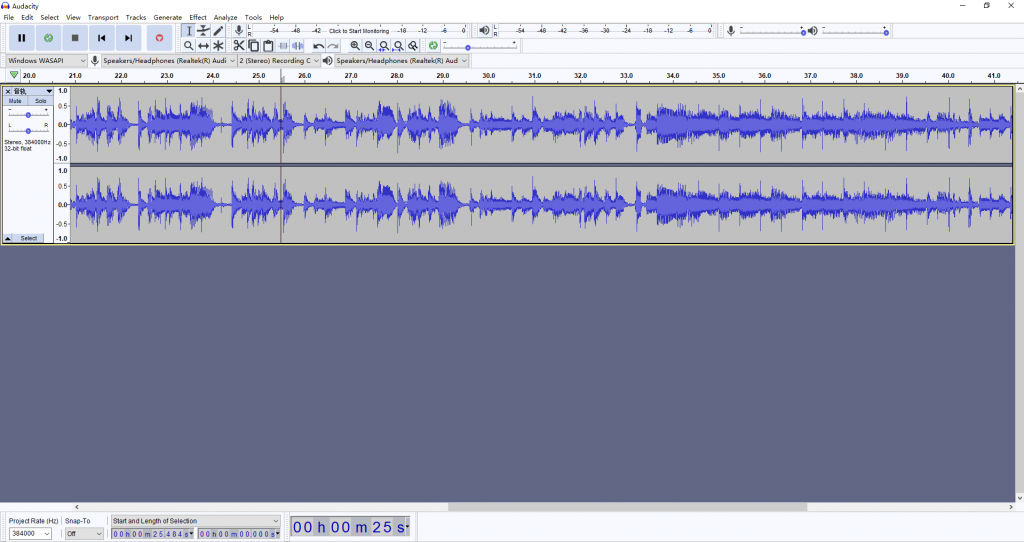
1. Launch Audacity and click on the Edit button from the toolbar to enter the Devices Preferences page.
2. Just choose Device > Host > Windows WASAPI and then Recording.
3. Click the red Record button then start playing your songs from Amazon Music on the computer.
4. Audacity will rip Amazon Prime Music to MP3 automatically and you can click the Stop button to end the recording.
-
Pros:
- Free
- Trim and edit the Amazon Music as you want
- Export Amazon Music into diverse formats
-
Cons:
- Hard to use
- A variety of complicated functions for beginners
- Can not keep the original high quality of music
Summary Table: Audacity
| Import formats | Audio from your computer |
| Output formats | MP3, WAV, OGG, FLAC, and more |
| Conversion speed | 1x |
| Batch download | ✘ |
| Lossless sound quality | ✘ |
| Customize audio parameters | ✔ |
| Price | Free |
No. 2 Free Sound Recorder
Free Sound Recorder , a neat audio recorder, allows you to extract music from any online music sites like Amazon Music, YouTube, and more. In addition, you can use it to capture any sound played by your computer and record sound, voice, notes, music, or any other audio. But it is only free and available on Windows computers.
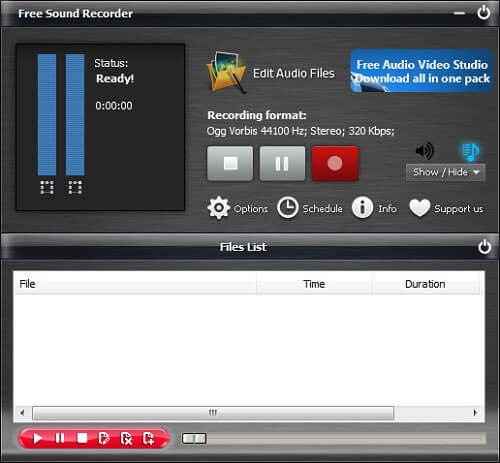
1. Launch Free Sound Recorder and click the Show mixer window then select the sound source.
2. Go to Options > General Settings and select MP3 as the output audio format.
3. Start to play songs from Amazon Music and click the Start recording button on the recorder to record the songs.
4. Finally, click the Stop recording button and view the recorded songs in the output folder.
-
Pros:
- Free for recording sound
- Capture any external or internal sound
- Create a schedule for handsfree recording
-
Cons:
- Record Amazon Music in lossy format
- Easy to have bugs while using it on Mac
- UI design is not concise enough
Summary Table: Free Sound Recorder
| Import formats | Audio from your computer |
| Output formats | MP3, WMA, WAV, or OGG |
| Conversion speed | 1x |
| Batch download | ✘ |
| Lossless sound quality | ✘ |
| Customize audio parameters | ✔ |
| Price | Free |
No. 3 ViWizard Audio Capture
ViWizard Audio Capture is a multifunctional audio recorder, that allows you to record any sound like streaming music, live radio, and game sounds. Also, you can save the recording to many other formats. MP3 is one of them. The best thing about this tool is that it can keep the lossless quality to ensure your music experience.
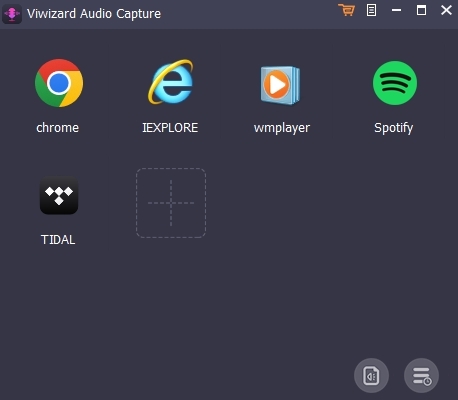
1. Install and run the ViWizard Audio Capture on your desktop.
2. Click the Format button to preset parameters according to your need. Choose MP3 from the drop-down list and set other parameters like codec, channel, sample rate, and bit rate. Don’t forget to hit OK so that your change can be saved.
3. Back to the interface of ViWizard, and click the + button to add Amazon Music. Then, you can play the music you like and start recording.
4. Next, you can edit the track if you need to. Export the record to your computer and you are done.
-
Pros:
- Offer 6 popular output formats
- Record any audio from any app on your computer
- Can edit the recorded audio file depending on your needs
-
Cons:
- Not free
- Can not convert Amazon Music songs in batches
Summary Table: ViWizard Audio Capture
| Import formats | Any sound from your computer |
| Output formats | MP3, AAC, FLAC, M4A, WAV, and M4B |
| Conversion speed | 1x |
| Bach download | ✘ |
| Lossless sound quality | ✘ |
| Customize audio parameters | ✔ |
| Price | From $14.95 |
No. 4 Audials Music
Audials Music is designed for recording songs from streaming services like Amazon Music and Spotify. When you play your favorite songs from Amazon Music on the computer, Audials Music can record them via the soundcard and save them automatically in the desired format. But it is only compatible with Windows computers.
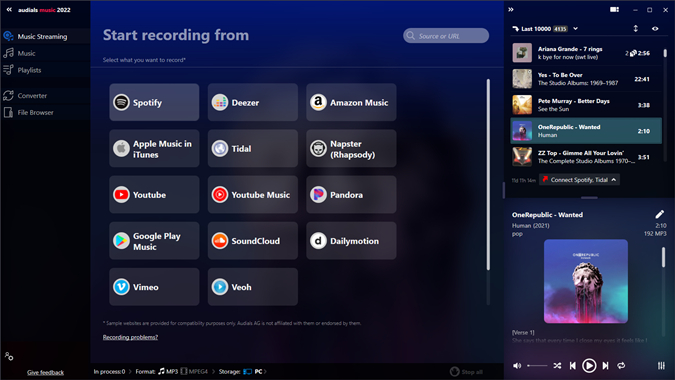
1. Open Audials Music on your PC and click Music Streaming then select Amazon Music.
2. In the pop-up window, choose Record while playing and go to Amazon Music then play your desired songs.
3. Those songs being played from Amazon Music will be recorded as MP3 and saved to your computer.
-
Pros:
- Record and save Amazon Music in all formats
- Easy to use
- Supports recording from Amazon Music web player or PC app
-
Cons:
- Impair sound quality during recording
- Can not keep or edit the ID3 tags
- Not free
Summary Table: Audials Music
| Import formats | Any sound from your computer |
| Output formats | MP3, FLAC, AIFF, AU, MKA, APE, OGG, WAV, WMA, AAC, AC3, M4A, M4R, etc. |
| Conversion speed | 1x |
| Batch download | ✘ |
| Lossless sound quality | ✘ |
| Customize audio parameters | ✘ |
| Price | $29.9 |
Part 5. How to Convert Amazon Prime Music to MP3 for Free on Android/iOS
Converting Amazon Prime music you like to MP3 is not difficult. But when you are accustomed to listening to Amazon Music on your mobile phone, what should you do? This part will help you figure it out. Try the recommended tools below.
No. 1 Amazon Music Downloader Telegram Bot
If you are considering downloading and converting Amazon Music on your mobile phone, why don’t you try Amazon Music Downloader Telegram Bot? The bot can let you access your favorite Amazon Music directly and download it on your mobile device. If you don’t know how to use it, try the following steps.
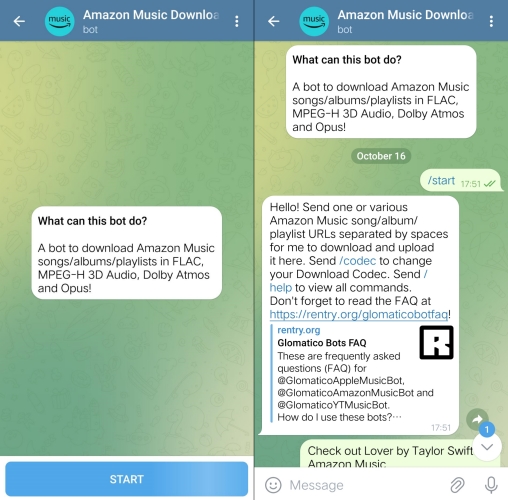
1. Install and launch Telegram on your mobile device. Then, search for Amazon Music bot on it.
2. Go to the Amazon Music app and copy the link to your preferred music.
3. Now you can send the link to the Amazon Music bot and download the music in MP3 by hitting Save to Music.
-
Pros:
- Free of charge
- Easy to use
- Keep metadata information
-
Cons:
- Only valid on the mobile device
- Only support MP3 formats
Summary Table: Amazon Music Downloader Telegram Bot
| Import formats | Amazon Music songs |
| Output formats | MP3 |
| Conversion speed | 1x |
| Batch download | ✘ |
| Lossless sound quality | ✘ |
| Customize audio parameters | ✘ |
| Price | Free |
No. 2 Syncios Audio Recorder
Syncios Audio Recorder is a professional recorder for Android users. It allows you to capture any sound from your Android device with fantastic sound quality. Of course, it supports multiple online services like Amazon Music. That is to say, you are able to utilize it to record and save the Amazon Prime song you like in MP3.
1. Download Syncios Audio Recorder on your Android device from the Play Store or other application stores.
2. Once you open it, you can see the menu bar pops out. On the far left is the record button.
3. Go to Amazon Music and play something you like. At the same time, tap the record icon to start recording the music you are streaming. Click it again and you can stop recording.
4. When it is finished, you can go back to the app and browse the music file by clicking the third icon.
-
Pros:
- Free
- Concise UI design
- Easy operations to record audio
-
Cons:
- Only valid on rooted Android device
- Save audio files only in MP3 format
- Lossy sound quality
Summary Table: Syncios Audio Recorder
| Import formats | Any sound from your Android device |
| Output formats | MP3 |
| Conversion speed | 1x |
| Batch download | ✘ |
| Lossless sound quality | ✘ |
| Customize audio parameters | ✘ |
| Price | Free |
Part 6. Comparison Table: Which Tool Is Better for You?
After learning about each Amazon Music to MP3 converter in detail, let’s take a look at their features and differences. So you can quickly decide on choosing the most suitable way to download Amazon Music to MP3.
| Supported OS | Output Format | Conversion Speed | Output Quality | Metadata Information | Batch Download | Simplicity | Price | |
| TunesMake Amazon Music Converter | Windows & Mac | MP3, M4A, AC3, WMA, and more | 5× | Lossless | ✔ | ✔ | ⭐⭐⭐⭐⭐ | From $14.95 |
| KeepVid Amazon Music to MP3 Converter | Windows, Mac, Android, iOS | MP3 only | 1× | Lossy | ✔ | ✔ | ⭐⭐⭐⭐ | Free |
| Apowersoft Online Audio Recorder | Windows & Mac | MP3 only | 1× | Lossy | ✘ | ✘ | ⭐⭐⭐ | Free |
| Audacity | Windows & Mac | MP3, WAV, OGG, FLAC, and more | 1× | Lossy | ✘ | ✘ | ⭐⭐ | Free |
| Free Sound Recorder | Windows & Mac | MP3, WMA, WAV, or OGG | 1× | Lossy | ✘ | ✘ | ⭐⭐⭐ | Free |
| ViWizard Audio Capture | Windows & Mac | MP3, FLAC, AAC, WAV, M4A, M4B | 1× | High Quality | ✔ | ✘ | ⭐⭐⭐⭐ | From $14.95 |
| Audials Music | Windows, Mac, iOS, Android | AAC, AU, FLAC, MP3, WMA, AIFF, CAF, M4A, WAV, and WMA Pro | 1× | Lossy | ✘ | ✘ | ⭐⭐⭐ | $29.9 |
| Amazon Music Downloader Bot Telegram | Android & iOS | MP3 only | 1× | Lossy | ✔ | ✘ | ⭐⭐⭐⭐ | Free |
| Syncios Audio Recorder | Android | MP3 only | 1× | Lossy | ✘ | ✘ | ⭐⭐⭐ | Free |
Conclusion
Once you’ve completed the conversion with the tools above, you can start listening to your Amazon Music songs on any device or any media player you like. But overall, if you are looking for an efficient way to convert Amazon Prime Music to MP3, TunesMake Amazon Music Converter is the best available as it provides multiple functions and better sound quality.
Related Articles
- 1
- 2
- 3
- 4
- 5
- 6
- 7