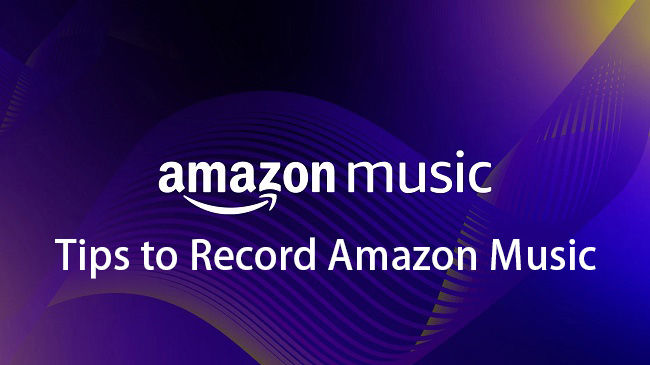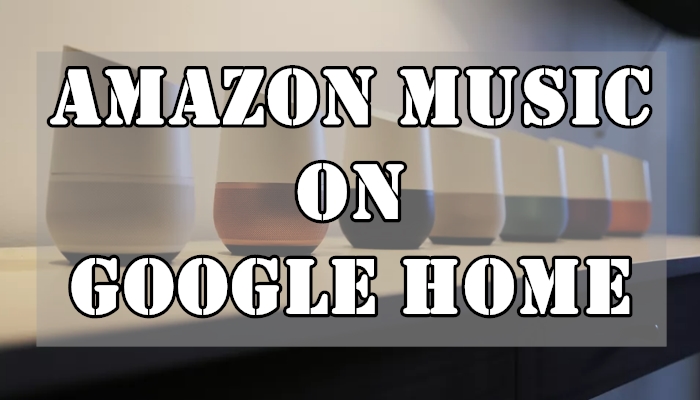What do you often do while driving? I can reckon that most of you are listening to music. So, in order to meet our needs and also ensure our driving safety, Apple CarPlay sprang up. At present, the Apple CarPlay service is available in multiple regions and supports over 800 models. Differing from traditional ways, Apple CarPlay is a smarter way to use your iPhone while you drive. You can get directions, manage calls, access apps, and enjoy your favorite music. Therefore, in today’s post, we’ll focus on how to play Amazon Music on CarPlay and potential troubleshooting tips to fix Amazon Music CarPlay issues. Plus, we offer the best method to help you enjoy Amazon Music offline without restrictions.

Part 1. Can You Play Amazon Music on Apple CarPlay?
Many users are wondering if there is an Amazon Music Apple CarPlay. Yes, the answer is yes. The Amazon Music iOS app supports CarPlay. That is to say, with the latest version of the Amazon Music app on your iPhone, you can directly access your library through the CarPlay interface.

The Amazon Music Apple CarPlay app gives you access to a large amounts of tracks, playlists, podcasts, and albums online. Meanwhile, the larger featured texts and buttons help you control the playback and browse your library effortlessly. Surely, if you want to get hands-free control, Siri and Alexa are available for you.
Part 2. How to Play Amazon Music on Apple CarPlay
To be able to get Amazon Music on Apple CarPlay, you will need to make these preparations:
- A car that supports Apple CarPlay
- An iPhone that has the latest version of iOS
- The latest version of the Amazon Music app
- An active Amazon Music subscription
Now, let’s follow the steps below to set up the Amazon Music app on your phone and play Amazon Music on CarPlay without hassle.
Set up Apple CarPlay
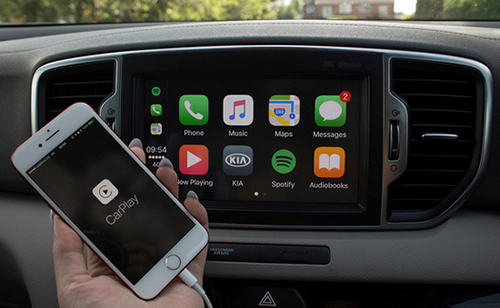
- Start your car. Then, you can connect your iPhone to your car via a USB cable. Just plug your iPhone into any USB port in your car.
- If your car supports wireless connection, you can make a Bluetooth connection. First, If your car supports only wireless CarPlay, press and hold the voice command button on your steering wheel to enable it in wireless or Bluetooth mode.
- Then, you should open your iPhone and head to the Settings app. Once you confirm the Wi-Fi is turned on, you can tap General > CarPlay, and select you car.
Play Amazon Music on Apple CarPlay
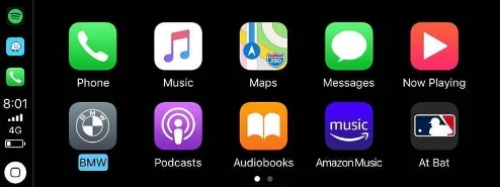
- Make sure the Amazon Music app is on your iPhone with a Prime or Unlimited account signed in.
- After connecting your phone to CarPlay with the above steps, the Amazon Music app will automatically show up in your CarPlay’s infotainment system.
- Launch the Amazon Music app from your car screen. Now you can select and listen to your Amazon Music tracks through the car stereo.
- You can also go to your phone’s Settings > General > CarPlay to select your car stereo option. Tap the three lines icon and drag the Amazon Music app change the order it appears on the CarPlay and customize the layout.
Part 3. How to Play Amazon Music in Car Without Limits
Connecting Amazon Music to CarPlay and streaming the music you love is simple and straightforward. But, you may encounter some issues like Amazon Music not working on CarPlay or songs lagging due to network issues. In these cases, we recommend that you try the best alternative method to play your Amazon Music songs in your car without limits. That is to download songs locally and play them offline via a USB drive. To do so, a professional tool - TunesMake Amazon Music Converter is indispensable.
TunesMake Amazon Music Converter is designed to download and convert Amazon Music songs, playlists, albums, and podcasts to normal audio formats, such as MP3, M4A, M4B, WAV, FLAC, and AIFF. In other words, you can use the TunesMake tool to save playable DRM-free Amazon Music files to your local drive and keep them forever, even if your Amazon Music subscription ends. Given that Amazon Music sounds bad on CarPlay, TunesMake enables users to get Amazon Music uncompressed FLAC files and definitely lossless quality.
Now let’s see how the TunesMake Amazon Music Converter works. Just click the Free Download button above, and you can use this powerful tool to download Amazon Music to DRM-free MP3s and then transfer them to a USB drive for playing in any car.

TunesMake Amazon Music Converter –
Best Amazon Music Downloader for Apple CarPlay
- Download songs from Amazon Music Prime, Music Unlimited, and HD Music
- Convert Amazon Music songs to MP3, AIFF, FLAC, WAV, M4A, and M4B
- Support converting Amazon music at 13X speed in batch
- Keep original lossless audio quality and ID3 tags of Amazon Music
Security Verified. 100% Clean & Safe.
Step 1
Import Amazon Music Playlists to TunesMake

After installation, you should double-click the icon of TunesMake Amazon Music Converter to launch it on your desktop. Then, you will be navigated to the official Amazon Music web player. When you find the playlist you want to listen to in your car offline, select it and click the Add icon in the lower right. Wait for the TunesMake tool to analyze it, and then you can add all the songs to the conversion list by clicking Add to List.
Step 2
Select the Output Formats and Parameters

When you see the loaded files appear in the program, click the menu bar and choose Preferences, then switch to Convert. We’ve set the default audio format as MP3, and we also suggest you set it so. Meanwhile, you can set the sample rate, bit rate, channel, and archive way here.
Step 3
Convert Amazon Music to MP3

Now confirm your settings and click the Convert button to start your conversion. You just need to wait for a while till it is finished. Once finished, you can locate the converted Amazon Music files in the local folder you set before, or just click the Converted icon to check.
Step 4
Play Amazon Music in the Car via a USB Drive
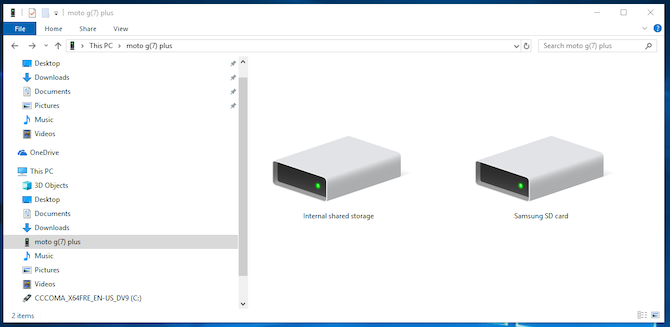
As you’ve stored the converted Amazon Music as local files, you can transfer or upload them to multiple devices you like. You can just transfer your converted Amazon Music tracks to a USB drive and plug it into your car. Then you’re able to enjoy Amazon Music in the car without the Amazon Music app or subscription account. You can freely listen to them at any time, even without a network.
Part 4. Troubleshoot: Apple CarPlay Amazon Music Issues
When trying to stream Amazon Music on CarPlay, you may encounter issues like the app not responding or failing to play music. This can be frustrating. So, we have collected common troubleshooting tips to help you get things back on track. Depending on the issue you are facing, jump to the right section to check for solutions. To perform the following fixes, make sure you’ve parked the car to keep you safe.
Issue 1. Apple CarPlay Won’t Play Amazon Music
Apple CarPlay issues with Amazon Music. Apple Car play when connected wireless does not play any Amazon Music song with the new IOS and most current amazon music app update.
-- User from the Amazon ForumSometimes, you may encounter the issue of CarPlay won’t play Amazon Music songs. This issue can be caused by a poor connection or other errors in the Amazon Music app or your phone. Here are some possible solutions to help you fix it.
Check your wired or wireless connections
Ensure that your connection to your CarPlay stereo works properly. A loose connection or faulty cable could prevent Amazon Music from playing music. If your wireless connection has problems, you can switch to the wired connection method. When your wired connection is wrong, try another USB cable.
Update the Amazon Music app
To prevent compatibility issues or other glitches in the Amazon Music app, it’s better to use the latest version of the Amazon Music app. You can update Amazon Music on the App Store on your mobile phone.
Disable the Alexa feature
According to various discussions focused on Amazon Music CarPlay problems, turning off Hands-free with Alexa is effective in making Amazon Music work properly on CarPlay.
Step 1. Open Amazon Music on your phone, and tap the gear button in the upper-right corner.
Step 2. Scroll through Settings and turn off Hands free with Alexa.
Issue 2. CarPlay Can’t Connect to Amazon Music
In some cases, you follow the correct steps to set up Amazon Music CarPlay, but only to receive an error like “Unable to Connect”. The issue is usually related to the connection bridge between your iPhone and your car.
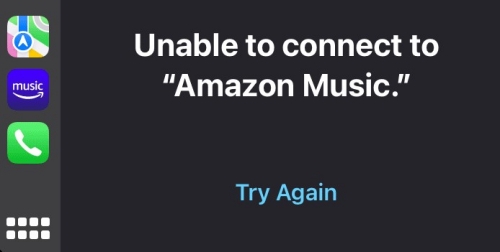
Restart your phone and car
One simple step to resolve this issue is to make a clear restart. By doing so, you can clear temporary data and fix common in-memory conflicts. To restart your iPhone, just press and hold either volume button and the side button until the power-off slider pops up. Then, drag the slider to turn off your device. Wait for at least 30 seconds before you turn it back on.
Make sure that CarPlay isn't restricted
Another important thing is to check that Apple CarPlay isn’t restricted on your iPhone. When it is restricted, CarPlay will be prevented from functioning properly. Go to Settings > Screen Time > Content & Privacy Restrictions. If this feature is on, you should tap Allowed Apps and make sure that CarPlay is enabled.
Forget your car and try again
When CarPlay isn’t working, forgetting your car from your iPhone and reconnecting again is one effective solution. This can reset any connectivity glitches that may be interfering with the CarPlay connection. Just go to Setting > General > CarPlay, select your car, then tap Forget This Car. Once done, you can set up CarPlay again.
Update the firmware of your carUpdate the firmware of your car
One possible reason Amazon Music is not working on Apple CarPlay is the issue related to the firmware of your car’s infotainment system. Car manufacturers frequently release software updates that improve compatibility and fix bugs. So, it’s always a good idea to update your car’s firmware.
Issue 3. Amazon Music Sounds Bad on CarPlay
If I’m listening to music or podcasts in my vehicle using CarPlay (whether through usb or Bluetooth) and I open an Amazon app (amazon.com, Alexa, etc), the sound coming from my speakers changes. I don’t know how to explain it…it has less bass and is quieter…almost like listening to a record player.
— User from the Apple CommunityMany users find that Amazon Music sounds really bad while playing it on CarPlay and don’t know how to fix it. At this time, you can try the following solutions. Additionally, you can go to Part 3 to check the best alternative way that ensures your music enjoyment in the car.
Update iOS System
According to Amazon Music, Apple CarPlay and Amazon Music are not properly working due to a known issue with iOS 15. Thus, you can try to update the iOS system of your device. Besides, outdated iOS may result in a variety of errors. So updating your iOS, best at the latest version. Before updating, be sure that your iPhone is fully charged so it can finish the update process completely without a pause. Then go to Settings > General > Software Updates.
Reinstall Amazon Music
Another fix is to uninstall the Amazon Music app and then go back to the App Store to reinstall it. Amazon Music not working on Apple CarPlay might be due to the buggy Amazon Music app itself. So uninstalling is the most direct way to fix the Amazon Music CarPlay issues caused by the Amazon Music app. What’s more, reinstalling the Amazon Music app can get the latest version of Amazon Music. In the latest Amazon Music app, most bugs and issues get fixed by developers.
Turn off Amazon Music Location Permission
This method comes from users in the Apple Community. It may not work 100% but you can have a try. According to some users, when you find that Amazon Music sounds bad on your CarPlay, turn off its geolocation routines. Then the audio will go back to normal. Just go to the Settings app on your device and change Alexa’s location permissions to never and you are done.
Part 5. FAQs about Amazon Music CarPlay
How to make Amazon Music default on Apple CarPlay?
If you want to let CarPlay access Amazon Music content by default, here are the exact steps.
- Connect your iPhone to your car’s infotainment system using a cable.
- On your car’s display, select the Apple CarPlay option.
- The CarPlay home screen will appear on your car’s display.
- Tap and hold the Amazon Music icon until it starts shaking.
- Drag the Amazon Music CarPlay app to the left side of the home screen to replace the default Apple Music player.
Can I listen to Amazon Music on CarPlay without the phone?
Yes. With TunesMake Amazon Music Converter, you can download your favorite Amazon Music tracks to a USB drive or CD . Then you can insert it into the car to set it as the audio resource. In addition, this way can ensure the lossless sound quality if you find Amazon Music sounds bad on CarPlay.
Can I use voice commands to control Amazon Music via CarPlay?
Yes, you can use Siri voice commands to control Amazon Music via CarPlay. You can either press and hold the voice command button on your steering wheel or say “Hey, Siri” directly if your vehicle supports. Just go to Settings > Siri & Search, and make sure that Listen for "Hey Siri" is on.
Part 6. Conclusion
With an active Amazon Music membership, you can play Amazon Music on Apple CarPlay directly. However, Amazon Music CarPlay issues are still likely to disrupt your journey. So the best way to eliminate these issues is to play Amazon Music with a USB instead of CarPlay. To do so, TunesMake Amazon Music Converter you cannot miss. Don’t wait, click the links below and try TunesMake as well.
Related Articles
- 1
- 2
- 3
- 4
- 5
- 6
- 7