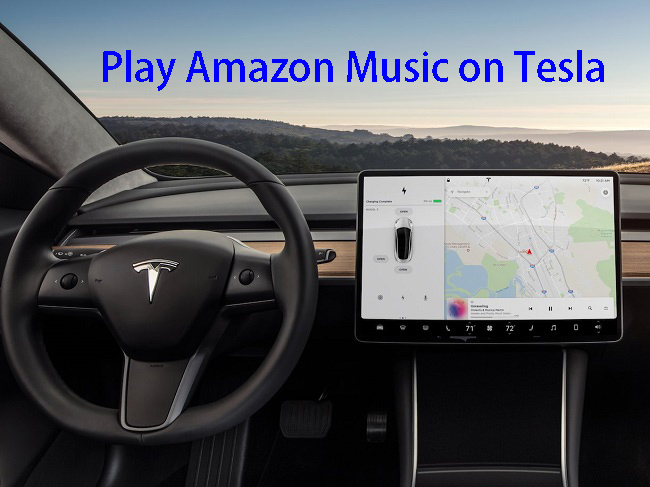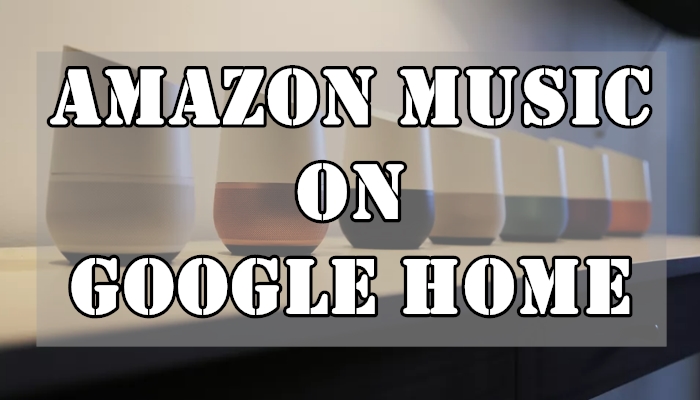Amazon Music is now available in many regions and countries, and it’s convenient for music lovers to access music and playlists on the commute or in the car. How to listen to Amazon Music in a car? Android Auto and Apple CarPlay can enable you to play Amazon Music easily while driving. With Android Auto, users can navigate the road, make calls, receive messages, and listen to music while ensuring their driving safety. All of these tasks can be done with the help of Google Assistant. So, how to play Amazon Music on Android Auto? Fortunately, we have a guide on how to use Amazon Music with Android Auto. Just read it carefully, and you’ll know the answer.

Part 1. How to Add Amazon Music to Android Auto
The good news is that Amazon Music works with Android Auto. Android Auto brings lots of apps, including Amazon Music to your car display so that you can take your favorite music from Amazon Music while you drive. Before enjoying your Amazon Music in your car, you should set it up on Android Auto. Here’s how to:
Preparations:
-
Verify your car supports Android Auto
-
Ensure your Android phone is running Android 6.0 or higher
-
Download and install the Android Auto app on your phone
-
The Amazon Music app is installed on your Android phone
-
Make sure that you have an active Amazon Music account
How to Get Amazon Music on Android Auto
After preparing Android Auto and Amazon Music, you can refer to the following steps to get Amazon Music on Android Auto.
Step 1. Launch the Android Auto app on your Android phone.
Step 2. Head to the General section and select Customize launcher. It will allow you to choose which apps show on Android Auto and how they appear in the car screen launcher.
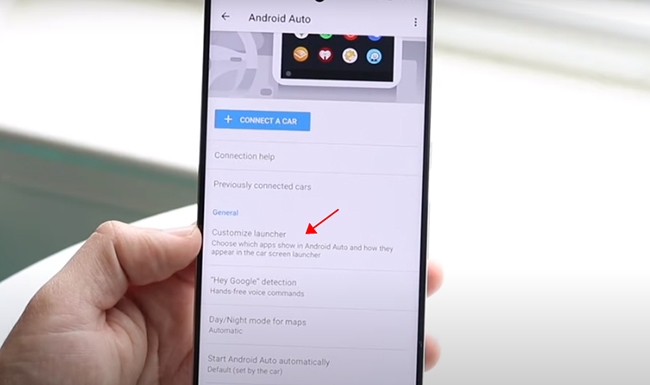
Step 3. Now, you can check the mark next to the Amazon Music option and customize how Amazon Music appears on your car display.
How to Set Amazon Music as Default on Android Auto
If you'd like to play podcasts and playlists on Amazon Music Prime and Amazon Music Unlimited, it's highly recommended to set Amazon Music as the default music service below:
Step 1. Fire up Android Auto on your phone, and then tap the menu icon > Settings.
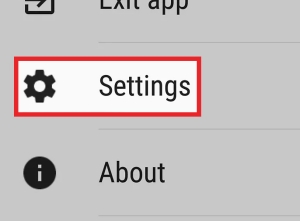
Step 2. Then, select Media > Media apps. Now you can choose Amazon Music as the default player.
Step 3. Once finished, you can now listen to Amazon Music content through your car's speakers with Android Auto.
Part 2. How to Stream Amazon Music on Android Auto
After finishing the preparations above, it’s time to stream Amazon Music on Android Auto. There are two methods you can choose to make a connection between your vehicle and Android Auto: via a USB cable or Bluetooth.
Method 1. Stream Amazon Music on Android Auto Wirelessly
Step 1. Make your car in Park or P mode. Then, you need to tap the Android Auto icon from your car’s infotainment system.
Step 2. Then, head to the Settings app on your Android phone and enable Bluetooth.
Step 3. Open the Bluetooth feature of your car as well. Select your phone and confirm to pair your phone with your car via Bluetooth.
Step 4. When the connection is established, you need to tap the Amazon Music app on your car’s touch screen.
Step 5. Now you can sign in to your Amazon Music account and browse the music library. Select any song or playlist you like to play in your car while driving.
Step 6. You can also control Amazon Music playback on Android Auto via voice commands. Activate voice commands by saying OK Google or Hey Google, followed by commands like Play [song/artist/album] on Amazon Music.
Method 2. Stream Amazon Music on Android Auto via USB

Step 1. Ensure that your car is parked well. Then, use an available USB cable to connect your Android phone to your car.
Step 2. Your Android Auto will be launched automatically. If not, touch the Projection icon or the Android Auto icon on your vehicle's touchscreen.
Step 3. Follow the on-screen prompts to set up Android Auto well on your car.
Step 4. Start browsing your music library, and then select any playlist to play.
Part 3. How to Play Amazon Music on Android Auto [Offline& Unlimited]
Well, connecting your Android phone to your car to play Amazon Music is as easy as blowing off dust. However, if you don’t have enough active data plan, you would worry about how much data Amazon Music uses. Here we offer you a better solution to play Amazon Music in the car. With this method, you can listen to Amazon Music not only in your car but also on other devices offline at any time. What’s more, you can keep your Amazon Music songs even though you cancel the subscription to Amazon Music Unlimited. All you need is TunesMake Amazon Music Converter.
TunesMake Amazon Music Converter is a professional music converter for both Amazon Music Prime users and Amazon Music Unlimited subscribers. It’s designed to remove a special encryption code in Amazon Music songs and download Amazon Music to MP3 or other widely-compatible audio formats. By using TunesMake software, you can rip songs from Amazon Music and play them on multiple devices offline without limits. Meanwhile, the audio quality won’t be downgraded during the conversion process. And all the downloaded songs will be saved with ID3 tags. Then you can manage your Amazon Music songs well.

TunesMake Amazon Music Converter –
Download Amazon Music Songs as Local Files
- Download songs from Amazon Music Prime, Music Unlimited, and HD Music
- Convert Amazon Music songs to MP3, AIFF, FLAC, WAV, M4A, and M4B
- Support converting Amazon music at 13X speed in batch
- Keep original lossless audio quality and ID3 tags of Amazon Music
Security Verified. 100% Clean & Safe.
How to Download Amazon Music for Playing in Car
TunesMake Amazon Music Converter is an easy-to-use yet efficient software. Now you only need 4 simple steps to download Amazon Music for playing in your car. Just make sure that you have downloaded and installed the TunesMake Amazon Music Converter on your desktop via the Free Download button above.
Step 1
Import Amazon Music to TunesMake Software
Launch the TunesMake Amazon Music Converter on your computer, and then you will be led to the official Amazon Music web player. Here you can sign in to your account and find the songs or playlists you want to enjoy in your car. Select any playlist or album you like, then click the Add icon at the bottom. Next, you can choose the songs you like and import them to the TunesMake program by clicking Add to List.

Step 2
Set the Output Formats and Parameters
TunesMake supports 6 kinds of output audio formats, including MP3, M4A, M4B, WAV, FLAC, and AIFF. The output format is MP3 as default. Though I suggest you set MP3 as the output format, you can change it in the menu setting. Just click the menu icon on the top right of the main screen, and select Preferences > Convert. In the pop-up window, you can change the output formats and customize archives here.

Step 3
Convert Amazon Music for Android Auto
Once you have chosen the formats and customized parameters, you can click the Convert button to start your conversion. Just wait for a while till it is finished. After that, you can locate the converted Amazon Music files by clicking the Converted icon at the bottom.

Step 4
Play Amazon Music in Car via a USB Drive
Now you have downloaded and saved Amazon Music to MP3 on your computer. Then you just need to transfer all the downloaded Amazon Music files to a USB drive. Simply plug your USB drive into your car’s USB port. Later, you can use a media player on your car display to play Amazon Music freely. It will help you fix the Amazon Music not working on Android Auto issue.
Part 4. Troubleshooting: Amazon Music Not Working on Android Auto
That's all to make Amazon Music work on Android Auto. However, sometimes you may experience issues like Amazon Music not working on Android Auto. Here, we also introduce some troubleshooting methods to help you resolve it.
1. Check for Updates: Check the versions of your Amazon Music app and Android Auto app and update them to the latest versions.
2. Permissions and Settings: Make sure you have already added Amazon Music to show on Android Auto. Authorizing necessary permissions is possible to fix Amazon Music not showing on Android Auto issue.
3. Bluetooth Connection: Connectivity issues can prevent Amazon Music from working correctly with Android Auto. Please properly connect your phone to your car's head unit via Bluetooth again.
4. Internet Connection: A stable internet connection is essential for streaming Amazon Music. Check your cellular or Wi-Fi connection is stable while using Amazon Music with Android Auto.
5. Restart and Reconnect: Restart your Android phone and your car's infotainment system and reconnect them again.
6. Clear Cache and Data: You can also try to clear the Amazon Music cache and data and Android Auto cache. This action can often fix some app-related issues.
Note
To troubleshoot Amazon Music Android Auto issues while driving, please make sure your vehicle is parked to prioritize safety.
Part 5. Final Thoughts
It’s easy to play Amazon Music on Android Auto. You can connect your Android device to your car wirelessly or using a USB cable, but it requires you to have an active data plan and an Amazon Music subscription. The alternative way to play Amazon Music in the car is to download Amazon Music with TunesMake Amazon Music Converter. Therefore, you can keep Amazon Music as local files and play them in the car. If you have something to share, please comment below.
Related Articles
- 1
- 2
- 3
- 4
- 5
- 6
- 7