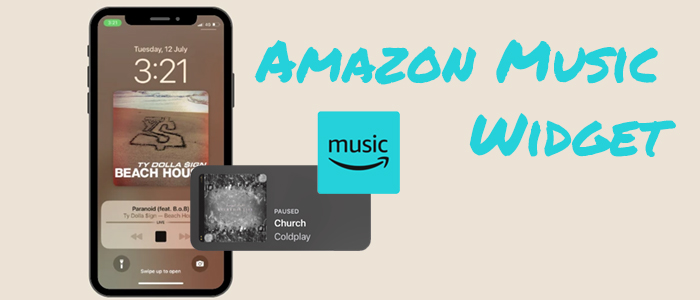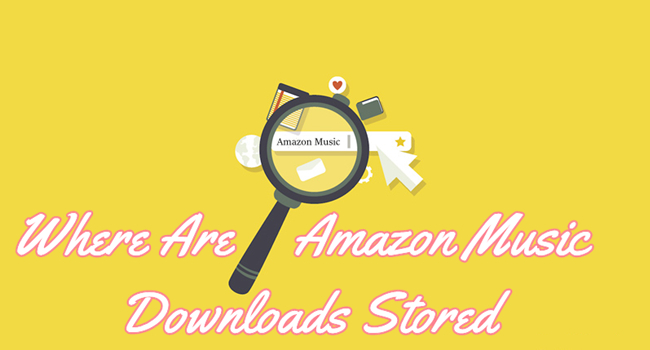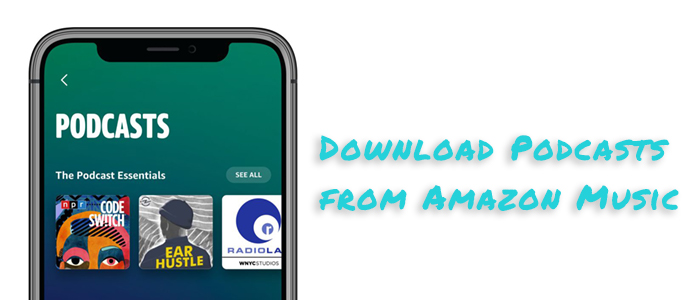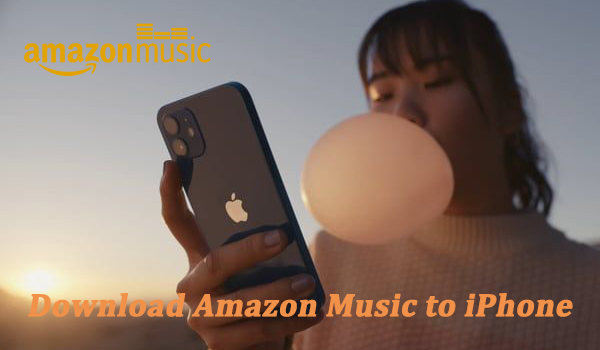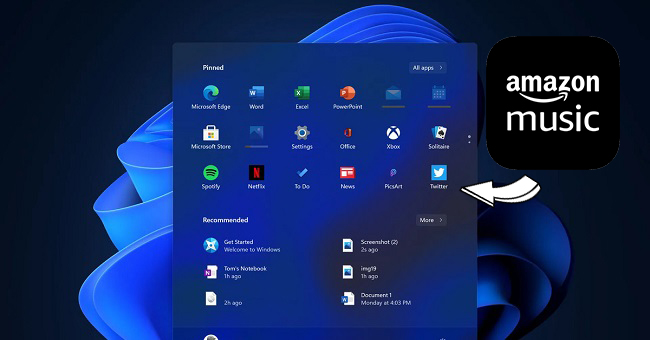I’m new to Android phones; could you please explain to me how to get Amazon Music to an Android phone? And how can I listen to Amazon Music on my Android phone while I’m not connected to the internet? Thanks
If you like listening to music, you may have heard of Amazon Music. It may not be as popular as Spotify, but Amazon Music was one of the first groups to sell digital music. More so, Amazon Music also provides a music streaming service. Nowadays, you can easily stream and buy the music you like from it. With the popularity of Android phones, many users prefer to play Amazon Music on it. To avoid extra mobile data usage, downloading Amazon Music to Android for offline listening is one of the most common operations. With the help of the Amazon Music app for Android or its web player, it’s easy to do so. Today, we will explore the one-by-one steps to help you download Amazon Music to Android phone and listen to it offline without much effort.
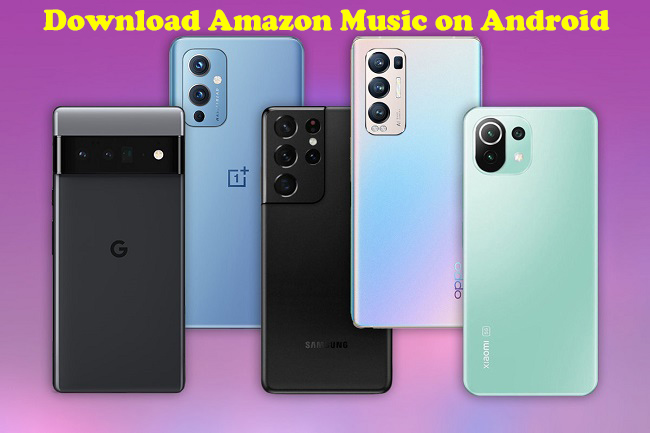
Part 1. How to Download Amazon Music App on Android
Just like other music streaming services, Amazon Music offers an official app for all Android users. You can get it easily from the Google Play Store on your Android phone. With the app, you can easily stream the song you like and download it for offline playback. Now, follow these steps to download the Amazon Music app for Android:
Download Amazon Music App on Android Phone
1. Open the Google Play Store or the application store on your Android phone or tablet.
2. Enter Amazon Music on the search bar.
3. When you find the Amazon Music app, click the Install button.
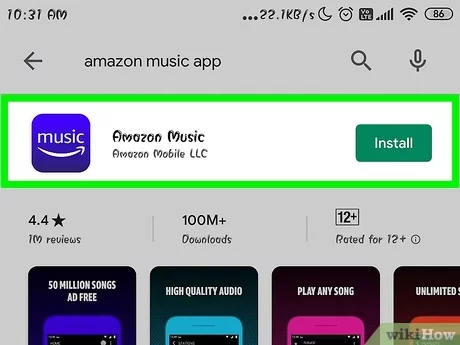
4. When the download is done, you will find the app on your device.
Key Features of Amazon Music Android App
With the Amazon Music app for Android, you can enjoy several key features that enhance the music listening experience below:
Key Feature:
-
Extensive Music Library: Access to a vast library of millions of ad-free songs, albums, podcasts, and playlists across various genres.
-
Personalized Recommendations: The app provides personalized music recommendations based on your listening history and preferences.
-
Offline Listening: Download your favorite Amazon Music songs, albums, and playlists for offline listening.
-
Amazon Prime Integration: If you are an Amazon Prime member, you can directly download All-Access Playlists to your Android phone without using an Unlimited plan.
-
Alexa Integration: You can directly use voice commands to control the music playback via Alexa voice assistant, making it convenient to play music hands-free.
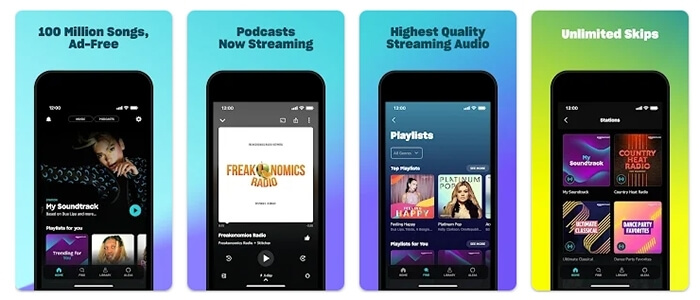
Part 2. How to Download Amazon Prime/Unlimited Music to Android
After knowing the advanced features of the Amazon Music app for Android, you can conclude that it allows you to download Amazon Music to Android phones for offline listening. But to do this, you have to be an Amazon Music Unlimited or Amazon Music Prime subscriber.
If you are a Prime user, you can only download tracks from All-Access Playlists. Users who subscribe to the Unlimited plan have the ability to download any song from the Amazon Music library. If you want to download music songs from Amazon Music, you can refer to the following steps:
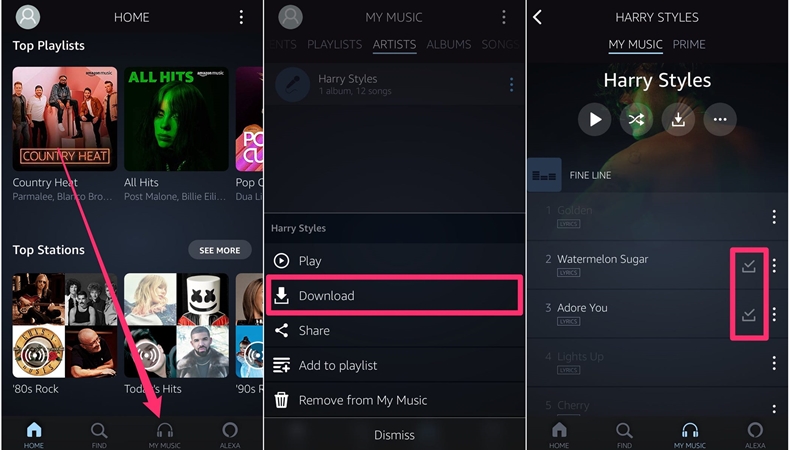
1. Open the Amazon Music app on your Android device.
2. Enter the correct account and password to log in to your premium account.
3. Search the song you like on the searching box and tap the three-dot icon.
4. Choose the Download option then Amazon Music will be downloaded on your Android device.
Part 3. How to Download Amazon Music to Android Unrestrictedly
With the guides above, you can easily download Amazon Music on your Android device. It is important to note that you must have a premium account to do so. Of course, you can also purchase the music you like from Amazon Music for offline playing forever. But it will cost you a lot of money. Is there a more economical way to download music from Amazon Music to Android devices? The answer is positive. All you need is an Amazon Music converter.
Here I would like to recommend TunesMake Amazon Music Converter to you. TunesMake Amazon Music Converter is one of the most popular Amazon Music converters. It can download and convert Amazon Music songs, albums, playlists, and podcasts into 6 output formats with lossless quality, including MP3, M4A, M4B, WAV, FLAC, and AIFF. TunesMake will also download the info tags and lyrics of the song. You can even rewrite the tags and customize the audio parameters as you wish. The TunesMake tool is equipped with an internal player, which allows you to play the downloaded songs at the speed you like. Once you have downloaded all your preferred songs via this great tool, it’s a piece of cake for you to play them offline on any device at any time you want.

TunesMake Amazon Music Converter –
Best Amazon Music to Android Downloader and Converter
- Download songs from Amazon Music Prime, Music Unlimited, and HD Music
- Convert Amazon Music songs to MP3, AIFF, FLAC, WAV, M4A, and M4B
- Support converting Amazon music at 13X speed in batch
- Keep original lossless audio quality and ID3 tags of Amazon Music
Security Verified. 100% Clean & Safe.
Tutorial: How to Download Amazon Music Songs as Local Files on Android
To begin with, you should download and install the TunesMake Amazon Music Converter on your desktop first. All you need to do is click the Free Download button above. When it is finished,
Step 1
Load the Amazon Music You Need

Begin by launching the TunesMake Amazon Music Converter, and the Amazon Music web player will be instantly loaded. Then, you can sign in to your account and find the song you desire. To add it to the TunesMake tool, you just need to drag and drop it to the Add icon at the bottom. For users who need to download songs in batches, it’s better to choose a playlist or album first. Then, click the Add icon > Add to List.
Step 2
Set the Output Format of Amazon Music

After selecting the item to be downloaded, you are requested to customize various audio parameters by clicking the Menu bar > Preferences > Converted. You may configure the output audio format to be MP3 or another file based on your needs. In this option, you may change the audio channel, bit rate, sample rate, and other settings to improve audio quality. Click the OK button to save the settings.
Step 3
Convert Amazon Music for Android

After you’ve finished configuring the parameters, click the Convert button to convert and download music from Amazon Music. Just wait a few moments and you’ll get access to all converted Amazon Music tracks. By clicking the Converted button at the bottom of the converter, you can find all of your music in the local folder on your computer.
Step 4
Transfer Amazon Music to Android Phone
When you get the converted Amazon Music, you can transfer the music to the Android phone without much effort. Use a USB cord to connect your Android phone and PC. Open the converted music folder, then copy and paste the Amazon Music files into your phone’s Music folder. You can also upload the converted Amazon Music to Google Drive.
Part 4. Bonus Tips about Amazon Music on Android
Amazon Music offers a smooth listening experience on Android devices. In this section, we will offer some extra tips and tricks that can help you get the most out of the Amazon Music app on your Android. Whether you're a new user or a longtime fan, these bonus tips will enhance your Amazon Music experience on Android.
4.1 How to Download Purchased Amazon Music to Android
As we talked about above, Amazon Music offers a digital music purchasing service. You can purchase your favorite songs or albums from Amazon Music, and then easily download them as MP3 files to your Android device.
1. Run any web browser on your Android phone and visit music.amazon.com.
2. Enter your email address and password to log in to your Amazon Music account.
3. Now you can go to Library > Purchased, and then tap Download next to the music you want to download.
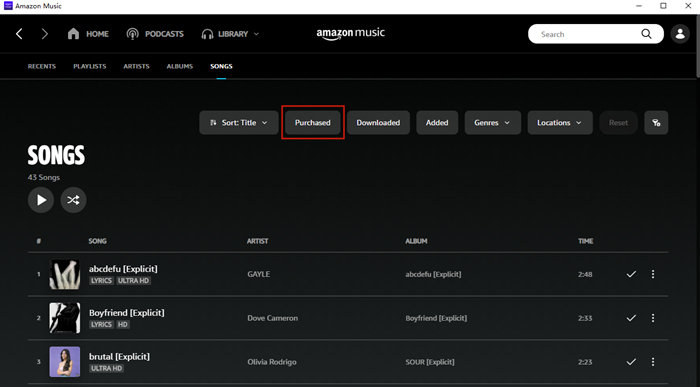
4. After that, you may be asked to install the app. Here you should choose No thanks, just download music files directly.
5. Wait for a while, you can get the purchased music locally on your Android phone.
4.2 Where Is Downloaded Amazon Music Stored on Android
Once downloaded the Amazon Music to your Android phone, you can find then on the Amazon Music app by navigating to Library > Music > Downloaded. If you want to locate the purchased music files you download on your Android phone, here’s how to:
1. Open the File Manager app on your Android device.
2. Tap the three dots icon at the top right corner, and click the Show hidden files option.
3. Now you need to find the direct storage folder of the files. Go to /storage/emulated/0/android/data/com.amazon.mp3/files/music or /data/com.amazon.mp3/files/music.
4.3 How to Make Amazon Music a Ringtone on Android
After downloading your favorite Amazon Music song as a local file, you can set it as the ringtone of your Android phone. To avoid compatibility issues, you’d better save the file in MP3 format. Then, try these steps:
1. Download any Amazon Music song you like in MP3 via the TunesMake Amazon Music Converter. If you have purchased the song from Amazon Music, you can download it in MP3 directly from the Amazon Music web player.
2. Transfer the MP3 music file to your Android phone via a USB cable.
3. Once done, go to Settings > Sound & Vibration > Phone ringtone > Music on device to select the downloaded Amazon Music song.
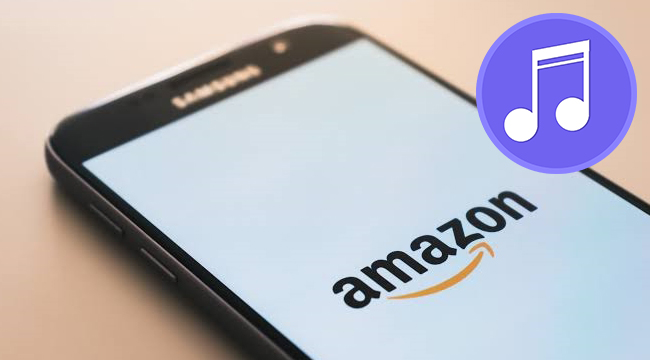
How to set Amazon Music as ringtone? This post will tell you the method of using a professional music converter. Check more information here.
4.4 How to Make Amazon Music Default on Android
If you prefer using Amazon Music over other players, you can set it as the default music app for your Android device. Here’s how:
1. Go to find the music file you want to listen to on the File Manager app on your Android phone.
2. Choose More > Open with.
3. Select Amazon Music from all available players. Then choose Always instead of Just ones.
4. After that, the Amazon Music app will be set as the default player of your Android phone. The next time you choose any music on your phone, it will be played on the Amazon Music app automatically.
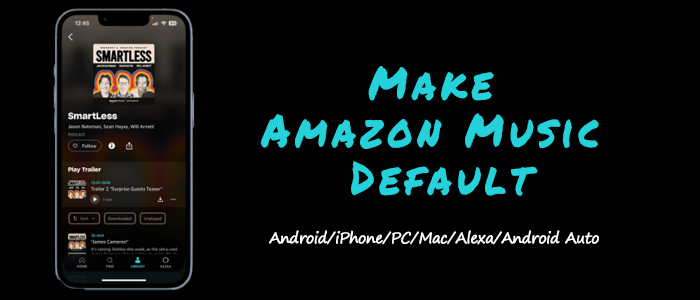
How to set Amazon Music as default music player on your mobile phone, computer, or other devices? Get helpful tips and precise steps here!
Part 5. Final Thoughts
Now you may know how to play Amazon Music on Android offline. Amazon Prime/Unlimited Music users can download Amazon Music for offline playing with its app directly. But if you are not a premium user, you can use TunesMake Amazon Music Converter to download Amazon Music. TunesMake allows you to listen to your Amazon playlists on whatever device you like; simply click the link to try it out.
Related Articles
- 1
- 2
- 3
- 4
- 5
- 6
- 7