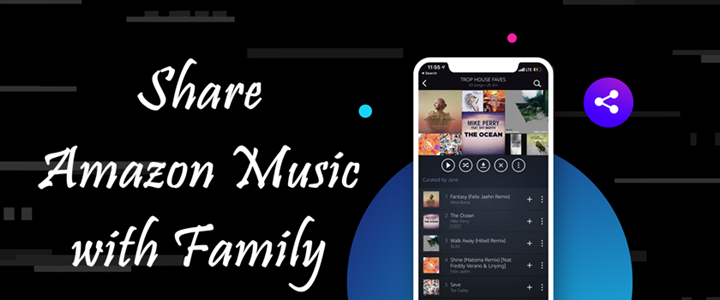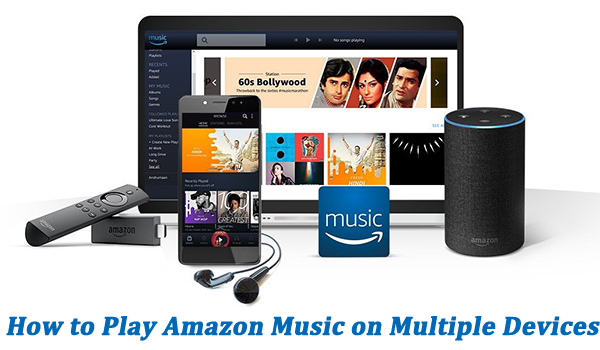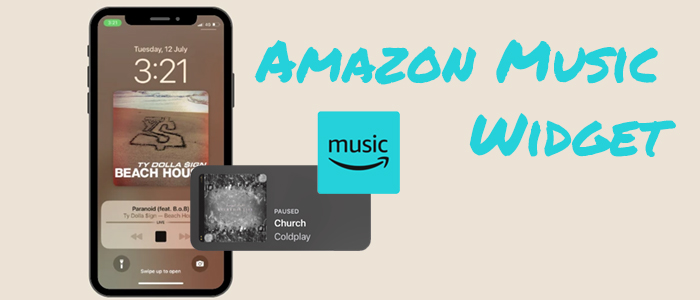With regard to popular social media platforms, Instagram is the name you can not ignore. Primarily focused on photo and video sharing, Instagram has grown into one of the world's largest and most influential social networks. Users use it as a great way to express mood, share daily lives, or simply vibe with their followers through music. While Instagram allows you to share music, it does not have a direct integration with music streaming services like Amazon Music. If you are looking for a way to get the Amazon Music Instagram integration and share Amazon Music to Instagram Story, you can’t miss this article.
Through the two effective methods in this article, you can share any Amazon Music song or snippet you like with your followers and friends on Instagram effortlessly. What’s more, we will walk you through a practical way to get unlimited access to your favorite Amazon Music tunes without limits. Without further ado, let’s explore the detailed guide together.
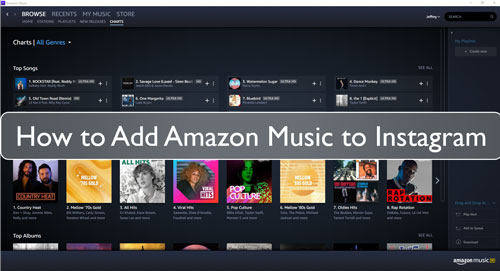
Part 1. How to Record Amazon Music and Share It on Instagram
Step 1. Install and open the Amazon Music app on your smartphone.
Step 2. Select any song you like and play it in the background.
Step 3. Then, go to the Instagram app. Tap the Create button or swipe right anywhere in Feed.
Step 4. Scroll down to the bottom and tap Story.
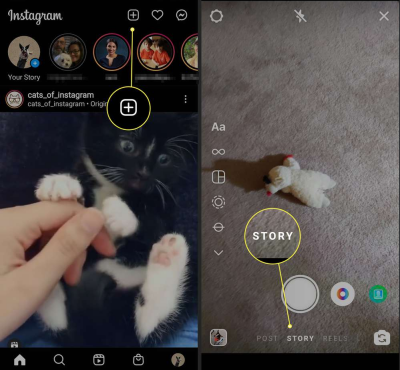
Step 5. Tap and hold the Record button to record a video. It will record the Amazon Music in the background automatically.
Step 6. Once finished, you can tap Your Story in the bottom left to share it.
Part 2. How to Download Amazon Music as MP3 Files for Instagram
For users who want better audio quality or more control over the Amazon Music tune, here is a better method. That is to download the Amazon Music song you want to share as an MP3 file, and then import it into your video as the background music. Once finished, you can post the video to your Instagram Story and share the music with your followers. To do so, you will need the help of 2 third-party tools: a music converter for downloading Amazon Music songs freely and a video editor for adding downloaded Amazon Music songs to your video.
For users who purchase music on the Amazon Music store, the purchased song can be downloaded in MP3 directly via Amazon Music’s website. However, if you don’t want to spend a lot of money to purchase every song you like, TunesMake Amazon Music Converter is a professional music converter that clears your mind of all worries.
You can use the TunesMake tool to download songs, playlists, albums, podcasts, and other audio content from Amazon Music to your local computer. Thanks to the decryption technology TunesMake has, you can get all the songs as DRM-free music files. Depending on your needs, you can even decide on the audio format. Your choice includes MP3, M4A, M4B, WAV, FLAC, and AIFF. Furthermore, the TunesMake tool retains the original sound quality and ID3 tags, ensuring your listening experience. After downloading, all the music files are yours to use - whether you want to add them to a video editor for Instagram or simply play them on other players and devices.

TunesMake Amazon Music Converter –
Best Amazon Music to Instagram Downloader and Converter
- Download songs from Amazon Music Prime, Music Unlimited, and HD Music
- Convert Amazon Music songs to MP3, AIFF, FLAC, WAV, M4A, and M4B
- Support converting Amazon music at 13X speed in batch
- Keep original lossless audio quality and ID3 tags of Amazon Music
Security Verified. 100% Clean & Safe.
Step 1
Drag and Drop Amazon Music to the TunesMake Tool
To begin with, you need to install and launch the TunesMake Amazon Music Converter on your computer. Then, you can log in to your account and find the song you want to share on Instagram. To add it to TunesMake’s downloading list, simply drag and drop it to the bottom Add icon. If you want to add multiple songs at once, you need to select a playlist or album first. After that, click the Add icon > Add to List.

Step 2
Set Output Audio Settings for Instagram
After adding the music songs you like, it’s time to decide on the output audio settings. Taking compatibility issues into consideration, we recommend you download Amazon Music songs in MP3 format. Simply click the Menu icon in the upper right corner, and then select Preferences > Convert. In this window, you can choose MP3 as the output format. If you want, you can even change other settings like channel, bit rate, and sample rate. Click OK so that your changes will be saved.

Step 3
Download Amazon Music Songs Locally to Share on Instagram
Whenever you are ready, just click the Convert button and the TunesMake tool will initiate the downloading and converting process automatically. Since the TunesMake tool supports up to 13X fast conversion speed, you won’t wait too long. All the downloaded songs will be listed on the Converted tab. You can check them by clicking the Converted icon at the top.

Part 3. How to Share Downloaded Amazon Music to Instagram
Now you’ve downloaded your preferred songs as MP3 files stored on your computer, the next step is to incorporate them into your Instagram content. Here are the exact steps to do so:
Step 1. Make a connection between your mobile phone and your computer via a USB cable.
Step 2. Find the downloaded Amazon Music files and import them to your mobile phone by copying and pasting.
Step 3. Once done, you can go to the InShot app on your mobile phone. On the Create New section, select Video.
Step 4. Next, you can select a video file or take a video that you would like to share on Instagram.
Step 5. In the video editor window, select Music > Imported.
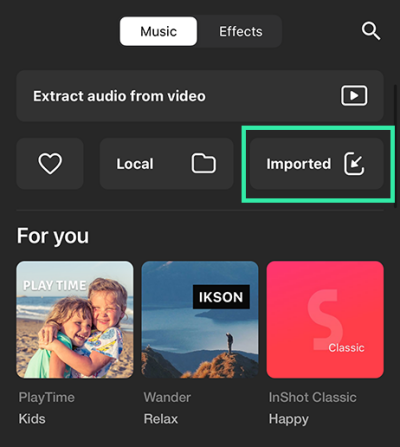
Step 6. Select Files so that you can browse all the songs that are saved locally on your mobile device.
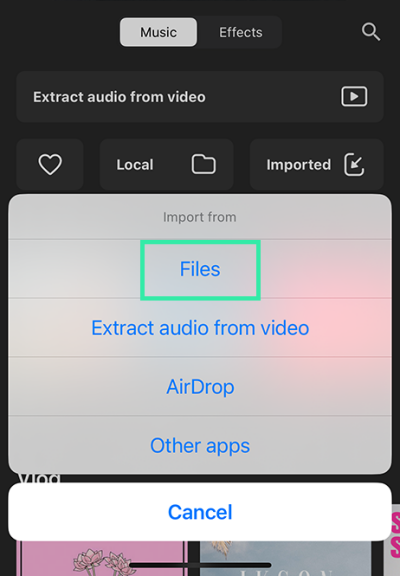
Step 7. Then, choose your downloaded Amazon Music song and select the Save imported files as Music option in the pop-up window.
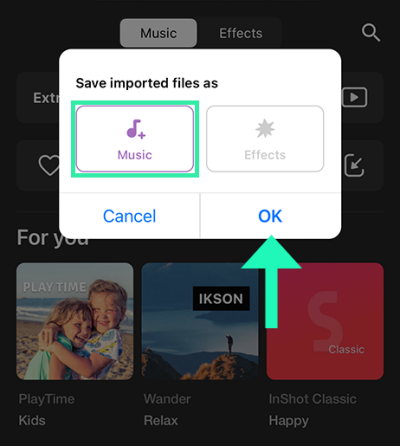
Step 8. Once done, tap the USE button next to the song. You can now edit the music and use it as the background music as you wish.
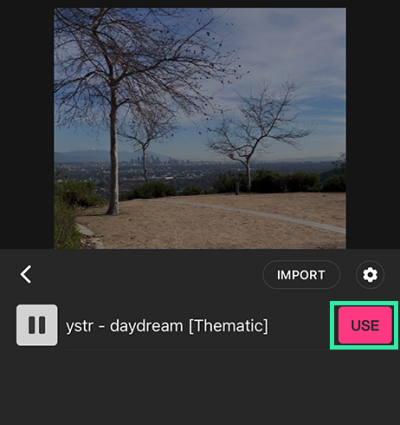
Step 9. When everything is done, save the video by tapping the Save button at the top.
Step 10. Now, you can find Instagram from the share options at the bottom. Select Instagram Stories to share the video with Amazon Music songs easily.
Part 4. Summary
How to share Amazon Music to Instagram? This article offers you two efficient methods. There is no direct Amazon Music Instagram integration, but with the right approach, it’s completely doable. For users who want more control over their favorite Amazon Music songs, using a dedicated tool like the TunesMake Amazon Music Converter can be a game-changer. It allows you to break restrictions from streaming services and play your favorite music tunes across various devices with ease.
Related Articles
- 1
- 2
- 3
- 4
- 5
- 6
- 7