When it comes to top-range music streaming services, Amazon Music is one of them. This streaming service brings you four tiers to explore its music. From the Free subscription, Amazon Music Prime with 2 million songs and personalized stations, Unlimited subscription with over 70 million songs, and the HD with Ultra HD and 3D songs.
You will definitely be spoilt for choices! But you sometimes want to save your files on a portable device that’s easily accessible. You can use numerous external devices like flash drives and hard disks. However, accidental deletion or overwriting your saved files is a great concern. An ideal option like to burn CD from Amazon Music could work out.
Data that is burned to the CD stays there permanently. It can’t be overwritten or deleted. Besides, it is easily accessible. Just choose which track to play and boom! It gets rolling with a click of a button. If you are looking for how to burn a CD from Amazon Music, then you are in the right place. Let’s get going.

Part 1. Burn CD from Amazon Music – What You’ll Need
You need to convert your Amazon Music files to common audio formats that can be burned into a CD with ease. You can’t resist the huge library of hot and trending songs from Amazon. But you need to engage a reliable converter to do the download and conversion in simple steps. TunesMake Amazon Music Converter opens a door to an all-access experience of your music on any device. The speed is pretty good, going up to a 5X rate and converting in batches.
You won’t also be limited to play your music on authorized devices only, this Amazon Music Converter supports music playback on smartphones, Smartwatches, Smart TVs, game consoles, MP3 players, and many more. The tool works smartly to keep the ID3 tags and metadata of the original music file. Anyway, you can start a different music trip by enjoying Amazon Music on CD players.

Key Features of TunesMake Amazon Music Converter
- Support audio output formats of Amazon Music to MP3, FLAC, WAV, M4B, etc.
- Easily customize the output parameters of Amazon Music like sample rate and bitrate.
- Convert Amazon Music at a high speed of 5X rate and work well for batch conversion.
- Burn Amazon Music to a CD, save Amazon Music to SD card, USB, etc.
How to Download Amazon Music as Common Files to Burn to CD
Find out how to use TunesMake Amazon Music Converter to do Amazon Music format conversion via these steps so that you can burn a CD from Amazon Prime Music without an effort.
Step 1 Launch TunesMake Converter and sign in to your Amazon account

Once you download and install TunesMake Amazon Music Converter on your PC, launch it and wait for the built-in Amazon Music Player to open in the main interface. Then sign in to your Amazon account from the “Sign In” button option.
Step 2 Customize Amazon Music output settings for burning CD
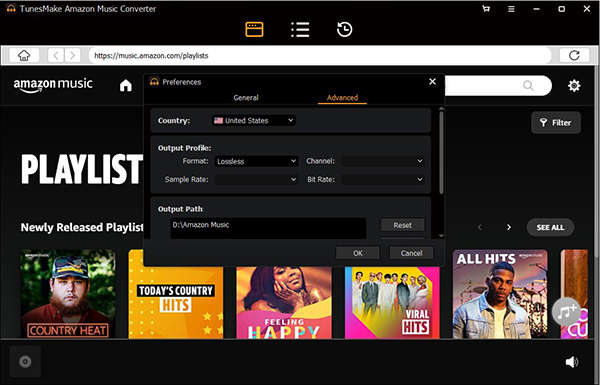
You have the freedom to set output settings of Amazon Music as you want. Go to the “Menu” bar and then click on the “three-line” dots. Next, hit on the “Preferences” option and choose the “Advanced” option to open the setting window. Here, change the output parameters and settings like output format, bit rate, channel, and sample rate.
Step 3 Add Amazon Music for conversion and burning to CD

Select your favorite Amazon Music playlist from the Amazon Music Library then click the “+” icon to add them to the converter. Note the icon turning from gray to orange. That means your tracks are ready to be imported. Click on the icon to move the Amazon Music playlists to a new window.
Step 4 Download Amazon Music for burning to CD
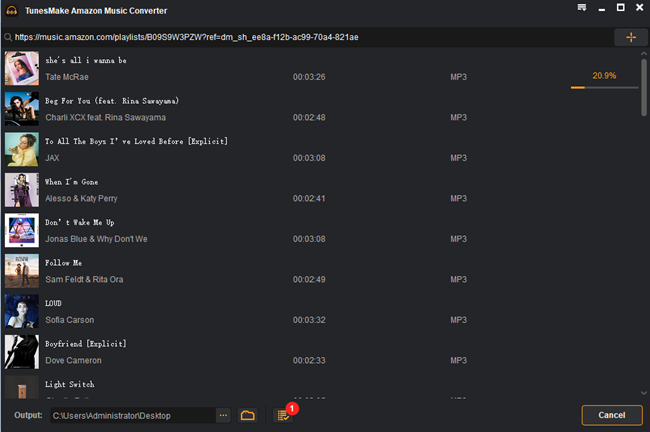
Click on the “Convert” tab to let the Amazon Music Converter start to download and convert your Amazon Music playlists according to the set preferences. The converted music files will be saved on the “Converted” folder and be ready to burn to CD.
Part 2. How to Burn a CD from Amazon Music via iTunes
As a matter of fact, you are able to burn Amazon Music playlists to a CD via professional CD burners, free tools, and more. In this article, we will introduce three easy and free workarounds for you to achieve this goal. Check out how to burn a CD from Amazon Music via iTunes in this part.

Step 1. First, fire up the iTunes app on your PC.
Step 2. Go to “File” > “New” > “Playlist” options to create a playlist for saving Amazon Music that you wish to burn to the CD.
Step 3. Then insert a “blank CD” into the computer’s CD Rom drive. Next, open the “File” menu and choose the “Burn Playlist to Disc” option.
Step 4. Peruse and select the “Audio CD” option from the format list. Press the “Burn” button to let the “burn Amazon playlist to CD” process begin. Once it is completed, your CD will bear permanent music files that can’t be erased.
Part 3. How to Burn Amazon Music to CD via VLC Player
VLC player is a popular media player, used on most PC and capable of burning Amazon Music to CD. Let’s take a look at its user guide here.

Step 1. Launch VLC player on your computer and click “Media” > “Convert/Save” options.
Step 2. Click on the “Disc” tab then insert a blank disc into the CD or DVD Rom drive.
Step 3. Then click on the “Audio CD and Browse”. Next, select the “CD/DVD” drive and click the “Convert/Save” tab.
Step 4. From the Convert screen, click on the “Browse” option and choose the location which harbors your converted Amazon Music files you need to burn to CD.
Step 5. Finally, click on the “Start” button to let the player convert and burn Amazon Music files to the CD.
Part 4. How to Burn Amazon Prime Music to CD via Windows Media Player
Windows Media Player is another player, which has a built-in CD burner to burn common music into CDs. The followings are the steps to burn converted Amazon Music to CD via Windows Media Player.

Step 1. First, insert a blank CD into the disc drive of your computer.
Step 2. Launch the “Windows Media Player”.
Step 3. Then press the “Burn” button and drag and drop the converted Amazon Music that you want to burn to CD into the burn list.
Step 4. Hit the “Start Burn” button and the process will commence then produce burned CD with your music playlist.
Part 5. Conclusion
A CD is a safe mode of music files storage. You do not worry about your files getting deleted by overwriting. Once files are written, you can write any other file on the CD, unlike Rewritable CD with that capability. This tutorial has tackled how to burn Amazon Music to CD in simple ways. Try them out and save your Amazon Music files for edges to come.
