Amazon Prime Music serves as an excellent entertaining platform and acts as a boon for music lovers. With Prime membership, you can listen to its unlimited playlist from different genres effortlessly via the Amazon Music app, or its web browser. But if you want to play those soundtracks to desired media players, you will encounter file compatibility problems. To overcome this situation, you need an incredible app to convert Amazon Prime Music to MP3 file format.
There are surplus programs available in the digital space. Choosing a reliable app seems to be a tedious task. Fortunately, you are right here. This article simplifies your search process by revealing the perfect tools to handle the conversion process.
In the below content, you will discover three sophisticated tools that work with the Amazon Prime Music playlist tracks and rip Amazon Prime Music to MP3 without any serious issues. After that, you can play your favorite Amazon Prime Music playlist on any external device, media player, and gadget.
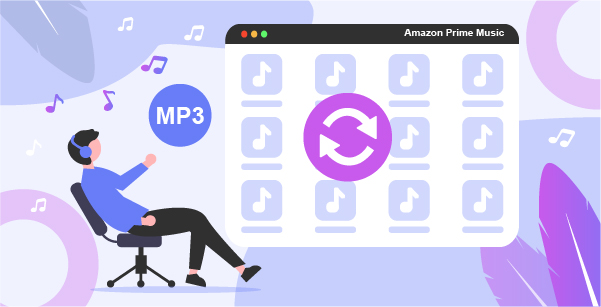
Part 1. How to Convert Amazon Prime Music to MP3
In this section, you will learn how to convert Amazon Prime Music to MP3 at a faster rate. The TunesMake Amazon Music Converter assists you to perform this task flawlessly. It’s an excellent Amazon to MP3 converter to convert Amazon Prime Music soundtracks to any audio file format to overcome compatibility issues.
It supports a wide range of audio file formats like FLAC, WAV, MP3, M4A, Lossless, and so forth. Based on your needs, you can modify the audio file format of Amazon Prime Music. Besides, it works at 5X faster conversion while keeping 100% original Amazon Music downloads.

Features of TunesMake Amazon Music Converter
- Lossless Amazon Prime Music MP3 conversion at a faster rate
- Customize the output conversion parameters as per your needs
- Retains Amazon Prime Music metadata, ID3 tags for future reference
- This app assists you in listening to Amazon Prime playlists in offline mode
- Play Amazon Music and Prime Music any media players flawlessly
These are the functionalities of this music conversion tool. The highlight features could be a 5X faster rate and there is no data loss during the conversion process. Then, let’s get started to see how to convert Amazon Prime Music to MP3 using TunesMake Amazon Music Converter software.
1.1 Download Amazon Songs to MP3
Step 1 Download this app and sign in Amazon account

When you step into the official website of the TunesMake Amazon Music Converter app, you will find two different versions to support Windows and Mac systems. According to your system needs, tap the correct version of this app. Install it and launch the tool by double-tapping the app icon. On the home screen, hit the Sign in button at the top right side of the screen. Enter the correct credentials for successful login.
Step 2 Register Amazon Music converter application
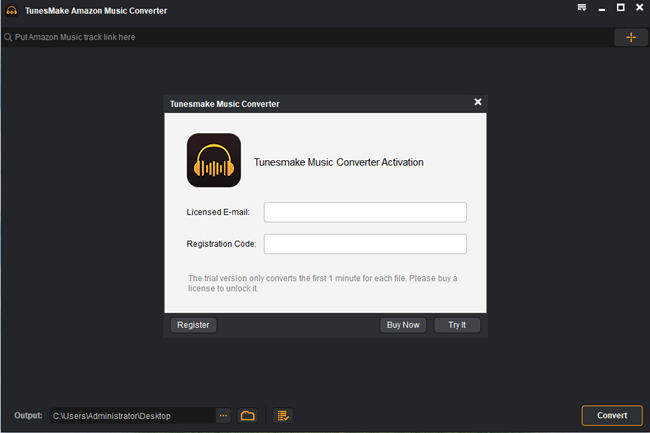
Next, press the three horizontal lines at the top right side of the screen. A quick pop-up window appears requesting you to enter the Registration Code and Licensed Email. Type in those credentials to access the complete features of this application.
Step 3 Add Amazon Prime Music to convert

When you sign in to your Amazon Prime Music, you can easily access your Amazon Prime Music library. Then, click the target item and copy the link to the music, album, or playlist. Then paste the link into the search box and your selected music will be loaded into the conversion list.
Step 4 Customize Amazon Prime Music format as MP3

Hit the three horizontal lines again to choose the Preferences button to open the setting window. Then, press the Convert tab and set MP3 as the conversion output format. You can also change the bit rate, sample rate, conversion speed based on your requirements. Click the OK button to save the changes in the output attributes.
Step 5 Convert Amazon Prime Music to MP3
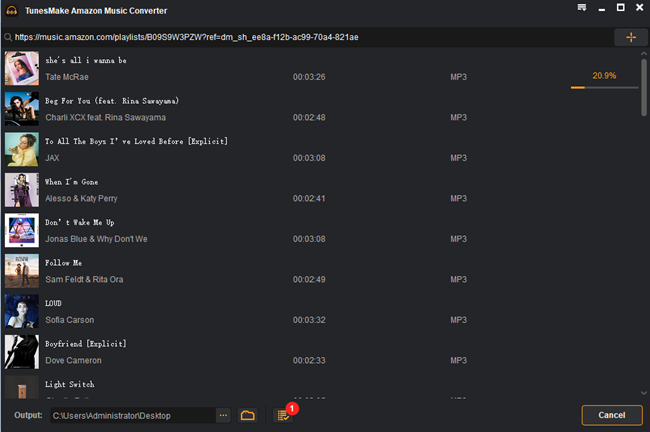
Select Amazon Prime Music songs and tap the Convert button. Wait for few minutes until the entire conversion and download process completes. Based on the assigned output settings, the added music tracks from the Amazon Prime Music platform will be converted and downloaded in your system drive.
You can access those Amazon Prime Music MP3 files in the output path or click the Converted button with a red number to view the downloaded soundtracks.
1.2 Transfer converted Amazon Songs to Android & iOS
After downloading the Amazon songs to your personal computer, it is very easy for you to transfer them to you Android or iOS phone with the following steps:
Transfer Amazon music from computer to Android:
- Connect your Android phone to your computer with a USB cable.
- Then a selection of connection options will appear. Choose Transfer Files (MTP).
- Select the Download music files from your computer.
- Drag and drop the files into the Music folder on your Android device.
Transfer Amazon music from computer to iPhone:
- Connect your iPhone to your computer with a USB cable.
- Open iTunes and tap “Trust” on your iPhone.
- Then, click the iPhone icon on the left corner of the iTunes screen.
- Transfer downloaded Amazon music into iTunes library from your computer by clicking “File” and then “Add to Library”.
- Next, choose the “Music” option and switch to “Sync Music”.
- Choose “Entire music library” or “Selected playlists, artists, albums, and genres”.
- Click “Apply” to sync music from iTunes to iPhone.
Now you can enjoy Amazon Prime Music in MP3 format on your smartphone!
Part 2. How to Rip Amazon Prime Music to MP3
To get MP3 downloads from Amazon Prime Music, ripping technology is also a recommended way. It’s able to use an excellent DRmare Audio Capture to rip Amazon Prime Music to MP3. Although this tool works in real-time, it features other professional and charming features that TunesMake Amazon Music Converter doesn’t have.
It has enough for cutting unwanted Amazon Prime Music clips and merging small Amazon Music tracks into the whole file. It enables users to edit ID3 tags of Amazon Prime Music manually. Besides, Amazon Music isn’t the only option supported by DRmare Audio Capture to rip music from. It is capable of capturing any sound playing on your computer.
Now, let’s take a look at how to record and download MP3 from Amazon Prime Music.
Step 1. Download the application and launch it on your computer. You can witness a list of programs like Chrome, iTunes from where you can record the tracks effortlessly. You can also add desired applications, like the Amazon Music app by tapping the + icon.
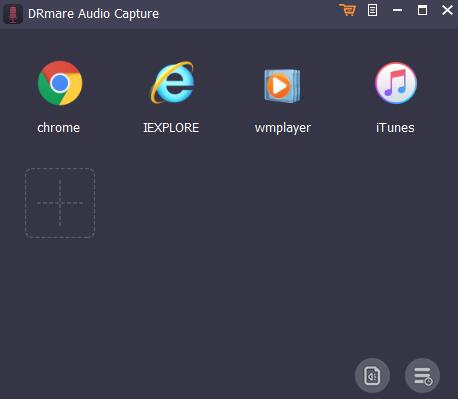
Step 2. Now, hit the Format icon, it will pop up the setting window, where you can customize the output parameters of Amazon Prime Music, like Format, Codec, Channel, Sample Rate, etc.

Step 3. Launch the Amazon Music app or Chrome app to access Amazon Prime Music and play them. It will record the tracks that play from the added applications in the DRmare Audio Capture.
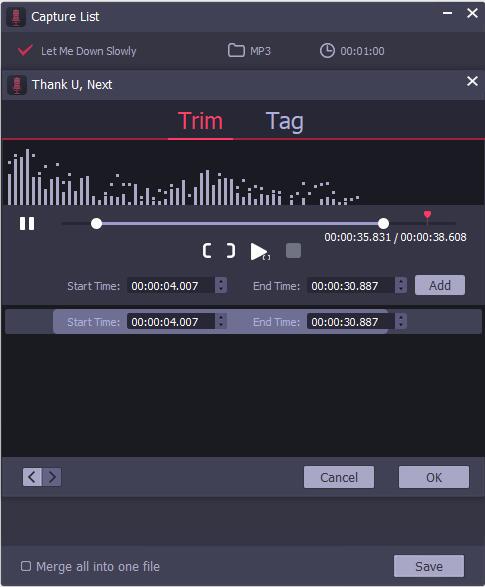
Step 4. The recording activity terminates automatically when the song end playing. Further, you can edit the recorded Amazon Prime Music using the built-in tools. Finally, hit the Save button to store the changes. Next, locate the storage path of the Amazon Prime Music MP3 files using the Search option.
Part 3. How to Convert Amazon Prime Music to MP3 for Free
You can use free audio recorders to convert Prime Music to MP3 efficiently. Here, we can meet Audacity, free software to record and edit the Amazon Prime Music. Install the application and launch the tool. It has similar characteristics as DRmare Audio Capture. But as a free tool, it comes with some restrictions, like lossy output format, unlimited output format, and so forth. Anyway, it can help you convert Amazon Prime Music to MP3.
Step 1. Go to the Device Preferences page by hitting the Edit menu. Then, in the Audio Host Box, please choose either MME or Windows Direct Sound.
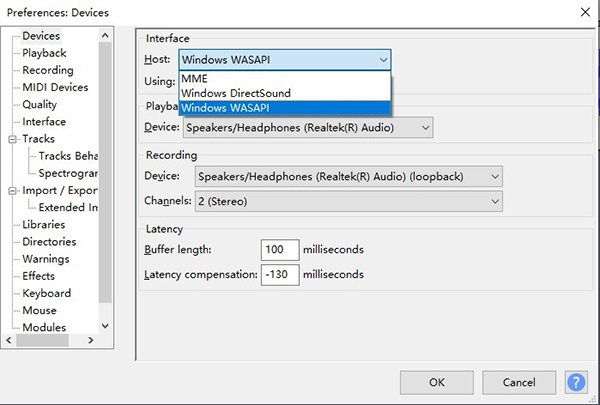
Step 2. Now, turn off the Software Playthrough option at Transport > Transport Options. Proceed with the recording process by tapping the Record button. Click the Stop button to end the recording procedure. It’s easy to rip Amazon Prime Music to MP3 with the help of built-in functionalities of Audacity.

Part 4. In Conclusion
Thus, this article had given you insights into how to convert Amazon Prime Music to MP3. You had explored effective three methods to handle Amazon Prime Music conversion and download procedure. Choose the best solution that suits your needs without any compromises.
Connect with the correct way to convert and download the Amazon Prime Music to the desired file format and ensure flawless play on any media player. By the way, although there is no way to convert Amazon Prime Music to MP3 on Android, you can use one of the above ways to get Amazon Prime Music files and transfer them to Android devices for playback.
