Have you been looking for solutions that help you play Amazon Music on Bose SoundTouch? If you have recently purchased a SoundTouch speaker from Bose, then you have an excellent chance to listen to your favorite songs from Amazon Music. The sound system is such that you can fit it in any room or convert it into a speaker system by pairing it with others. The flexibility it provides makes it an excellent choice for those who seek the best out of their audio system.
Even though you have purchased the speaker, you may still find it absurd to spend a specified amount on Amazon Music’s monthly subscription. Even if you take a subscription, it might have a few limitations that you will learn about after paying for the service. So, today, you will learn about two different ways to play Amazon Music on Bose SoundTouch. You can choose to install the app or use TunesMake Amazon Music Converter to get Bose SoundTouch Amazon Music for offline playing.
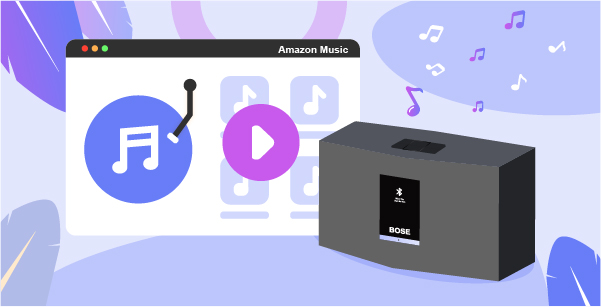
Part 1. How to Play Amazon Prime Music on Bose SoundTouch Directly
“Can Bose SoundTouch play Amazon Music?” Sure, you can add Amazon Prime Music to Bose SoundTouch to listen to your favorite music anytime. SoundTouch is a Wi-Fi speaker that can play a single song in each room or individual playlists in different zones. So, with the application’s assistance, you can access music from multiple streaming services, including Amazon Prime Music. Nonetheless, it even has Bluetooth to help you stream music if you cannot download a streaming music app.
Given the advent of the reach of Amazon Music, Bose provided the compatibility for the same. Therefore, users of SoundTouch can now download the app and listen to all their favorite music. Bose SoundTouch 10 Amazon Music requires a continuous internet connection, for you will be listening to streaming music. The steps described here will teach you how to get Amazon Music on Bose SoundTouch and enjoy music and podcasts in high quality at any time.
Note: Before proceeding with the steps, it would be better to have an Amazon Music account. If not, do create an account for easy accessibility.
Step 1: Install the Bose SoundTouch app
Install the Bose SoundTouch app on your smartphone by visiting the Play Store.
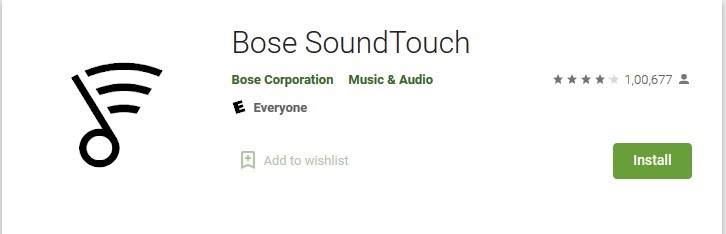
Step 2: Add Amazon Music to SoundTouch
After completing the installation, installing Amazon Prime Music on Bose SoundTouch is essential. Tap the left of the menu button to open the Settings from the side. From the window, tap Add Service and then choose Amazon Music from the list of apps that appear.

Step 3: Link Amazon Account SoundTouch
As you have an account already, choose the Add Account feature and follow the instructions to sign in and link your Amazon account to SoundTouch.

Step 4: Play Favorite Amazon Music on SoundTouch
After signing in with your account, you can now open Amazon Music and start listening to music. You can choose your existing playlists, favorites, or select songs by artist.
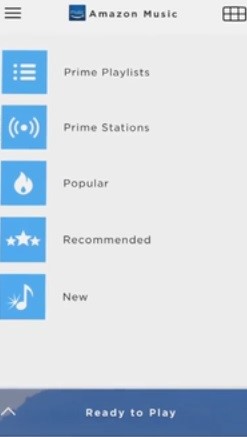
Part 2. How to Play Amazon Music on Bose SoundTouch Offline
You can connect Bose SoundTouch to Amazon Music for offline listening, which is an excellent procedure for the continuous experience. For all those who like to listen to favorite music offline on SoundTouch, the process of how to play Amazon Music on Bose SoundTouch described here will be helpful.
2.1 Recommended Tool – TunesMake Amazon Music Converter
With the robust algorithm and conversion assistance of TunesMake Amazon Music Converter, you can get Bose SoundTouch Amazon Music for playing any time you like. TunesMake Amazon Music Converter stands out from the rest of the converters because of the interface, features, and guidance. With its help, you can download all your favorite music from Amazon Music into a preferred file format and listen offline.

Main Features of TunesMake Amazon Music Converter
- Convert and download music from Amazon Music to plain audio files with ease
- Batch convert Amazon Music to MP3 and work at a rapid speed
- Retain Amazon Music ID3 tags and lossless sound quality
- Support to connect Bose SoundTouch to Amazon Music
2.2 Download Amazon Music for Playing on SoundTouch Offline
Step 1 Installation of TunesMake Amazon Music Converter
Install TunesMake Amazon Music Converter and launch the software on your computer. You will notice the simple user interface appears on the screen. Click the Sign In button to log into your Amazon Music account. Here you can use your free or subscribed account. But if you don’t have an Amazon Music account, you can create one.

Step 2 Alter the parameters for Bose SoundTouch Amazon Music
Click the three-line symbol from the top right corner of TunesMake and select the Preferences option. From the window that appears, choose the Advanced section. You can change the output format parameters in the Advanced section, such as the format, channel, bit rate, and sample rate. Also, you can define the output path for saving the files after the converion.
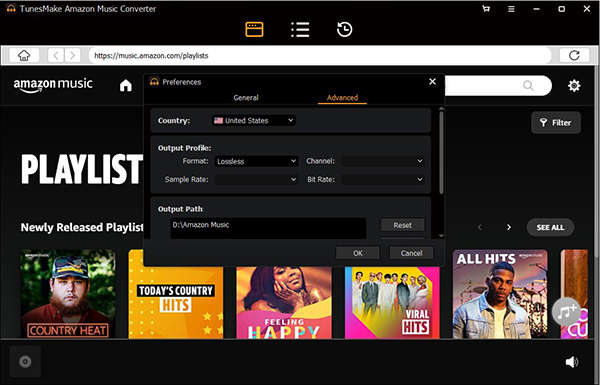
Step 3 Add Amazon Music to TunesMake Amazon Music Converter
You can search for a playlist, artist, or song using the search bar on TunesMake. Or you can directly find the created playlist in your music library. Then launch the playlist you like and click the + button to add it to the conversion list.

Step 4 Convert Amazon Music for Bose SoundTouch
To download and convert Amazon Music songs, click the Convert button. Likewise, click the Converted icon and then choose the Search option to open the folder containing the converted Amazon Music songs for Bose SoundTouch.
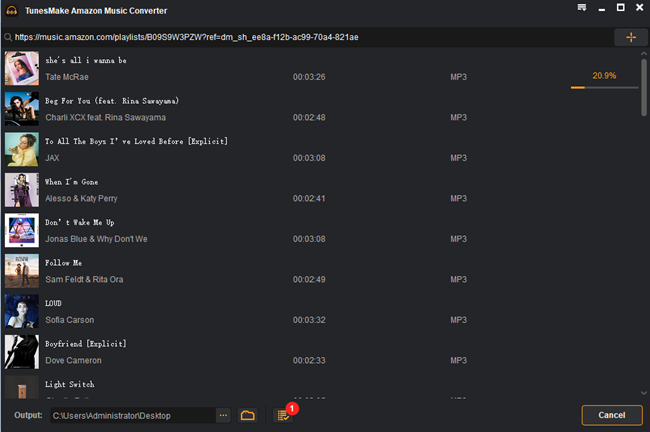
Step 5 Play offline Amazon Music on Bose SoundTouch
Now that you have the songs, but how to add Amazon Music to Bose SoundTouch? You can transfer them to iTunes or Windows Media Player and connect to SoundTouch using Bluetooth for offline listening. You can also preset a playlist for instant playing.
Part 3. Conclusion
You can now play Amazon Music on Bose SoundTouch and keep listening to your favorite music even without the app and subscription. With the help of TunesMake Amazon Music Converter, you can listen to them offline anytime you like!
