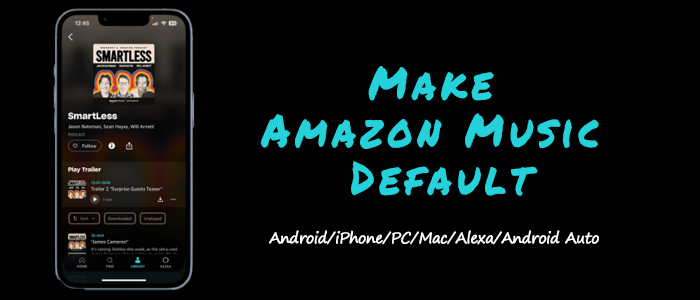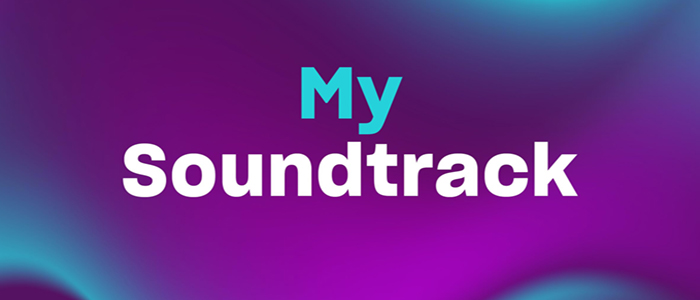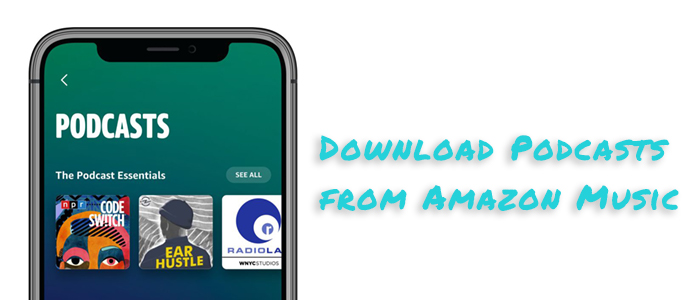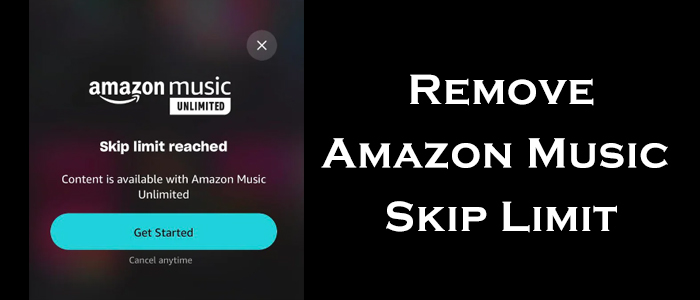Amazon Music is arguably one of the most popular music streaming services, offering millions of songs to all its users. Subscribers to Amazon Music Prime or Unlimited can unlock more advanced features such as ad-free listening, unlimited skips, and offline playing. However, many users wonder if they can download music from Amazon Prime Music to computer directly. This comprehensive guide will not only answer this question by offering effective methods and detailed guidance but also covering troubleshooting tips to help you resolve issues you may encounter when downloading Amazon Prime Music. What counts most is that you can even reveal the best way to download and keep your Amazon Prime songs forever. Keep reading to discover all the details.
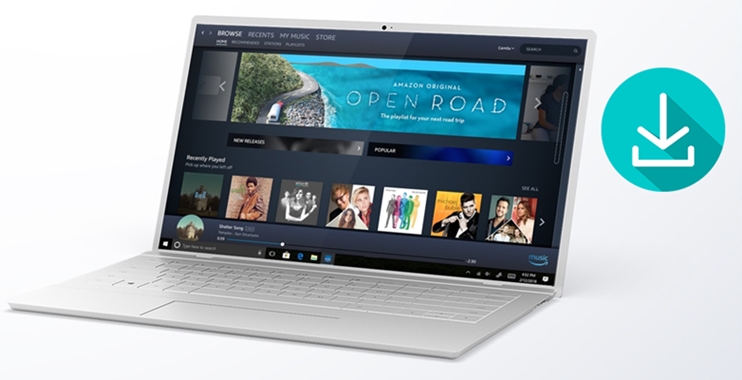
Part 1. Can I Download Music with Amazon Prime to My Computer?
Those users who are not familiar with Amazon Music, are curious about whether the Amazon Prime subscription can download music to a computer or not. Well, the answer is yes. It is known that Amazon Music has 2 different paid subscriptions – Amazon Prime and Amazon Music Unlimited. Both 2 plans have the ability to download songs, playlists, and albums to the Amazon Music app for offline listening. Therefore, as long as you have a Prime subscription and the Amazon Music app on your desktop, you have the ability to enjoy the music you like offline.
But for Prime members, there are some limits while using Amazon Music. Instead of the whole Amazon Music library, you are only allowed to access and download songs from the Amazon Music All-Access Playlists. You should pay attention to the source of the music you want to download on your computer. In the next parts, this post will teach you how to download songs from Amazon Prime Music to a computer. Don’t worry and follow this tutorial below to achieve your goal.
Part 2. How to Get Amazon Prime Music Download
As we mentioned above, Amazon Music empowers subscribers to download music for offline listening. You can choose to download music from either its streaming music library or its digital music store. This section contains the official methods for downloading music from Amazon Prime.
Method 1. Download Music from Amazon Prime All-Access Playlists
All Amazon Prime subscribers have access to a curated All-Access playlist. If you find any song you like from it, here’s how to download it to the Amazon Music app installed on your computer.
1. Head to the Home section of the Amazon Music app and find the track or playlist you want to listen to offline on PC from the All-Access Playlists.
2. For songs, you should click the three dots icon next to it. Then, choose the Download option.
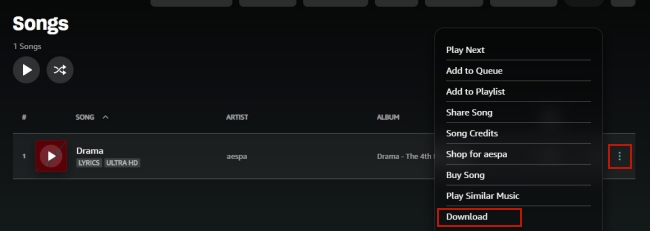
3. For playlists, you can click it so as to enter its detail screen. Then, you can find the download icon under its name. Click it and you are done.
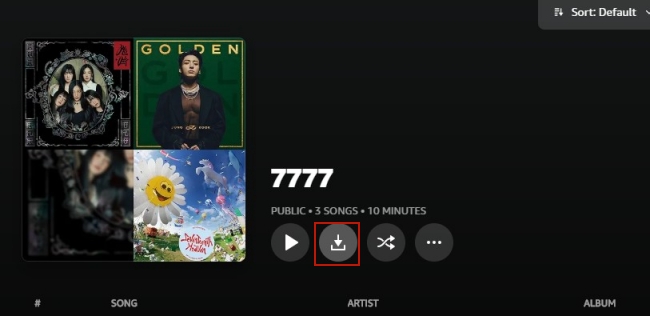
4. Once the downloading process is finished, you are able to enjoy the music offline on Library > Music > Downloaded.
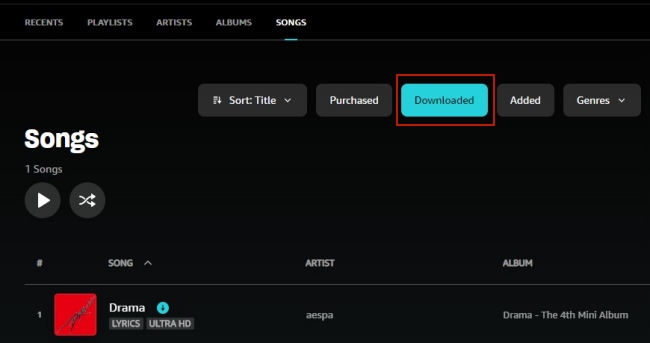
Note
No matter you have a Prime or Unlimited subscription of Amazon Music, you can only listen to the downloaded music offline on its official app on your desktop.
Method 2. Download Purchased Music from Amazon Prime
Once you purchase individual songs or albums from Amazon Music, these purchases are your keep. You can download them to your computer via the Amazon Music website or the Amazon Music app.
1. Open the Amazon Music web player or its app and sign in to your account.
2. Head to Library > Music > Songs > Purchased.
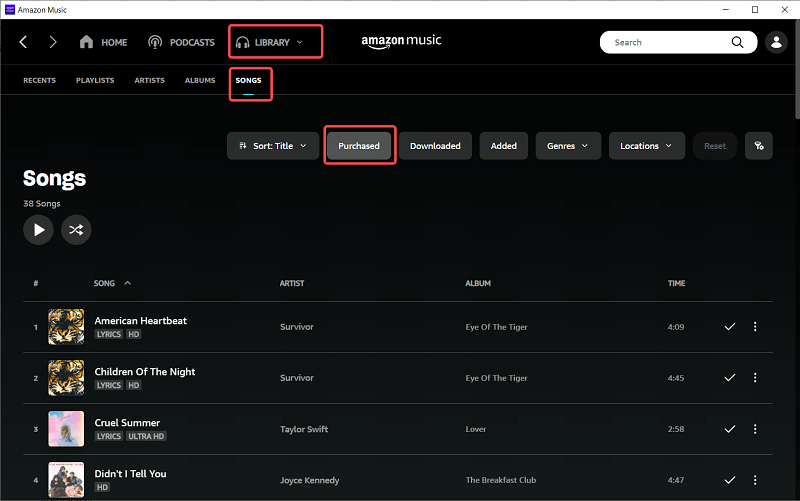
3. Find the song you want to save offline and click the Download button next to it.
Part 3. How to Download and Keep Amazon Prime Music Forever
It’s easy to download music from Amazon on your smartphone and tablet if you have a subscription to Amazon Music Prime. But you will be limited to the All-Access Playlists. What’s worse, the downloads will become unavailable once your subscription expires. Whether you want to access more music without limits or want to get rid of all kinds of Amazon Music app issues, the TunesMake Amazon Music Converter is your best choice.
TunesMake Amazon Music Converter can download songs, albums, playlists, and podcasts from Amazon Prime Music and Amazon Music Unlimited to your Windows or Mac computer. In addition to downloading music, it supports converting Amazon Music to several popular audio formats, such as MP3 while the original sound quality and ID3 tags are preserved. If you want to have a personalized music experience, it also supports you in setting the audio parameters depending on your demands. After converting, you can transfer the downloaded files to any device or media player for playing. They will not expire, making sure you can listen to them anywhere and anytime.

TunesMake Amazon Music Converter –
Download Songs from Amazon Music Prime to Computer Unlimitedly
- Download songs from Amazon Music Prime, Music Unlimited, and HD Music
- Convert Amazon Music songs to MP3, AIFF, FLAC, WAV, M4A, and M4B
- Support converting Amazon music at 13X speed in batch
- Keep original lossless audio quality and ID3 tags of Amazon Music
Security Verified. 100% Clean & Safe.
Step 1
Select your favorite tunes on Amazon Music

Launch TunesMake Amazon Music Converter and you have to wait for the opening of the Amazon Music web player on its interface. Start to navigate to your music library, and when viewing a curated playlist that you’d like to download, just select it and click the Add button in the lower right corner. Alternatively, you can drag and drop one song to the Add icon directly.
Step 2
Set up the audio parameter for Amazon Music

Then go to set the output audio parameter by clicking the menu bar > Preferences. There will pop up a window, and in the Convert window, you can choose MP3 or other five audio formats as the output format. For better audio quality, you need to continue to adjust the bit rate, sample rate, and channel. Remember to save the settings.
Step 3
Start to download songs from Amazon Prime

To download Amazon Music songs, you just need to click the Convert button and the songs will start to download. But keep in mind that it may take a little while depending on the size of the playlist and the speed of your internet connection. Once saved, the playlist will be accessible from your computer. Then you can click the Converted icon and go to browse all the converted music tracks.
Video Demo: Download Amazon Prime Music to Computer
To help you utilize this TunesMake tool better, here we prepared a video where we’ll show how to download Amazon Prime Music by using TunesMake software step by step.
Part 4. Troubleshoot: Amazon Prime Music Not Downloading
With the Amazon Music app installed on your computer and your subscription plan, it’s not difficult for you to download your favorite tracks and enjoy them offline. But it is possible for you to experience issues with downloading Amazon Prime Music to your computer, which can be frustrating. If you also encounter such issues, don’t worry. Here are some helpful troubleshooting issues to help you get back to enjoying your music tunes offline.
1. Check the Internet Connection.
It is known that Amazon Music is a streaming platform, which has a high requirement for the network when downloading music tracks or playlist. You need to ensure that your device is connected to a reliable network with sufficient speed to support the downloading process.
2. View Your Amazon Music Account.
Another thing you need to ensure is that you are logged into the correct Amazon account associated with your Prime subscription. Also, make sure your subscription is still valid. After checking, you can try to refresh the app by logging out and logging back in. This step may resolve minor glitches.
3. Update the Amazon Music App.
Outdated versions of the Amazon Music app may cause compatibility issues. Check for updates in your app store or directly from Amazon’s website and get the latest version to fix the issue. More so, you’d better update the operating system of your device as well. This can avoid compatibility issue and enhance the app’s performance.
4. Clear Amazon Music Cache.
The app’s cache can sometimes accumulate corrupted data, leading to download errors. Clearing the cache or temporary files can resolve this.
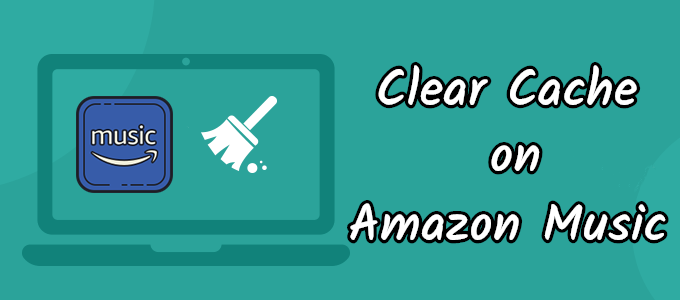
To free up space on your devices you should clear the cache. In the following guides, we’ll show you how to clear cache in Amazon Music.
5. Check Storage Space.
If you disk is full, the app may fail to complete the downloading process. Thus, you need to make sure that your computer has enough free storage to accommodate downloaded music files.
6. Download Amazon Prime Music via third-party tools.
After trying all the methods above, if the issue still exists, you can consider downloading Amazon Prime Music via an alternative method. That is to utilize a third-party downloader like TunesMake Amazon Music Converter. You can check the next part for more detailed information.
Part 5. FAQs about Downloading Amazon Prime Music
Q1.Can I download Amazon Prime Music to any computer?
A: Absolutely, yes. You can download your favorite Amazon Prime tunes as long as your computer supports the Amazon Music app and you have a valid subscription.
Q2.Can Amazon Prime members download music for free?
A: Amazon Prime members can download Amazon Music songs without extra payment. But you can only download music from the All-Access Playlists. What’s worse, the downloaded music files are protected by DRM. Thus, you are only allowed to listen to them in the Amazon Music app. Once your Prime subscription expires, you will lose the accessibility of the downloads. If you want to keep the downloaded songs after your subscription expires, you need the help of the TunesMake Amazon Music Converter.
Q3.Where are the downloaded Prime Music stored on my computer?
A: Open the Amazon Music app on your desktop and go to the Settings section. Here you can find the Offline Download Location section which shows the downloaded and DRM-protected Amazon Music files.
Q4.Do Amazon Prime Music downloads expire?
A: Yes, all the songs you downloaded from the Amazon Music app expire when your subscription ends or if the music is removed from your device. To keep your music forever, you need to convert the downloads to normal audio files via third-party tools like TunesMake Amazon Music Converter.
Q5.Can I share downloaded Amazon Prime music with others?
A: Unfortunately, you cannot share downloaded Amazon Prime Music with others. The music files you download from Amazon Prime Music are protected by DRM. This means they can’t be played on other devices or transferred to different platforms. To share these tracks as regular audio files, you’ll need to remove DRM protection from Amazon Music.
Part 6. Final Thoughts
Amazon Prime members are only allowed to download the music from the All-Access Playlists for listening offline. Thus, for those who want to download Amazon Prime Music to computer without limitations, the TunesMake Amazon Music Converter would be the ideal solution. With its help, you can get the Amazon Music songs as normal audio files locally. Also, you can keep those downloaded Amazon Music songs forever even though you stop using an Amazon Prime account.
Related Articles
- 1
- 2
- 3
- 4
- 5
- 6
- 7