The PlayStation 5 designed by the Sony company was released in November, 2020. As a video game console, PS5 is surprisingly compatible with many streaming services, including Amazon Prime Video, Netflix, Spotify, Apple TV, etc. That means you can stream music and videos direct on your PS5 and listen to your favorite songs in the background when playing computer games. Although there have been lots of apps added to PS5, Amazon Music is excluded from the list. Even though you have a premium account for Amazon Music, you can only listen to it within the app. Is there a solution for you to play Amazon Music on PS5? Of course!
Here we have the best solution for you to convert the Amazon Music songs to a common audio format like MP3 and save them to your personal computer so that you can directly transfer them to your PS5 through the USB drive for background playback.
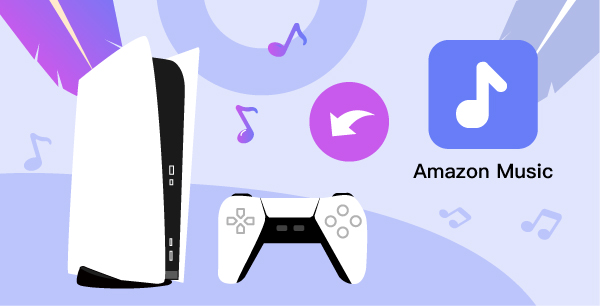
- Part 1 Tool Required for Playing Amazon Music on PS5
- Part 2 How to Download Amazon Music to Local
- Part 3 How to Transfer Amazon Music to PS5
Part 1 Tool Required——TunesMake Amazon Music Converter
TunesMake Amazon Music Converter is developed for downloading and converting songs from Amazon Music without a premium account. It supports to convert Amazon Prime Music and Amazon Music Unlimited to MP3, FLAC, WAV, AAC, M4A, and M4B for offline listening. Besides, it will keep ID3 tags including Title, Album, Artist, Artwork and etc for you. With the help of TunesMake, you can download music in batch at 5x speed without destroying their original audio quality. You can first convert the songs from a encrypted format into a common format like MP3 and save them to your personal computer, and then transfer them to PS5 with a USB cable.

Key Features of TunesMake Amazon Music Converter
- Support output formats of Amazon Music to MP3, FLAC, WAV, M4B, AAC, M4A
- Customize the output parameters of Amazon Music like sample rate and bitrate
- Convert Amazon Music at a high speed of 5× and work well for batch conversion
- Download music tracks from Amazon Prime Music, Music Unlimited, HD Music
Part 2 How to Download Amazon Music to Local
Before we start, please download TunesMake Amazon Music Converter from the link above and register an account.
Step 1. Add Amazon Music to TunesMake
Launch the Amazon Music app and log into your account. Find the Amazon Music playlist or album you want to download and convert. Click the target item and copy the link to the music, album, or playlist. Then paste the link into the search box on the converter and your chosen music will be loaded into the conversion list.

Step 2. Set Out Output Format and Parameters
Click the three-dot icon in the upper right corner to select the Preferences > Convert. The setting window will pop up automatically, where you can customize the output format of Amazon Music and other audio parameters like bit rate, sample rate, channel, and conversion speed.

Step 3. Download and Convert Amazon Music
After the settings, tap on the Convert button and you will see the conversion speed and process. The converted playlists will be saved in the “Converted” folder in your computer’s local disk. To view the converted Amazon Music list, you can click the Converted button with a red number. After that, you can transfer and listen to Amazon Music offline anywhere without limitation.

Part 3 How to Transfer Amazon Music to PS5
After downloading Amazon music to the local, you can follow the guide below to add them to PS5 with the USB drive.

- Connect a USB flash drive to computer and open the folder of the converted Amazon Music.
- Drag and drop the Amazon Music to it.
- Plug the USB stick into your PS5.
- Long-press the PS button to go to Home.
- Go to “Media Gallery > USB”, and you’ll get the folder of Amazon Music.
- Click and start to play Amazon songs on your PS5.
Final Words
If you want to stream songs from Amazon Music while playing games on your PS5, TunesMake Amazon Music Converter will be your best choice. It can help you convert Amazon Music to other common formats and enable you to listen to them offline or transfer them to any device as you like. TunesMake offers a free trial version for you. Now, give it a shot!
