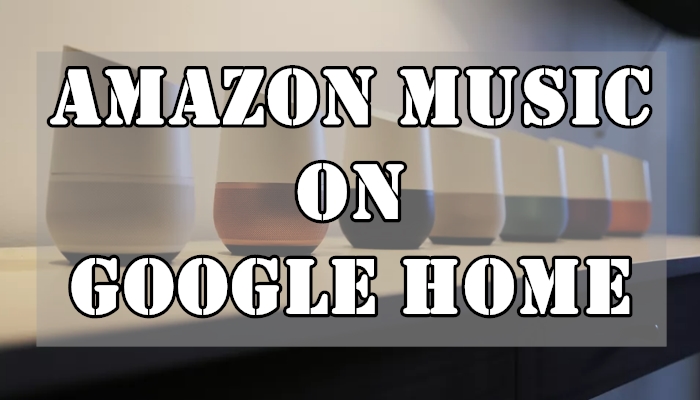It’s hard going to get up early every morning. However, your favorite music is a lot more pleasant to wake you up every morning. Perhaps you subscribe to a music streaming service or have a large digital music library. So, you could wake up to the sounds of your favorite music, from a streaming music service, on your phone, or through a smart speaker near the bed. Here’s how to set Amazon Music as alarm, so you can wake up with your favorite songs.
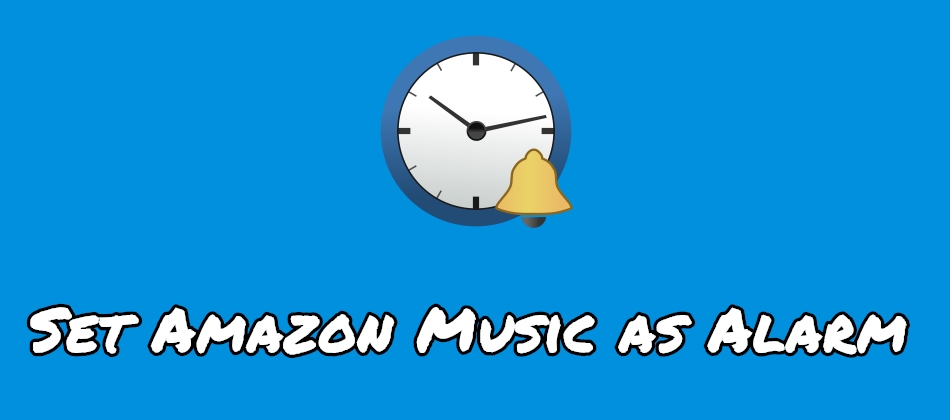
Part 1. Best Method to Download Amazon Music Song for Alarm
Amazon now offers two kinds of music services. As an Amazon Prime user, you can access over 100 million songs. If you’re subscribing to Amazon Music Unlimited, you can not only access 100 million songs but also enjoy offline listening and unlimited skips. However, all songs from Amazon are encoded in their native format. You’re only allowed to take the downloaded Amazon Music songs with the Amazon Music app for use. So, you cannot find an alarm clock app that plays Amazon Music directly.
Fortunately, once you convert Amazon Music tracks to a widely-supported format like MP3, you’re able to use your favorite songs from Amazon Music as an alarm sound. But it’s a little difficult to handle the conversion of Amazon Music songs unless you own TunesMake Amazon Music Converter – a truly efficient music downloader and converter for Amazon Music Unlimited and Amazon Music Prime. With it, you can set Amazon Music as alarm after conversion.

TunesMake Amazon Music Converter –
Best Amazon Music Downloader for Windows & Mac
- Download songs from Amazon Music Prime, Music Unlimited, and HD Music
- Convert Amazon Music songs to MP3, AIFF, FLAC, WAV, M4A, and M4B
- Support converting Amazon music at 13X speed in batch
- Keep original lossless audio quality and ID3 tags of Amazon Music
Security Verified. 100% Clean & Safe.
To convert Amazon Music songs to MP3, install TunesMake Amazon Music Converter from the above link first. And you could choose to use the trial version first. After completing the installation, you can perform the following steps.
Step 1
Select Your Amazon Music Songs

Fire up TunesMake Amazon Music Converter on your computer then go to the Amazon Music app to select songs you want to set as the alarm sound. After the selection, open an album or playlist you want to download and copy the music link. Then paste the link into the search bar on the converter and the program will list all songs immediately in the conversion list.
Step 2
Adjust the Output Audio Parameters

Now click the Menu bar and choose the Preferences option to customize the output audio parameter according to your demand. In the Convert window, you could set the output format as MP3. For better audio quality, you could also adjust the bit rate, sample rate, and channel. After completing the settings, you can go back to the main interface of the converter.
Step 3
Start to convert Amazon Music to MP3

Now click the Convert button at the bottom right corner of the Advanced window. TunesMake application will download and convert Amazon Music tracks to MP3 and wait for a while. After the conversion, you can browse all the converted Amazon Music songs in the history folder by clicking the Converted icon. Then you can transfer your converted Amazon Music files to your mobile device for use.
With the assistance of TunesMake Amazon Music Converter, you can successfully download songs from Amazon Music into several playable formats. Now check out how to set an alarm with Amazon Music on your iPhone or Android phone in the following part.
Part 2. How to Make Amazon Music Alarm Android
Each mobile phone or tablet is preinstalled with the Clock application, and you can find it in a view of all installed applications on your device. After you’ve moved your Amazon Music files to your phone, you can select them as the alarm sound.
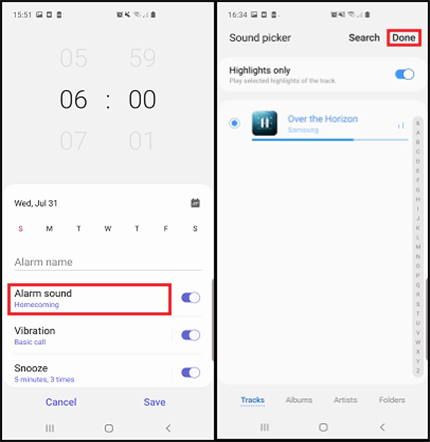
Step 1. Find the Clock app on your Android phone or tablet, then tap the icon to open it.
Step 2. At the bottom, tap Alarm, then tap + to add an alarm.
Step 3. On the alarm, tap the Down arrow then touch the current sound’s name.
Step 4. Now tap Add new > Your Sound file to choose your Amazon Music song. Then you can wake up with your Amazon Music song.
Part 3. How to Make Amazon Music Alarm iPhone
With the Clock app, you can turn your iPhone into an alarm clock. Now you have downloaded songs from Amazon Music to a playable format, and you can set Amazon Music as your alarm sound to wake you up every morning.
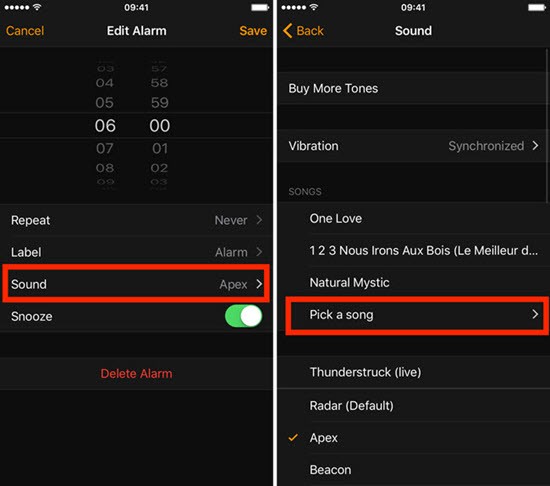
Step 1. Open iTunes and go to upload your Amazon Music files into your music library.
Step 2. Locate Settings on your iPhone, then tap Music and turn Sync Library on.
Step 3. In the Apple Music app, navigate to your music library and download Amazon Music songs.
Step 4. Launch the Clock app from the Home screen or Control Center on your iPhone.
Step 5. Tap the Alarm tab at the bottom menu then tap + to set up a new alarm.
Step 6. Select Sound then tap Pick a song to choose your Amazon Music song that plays when the alarm sounds.
Step 7. Now tap Back then tap Save to save your changes. You will wake up with your favorite songs from Amazon Music every morning.
Part 4. Recommendation: Alarm Clock App that Plays Amazon Music
There isn’t an alarm clock app that plays Amazon Music directly. However, most of the smart speakers are compatible with Amazon Music. Those smart speakers like Amazon Echo, Sonos, and Google Home have their own apps that support setting an alarm with various music streaming services. If you have a smart speaker, you can use it as an alarm clock to help you set Amazon Music as an alarm. Let’s dive into the details.
Option 1. Use Amazon Music as Alarm with Google Home
If you’re using a Google Home to play your favorite songs from a streaming music service, you’d like to set a song from those platforms as the sound alarm. Google Home supports linking Spotify and Google Home for use but Amazon Music excludes it. But you can upload your converted Amazon Music tracks into YouTube Music and then set them as the alarm sound.
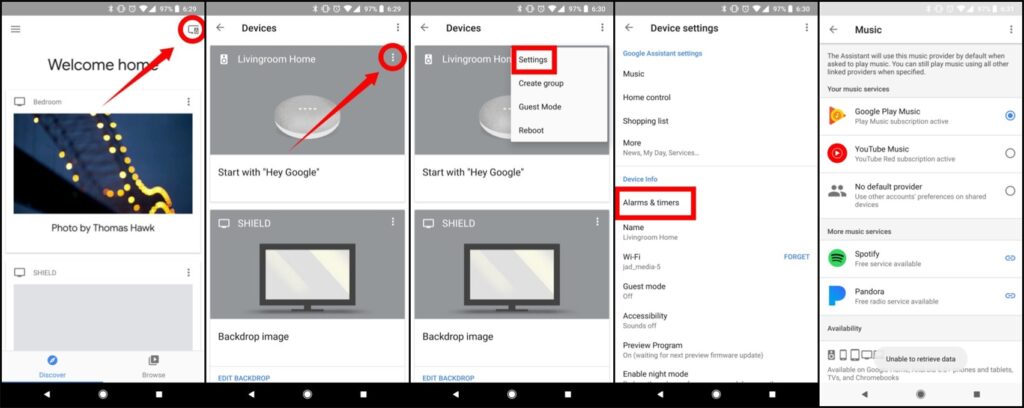
1) Open the Google Home app on your mobile device then tap Account in the bottom right corner.
2) Select Settings then tap Services on the upper menu of the screen.
3) Tap Music then select YouTube Music from a variety of streaming music services.
4) Once you choose a default music service, you can set a music alarm using a voice command like, “OK, wake me up at 8:00 a.m. with my playlist.“
Additionally, you can choose the device you used to set the alarms by tapping Settings > Alarm & Timers. You’ll see alarms you created, and go to pick your Amazon Music song as the alarm sound from your phone.
Option 2. Wake Up to Amazon Music with Amazon Echo
The digital assistant Alexa from Amazon offers a handy alarm feature to all users. With this feature, you’re able to set up an alarm to remind you when it’s time to wake up. Here’s how to set an alarm with the Alexa app, and use your favorite songs from Amazon Music as the alarm sound.
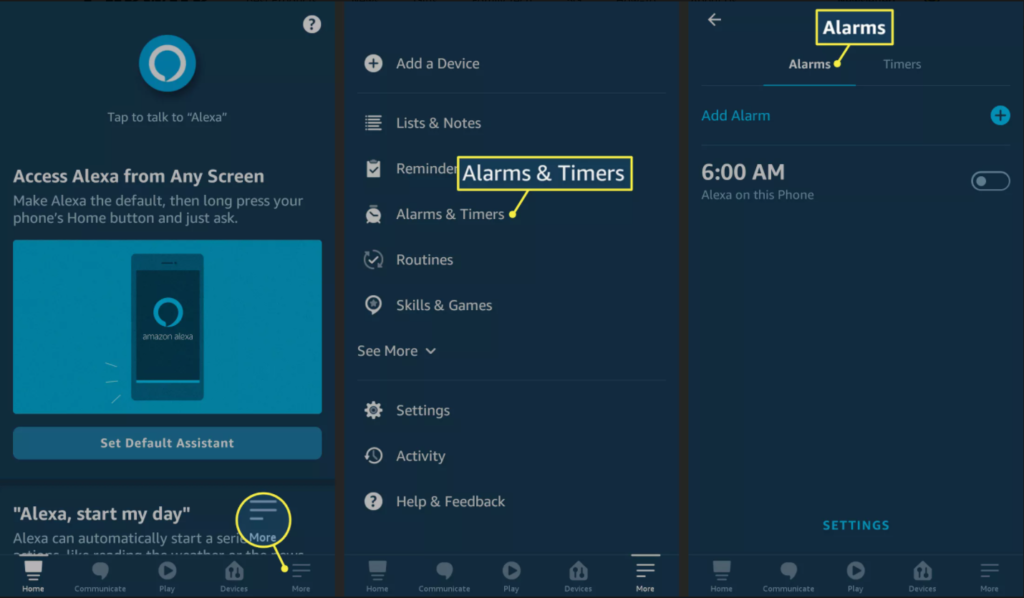
1) Open the Alexa app on your iPhone or Android phone then tap More on the bottom menu bar.
2) Choose Things to Try and tap the Music tab then select Amazon Music.
3) Tap Select Music Service then follow the on-screen prompts to link your Amazon account to Alexa.
4) Now you can set a music alarm, and use a voice command like, “Alexa, wake me up at 8:00 a.m. with my playlist,” and your device will create the reminder to wake you up.
Or you can directly set up an alarm by tapping Alarms & Timers > Alarms, and then tap the Sound tab to choose the Amazon Music song you’ve moved to your mobile phone. Now you could wake up with your favorite tracks from Amazon Music.
Option 3. Set Up Sonos Alarm to Play Amazon Music
Sonos supports playing songs from Amazon Music Unlimited, Amazon Music HD, Prime Music, and Amazon Music Library. There is no doubt that you are able to make an Amazon Music alarm with Sonos. If you are a user of both Amazon Music and Sonos, you can follow the below steps to set up a Sonos alarm to play Amazon Music.
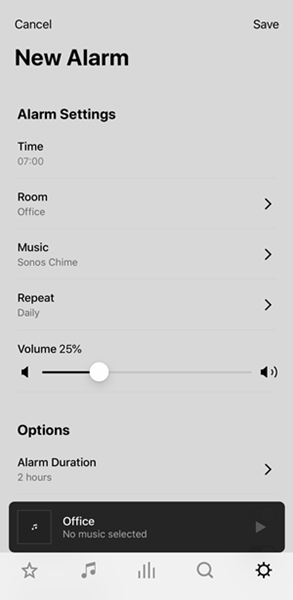
1) Launch the Sonos app and tap Services & Voice from the Settings tab.
2) Under Music & Content, tap Add a Service and add Amazon Music by touching Add to Sonos.
3) Tap the Settings tab again then touch System > Alarms to create a Sonos alarm.
4) Select New Alarm and tap Music to set Amazon songs as alarm sound then save the settings.
Bottomline
From this article, you will know how to set Amazon Music as alarm on an iPhone, Android device, Google Home, or Alexa-powered device. The join of TunesMake Amazon Music Converter enables you to have the ability to use your favorite songs from Amazon Music as the alarm sound. Additionally, you can also use Amazon Music tracks as your own ringtones.
Related Articles
- 1
- 2
- 3
- 4
- 5
- 6
- 7