Developed and launched by Microsoft in 2010, Windows Phone did not fare well in an already established and competitive market. And, due to the diminishing interest in apps development, Microsoft, which had previously acquired Nokia to help manufacture the phone, discontinued its production in 2017.
That, however, does not mean that they ceased to function; there are still people out there using Windows Phones- listening to music, taking photos. But as we said, the smartphone has limited apps options. The same case applies to entertainment apps such as Amazon Music. As of now, Amazon Music subscribers cannot play Amazon Music on Windows Phone – there is no Amazon Music app for Windows Phone.
There is some bad news but, we are here to make it happen! This article will introduce you to a top-notch solution that will ultimately help you play Amazon Music on Windows Phone easily and quickly. Stay put!

Part 1. Is There an Amazon Music App for Windows Phone
We pre-emptied this in the introductory part of the post. But to make sure it is clear- there is no Amazon Music app for Windows Phone. Unfortunately, there will possibly be none in the foreseeable future, considering that the manufacture of Windows Phone was discontinued less than a decade after its launch.
However, you do not have to worry about that as now you do not have to miss out on your favorite Amazon Music playlist on your Windows Phone.
Part 2. Tool to Download Amazon Music to Windows Phone-supported Files
So, to play Amazon Music on Windows Phone, you will need to first download Amazon tracks from the Amazon Music platform, which again is not practical. Amazon Music content is protected, which means it is impossible to download audio music files from the online streaming platform directly. Still, of course, you can download Amazon Music to Windows Phone if you have the right tools. And that’s where the TunesMake Amazon Music Converter software comes in.
It is a top professional and fully-featured Amazon converter tool designed to help Amazon Music subscribers download Amazon Music files for offline playback. Besides downloading, the software is also fitted with an audio converter function that allows you to select your preferred audio output format (MP3, FLAC, WAV, etc.). TunesMake Amazon Music Converter allows your download tracks from all the Amazon Music tiers, including Amazon Music Unlimited.
The app also provides unmatched processing speeds and guarantees you high-quality music sound after conversion. Below are some of the TunesMake key features that make it a top downloader software for Amazon Music users.

Main Features of TunesMake Amazon Music Converter
- Downloads Amazon Music without using the Amazon Music app.
- Converts Amazon Music to MP3, and other Windows Phone-supported files
- Keep ID3 tags and metadate to guarantee high-quality music
- Play Amazon Music on Windows Phone, iPhone, Android phones offline
Part 3. How to Play Amazon Music on Windows Phone
For starters, you should first download the TunesMake Amazon Music Converter software on your PC and then proceed to follow the simple guide below.
Step 1 Run & Register TunesMake Software for Windows Phone

Click on the TunesMake app icon to launch. The new window will show a built-in Amazon Music Web Player. Select “Sign In” and log in to your Amazon Music account.
Click on the “three lines” icon at the top and select the “Register” option. Provide your licensed email and code to activate the application.
Step 2 Customize Amazon Music Output Formats for Windows Phone
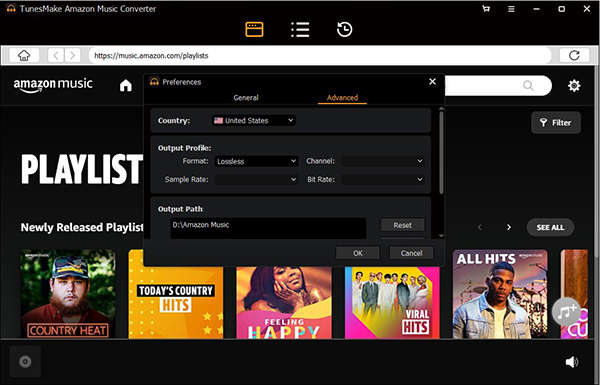
Again, click on the “three lines” icon again and then choose the “Preferences” > “Advanced” option to launch the audio settings window. From here, you can personalize your output audio format from a range of optional formats, including MP3, FLAC, WAV, M4A, or M4B. You can also alter audio specifics such as channel, sample rate, and bit rate to enhance music quality.
Step 3 Add Amazon Music to play on Windows Phone

Go to the main interface and find the Amazon playlist you want to play on your Windows Phone. Select the particular music item, and an “+” icon will show at the near bottom of the page. Next, click on the yellow “+” button to upload the Amazon Music to TunesMake Amazon Music Converter for conversion.
Step 4 Download Amazon Music to Windows Phone-compatible Files
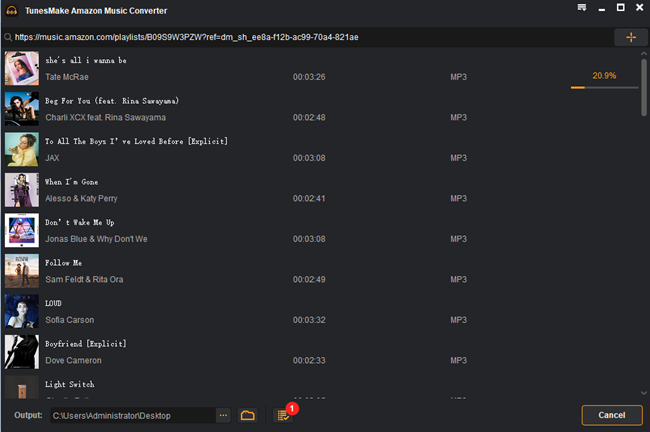
Hit the “Convert” button to begin the download and conversion process. It should only take a few moments to complete. Once it is complete, the downloaded music file can be found by clicking on the “Converted” button with a red number. From here, you can find the specific folder destination of the converted Amazon Music on your PC.
Step 5 Get Amazon Music on Windows Phone
It is now time to get the Amazon tracks to your Windows Phone, and here are a few quick steps you should follow to get Amazon Music on Windows Phone.
- Connect your Windows Phone to the computer using a USB cable.
- Locate the destination folder of the converted track on your PC.
- Copy and paste the Amazon Music files.
- Disconnect the phone once the transfer is complete
- You can now use your media playing to play Amazon Music on Windows Phone.
Part 4. Summary
Amazon Music gives you all the reasons to stream it offline, especially on MP3 players. You get the freedom to easily move With the help of the TunesMake Amazon Music Converter, you can now effortlessly play Amazon Music on Windows Phone. The software has an intuitive interface that makes it amazingly easy to use. All you have to do now is to purchase, download, and follow the guide above, enjoy unlimited Amazon Music downloads, and convert them to your Windows Phone.
