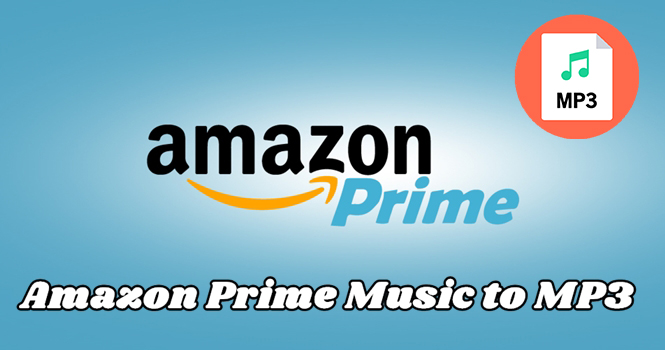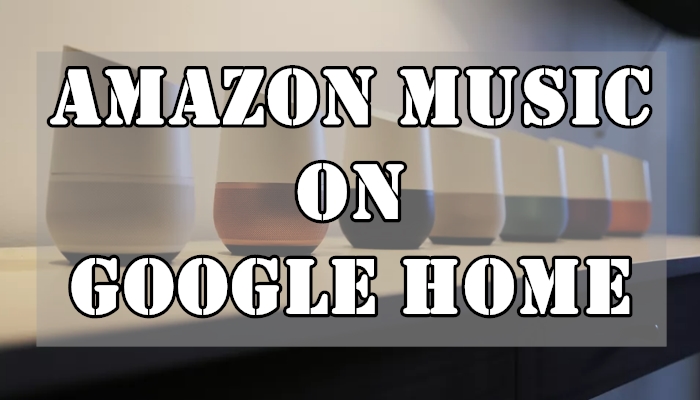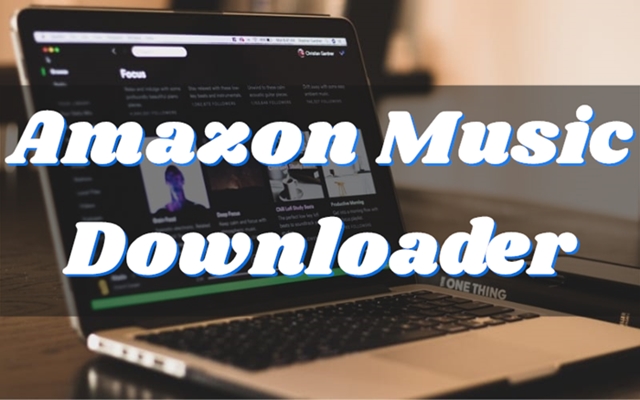As one of the most refined smartwatches, Samsung Galaxy Watch enables you to fully enjoy its abundant features. With the Galaxy Watch, you can experience the freedom of a wireless, phoneless, and practically weightless workout. What’s more, with a built-in speaker, you can also play music right from your Galaxy Watch.
However, the only streaming app available on Samsung smartwatches is Spotify. This means that you can only access music from Spotify on your Galaxy Watch. So, is there any way to get Amazon Music on Samsung Watch? Is it possible to stream Amazon Music on Galaxy Watch? The answer is yes, and you are able to find the best method in this post. Let’s get started.

Part 1. Amazon Music Galaxy Watch: Compatibility
From the aforementioned streaming music service, it is known that there is no Amazon Music app Samsung Watch. Therefore, you cannot get your listening to Amazon Music on Samsung Galaxy Watch even if you have a subscription to the Amazon Music streaming service. However, the Galaxy Watch 5 and Galaxy Watch 4 offer you enough space to store your favorite songs, so you can listen to music from local files on your watch. In this case, you can make the most of this feature to achieve your goal by adding Amazon Music to your Galaxy Watch from your device.
Based on the responses from Samsung, the Galaxy Wearable app and the Music app only support MP3, M4A, AAC, OGG, and WMA audio files. Meanwhile, you cannot import music from streaming services like Amazon Music since they are encrypted files. To solve this problem, you need to break the encryption and convert Amazon Music tracks to MP3. The feasible method to complete this special task is to use a third-party tool like TunesMake Amazon Music Converter.
It is an easy-to-use yet powerful audio-converting tool for Amazon Music. With this converter, you can easily convert Amazon Music to DRM-free audio files and then transfer Amazon Music to your Galaxy Watch or other devices for playing. TunesMake Amazon Music Converter aims to download and convert songs from Amazon Music to MP3, AAC, WAV, FLAC, M4A, and M4B. By using this converter, you don’t need to worry about any quality or ID3 tag loss. Additionally, it works automatically and supports batch conversion.

TunesMake Amazon Music Converter –
Download Amazon Music to Galaxy Watch
- Download songs from Amazon Music Prime, Music Unlimited, and HD Music
- Convert Amazon Music songs to MP3 supported by Galaxy Watch
- Support converting Amazon music at 13X speed in batch
- Keep original lossless audio quality and ID3 tags of Amazon Music
Security Verified. 100% Clean & Safe.
Part 2. How to Download Amazon Music for Galaxy Watch
To get started, you need to install TunesMake Amazon Music Converter on your computer first. According to your operating system, click the Download button to choose the version for you and start downloading the installation package. After completing the installation, follow the simple steps below to convert Amazon Music to MP3. Then you can play Amazon Music on Galaxy Watch 4 or other series.
Step 1
Import Amazon Music to TunesMake
Fire up TunesMake Amazon Music Converter on your computer then go to the Amazon Music app. When you browse songs from Amazon Music, you can find albums or playlists you want to play on your Galaxy Watch. Then open an album or playlist you want to download and copy the music link then paste it into the search bar. The program will list all songs you want to convert immediately.

Step 2
Edit the Output Audio Parameters
The next is to adjust the output audio parameters by clicking the Menu bar > Preferences. A settings window will open and switch to the Convert tab. You could make Amazon Music saved in the format of MP3 files that can be compatible with the Galaxy Watch. Otherwise, you could configure the value of the bit rate, channel, sample rate, and others.

Step 3
Download Amazon Music in Galaxy-Supported Format
Once all is done, you could get started downloading songs from Amazon Music to MP3 by clicking on the Convert button. TunesMake Amazon Music Converter will work at a fast speed and you just need to wait for the download and conversion of Amazon Music tracks. After downloading, you could click the Converted icon to view the converted Amazon Music tracks. Or use the search icon beside each song to locate them in your local folder.

Part 3. How to Add Amazon Music to Galaxy Watch
Now you have saved Amazon Music beats to unprotected audio files compatible with the Galaxy Watch. First off, make sure the music you want to add is on your phone because it cannot be exported directly from a PC when the watch is connected to your phone. You can choose to transfer downloaded Amazon Music to your phone via a USB cable. After that, transfer your music files to the watch.
3.1 Add Amazon Music using Galaxy Wearable for Android
The Galaxy Wearable app is designed for those Android users. You can use it to transfer Amazon Music to the watch. After connecting your watch to your phone, then follow:
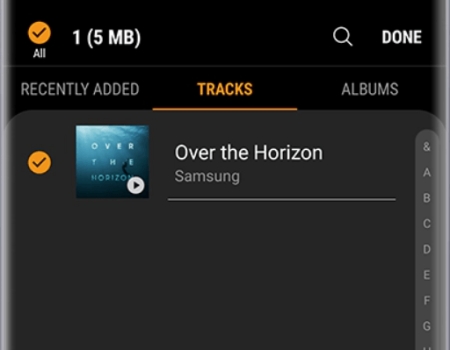
1) Open the Galaxy Wearable app and tap Add contents to your watch from the Home tab.
2) Tap Add tracks to select your Amazon Music songs individually from your Android device.
3) Tick the songs you want and tap Done to add Amazon Music songs to your Galaxy watch.
4) Now open the Music app on your Galaxy watch and start to play your music tracks.
3.2 Add Amazon Music using Gear Music Manager for iOS
If you have an iPhone, you could only use the Gear Music Manager app. With it, you would have the ability to sync Amazon Music to Galaxy Watch and then listen to Amazon Music on Galaxy Watch.
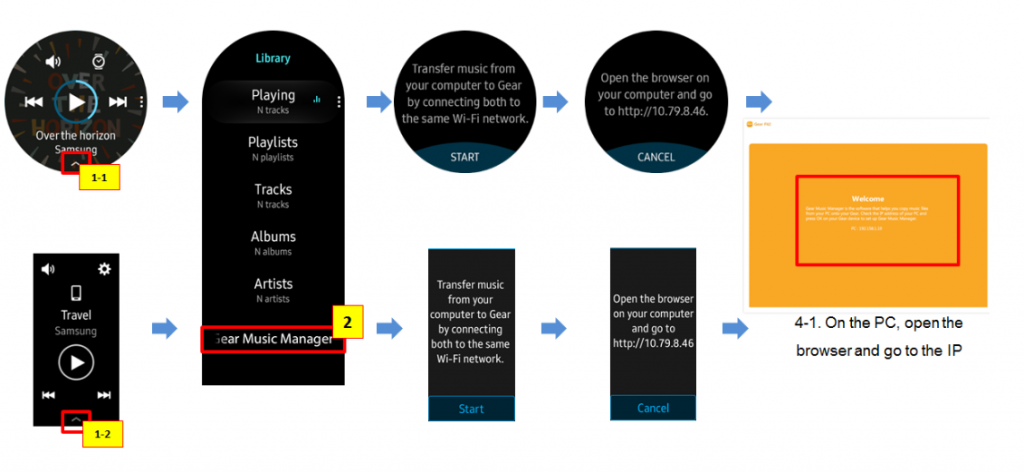
1) Check whether your computer and watch are connected to the same Wi-Fi network.
2) Turn on your watch and swipe to launch the Music app then press the phone icon.
3) After setting your watch as the music source, swipe up on the Now playing screen.
4) Then tap Music Manager at the bottom of the Library then select START.
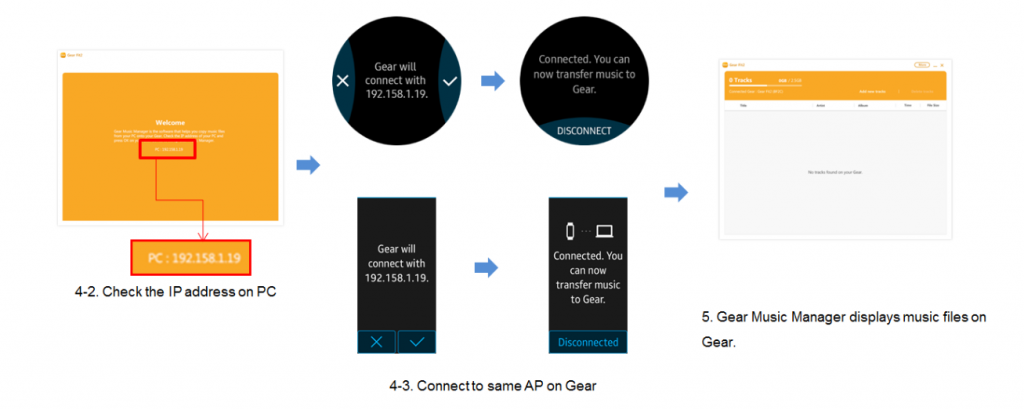
5) Next, start a web browser on your computer and enter the IP address shown on your watch.
6) Confirm the connection and select Add new tracks in the web browser to choose the Amazon Music files you want to add.
7) Select Open and your Amazon Music files will be transferred to your Galaxy watch.
8) Once they’re finished, click on OK on the web page and then tap DISCONNECT on your watch.
Part 4. How to Play and Control Amazon Music on Galaxy Watch
After adding Amazon Music to Galaxy Watch, you can listen to them at any time and control the music playback on Galaxy Watch with ease.
To Play Amazon Music on Galaxy Watch
1) On Galaxy Watch, navigate to the Music app.
2) To access your songs, swipe up from the bottom of the screen. Or just tap Library for some models.
3) Now, you can view your just-added tracks, artists, albums, and so on. By tapping the More option, you can make more editions, such as shuffle, repeat, like, and more.
To Control Amazon Music on Galaxy Watch
When you play music on Galaxy Watch, it will block the watch screen, which helps you easily control the playback. Here you can see these controls: Volume control, Next track, Previous Track or Restart, Play or Pause, and Like.
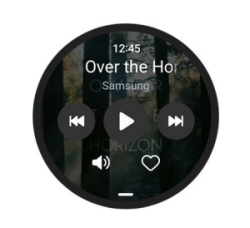
Galaxy Fit or Fit2 users are allowed to use the Music Controller widget to control music playing from their phones.
Final Verdict
Even though a smartwatch compatible with Amazon Music excludes the Galaxy Watch, you could also try to break the limitation. With the assistance of the TunesMake Amazon Music Converter, you can stream all of your favorite tunes from Amazon Music on your Galaxy Watch. Now just connect Bluetooth headphones to your watch and stay motivated with Amazon Music offline.
Related Articles
- 1
- 2
- 3
- 4
- 5
- 6
- 7