When Amazon came up with Amazon Echo, it was a blow to Google. But it was not for so long as Google Home users with Prime Music subscriptions can now get up to 40 million streaming songs with their subscription. But can you stream Amazon music on Google Home when your subscription expires? Absolutely no!
Even though you get maximum assistant from Google Home speaker, you can’t stream Amazon Music when your subscription expires unless you convert your files to playable output formats. And why wouldn’t anyone wish to try this? After all, Google Home has quite many uses and prompt assistance. From checking the weather, searching the internet, making calls, or streaming your music, Google Home is the champ. Let’s now dive into various ways to cast Amazon Music to Google Home.

Part 1. How to Play Amazon Music on Google Home via YouTube Music
The best way to stream Amazon Music to Google Home is by converting Amazon Music to common output formats. TunesMake Amazon Music Converter works with the latest technology to convert music files to output formats like FLAC, MP3, M4B, etc. that makes files playable on various devices and platforms like YouTube.
You don’t worry about file quality loss. The app carefully keeps the ID3 tags like titles, genre, album, and artist. The speed is also super, going up to a 5X rate. More so, easily customize the output parameters like channel, bit rate, and sample rate.

Main Features of TunesMake Amazon Music Converter
- It gives you lossless quality while retaining the ID3 tags and metadata information
- Supports the conversion of Amazon Music files to MP3, FLAC, etc.
- Play Amazon Music on various platforms like YouTube, Vimeo, and Instagram
- Listen to Amazon Music offline on multiple MP3 Players and devices
A step-by-step Guide to Use Amazon Music on Google Home via TunesMake Amazon Music Converter
Here you can see how to use TunesMake Amazon Music Converter to convert Amazon Music for Google Home. Once you get and upload Amazon Music to YouTube Music, you can play Amazon Music on Google Home from YouTube Music.
Step 1 Launch TunesMake Amazon Music Converter

Download, install and launch TunesMake Amazon Music Converter on your computer. The official Amazon Music web player will immediately open. Check for the “Sign In” option in the main interface. Then log in to your Amazon Music account and start the process to get Amazon Music on Google home.
Step 2 Personalize the output parameters of Amazon Music for Google Home
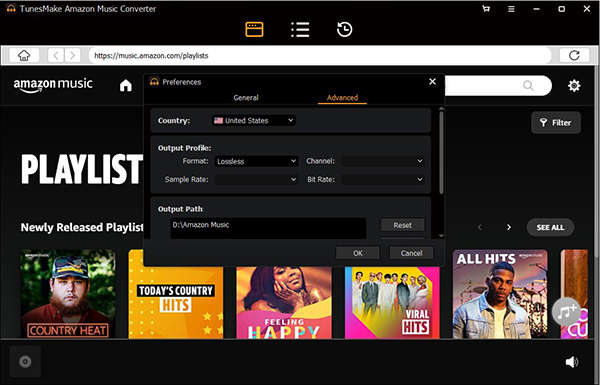
You can set the output parameters to your taste. Click on the “Preferences” tab and go to the “Advanced” panel. Then proceed to customize the output parameter and other settings like channel and codec, among others.
Step 3 Convert Amazon Music for Google Home

You can now add the Amazon music playlist that you wish to convert to the app’s interface. Then click the “+” icon and your files will add. Note that the icon will turn from gray to orange to indicate that the files have been chosen. Next, click on the “Convert” button for the app to finish the conversion process. Look for the converted Amazon Music playlist in the converted folder. Then go ahead to add them to YouTube Music.
How to Play Amazon Music on Google Home from YouTube Music
The converted Amazon Music playlists are now non-restricted and can be played on Google Home from YouTube Music. Just upload your music to your YouTube account and follow these steps.
Step 1. Ensure your mobile device is connected to the same Wi-Fi network as your Google Home speaker.
Step 2. Then open the “Google Home” app and tap your account.
Step 3. Ensure the Google Account shown is the one you’ve linked to your Google Home speaker. You can also “Add another account” to switch accounts.
Step 4. Go back to the “Home screen” and tap the “Add” > “Music” option. Add the converted Amazon Music from your computer.
Step 5. Then tap on “YouTube” music streaming service as the default service to use. Remember that for YouTube, your account is automatically linked when you link your Google Account to your speaker.
Step 6. Finally, just say “Hey Google, play music” asking Google Home to play your Amazon Music songs from YouTube Music.
Part 2. How to Cast Amazon Music to Google Home from Chrome Browser
Follow these steps to use the Chrome web browser to cast Amazon Music to Google Home speaker.
Step 1. First, launch a new Window in Chrome on your computer.
Step 2. Then go to your Amazon Music page, sign in to the account and wait for the web app to load on your display.
Step 3. Click on the – ellipsis – “triple-dot menu” icon at the upper-right of the browser to launch the Chrome section.
Step 4. Next, locate the “Cast” tab and tap on it. Ensure you are on the page that has “Amazon Music” launched.
Step 5. Choose the “Cast” option and you can view all the Cast compatible devices on the network such as Chromecast, Google Nest Mini, Google Home device, etc. Select Google Home device.
Step 6. The “Cast” tab will then show “Chrome Mirroring” to confirm that the browser is casting live.
Step 7. Click the “X” in the menu box to close it.
Step 8. Head back to the “Amazon Music” website and browse for music to play on your Google Home device.
Part 3. How to Link and Stream Amazon Music on Google Home from Mobile
Here are the steps to connect Amazon Music to Google Home by using the Amazon Music app on Android mobile devices.
Step 1. Download and install the Amazon Music app from Google Play Store on your mobile device.
Step 2. Then launch the application on your phone and log in with your Amazon account.
Step 3. Locate the “Cast” icon from the main display in the upper-right-hand corner of the application. You should be connected to the same WiFi network as Google Home to be able to see the Cast icon.
Step 4. Tap on the “Cast” icon to view a list of the supported devices on your network. Select the Google Home speaker.
Step 5. Now start playing music from your mobile device and it will automatically begin playback on the Google Home speaker. You just cast Amazon Music to Google Home.
Part 4. Bottom line
Any doubts like “can Google Home Mini play Amazon Music” have been cleared by this article. We have tackled three ways to play Amazon Music on Google Home smart speaker. More so, the best Amazon Music converter – TunesMake – enables you to quickly convert Amazon Music files to common audio files that play on any device and player.
