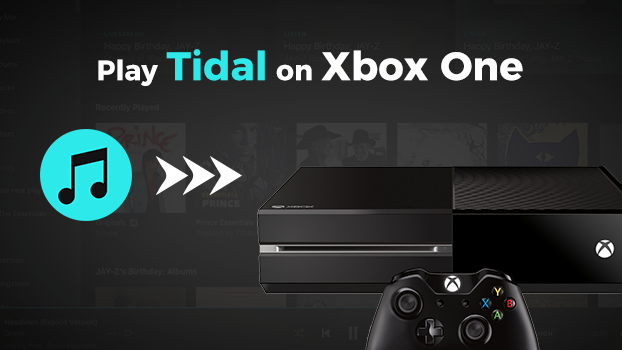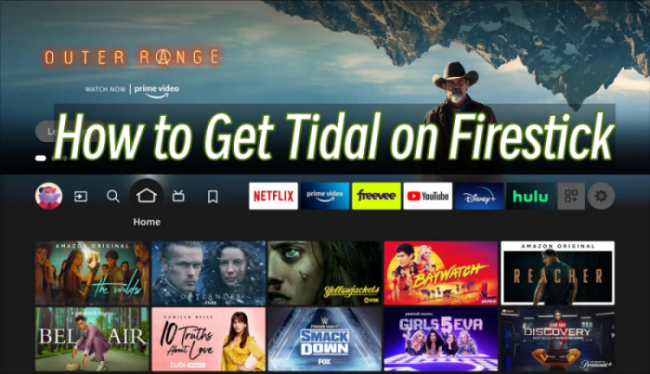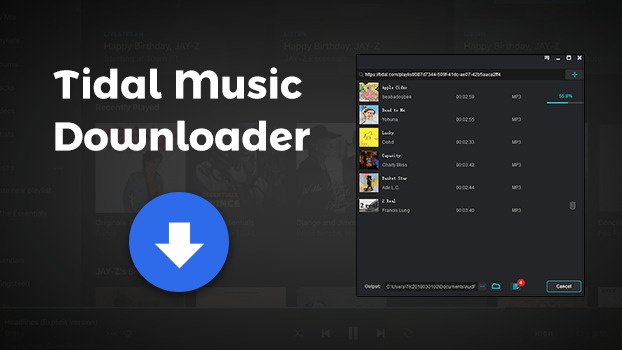There are many game consoles available for you to choose from, and the PlayStation series is the most popular and best-selling of all time. Both PS4 and PS5 offer top-rated exclusive games and multiple streaming content. For example, PS4 allows you to listen to your favorite music while playing games due to the Spotify PS4 integration. If you are an audiophile, you may want to enjoy Tidal’s high-fidelity tracks on your PS4 or PS5. Thus, here come the questions: is there a PS4 Tidal integration, and how to play Tidal on PS4 or PS5? Don’t worry. This post will answer all your questions and clear your mind of all worries. Keep reading to explore 3 valid methods to play Tidal on PS4/PS5.

Part 1. Is Tidal on PS4 or PS5?
In fact, PlayStation 4 allows you to stream great TV, movies, and music from several entertainment services. You can watch videos from those popular streaming services, such as Apple TV, Netflix, Disney+, Netflix, Hulu, Amazon Prime Video, and YouTube. But you are only allowed to stream music from Spotify. Currently, Tidal doesn’t offer its streaming music service to PlayStation 4. In other words, you can not stream Tidal music on your PS4 directly. However, you can still find solutions via some alternatives. In the following sections, you will learn how to get Tidal on PS4 via USB drive, Tidal web player, and Plex.
Part 2. How to Get Tidal on PS4/PS5 via USB Drive
Though there is no Tidal app on PS4/PS5, you can download Tidal songs and import them to a USB drive so that you can play them via the built-in media player on PS4/PS5. However, all Tidal users, including premium users, cannot download Tidal music locally. The music downloaded from Tidal is saved as a cache file, which is only playable within the Tidal music app during the subscription to Tidal. If you want to play Tidal music for playing PS4, you can use a professional Tidal music downloader.
When it comes to a Tidal music downloader, TunesMake Tidal Music Converter is a trusted name. TunesMake Tidal Music Converter is capable of downloading music from Tidal. Besides, it can convert and save Tidal music into six plain audio formats, such as MP3, M4A, M4B, WAV, FLAC, and AIFF. Additionally, the TunesMake software smartly retains the original sound quality. So, you can get the same music experience as online. With the support of TunesMake software, you can download Tidal music to a USB drive and play Tidal music on PS4 from the USB drive.

TunesMake Tidal Music Converter –
Best Tidal to PS4/PS5 Downloader and Converter
- Download any Tidal content, including songs, albums, playlists, and artists
- Convert Tidal music to MP3, FLAC, AIFF, WAV, M4A, and M4B
- Preserve a whole set of ID3 tag information in the downloaded Tidal songs
- Handle the conversion of Tidal music up to 22X faster speed and in batch
Security Verified. 100% Clean & Safe.
Step 1
Add Tidal Songs to TunesMake

Launch TunesMake Tidal Music Converter after completing the installation on your computer. Then you’ll find that the Tidal music web player will be opened at the same time. In My Collection, find the playlist you want to download and select it. Then, click the Add icon > Add to List to load all the songs to TunesMake.
Step 2
Set MP3 as the Output Format

The next step is to set the output audio format for Tidal music. Click the menu bar located at the top right corner of the converter and select the Preferences option. In the pop-up window, select one format. You can also adjust other audio parameters like the bit rate, sample rate, and channel. Then click the OK button to save the settings.
Step 3
Convert Tidal Songs to MP3

You can click the Convert button in the bottom right corner to initiate the conversion of Tidal music. Then TunesMake Tidal Music Converter will start downloading and converting Tidal music at up to 22× faster speed. Once converted, you can view the converted Tidal music in the history list by clicking the Converted icon. Furthermore, you can click the file icon to open the converted folder.
Step 4
Play Tidal Songs on PS4 via USB
Now you can connect your USB drive to your computer and transfer those converted Tidal music files to the USB drive. Then you can insert your USB drive into the port of PS4 and start playing Tidal music on PS4.
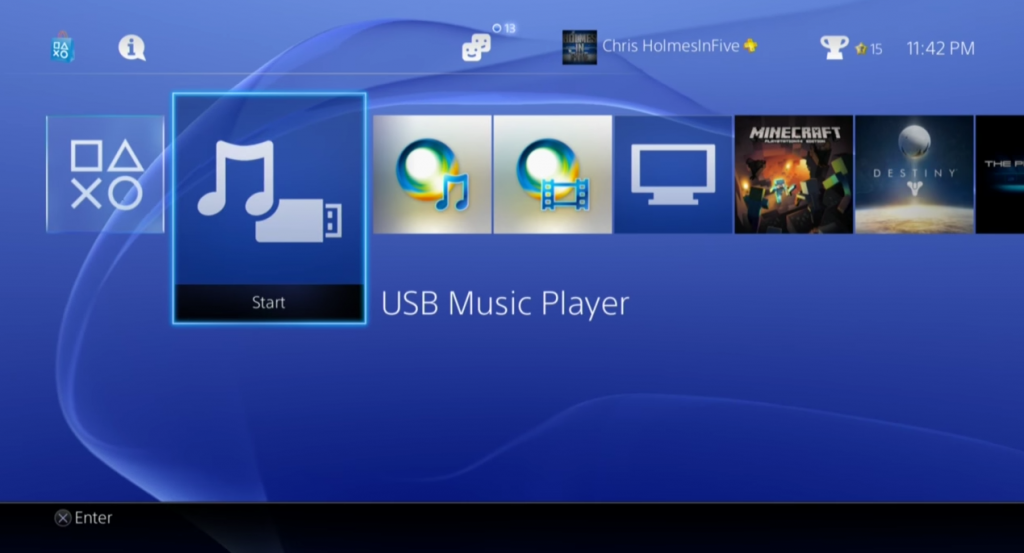
1) Power on your PlayStation 4 and select Library in the content area.
2) Select the USB Music Player in the content area and browse the music folder on your USB drive.
3) Highlight the folder and press the Options button to play all of the music in the folder.
Part 3. How to Stream Tidal on PS4/PS5 via Web Player
Although there is no official Tidal app on PlayStation, you can still access Tidal’s music library online via its web player. All you need to do is to open the browser on your PS4 or PS5 device. Follow these steps to do so:
For PS4 users:
Tidal doesn’t offer its streaming service to PlayStation 4, but you can access music from Tidal Web Player on your PlayStation 4 through the browser. Here’s how to play Tidal on PlayStation 4 via a browser.
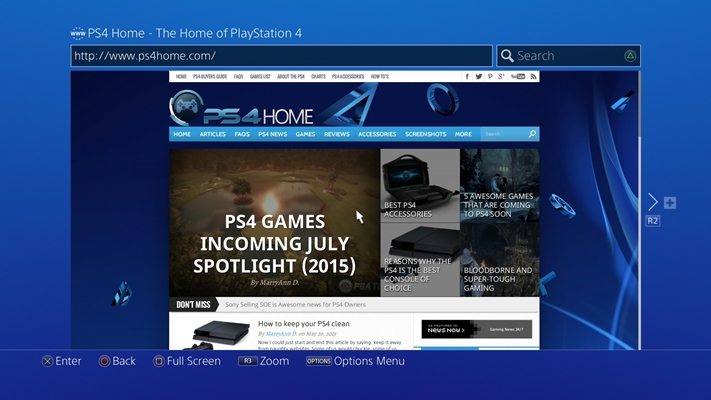
Step 1. Head to the system from the home screen on PlayStation 4.
Step 2. Select the Internet Browser option and press the triangle icon.
Step 3. Visit the Tidal Web Player and log in to Tidal with your Tidal account and password.
Step 4. Browse the music in My Collection and select a playlist to play on PS4.
For PS5 users:
Step 1. Fire up your PS5 and go to the home screen. Enter your Game Base, which is located at the bottom of your screen.
Step 2. Click Message and start any chat with a friend.
Step 3. Send the message “https://tidal.com/”.
Step 4. Next, click the link and you can visit the Tidal web player. You can log in and play any song you like on PS5.
Part 4. How to Play Tidal on PS4/PS5 via Plex
Another effective method to play Tidal on your PlayStation is to utilize Plex. As Plex has integrated with PS4, you can link Tidal to the Plex Media Player for playing Tidal on PS4. Follow the steps below.
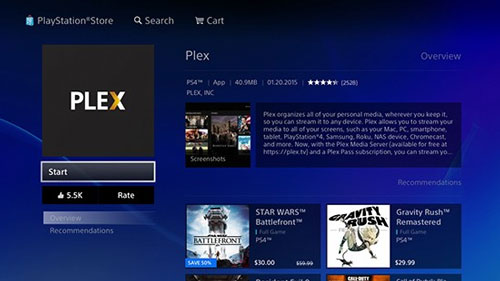
Step 1. Open the official website of Plex Media Player and log into Plex with your account.
Step 2. Under Other Services, select Link Your Tidal Account and enter your Tidal credentials.
Step 3. After authorizing Tidal in Plex, go to install Plex on your PlayStation 4 and log in to Plex.
Step 4. Open the Plex Media Player and play your favorite songs from Tidal on your PlayStation 4.
Part 5. Final Thoughts
And voila! That’s all! From this article, you’ll learn how to play Tidal on PS4/.PS5 in 3 methods. The direct way is to use TunesMake Tidal Music Converter. By using TunesMake software, you can quickly download and save Tidal music to a USB drive, then you can play Tidal music on your PlayStation 4 freely.
Related Articles
- 1
- 2
- 3
- 4
- 5
- 6
- 7