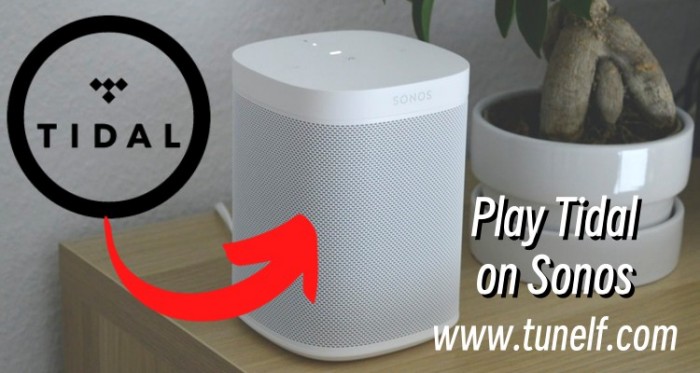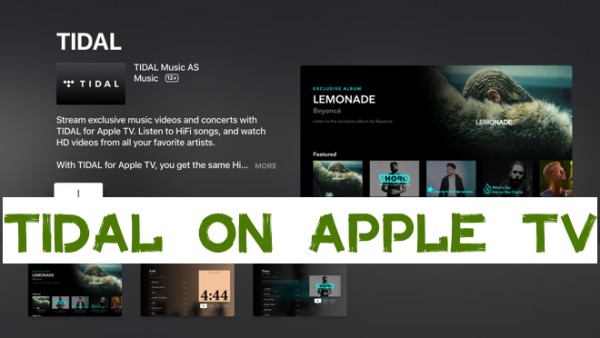When Spotify first stepped into the integration of apps with many more brands in daily life for the marketplace, other competitors like Tidal are keeping up with this trend as well. Smart TVs are one of the popular choices for expanding into new fields. As for now, people not only like watching TV shows or movies on TV but also like to stream their favorite music on it. In early 2018, Tidal first launched the Tidal app for Amazon Fire TV, which allows you to stream audio content from Tidal on Firestick.
So, if you’re about to listen to Tidal music on Fire TV, this post will show you how to with the latest guide. Besides, we will share more beneficial tips to help you solve your problem and enjoy Tidal music freely.
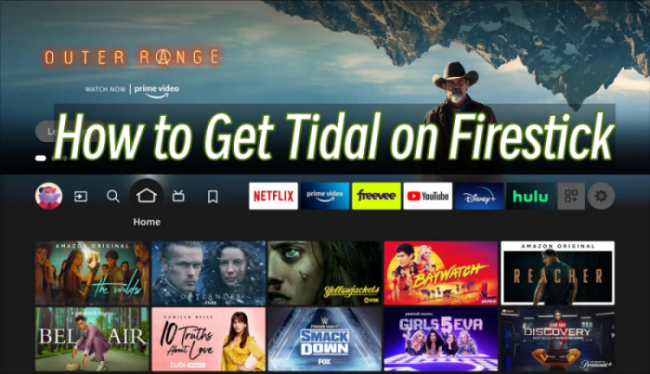
Part 1. How to Get Tidal App on Firestick with Subscription [Expired]
Thanks to the Tidal Fire TV app, we can easily get and use this feature now. Before indulging in the music world with high-fidelity audio, please ensure your Fire TV and Tidal app are connected to the same Wi-Fi network.
Note
As of 2024, direct integration with Tidal is no longer supported on Amazon Fire devices. Therefore, the Tidal app is no longer available in the Fire TV app store. To continue enjoying Tidal music on your Fire TV, please utilize the method in Part 2, which remains effective in 2025.
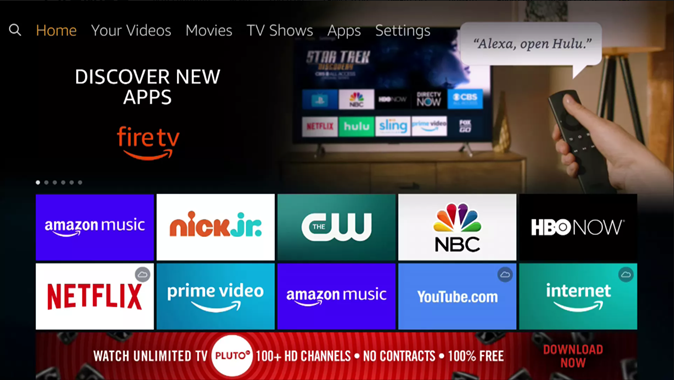
Step 1. On your Amazon Fire TV home screen, navigate to the Apps section to find the Tidal app, and tap the Install or Download button to get the app. On some Fire TV models, Tidal may not appear in the Apps list or is not easy to find. You can go to Find > Search on your TV’s home screen and type in Tidal to get the app quickly.
Step 2. Once downloaded, tap Open to launch the Tidal app and it will display a code for connection on the TV.
Step 3. Go to link.tidal.com/login.firestick on your phone, computer, tablet, or other devices.
Step 4. Here you can log in to your Tidal premium account. If you don’t have one, go create a new account and subscribe to Tidal Hi-Fi or Hi-Fi Plus.
Step 5. Enter the code displayed on your Fire TV, then connect your Tidal account to your TV.
When the connection is done, you can now listen to your favorite audio content from Tidal on your Fire TV.
Part 2. How to Play Tidal on Firestick Offline
While installing the Tidal app and using it to stream your favorite music is generally straightforward, the Tidal Firestick integration is no longer available since 2024. Therefore, it’s necessary to explore alternative methods to enjoy Tidal on your Fire TV. Here we’d like to recommend one effective method to you. That is to download Tidal songs locally and play them on your Fire TV offline via a USB drive. To reach it, the TunesMake Tidal Music Converter is indispensable.
TunesMake Tidal Music Converter is a powerful music converter that is equipped with advanced technology. It can help you download songs, playlists, albums, and podcasts from Tidal to your local computer and convert them to normal audio formats at the same time. You can choose from MP3, M4A, M4B, WAV, and FLAC to AIFF. What’s more, the TunesMake software smartly retains all the ID3 tags and original sound quality to ensure your listening experience. You can even use it to customize your music by changing audio settings, like channel, bit rate, sample rate, and so on.

TunesMake Tidal Music Converter –
Best Tool to Download Tidal Music Unlimitedly and Freely
- Download any Tidal content, including songs, albums, playlists, and artists
- Convert Tidal music to MP3, FLAC, AIFF, WAV, M4A, and M4B
- Preserve a whole set of ID3 tag information in the downloaded Tidal songs
- Handle the conversion of Tidal music up to 22X faster speed and in batch
Security Verified. 100% Clean & Safe.
2.1 Download Tidal Music Locally
TunesMake Tidal Music Converter provides 2 different versions for Windows and Mac users. You can choose the version that is compatible with your device and click the Free Download button above to install it on your desktop. Once done, follow the simple steps below to save your favorite Tidal songs offline.
Step 1.
Select Tidal Music to Download

Launch the TunesMake software, and you will be led to the official Tidal web player. Then, you can log in to your account and find the song you want to download locally. Simply drag and drop it to the lower Add icon so that it can be added to TunesMake’s conversion list. If you need to add multiple songs at once, you can select one playlist or album, and then click the Add icon > Add to List.
Step 2.
Configure the Output Audio Formats

After importing, you can set the output audio parameters on demand. Click the menu bar at the top right corner and select the Preferences option. There are some audio parameters, such as the output format, bit rate, sample rate, and channel you can personalize. To listen to Tidal on as many devices as many you can, here you can choose MP3 as the output audio format.
Step 3.
Start the Conversion to MP3

After setting the formats, you can click the Convert button to start the conversion. It’s no problem to convert a batch of music files. Just have a cup of tea and you’ll get the converted tracks soon. Once finished, you can access the converted music files easily in your local folder by clicking the Converted icon.
2.2 Transfer Downloaded Tidal Songs to Firestick
After conversion, it’ll be a piece of cake to listen to Tidal music on Firestick. Just transfer all the converted Tidal tracks to a USB drive and connect it to your Fire TV for streaming. Here’s how to:
1. Connect your USB drive to your computer.
2. Find the folder that contains all your downloaded Tidal music files. Then, copy and paste it into the USB’s folder.
3. Once done, you can plug the USB drive into the USB port of your Firestick.
4. Fire up your TV and navigate to the media player. Now, you can see all the songs stored on your USB. Pick anyone you like and begin enjoying it offline.
Part 3. FAQs about Tidal Firestick
Q1: Is there an official Tidal app for Firestick?
A.Yes, Tidal offers an official app on the Amazon App Store for you to download on your Fire TV. However, the app has been removed from Fire TV after 2024.
Q2: What features can I enjoy on the Tidal Firestick app?
A.On the Fire TV Home screen, users can access the newly-updated content from Tidal every day, including curated video playlists, live streams, concerts, albums, playlists, and more. You’re able to enjoy an extensive music catalog from Tidal with over 90 million songs. And My Collection page will allow users to customize their favorite content.
Q3: Can I play Tidal music offline on Firestick?
A.Unfortunately, the answer is no. The Tidal app on Firestick does not support offline playing. If you want to play Tidal songs on your Firestick without an Internet connection, you can download them locally via the TunesMake Tidal Music Converter first. Then, you can transfer the downloaded music files to the Firestick for offline playback via a USB drive.
Final Thoughts
Don’t know how to listen to Tidal on Firestick? This article shares a comprehensive tutorial above for you to check. Remember you’ll have a premium subscription to Tidal to connect this music service to your smart TV. Or you can use a tool called TunesMake Tidal Music Converter to download Tidal songs offline and listen to them on your Fire TV or other devices without limit. And most importantly, once downloaded locally, you can enjoy them as offline playback without the Tidal app and even without a subscription.
Related Articles
- 1
- 2
- 3
- 4
- 5
- 6
- 7