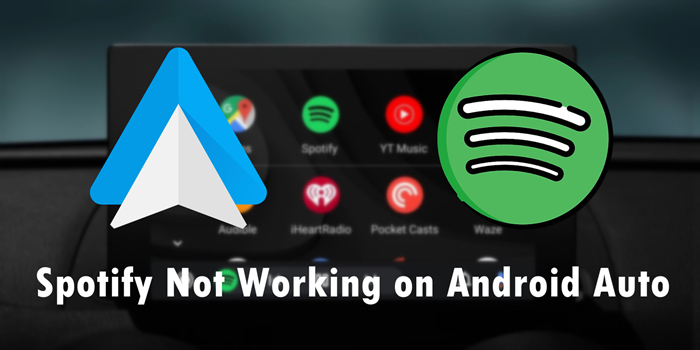My Amazon Music does not work properly on Android Auto. Trying to troubleshoot why. The only function that responds when I pull up Amazon Music on my vehicle touchscreen is "Shuffle My Songs". Everything else that I choose defaults to blank Amazon Music header screen with the "Play triangle" in the middle. Hit the triangle, nothing. Go to shuffle my songs and as soon as I select it my songs start playing. Can't play any of my playlists, can't select stations...nothing. I have a 2018 Jeep Wrangler Unlimited, Samsung Galaxy S9, and I am a Amazon Music Unlimited subscriber.
-- User from the Amazon ForumMost of us usually stream music through a music streaming player on our mobile or desktop devices. But now as technology develops and caters to the public’s needs, it is possible to play music in the car. Usually, we can connect Amazon Music to Apple CarPlay or other third-party applications like Android Auto to get it done with ease. However, there are more and more users complaining that Amazon Music not working on Android Auto. Amazon Music does not offer official solutions, and this issue still hasn’t been solved yet. If you are suffering from this issue, don’t worry! In this article, we are going to discuss the reasons and explore possible ways to help you now.
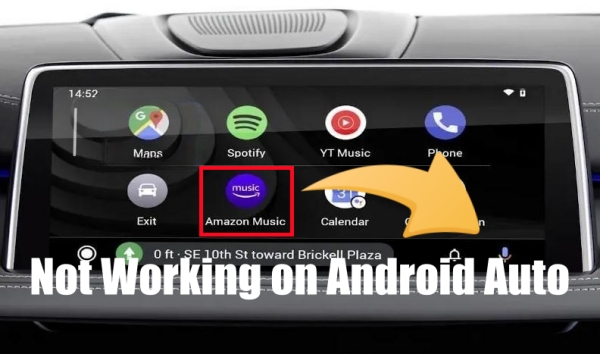
Part 1. Why Is Amazon Music Not Working on Android Auto?
When it comes to the reasons why this happens, the factors can be various. But generally, we can easily conclude and summarize the principles from many users’ experiences. Here are the main reasons why Amazon Music is not working on Android Auto.
Reason 1. App Issue
When you find that Amazon Music is not working with Android Auto, then it’s most likely that there has been something wrong with the Amazon Music or Android Auto app, either malfunctioning or outdated. Also, some software bugs and glitches in the process play a role in preventing the app from working normally.
Reason 2. Connection Issue
To use Amazon Music with Android Auto, you need to add Amazon Music to Android Auto for playing in the car. Make sure to connect both of the apps successfully and enable this feature in your car. Also, a good and stable network is required.
Reason 3. Subscription Issue
Amazon Music offers three different services to users, including Amazon Music Free, Amazon Music Prime, and Amazon Music Unlimited. If your subscription ends, your plan will be downgraded to the Free tier, so you may lose access to some tracks. If you want to keep access to all your favorite Amazon Music songs permanently, you can use the TunesMake Amazon Music Converter to download them as local files before your subscription ends.
The most reliable Amazon music downloader that helps you download and convert songs from Amazon Prime Music, Amazon Music Unlimited to MP3, FLAC, etc. for offline listening anywhere.
Reason 4. Device Issue
Some other problems like software version, automotive system, device compatibility, and storage space will affect the working of Amazon Music on Android Auto.
Part 2. Quick Fixes to Solve Amazon Music Android Auto Not Working
Now that we have figured out the reasons why Amazon Music is not working with Android Auto, it’s time to try out some helpful solutions. First of all, to save your efforts, you can do some quick but effective fixes in this section. Perhaps it is due to these small factors that you cannot use Amazon Music with Android Auto in your car. These quick fixes are proven helpful by many users. Doing them first can save the time you’re consuming in fixing Amazon Music not working in Android Auto.
1. Check the network connection. As a streaming service, Amazon Music requires a stable and fast Internet connection to function properly. So, make sure your device is under a good and stable network. You can turn off the network and turn it on again to refresh it.
2. Check Bluetooth/USB cable. It’s necessary to check the connection between your device and Android Auto. If you add your Amazon Music to Android Auto wirelessly, you have to turn on the Bluetooth on your device. Closing and restarting it may help to fix any connection error. For users who choose to connect Amazon Music to Android Auto via a USB cable, it’s necessary to check whether the cable is loose. You can try another compatible USB cable as well.
3. Check the volume settings. Check whether the volume of the speaker in your car stereo is turned on, making sure all volume settings are correct and work fine. Also, double-check the volume settings on your phone to ensure they’re not muted or too low.
4. Check the storage space of your device. One thing that many users often ignore is that running low on storage space can impact the performance of apps, including Amazon Music. You need to go to the Settings app on your device and check if there is sufficient space. If necessary, free up space by deleting unused apps and files.
5. Check permissions for Amazon Music. To ensure Amazon Music can work properly and smoothly on your device, you should authorize it with enough permissions. If some permissions are not granted, it may not work on Android Auto. Go to your phone’s Settings, and find Amazon Music from the Apps section. Here, you can check all guaranteed permissions. Make sure all necessary permissions, such as storage, Bluetooth, and microphone, are enable.
6. Check for app/system update. An outdated app or software can cause compatibility issues. So, you’d better ensure everything is up to date. To update the Amazon Music app on your mobile device, you can visit the Google Play Store or App Store and check if there is an update available. In addition, check the operating system of your phone and your car. You need to make sure there is no pending update that may address unknown bugs.
7. Restart the app and your device. If updating can’t help you fix this issue, you may consider restarting the Amazon Music app and your device. Sometimes, a simple restart can remove some glitches on your device and resolve most functional issues. Remember to force stop the Amazon Music app completely, and then relaunch it.
Part 3. Advanced Methods for Amazon Music Not Working on Android Auto
After checking the above items, if your problem still exists, then you may need to resort to some advanced troubleshooting methods. These steps address deeper system-level issues and potential software conflicts that might be causing disruptions in the connection between Amazon Music and Android Auto. In this part, we will explore some useful methods to get your Amazon Music back to normal.
Method 1. Log out of Amazon Music and Log Back in
The first troubleshooting tip you can try is to log out of your Amazon Music account and log back in again. This is a simple step to fix issues with connectivity or playback on Android Auto. By doing so, you can refresh your account settings and eliminate some temporary glitches related to your account session.
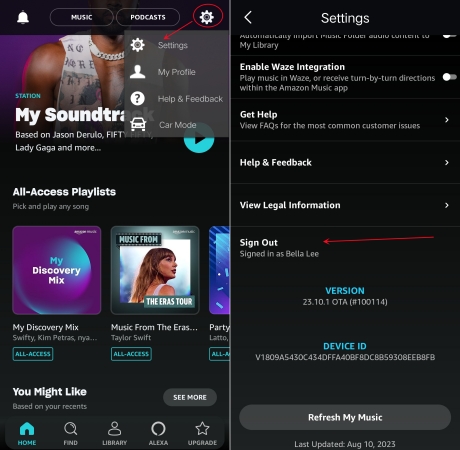
Step 1. Go to the Amazon Music app on your phone and tap the Settings icon.
Step 2. Then, scroll down to the bottom and select Sign Out.
Step 3. Once done, reboot the Amazon Music app and sign back in.
Method 2. Clear the Cache of Amazon Music and Android Auto
Probably, apps are running out of your local storage space on your device. So, Amazon Music and Android Auto cannot work properly on your device. Every time you use the app, cache data produced in the process will be stored automatically as default. Some corrupted cache files are likely to destroy the streaming experience. In this case, you can clear the cache in the Amazon Music or Android Auto app to fix the issue.
To clear the cache in the Android Auto app, do as follows:
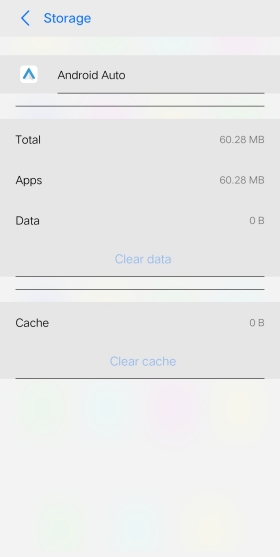
Step 1. Open the Settings app on your device, then tap Applications and Permissions.
Step 2. Select App Manager to find Android Auto and tap the app.
Step 3. Under App Info of Android Auto, tap Storage, then tap Clear Cache.
To clear the cache in the Amazon Music app, do as follows:

Step 1. Launch the Amazon Music app on your device, then tap the gear icon.
Step 2. From the drop-down menu, select Settings.
Step 3. Scroll down to find Clear Cache, then tap it.
Method 3. Disable Battery Optimization for Amazon Music
Another option for you to fix Amazon Music not working in Android Auto is to disable the Battery Optimization setting. Sometimes, if your battery is slow or in order to save your battery, the optimization system on your device will automatically skill the inactive app, which could result in this issue. So, go to remove Amazon Music from the list of Battery Optimization.
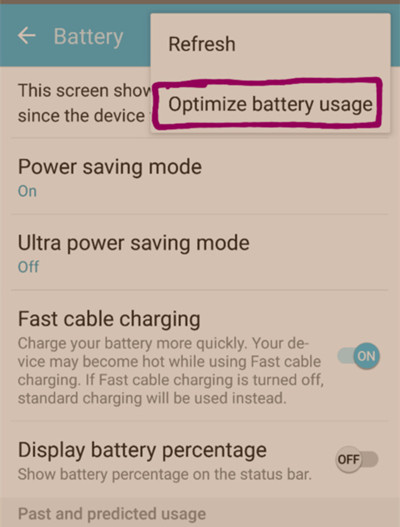
Step 1. Locate Settings on your Android device and tap Battery.
Step 2. On the Battery page, tap High background power consumption.
Step 3. Find Amazon Music and Android Auto, then enable them.
Method 4. Set Amazon Music as the Default Music Player
Say you have installed several streaming music apps on your device, sometimes, it is possible that Android Auto is connected to other streaming services instead of Amazon Music. Or the default music streaming application is set to other streaming services on your device. In this case, Android Auto might not play your Amazon Music songs. So, when you have multiple music streaming apps, you can set Amazon Music as the default music player to end this trouble happening again.
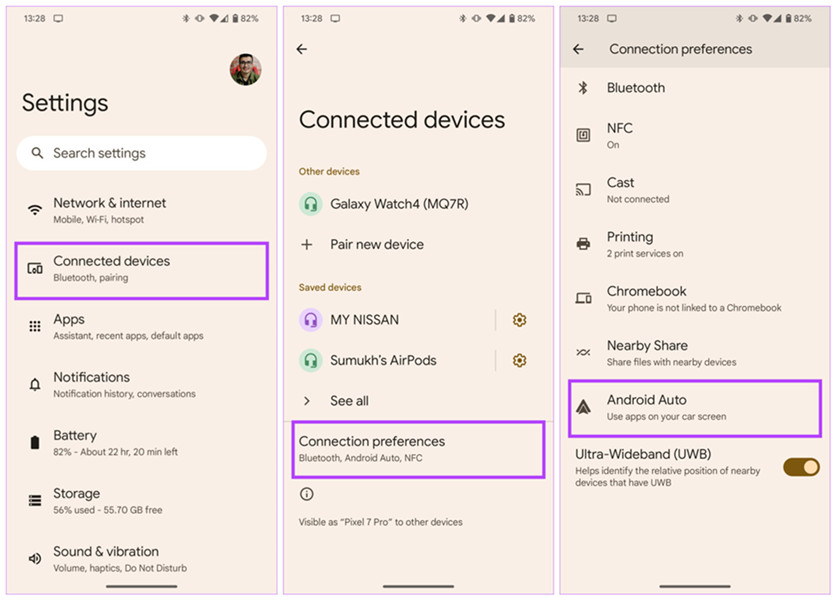
Step 1. Head to Settings on your Android device and tap Connected devices.
Step 2. Tap Connection Preferences, then select Android Auto.
Step 3. Open Customize launcher and set Amazon Music as the only default music player.
Method 5. Reset the Settings of Car Mode in Amazon Music
Maybe some Amazon Music users don’t know there is a Car Mode feature in the Amazon Music app. This feature is specially designed to help users listen to music from Amazon Music while driving. When Amazon Music fails to work with Android Auto for playing in your car, you can go to personalize the settings of Car Mode in your Amazon Music app. Here’s how to.
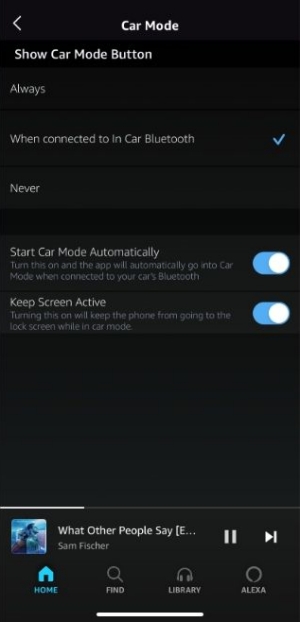
Step 1. In the Amazon Music app, tap the gear icon at the top right corner.
Step 2. Tap Settings, then select Car Mode to open all the settings.
Step 3. Select Always under the Show Car Mode button.
Step 4. Enable Start Car Mode Automatically and Keep Screen Active.
Method 6. Turn off Stream Only on WiFi in Amazon Music
Before trying to fix the issue, you have to check the internet network on your device. But if you change the network settings of Amazon Music, then it will happen that using Android Auto to play Amazon Music is not working. Especially, when you enable Stream Only on WiFi in the Amazon Music app, you cannot use Amazon Music with Android Auto with cellular data. To avoid this issue, you can change the streaming audio quality in the Amazon Music app.
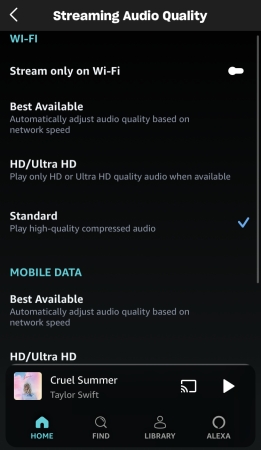
Step 1. Run the Amazon Music app on your device, then tap the gear icon.
Step 2. Tap Settings > Streaming Audio Quality.
Step 3. Disable Stream Only on WiFi.
Method 7. Check the Settings of Your Paired Car Stereo
Android Auto lets you pair your Android device with various vehicles. If you prepare to use Android Auto to play Amazon Music in a new car, then there would happen this issue. To fix the issue, you can visit the vehicle settings of Android Auto on your device. You can find a list of cars that you’ve approved or rejected for use with Android Auto. If you see your car in the Rejected Cars header, you can remove the car from the blocked list and try pairing it again.
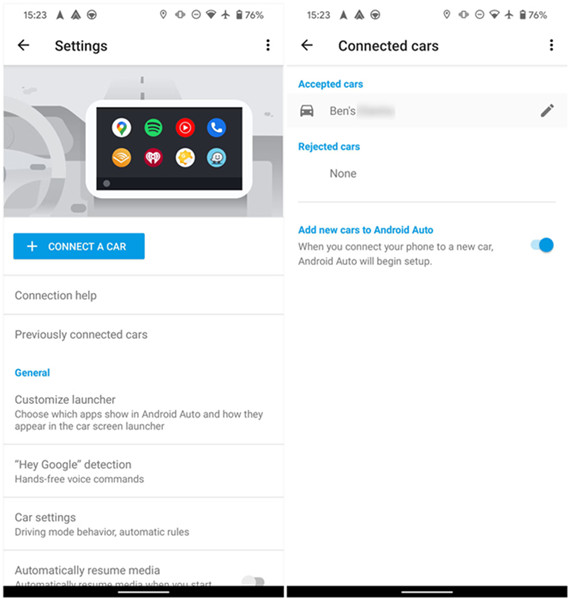
Step 1. In Settings on your Android device, head to the Connected devices section.
Step 2. Tap Connections preferences > Android Auto, then you’ll be taken to the settings of Android Auto.
Step 3. Tap Previously connected cars and continue to tap the three-dot menu.
Step 4. Tap Forget all cars. Then go back to the previous menu and select Connect a car.
Step 5. Go to connect your device to your car’s head unit.
Method 8. Reboot the Infotainment System in the Car
Some users have fixed the Amazon Music not working on Android Auto issue by adjusting the infotainment system. Remember that Android Auto may not be launched automatically as soon as you plug your phone in. Sometimes, you’ll need to open the app manually for it to appear on the display. Follow the below steps to reboot your infotainment system.
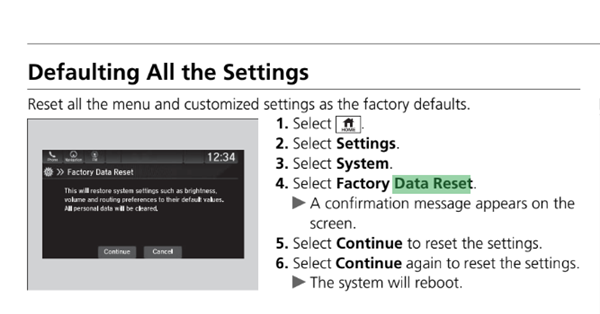
Step 1. Hold HOME + POWER + |<< until you hear a “tap” sound.
Step 2. Select Detailed Information & Settings.
Step 3. Hold BACK + POWER + |<<. Then you’ll see a system reboot option.
Part 4. Best Method to Fix When Amazon Music Won’t Play in Car
It’s convenient to play Amazon Music in the car by using Android Auto or Apple CarPlay. However, there exist lots of Amazon Music Android Auto problems as we mentioned above. So, why not try a more reliable and seamless method to enjoy your favorite songs in your car? That is to download Amazon Music songs to a USB drive. Then, you can directly insert your USB drive into the port of your car and use your car’s media player to play Amazon Music offline without limitations.
In fact, all the songs from Amazon Music, excluding the purchased music tracks, are only allowed to play within the Amazon Music app, let alone move them to a USB drive, unless you can remove the DRM protection of Amazon Music and convert it to normal audio files. How can you do that? The answer is pretty easy – using TunesMake Amazon Music Converter.
TunesMake Amazon Music Converter is a professional third-party music converter for Amazon Music users. It can help you download songs, playlists, albums, and podcasts from Amazon Music to plain audio formats, including MP3, M4A, M4B, WAV, FLAC, and AIFF. Therefore, you can listen to Amazon Music songs on different devices or players as you like, even in the car offline. It’s very easy to handle, so why give a try?

TunesMake Amazon Music Converter –
Download Amazon Music Songs to Local Files
- Download songs from Amazon Music Prime, Music Unlimited, and HD Music
- Convert Amazon Music songs to MP3, AIFF, FLAC, WAV, M4A, and M4B
- Support converting Amazon music at 13X speed in batch
- Keep original lossless audio quality and ID3 tags of Amazon Music
Security Verified. 100% Clean & Safe.
Step 1
Upload Amazon Music Songs to the Converter

Start by opening TunesMake Amazon Music Converter on your computer, and then the Amazon Music web player will run automatically. After logging, you can select any playlist or album you like. Click the lower Add icon > Add to List so that all the songs you choose will be added to the conversion list of the TunesMake tool.
Step 2
Adjust the Output Parameter for Amazon Music

To set the output audio parameters, click the menu icon at the top right corner, then select the Preferences option. In the settings window, switch to the Convert tab and set the output format, bit rate, sample rate, and channel. Here you can set MP3 as the output audio format. Click the OK button to save the settings.
Step 3
Download and Converter Amazon Music to MP3

Just click the Convert button at the bottom right corner, and then TunesMake software will start downloading Amazon Music songs to your computer. All the songs will be saved as MP3 files or other required format files. You can click the Converted icon to open the history list, where you can find all the converted Amazon Music songs.
Step 4
Start Playing Amazon Music Songs in the Car
Now you can insert your USB drive into the port of your computer and transfer all the downloaded Amazon Music files to the USB drive. After that, plug your USB drive into your car’s port and browse the folder on your car. Then you can use the media player in your car stereo to play Amazon Music songs.
Part 5. FAQs about Amazon Music on Android Auto
Do I need an Amazon Music Unlimited subscription for Android Auto?
A.No, an Amazon Music Unlimited subscription is not necessary to use Amazon Music with Android Auto. You can stream Amazon Music songs with your Free plan. However, the free plan is limited. You cannot access the full catalog and on-demand playback. If you want to have a better music experience, an Unlimited subscription is better.
How to fix Amazon Music not showing in Android Auto?
A.If you can’t find the Amazon Music service in Android Auto, here are some helpful steps for you to try. First and foremost, you can tap the hamburger icon at the top left corner in Android Auto’s interface. Then, select About > About Android Auto and enable Developer Mode. After that, you can tap Developer Settings > Unknown Sources. Here, you can quit Android Auto and restart it to restore Amazon Music.
How to fix Amazon Music not showing album art on Android Auto?
A.Another frustrating situation is that the album art does not show up on Android Auto. You can fix it by enabling the Animated covert art will automatically play option in the Settings section of Amazon Music.
Wrap Up
From the above discussion, we can easily know the reasons why Amazon Music not working on Android Auto. With the methods listed above, your problem can be resolved. Also, you can find solutions to other Android Auto Amazon Music problems. If you want to play Amazon Music on Android Auto or other devices freely, here we also recommend this tool – TunesMake Amazon Music Converter – to you. Just click the Download button below and try our free trial version.
Related Articles
- 1
- 2
- 3
- 4
- 5
- 6
- 7