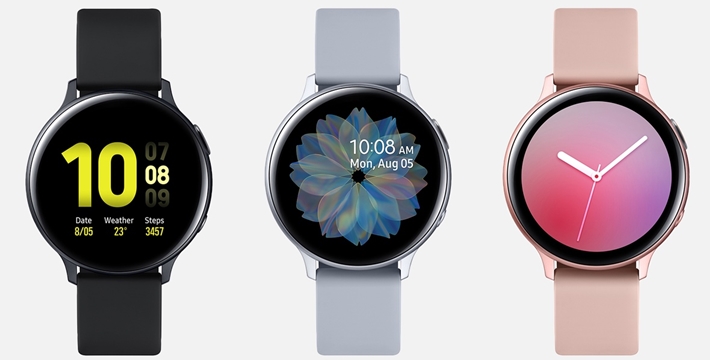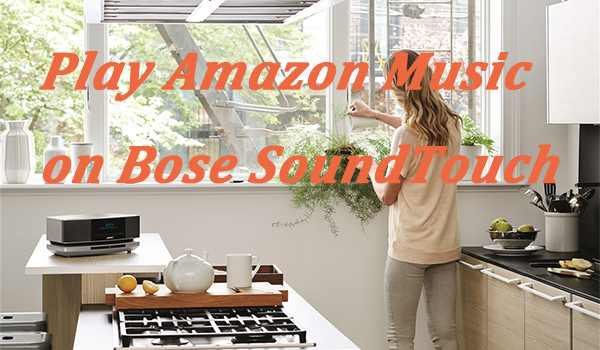Now, with the rapid development and changing environment, it is not enough to only stream music online with our phones. To meet people’s various demands, several major music streaming apps have diverted their marketplace expansions from phones to smart devices, including smartwatches, smart TVs, audio speakers, and more. The big giant Spotify has done a great job in this new area and other apps have no reason to lag behind. In Late 2022, Amazon Music finally launched Amazon Music for Wear OS app, which makes it possible for Amazon Music fans to play Amazon Music on Wear OS devices.
Amazon Music users who own Android watches are waiting for this for a long time after arguing for this feature on Reddit and the community. If you still have doubts with questions like Can Wear OS Play Amazon Music? I can tell you, yes! There is an Amazon Music Wear OS app available now. Then what can you enjoy with this new feature and how to play Amazon Music on your Wear OS devices? Keep these puzzles in mind and proceed to read below, you’ll get answers.

Part 1 Q&A: Amazon Music Wear OS
To get started, let’s take a closer look at the changes of new features that the Amazon Music Wear OS app has brought us.
Q1. What Features Can We Get on Wear OS
Amazon Music is finally coming to Google Wear OS and allows users to add Amazon Music from a list of streaming services from the wrist. Nothing is more convenient for working out than playing music from your watch versus bringing a phone along. Now let’s see what are the main new features.
- Access your favorite music, right from your wrist;
- Play top recommendations, and songs from your library, or search for your favorite artists, albums, playlists, and more;
- Use your watch to cast to and control playback on compatible Android devices.
These are the official descriptions from Amazon Music. Obviously, it is quite good news for streaming on wearable for Amazon Music subscribers. You’re able to access your music, playlist, and more from Amazon Music on your wrist with ease. Controlling the music playback is easy, too.
Q2. Can I Enjoy Offline Playback on Wear OS
Well, the big omission to be aware of is offline playback. Though this is what we really need and expect, there doesn’t appear to be functionality that allows for offline listening. At least, it is not mentioned in the description and there’s nothing in the screenshots that they have shared with us. Still, it’s a big step for Amazon Music to be accessed on Wear OS devices. Then, is there no way to enjoy Amazon Music offline on Wear OS watches? No, there is! If you want to listen to your downloaded Amazon Music songs, you can check the method in Part 3.
Part 2 How to Download Amazon Music Wear OS App
Getting the Amazon Music app on your wrist is no different from other streaming services, the process follows similar steps. You can either download Amazon Music to your Wear OS devices from the watch itself or from your mobile smartphone.
Download Amazon Music on Wear OS from Watch
- On your Wear OS devices, find Google Play Store from the app menu.
- Type words or use voice commands to search for Amazon Music.
- Tap the appeared app and select Download on the details page.
Once the download is complete, it should then appear in your list of apps.
Download Amazon Music on Wear OS from Smartphone
- On the smartphone linked to your Wear OS smartwatch, open the Google Play Store.
- In the search bar, tap on Your devices filter and select your smartwatch.
- Here type and find the Amazon Music app.
- Tap the app to enter the details page, then select Download.
Once downloaded and installed the Amazon Music app, don’t forget to sync through your devices. After then, it should appear in your smartwatch’s list of apps.
Listen to Amazon Music on Wear OS Watches
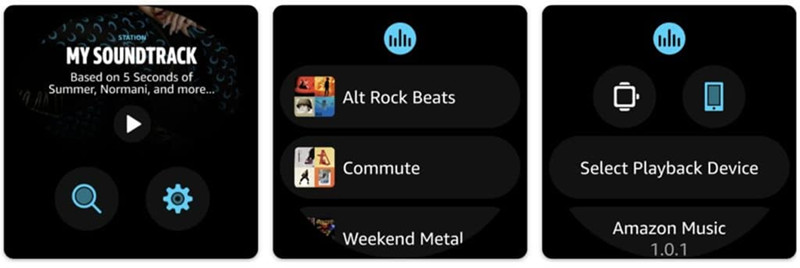
To play Amazon Music on Wear OS, you’re required to log into your Amazon Music account. When you open Amazon Music on your watch for the first time, you’ll be prompted to link your Amazon Music account with a code that shows up on the screen. From here, you can directly go to your music library. Next, you can play your favorite songs or playlists on it after deciding whether control it from your phone or from the smartwatch.
Note: Given that Amazon Music for Wear OS app does not support offline listening, most people choose to control the music playback through their phones. And if you want to listen to Amazon Music on Wear OS from your wrist without the phone, you’ll need a smartwatch with cellular support.
Part 3 Best Way to Get Wear OS Amazon Music Work without Premium
For most people, it is complicated and regarded as worthless to listen to Amazon Music on a wearable with a must of mobile phone accompanied. I totally get your point. What’s the sense if we can add a music app to watches, but only work when it is connected to the internet? I guess a lot of people would like to use this feature while hanging out, jogging, or doing workouts. It can be a convenience if we can get downloaded songs imported to Wear OS watches. Therefore, to avoid this trouble and make it possible to stream Amazon Music on Wear OS watches without needing a phone, we need to download Amazon Music offline through other third-party tools. Once downloaded, you can upload and stream Amazon tracks on any of your wearables with ease.
TunesMake Amazon Music Converter is the tool that I suggest you use. For it can not only download Amazon Music songs offline but also convert them to multiple popular audio formats like MP3. This intelligent software can remove the DRM protection limit so which allows you to stream Amazon Music on any device or platform. Besides, the important sound quality you are concerned about most can be losslessly retained as well as the ID3 tags. That is to say, once downloaded, you can get the same high-quality audio files from Amazon offline.

TunesMake Amazon Music Converter –
Best Amazon Music Downloader for Windows & Mac
- Download songs from Amazon Music Prime, Music Unlimited, and HD Music
- Convert Amazon Music songs to MP3, AIFF, FLAC, WAV, M4A, and M4B
- Support converting Amazon music at 13X speed in batch
- Keep original lossless audio quality and ID3 tags of Amazon Music
Security Verified. 100% Clean & Safe.
Step 1
Add Amazon Tracks to TunesMake Software
Start by opening TunesMake Amazon Music Converter on your computer then it will automatically load the Amazon Music app on your computer. Go to browse the whole music library of Amazon Music. When viewing a curated playlist or album that you’d like to download, open it and then copy the link by clicking Share > Copy Link. Then paste the copied link into the search bar on the top of the converter. Now click the + icon to load your target Amazon Music songs into the conversion list.

Step 2
Configure the Output Audio Parameters
The next is to configure the output audio parameters. You’ll click the Menu bar and select the Preferences option. In the pop-up window, switch to the Convert tab and then you can choose the output format as MP3, AAC, WAV, FLAC, M4A, and M4B. For better download audio quality, you can also set other parameters like bit rate, sample rate, and channel.

Step 3
Download DRM-free Amazon Music for Wear OS Watches
Now click the Convert button on the bottom right corner, and TunesMake Amazon Music Converter will soon download and convert Amazon Music songs to the default folder on your computer. Once completed, the converted music tracks can be accessed from your computer. You can then listen to them on any player or device anytime. Just click the Converted button to browse all the converted songs within the converter after completing the conversion.

Step 4
Stream Converted Amazon Music on Wear OS
When the download is completed, you have saved Amazon Music files locally, and you can easily upload them or transfer them to any device or platform for streaming. Now you can add them to your Wear OS smartwatch to stream offline. For the tutorial, check this passage: How to Add Amazon Music to Galaxy Watch, which you can take as a reference.
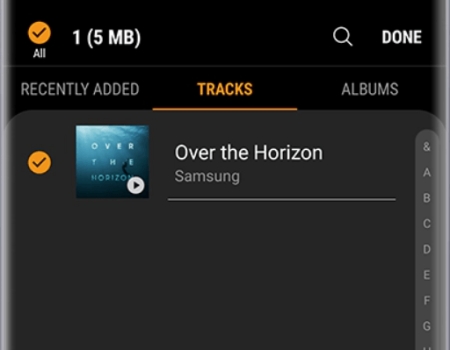
In Conclusion
Anyway, it’s big progress for Amazon Music to join the list for streaming on smartwatches, at least we can access Amazon Music on Wear OS watches. As for offline playback, it is still not accomplished and Amazon Music should work hard for supporting this. Luckily, you have an alternative tool like TunesMake Amazon Music Converter to help. Once downloaded via TunesMake software, you can stream Amazon Music on multiple devices, including Wear OS wearable devices.
Related Articles
- 1
- 2
- 3
- 4
- 5
- 6
- 7