The Amazon Alexa is a virtual assistant technology capable of voice interactions, providing traffic and weather updates, setting alarms, and music playback from online streaming platforms such as Spotify and Amazon Music. Using one most exciting and fun features- Alexa voice command- Amazon users can play their favorite Amazon Music on Alexa.
Trust me; you could have a lot of fun using Alexa to play your Amazon playlist from the comfort of your room or while doing house chores. You do not have to use your phone to select the tunes you like physically; Alexa can have it for you with the simple command “Alexa play heal the world by Michael Jackson.”
That said and done, this article will help link Amazon Music to Alexa and, as a bonus, also help you explore alternative ways to play Amazon Music on Alexa via Bluetooth. So, let’s move on!

Part 1. How to Play Amazon Music on Alexa via Alexa App
If you have not done it before, playing Amazon Music is pretty easy. It could do it in less than three minutes at most! But first, you need to link Amazon Music to Alexa, and here is a simple user guide to help you with that.
Step 1. First, launch the Alexa app.
Step 2. Tap on the menu button on the top left.
Step 3. Choose “Music & Books” >> “Music“.
Step 4. Select “Amazon Music“.

Step 5. Tap the Playlist option and select filter using the Mood & Activities, Genres, Decade, or Artists.
Step 6. Select a category
Step 7. Select the Amazon Music playlist you want to play. It should start to play. Tap on the “Now Playing” tab at the bottom to control playback.
Here, you can play/pause, adjust music volume, skip forward or backward or even repeat and toggle shuffle the Amazon tracks.
Use voice commands to have Alexa play any of your Amazon playlists. For example, you can say, “Alexa, play 100 greatest country songs of all time”. You also use the pause, play, and skip commands to control your music play. It is as simple as that!
Part 2. How to Play Amazon Music on Alexa via Bluetooth
Sometimes, your Amazon Music subscription may be on the verge of expiry, which means that in no time you will not be in a position to play Amazon Prime Music on Alexa anymore directly. Apart from renewing your Amazon Music subscription, we have an even better alternative that allows you to continue enjoying your Amazon Music Prime playlist on Alexa even without an active subscription.
Ordinarily, downloading Amazon tracks is down impossible as most music content is copy protected, meaning that one cannot download them for offline playback. But that has now changed with the TunesMake Amazon Music Converter.
It is a third-party, top-class, and fully featured software knit and designed for top-notch technology to help Amazon Music users download and convert Amazon playlist to universal audio file formats for offline playback. It works with all Amazon Music tiers, including Amazon Music Unlimited and Amazon Music HD.
The software is pretty easy to use and does not require technical knowledge to navigate and use. Besides, TunesMake Amazon Music Converter provides for top music conversion speeds and, at the same time, guarantees your high-quality music sounds. Here are some other features that make it a top option for many Amazon Music users.

TunesMake Amazon Music Converter
- Downloads Amazon Music to local computer from all tiers
- Converts Amazon Prime Music to MP3, FLAC, WAV, etc.
- Conversion speed of up to 5X with 100% original ID3 tags kept
- Customize output parameters and formats for Alexa
How to Play Amazon Music on Alexa via Bluetooth
First, download the TunesMake Amazon Music Converter to your computer and then proceed to follow the guide below. By the way, it doesn’t need to install the Amazon Music app to finish this process.
Step 1 Run & Register TunesMake Amazon Music Converter

Launch the TunesMake Amazon Music Converter app on your Mac or Windows computer. The main interface with a built-in Amazon Music Web Player will display on your screen. Select the “Sign In” option and log in to your Amazon Music account.
Step 2 Customize Amazon Music Output Format and Settings
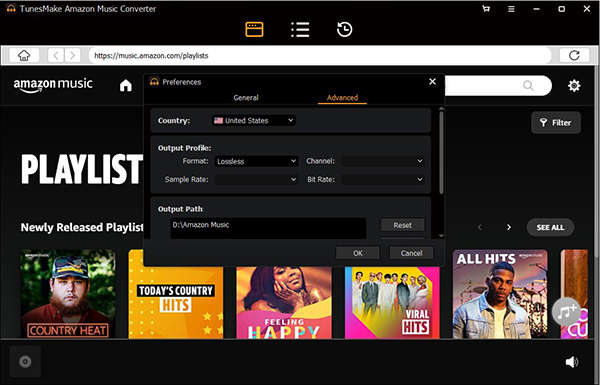
Find and click the Menu icon and choose the “Preferences“>> “Advanced” section. An audio settings window will show your screen where you can adjust the target output format from a list of format options, including MP3, Lossless, FLAC, WAV, M4A, or M4B. You can also manage to alter other audio parameters of Amazon Music such as channel, sample rate, and bit rate.
Step 3 Upload Amazon Music for Play with Alexa

Head back to the main interface and then select the Amazon Music you want to play on Alexa. Choose the particular playlist, the gray “+” option will be orange. Select the “+” button to add the Amazon Music to the TunesMake Amazon Music Converter interface for conversion.
Step 4 Download Amazon Music to MP3, FLAC, WAV, etc.
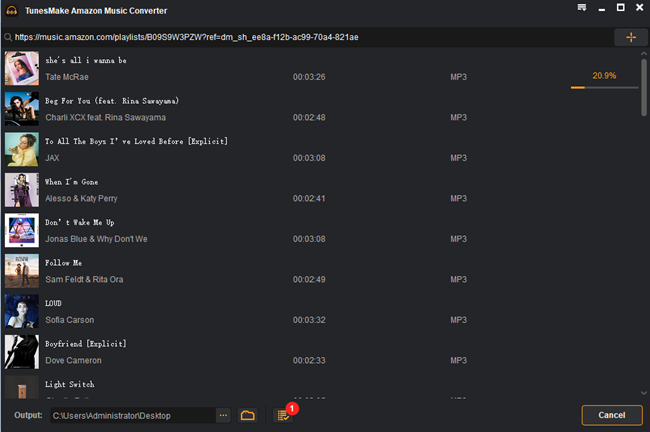
Click on the “Convert” option at the bottom to initiate the download and conversion process. The conversion time depends on how many songs you have added. You can find the converted local Amazon Music by hitting the “Converted” button with a red number. They are able to be playable with Alexa offline.
Step 5 Play Amazon Music on Alexa via Bluetooth
Transfer the converted Amazon Music to your smartphone using a USB cable and slowly follow the steps below to play Amazon Music on Alexa device via Bluetooth.
- Go to “Settings” >> “Bluetooth“.
- Switch on Bluetooth.
- Scroll down to “Other Device” or “Scan” for Android devices.
- Say “Alexa pair” or “Alexa, Bluetooth on“.
- The Alexa device should show on the list of devices available for pairing.
- Select your Alexa device to connect.
- Once the connection is complete, you can now play Amazon Music on Alexa device.
Alexa Won’t Play Amazon Music – Reasons & Troubleshooting
Sometimes, Alexa will not play music for Amazon Music. This issue can result from several probable underlying problems, including slow internet connectivity, software bugs, expired Amazon subscriptions, etc. Well, if your Alexa is not working for whatever reason, here are a few tips to help you resolve the tragedy.
- Restart Alexa device
- Restart your smartphone
- Check to see if you have an active Amazon subscription
- Check if your Alexa is connected to another device
- Check the availability of the song. The song you wanted to play may not be available.
- Set Amazon Music Prime as the default music provider
- Disable explicit filter. Go to the Amazon app, click on the gear icon, select “Settings“>> “Block Explicit Songs“. Restart the app and try playing Amazon Music on Alexa again.
Part 4. Summary
Using the tutorial guide above, it is now much easy to link and play Amazon Music to Alexa. The post has also featured an alternative way to keep enjoying Amazon Music prime playlist on Alexa even when you do not have an active Amazon subscription- using the TunesMake Amazon Music Converter software.
It is the quickest and easiest way to have Amazon track on your phone for Alexa Amazon Music offline playback via Bluetooth. As a bonus, we have also equipped you will all the relevant fixes if your Alexa fails to play Amazon Music.
