Besides YT Music, Google Assistant, Google Inc. are out with another utility feature, one that brings along with you the home music listening experience to your car during work drives, long rides to the countryside, or road trips – the Android Auto. It is a feature that allows you to connect your smartphone to connect your phone function to the infotainment system in a car.
This way, you can access useful functions on your car’s dashboard screen without having to hold your smartphone. For example, you can receive calls and access GPS, and if you are an Amazon Music fan, you can enjoy Amazon Music on Android Auto. If you are new to the Android Auto Amazon Music feature, this article will furnish you with possible ways to use it; both online and offline. Also, we will feature a quick-fix guide for Android Auto Amazon Music problems. Read on!
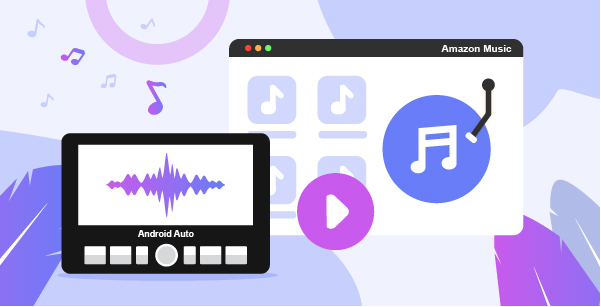
Part 1. How to Play Amazon Music on Android Auto via Amazon Music App
Playing Amazon Music in a car has never been easier than now, not especially with the new Google solution – the Android Auto. The solution was not only designed to enhance convenience but also to ensure safety while driving. Android Auto reduces any distraction emanating from operating your smartphone while driving. You can operate your device from the large touch screen display on your dashboard or use easy-to-use voices.
Below is a quick guide on how to use Amazon Music with Android Auto.
Step 1: To use Android Auto Amazon Music, you need to first your Android device to your car using a USB cable. Also, you can connect to Android Auto Amazon Music via Bluetooth.
Step 2: Access your Amazon Music app from the dashboard screen.
Step 3: Select the Amazon Music playlist you want to play in your car.
Alternatively, you can Amazon tracks on Android Auto from your device screen.
Step 1: Start the Android Auto app on your smartphone.
Step 2: Tap on the headphone icon showing on your screen.
Step 3: Select Amazon Music from the list of audio apps.
Step 4: Select the Amazon Music playlist, album, or tracks you want to play.
Part 2. How to Use Amazon Music with Android Auto Offline
Playing Amazon Music on Android Auto requires a steady internet connection (Wi-Fi, cellular data) which sometimes may not always be available.
In that case, it would be best to have an offline backup solution. Literally, that would be impossible, considering that Amazon songs can only be accessed via the Amazon Music app. The Amazon tracks are also copy restricted, meaning one cannot directly download songs for offline playback on other devices.
Fortunately, we have the perfect trick to get around the restrictions and ultimately help you download music from Amazon – the TunesMake Amazon Music Converter. It is top-notch third-party software designed to help Amazon Music fans download and convert Amazon tunes to universal audio formats such as MP3, FLAC, WAV, etc. Below are some of the outstanding features that make it a special software for most Amazon Music users.

Key Features of TunesMake Amazon Music Android Auto Converter
- Download Amazon Music for Amazon Prime and Unlimited
- Convert Amazon Music to MP3, FLAC, WAV, etc.
- Keep 100% original ID3 tags or customize output parameters
- Play Amazon Music on with Android Auto in the car
Play Amazon Music with Android Auto from YouTube Music
Step 1 Run and Register TunesMake Amazon Music Converter

Install and launch the TunesMake Amazon Music Converter app on PC. A new built-in Amazon Music Web Player window will show on your screen. Log in to your Amazon Music account.
Click the “three lines” icon on the top-right and select “Register” to launch the registration window. Enter your licensed email and code to activate the app.
Step 2 Personalization Amazon Music Output Format for Android Auto

Click the “three lines” icon again and select Preferences > Advanced to start the settings window. Here, you can define your preferred audio output format; MP3, FLAC, WAV, M4A, or M4B. You can also make a few changes to the audio parameters for enhanced sounds. For example, you can alter the sample rate, bit rate, channel, etc.
Step 3 Upload Amazon Music to TunesMake Amazon Music Converter

Select the Amazon Playlist you want to download and convert on the main interface, and then hit the yellow “+” button to add and select Amazon Music song to TunesMake converter for conversion.
Step 4 Download and Convert Amazon Music for Android Auto

Hit the Convert option to start the download and conversion process. Wait for the process to complete. Then, click on the Converted button with a red number to find the converted songs, which can be playable with Android Auto offline. Next, locate the converted folder on your PC.
Step 5 Connect to Android Auto Amazon Music Via Bluetooth
Transfer downloaded Amazon Music to YouTube Music and launch the YouTube Music on your smartphone with the same Google account. Launch the Android Auto app and tap the headphone icon on your screen. Start to choose an Amazon Music playlist from YouTube Music app to play in your car.
Part 3. Android Auto Amazon Music Problems – How to Solve
Suppose your Android Auto Amazon Music is not working. In that case, there could be several probable underlying causing which include poor internet connectivity, corrupt app, connection to the wrong car, incompatibility, or altered/wrong settings.
Whatever reason it may be, here are a few fixes to kick your Android Auto Amazon Music up and running again.
- Check to see if your car system is compatible with the Android Auto.
- Restart your smartphone.
- Check your connections are working correctly – your cable connection and wireless connection.
- Update your device and Android Auto app.
- Delete all paired cars to ensure that the app is not trying to connect to the wrong vehicle.
- Clear all Android Auto app cache to eliminate software bugs that may be causing the Amazon Music Android Auto not working issue.
- Restart your car infotainment system.
- Uninstall the Android Auto app and install it again.
- If none of the above works, use the Help & Support option for corresponding help.
Part 4. Summary
If you have been wondering, does Amazon Music work with Android Auto? Well, now you have a comprehensive answer to the question. In this post, we have featured a complete guide on how to play Amazon Music on Android Auto using the Amazon Music app. Besides, we have also introduced you to an alternative tip to enjoy Amazon Music with Android Auto offline. So, it is now up to you to choose which method works for you best!
