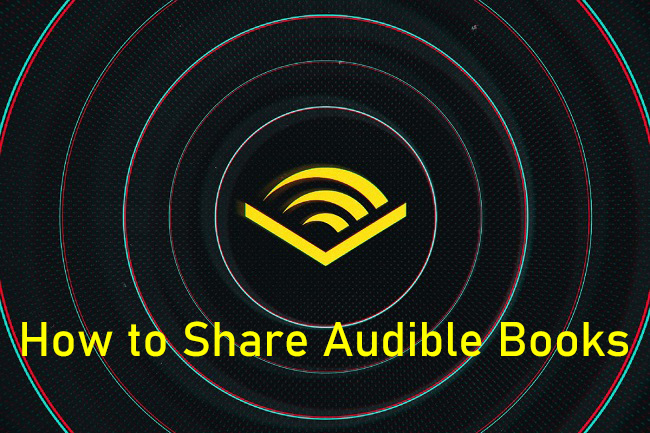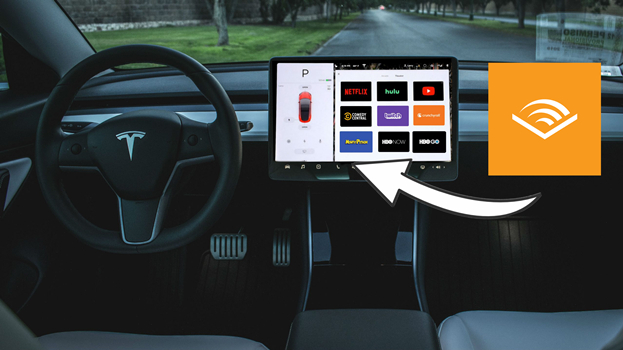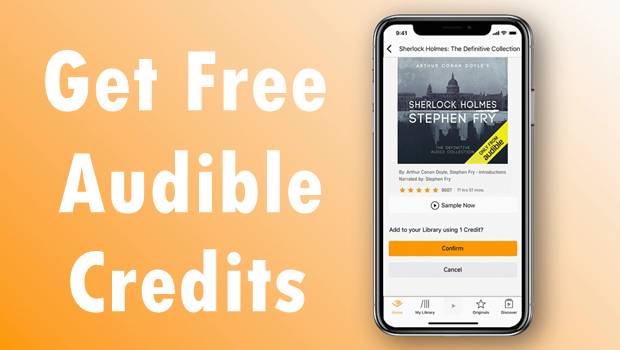With more than 300,000 titles to its name, Audible is the world’s largest seller and producer of audiobooks. When you decide to purchase the title you like from Audible, you may be wondering how to download Audible books on your device. There are several ways you can download your purchased Audible books on Windows, Mac, iPhone, Android, and Apple Watch. Just see the instructions below.

Part 1. How to Download Books on Audible
If you have subscribed to Audible, then it’s easy to access all Audible content, including a variety of audiobooks, Audible Originals, podcasts, and other unique content. Through the membership, you can access Audible Originals for free. If you have purchased books from Audible, you can download them for offline listening. Here we’ll show you the way to download Audible audiobooks on desktop, mobile devices, and Apple Watch. Make sure you have already purchased the titles you want to download in Audible.
1.1 Download Audible Books on iPhone/Android
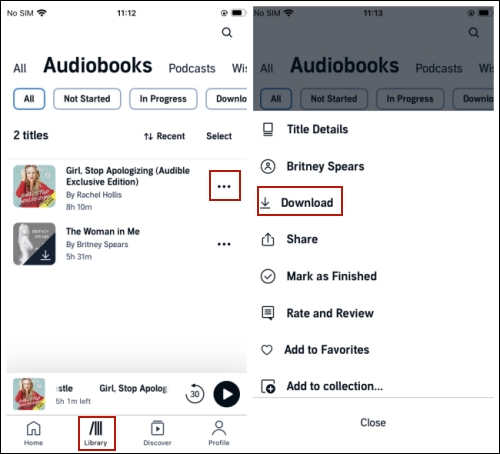
Step 1. Open the Audible app on your iPhone or Android and log in with your Audible account.
Step 2. Tap the Library icon at the bottom of this screen.
Step 3. Then choose Audiobooks at the top to browse all the audiobooks on your library. Then choose the one you want to download.
Step 4. Tap the three-dots icon next to it and select Download. Then the title will start to download.
1.2 Download Audible Audiobooks on Mac
For MacOS 10.15 Catalina: Apple Books
Step 1. Go to the Audible site and enter the library page. Choose the audiobook you want to download and click the Download button under it.
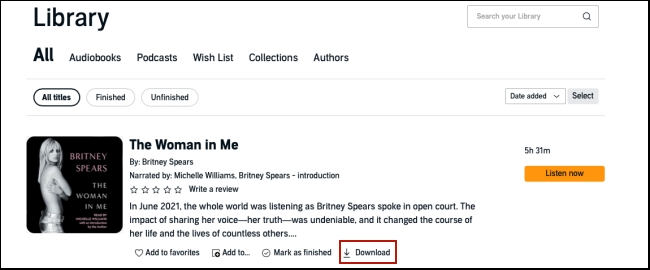
Step 2. You can click the Downloads icon of your browser to check its progress. Once it is finished, double-click it and it will be opened on the Apple Book app on your Mac.
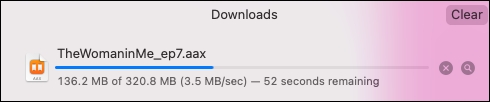
Step 3. If it’s your first time to download an audiobook on your Mac, you need to authorize your account.
1. Run the Apple Book app on your Mac.
2. Hover your cursor over the top left corner and hit Account > Authorizations > Authorize This Computer.
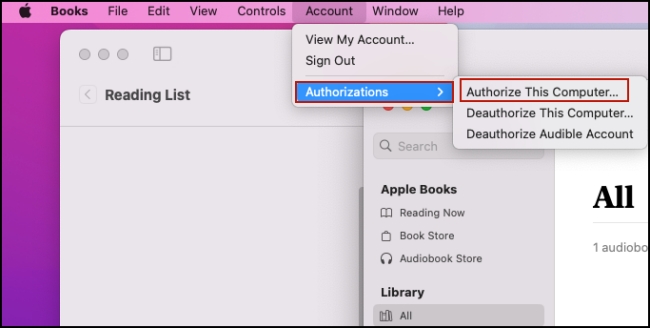
3. Then according to the on-screen instructions enter your credentials and make a confirmation.
Now you can enjoy your downloaded Audible audiobooks on your Mac with Apple Book.
For MacOS 10.14.6 Mojave or earlier: iTunes
Step 1. Navigate to the Library page on the Audible desktop site and click Download next to the title you want to download.
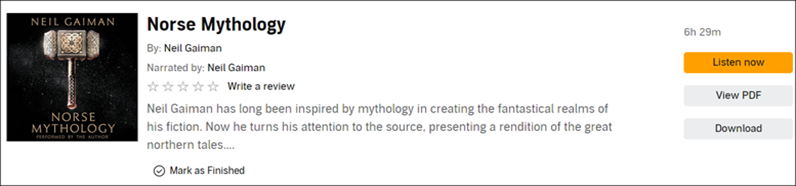
Step 2. Once the download is complete, launch iTunes and click on Account > Authorizations > Authorize This Computer.
Step 3. Click Yes in the pop-up message you receive asking you to “authorize your computer”.
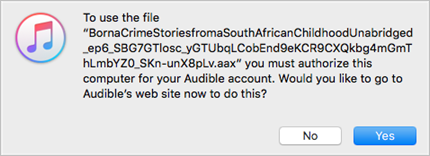
Step 4. Then enter your Audible sign-in information and click the orange button that says Active in iTunes.
Step 5. Next, click File > Add File to Library and browse to the location where your Audible files are stored.
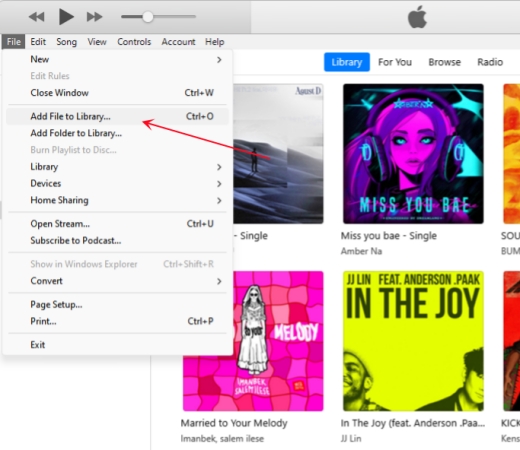
Step 6. Locate and double-click the Audible file(s) you wish to import and you can find your Audible books on the Book icon in the dropdown menu of the iTunes window.
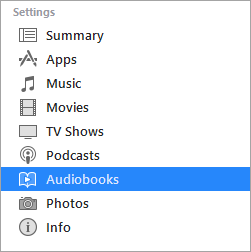
1.3 Download Audible Audiobooks on Windows
For Windows 10 and earlier: Audible
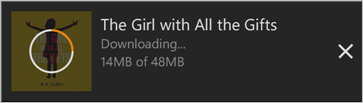
Step 1. After signing into the Audible app, go to the My Library screen.
Step 2. Tap or click on the book you want to download and your selected audiobook should begin the download immediately.
For Windows 10 & 11: AudibleSync
Step 1. Install and launch the AudibleSync app on your PC. Then, click Sign In to enter your credentials.
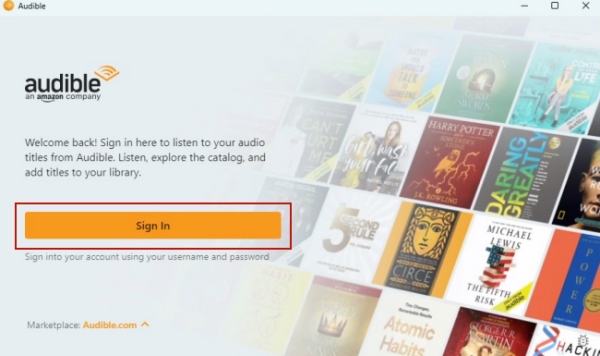
Step 2. Enter the name of the audiobook you want to download into the search bar.
Step 3. Tap the Download button next to it.
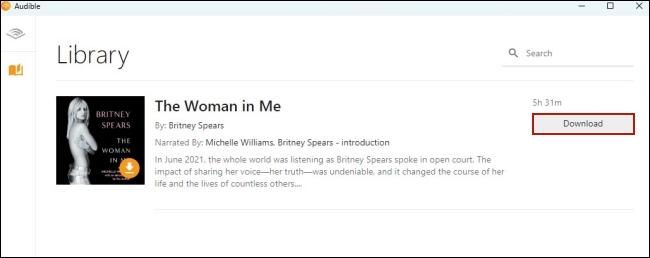
Step 4. Wait for a while and when it is finished, you can enjoy it offline whenever you want.
1.4 Download Audible Books on Apple Watch
Step 1. Install the Audible app on your Apple Watch from the App Store.
Step 2. Open the Audible app and head to the Library.
Step 3. Find the audiobook you want to download and tap it.
Step 4. Then the audiobook will begin streaming and downloading automatically in the background.
Part 2. How to Download Audiobooks from Audible via OpenAudible
OpenAudible is a cross-platform desktop application designed for Audible users to download, back up, view, and manage audiobooks. It can convert downloaded Audible audiobook files to selected audio formats, including MP3 and M4B. It is a popular choice for those who prefer a user-friendly tool for managing their Audible audiobooks on a computer. But pay attention, the conversion in OpenAudible is paid and does not work for all audiobook readers. Here’s how to use it.
Step 1. Download and install the OpenAudible app from the official website, then launch it on your computer.
Step 2. In OpenAudible, click the Controls tab on the top of the interface and choose Connect to Audible.
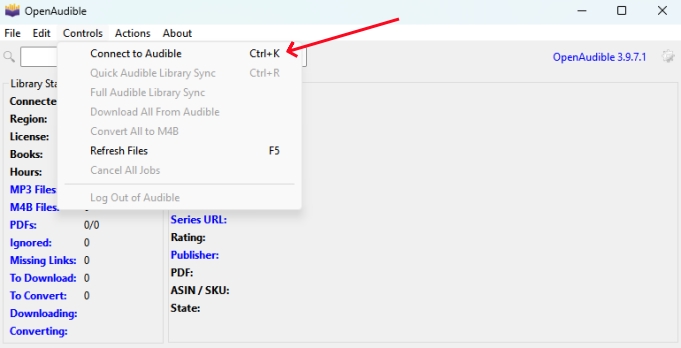
Step 3. Then you’re required to select your Audible region and click OK to save the settings.
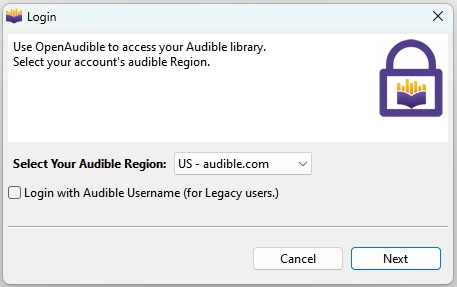
Step 4. In the pop-up window, enter your Audible account information to log in.
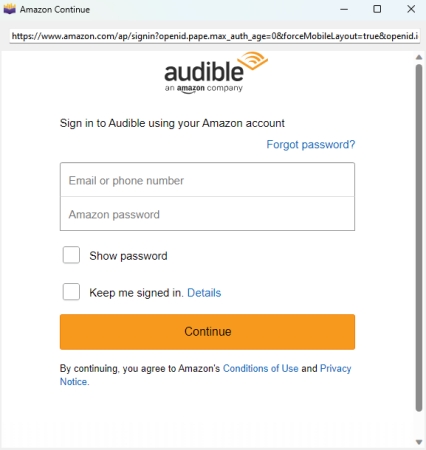
Step 5. After completing the connection, click Yes when you’re asked whether to start a Full Audible Library Sync.
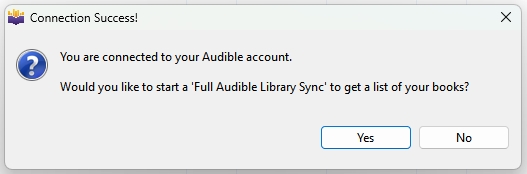
Step 6. All your purchased titles will be synced to OpenAudible, and you’ll see them in Title.
Step 7. Select all titles you want to download and right-click them to select Download.
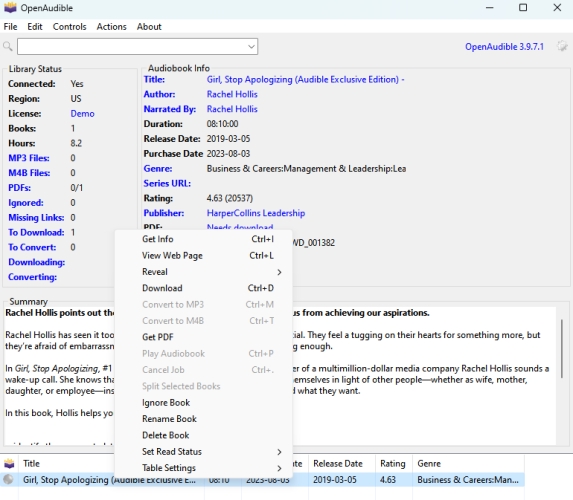
Step 8. You can view the downloading process under Library Status and wait until the download is complete.
Part 3. How to Download Audible Books to MP3 to Play on Any Device
Once your download is complete, the items appear in your library and you can stream your books on your device when you’re in offline mode. However, you’re only allowed to listen to those books on your mobile phone, computer, and wearables. If you prefer to enjoy them on other devices that doesn't support the Audible app, like MP3 players offline, it will let you down.
Since Audible audiobooks are all encrypted with AA/AAX format, it’s impossible to play Audible books on other devices except for its own app. Thus, if you’d like to play Audible audiobooks on other devices or platforms, you need to remove the limit by converting Audible to MP3. Once get the MP3 local files, you can listen to Audible audiobooks on multiple devices you want without restrictions.
To do so, you will need this great tool - TunesMake Audible Converter. It is a professional and safe software to remove DRM from Audible and convert Audible to MP3 as well as other 5 audio formats. It even allows you to adjust the sample rate, bit rate, channel, and codec for personal needs. Besides, what needs to be mentioned is you can also edit the audiobooks and split them via segment, time, or chapter, which is surprisingly convenient for audiobooks.

TunesMake Audible Converter –
Convert Audible Audiobooks to MP3 and More
- Download and convert Audible to MP3, WAV, and more
- Remove the built-in DRM protection on Audible audiobooks
- Preserve lossless sound quality and original metadata
- Support the customization of audio parameters like the format and sample rate
Security Verified. 100% Clean & Safe.
Step 1
Import Audible files to TunesMake

Once you install and launch the TunesMake Audible Audiobook Converter on your computer, you can sign in to your Audible account. Then, find the audiobook you want to save offline permanently. Enter its detailed page and click the lower Add icon to add it to TunesMake's conversion list.
Step 2
Choose the output format as MP3
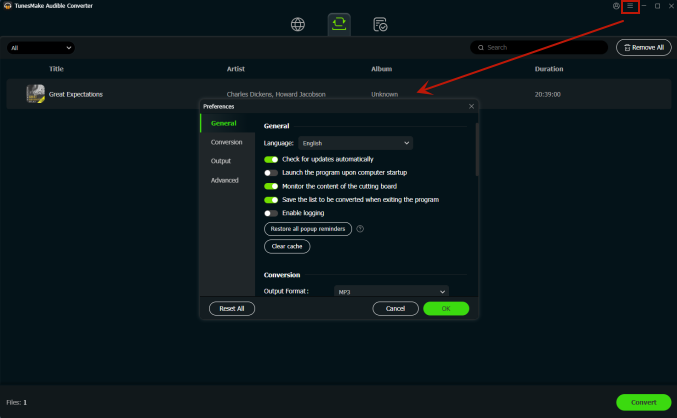
To change the output format to MP3 or other audio formats you need, you should click the top Menu icon. Then, select Preferences and go to the Convert tab in the pop-up window. Here, you can also customize other audio parameters including bit rate, sample rate, audio codec, and channel for ensuring the output audio quality.
Step 3
Convert Audible books to MP3
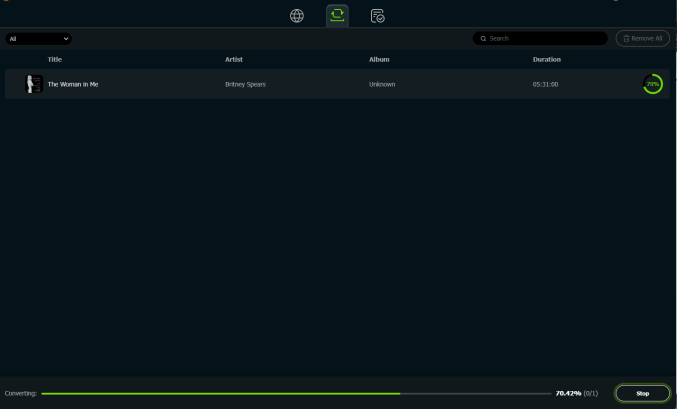
Now just click the Convert button at the bottom right of the main interface, and then the TunesMake program will start to remove DRM from Audible audiobooks and convert them to MP3 or the format you choose. After conversion, you can hit the Converted icon to browse all the unprotected Audible MP3 books. Now, feel free to enjoy them anywhere and anytime you wish.
Part 4. How to Fix Audible Not Downloading
Well, after we talked about the procedures to download Audible audiobooks on multiple devices, many people are coming down with another problem, which is Audible books won’t download as usual. This may occur sometimes and remains unsolved so far. Still, you have several workarounds to help you out. Try the solutions below:
Update the Audible app
1. Launch the Google Play Store or App Store on your device.
2. Tap the Menu button > My Apps on Android; tap the profile and navigate to a list of apps on iPhone.
3. Select the Audible app icon and tap Update > Continue.
And if you see an available version for update, download and install it.
Change the download quality
1. Open the Audible app and tap on your profile on the main screen.
2. Next, tap the gear icon in the upper right corner.
3. On iPhone, go to Data & Storage > Download By Quality to check.
4. On Android phones, tap Download > Download Quality to set up.
Change the download by parts settings
1. Launch the Audible app and tap on your Profile.
2. Tap the gear icon in the top right corner.
3. On iPhone, go to Data & Storage > Download By Parts to check.
4. On Android phones, tap Download > Download By Parts to set up.
Part 5. Conclusion
If you’re an Audible subscriber, you are notified those books downloaded from Audible are only available on a part of the device. But with the help of the TunesMake Audible Converter, the playback of books could be easier. You can choose to play Audible books on all of your devices after you convert Audible to MP3 or other playable formats.
Related Articles
- 1
- 2
- 3
- 4
- 5
- 6
- 7