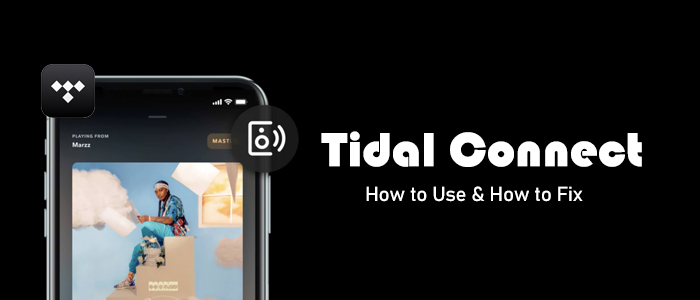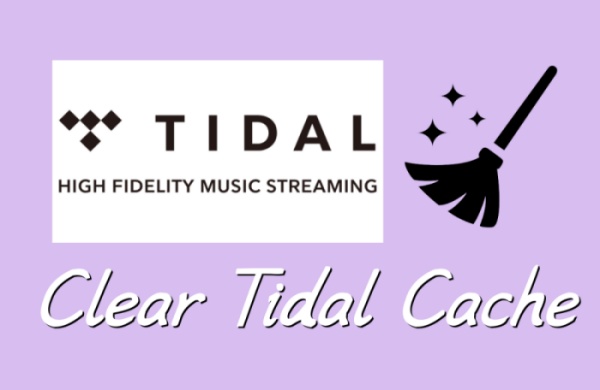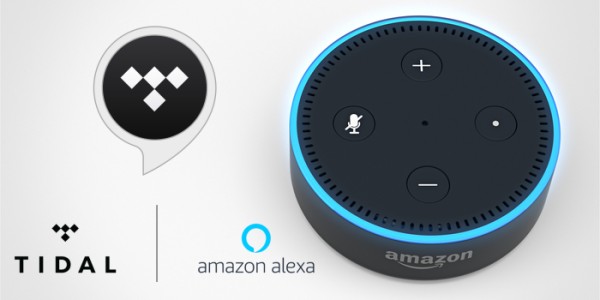Tidal Music, as the first one to step into the field of providing high-fidelity sounds at lower prices, allows its users to access more than 100 million soundtracks in their music taste. Meanwhile, it is now making its app convenient for more people worldwide in many circumstances. As for Apple TV, people won’t be strange with it. With its WiFi capacity, people can stream media content from their mobile phone devices. People are still having puzzles about whether the Tidal Apple TV app exists or not. If so, how do you play Tidal on Apple TV?
Don’t fret! We are going to share a complete guide for solving all your puzzles and bring you even more convenience. Keep reading to find out!
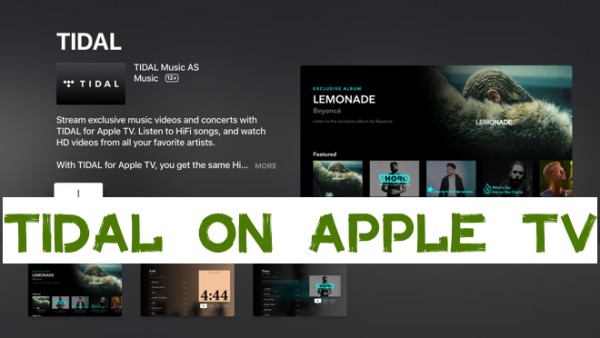
Part 1. How to Stream Tidal on Apple TV via the Tidal App [4th Gen]
The good news is that Tidal has provided an official app version for Apple TV. To access millions of high-fidelity soundtracks on your Apple TV, all you need to do is to download and install the Tidal app on your device. Just make sure your device is the 4th generation of Apple TV and its operating system is Apple TVOS version 15 and higher. Then, you can go to its built-in App Store to find the Tidal app. Here are the exact steps:
Step 1. Go to the App Store on your Apple TV’s home screen.
Step 2. Search for Tidal and install it on your Apple TV.
Step 3. Launch the Tidal app on your Apple TV.
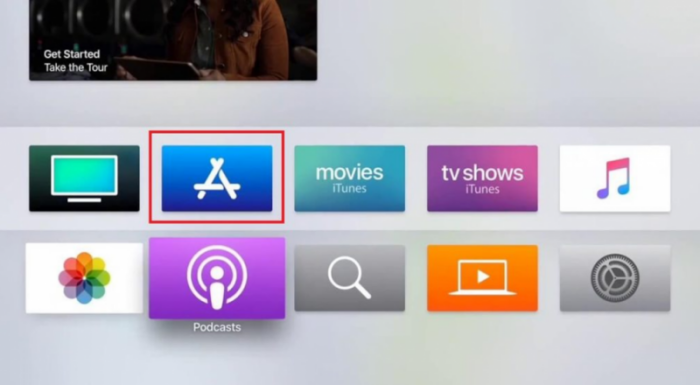
Step 4. Go to link.Tidal.com on your computer, phone, or other smart devices.
Step 5. Log in to or sign up for a Tidal account.
Step 6. Enter the code displayed on your Apple TV to link it to your account and start streaming Tidal on your TV.
Part 2. How to Link Tidal to Apple TV via AirPlay [1st-3rd Gen]
Not all Apple TV models have the App Store preinstalled. If you use Apple TV 1st, Apple TV 2nd, and Apple TV 3rd generation, you cannot install the Tidal app on Apple TV directly. In this case, Apple users can utilize the Apple AirPlay feature to mirror the Tidal from their Apple iPad or iPhone devices. Now follow the guide below.
How to Cast Tidal to Apple TV from iPhone/iPad
Step 1. Make sure you have installed Tidal on your Apple mobile devices. Now connect your mobile device and Apple TV to the same Wi-Fi network.
Step 2. Launch the Tidal mobile app and choose a song you want to share on Apple TV to play.
Step 3. Swipe down from the top of your iPhone or iPad screen to open the Control Center.
Step 4. Tap the AirPlay button and choose your Apple TV from the available devices list.
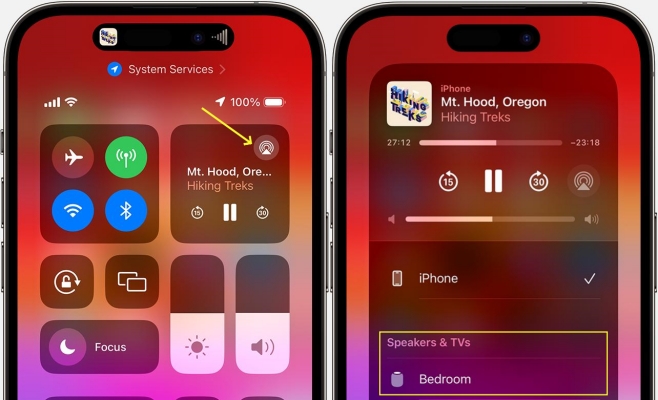
How to Cast Tidal to Apple TV from Mac
Step 1. Connect your Mac and Apple TV to the same network.
Step 2. Launch the Tidal app on your Mac and choose a song you want to share on Apple TV to play.
Step 3. Click Control Center in the menu bar on the top right corner of your Mac.
Step 4. Click the AirPlay icon under Sound and select Apple TV to Output the sound.
Step 5. Now your Tidal music will be played through Apple TV.
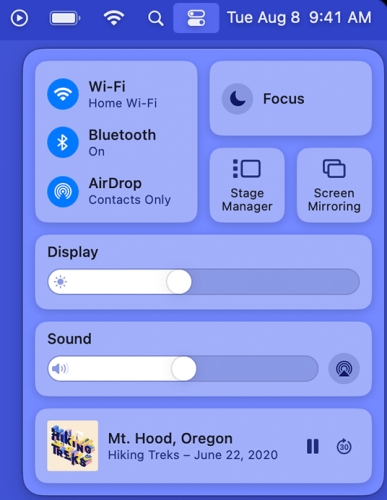
Part 3. How to Play Tidal on Apple TV Offline [All Models]
Well, the first method above requires the latest model of Apple TV to install the Tidal app, and the second requires an Apple device to mirror the screen. What if I use an Android device? What about Apple TV models in other older versions? Don’t worry, here we offer you the best solution that is suitable for all Apple TV models. You can download Tidal Music offline so that it won’t be greyed out once your subscription expires.
To get this done, you’ll need this third-party software – TunesMake Tidal Music Converter. TunesMake Tidal Music Converter is specially designed for all Tidal users to stream Tidal Music on multiple devices without limits. With advanced and innovative technology, TunesMake allows you to remove the DRM from Tidal music and download songs locally. TunesMake program supports MP3, M4A, M4B, WAV, FLAC, and AIFF. It can handle the conversion of Tidal songs at a 22× faster speed. Moreover, it can keep the original sound quality and ID3 tags. Here is the tutorial you can follow:

TunesMake Tidal Music Converter –
Download Tidal Music Locally to Play on Any Device
- Download any Tidal content, including songs, albums, playlists, and artists
- Convert Tidal music to MP3, FLAC, AIFF, WAV, M4A, and M4B
- Preserve a whole set of ID3 tag information in the downloaded Tidal songs
- Handle the conversion of Tidal music up to 22X faster speed and in batch
Security Verified. 100% Clean & Safe.
Step 1
Import Tidal Tracks to TunesMake Program
According to the operating system of your computer, you should choose the Windows or Mac version of TunesMake Tidal Music Converter and download it on your desktop. Once done, launch it and sign in to your Tidal account in its interface. Then, you can go to your collection and find the playlist or album you want to enjoy on your Apple TV. Select one playlist or album, and then click the Add icon in the lower right corner and select Add to List.

Step 2
Set the Output Audio Parameters
The second step is to configure the output audio parameters as you want. Go to the menu icon > Preferences > Convert to select the output format, bit rate, sample rate, and channel for personal needs. Here you can choose MP3 to convert as it is compatible with most popular players or devices.

Step 3
Download Tidal Music for Apple TV
After setting the formats, you can click the Convert button to start the conversion. It’s no problem to convert a batch of music files. You only need to wait for a short time till it is finished. When the conversion is over, you can access the converted music files easily in your local folder by clicking the Converted icon.

Step 4
Play Tidal on Apple TV
Once done, you have saved Tidal songs in the local folders on your computer offline. It’s simple to upload or stream these local files to Apple TV. To do this, you’ll need the help of iTunes. Please download and install the iTunes app in advance before applying the below steps.
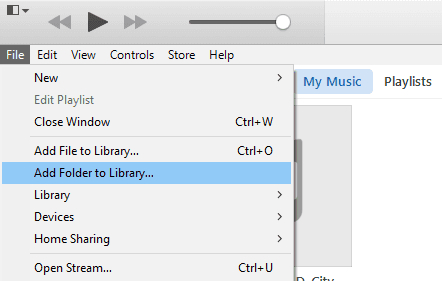
1. Open the iTunes app and sign in with your Apple ID. Select the menu bar from the top of the iTunes window.
2. Click File > Add folder to Library to import your converted Tidal music to iTunes.
3. Once done, select File > Home Sharing > Turn on Home Sharing.
4. On your Apple TV, go to Settings > Users and Accounts > Home Sharing to turn it on.
5. Log in to your Apple ID, and make sure to use the same account you use on your iTunes app.
Once connected, you can find the library and stream the converted Tidal songs on your Apple TV.
Part 4. Troubleshoot: Tidal on Apple TV Not Working
When streaming Tidal music on your Apple TV, it is possible to encounter issues like Tidal on Apple TV not working. It can be frustrating when your music experience on Apple TV is interrupted. Let's explore some common troubleshooting steps to fix this issue.
1. Check your network connection. Make sure that your Apple TV is connected to a stable WiFi network. You can check the network speed by streaming content from another app on your TV. If the network is lagging, try to restart your router to fix it.
2. Verify your Tidal subscription. To stream Tidal music on Apple TV smoothly, an active Tidal subscription is vital. Double-check that your subscription is still active and in good standing.
3. Update TVOS. An outdated system may cause compatibility issues. So, you should make sure that your TVOS version is 15 or higher. Otherwise, you need to update it. Go to Settings on your Apple TV and select System > Software Update.
4. Restart the Tidal app. You can also try to force quit the Tidal app and then relaunch it. This step helps clean the cache files. Press and hold the TV button on your remote, then find the Tidal app and swipe up to close it. Wait for at least 30 seconds, and reopen the Tidal app to try again.
5. Update the Tidal app. It’s always a good idea to use the latest version of the Tidal app since it usually fixes the old bugs and has better performance. To update Tidal, you need to open the App Store on your Apple TV. Then, search for Tidal and click on Update if there is a new version.
6. Restart your Apple TV. Sometimes, the bugs and cliches come from your TV. You can fix the issue by restarting your TV. Simply select Settings > System > Restart.
Part 5. FAQs about Tidal on Apple TV
Q1: What about Tidal on Apple TV quality?
A: Tidal offers HiFi subscribers uncompressed 16-bit / 44kHz CD quality rendering and a selection of Masters ranging from 16 to 24-bit / 44.1, 88.2, 96, 192 up to 352 kHz.
Q2: Can we enjoy Tidal Dolby Atmos on Apple TV?
A: Yes, you can get Tidal Dolby Atmos Apple TV, but only on some selected models. Apple TV 4K and Apple TV HD can play sound in the highest quality that’s supported by your home entertainment setup, and that’s available with the content that you watch. To listen to audio in Dolby Atmos effect, you’ll also need to make sure the Dolby Atmos option is enabled on your Apple TV. On your Apple TV 4K, go to Settings > Video and Audio and select Audio Format. Under Immersive Audio, check that Dolby Atmos is on. If you don’t see Immersive Audio and Dolby Atmos as an option, you might need to change how your home entertainment system is set up.
Q3: Is artist radio available on Tidal for Apple TV?
A: Unfortunately, no. Artist radio is not available on the Tidal Apple TV app.
Q4: Can I add individual tracks to My Favorites on Tidal Apple TV?
A: Currently, the Tidal app for Apple TV only allows you to add albums, playlists, and artists to your favorites. You can’t add single tracks to your Apple TV.
Q5: Why can’t I find settings in the Tidal app for Apple TV?
A: Because there isn’t a settings page on the Tidal app for Apple TV. If you need to manage your account information, you need to go to the Tidal app or website on your mobile device.
Conclusion
To stream Tidal on Apple TV, you have several approaches to choose from, and they are all easy to handle. If you’d like to listen to Tidal music offline on multiple devices without limitation, you can take a look at the tool, TunesMake Tidal Music Converter. It makes it possible to stream Tidal on Apple TV, but also compatible with many other popular players.
Related Articles
- 1
- 2
- 3
- 4
- 5
- 6
- 7