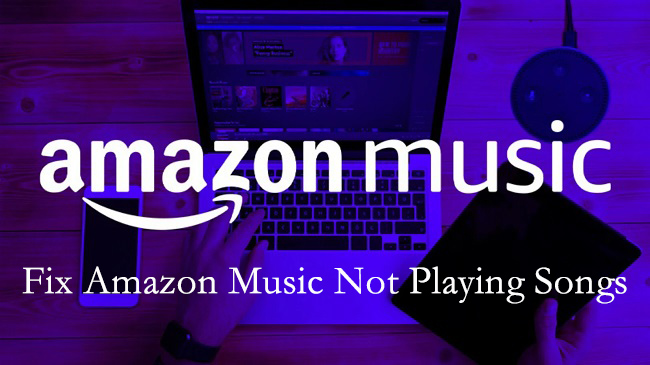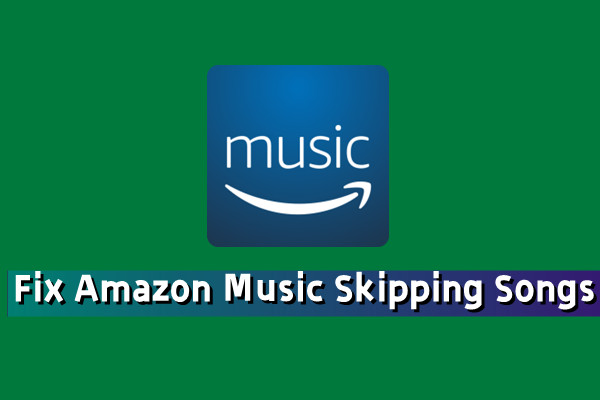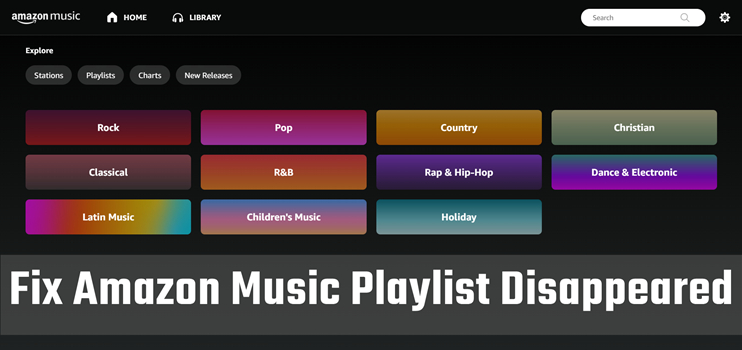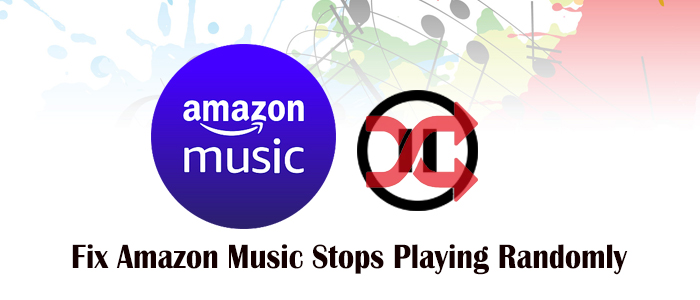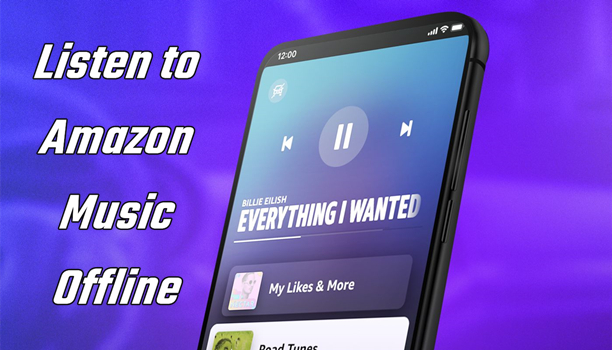“I’ve also got the Amazon Music app on my phone (but I’m not a Prime member) and have noticed that almost all of my downloaded music has suddenly stopped playing when offline. I’ve had them on my phone for a couple of years and it’s always worked fine, but when I try to play them now it simply gives me the loading animation and never gets beyond it.”
— From Amazon Music Forum.Amazon Music is a popular music entertainment service among global users. It boasts a library of more than 100 million songs and a wide range of exclusive podcasts. Whether on its website or its app, you can stream Amazon Music. Like other music streaming services, Amazon Music also supports offline listening for its paid listeners. While using offline mode or playing Amazon Music songs offline, many users found that Amazon Music offline mode not working. This is frustrating that you can’t play your favorite songs when you have already downloaded them. Don’t worry. This issue is common and usually can be fixed. In this post, we have prepared the most comprehensive guide and the best 11 effective solutions to solve this issue for good. Keep reading, and you can know everything from simple checks to more advanced solutions to enjoy your favorite Amazon Music songs offline without restrictions.
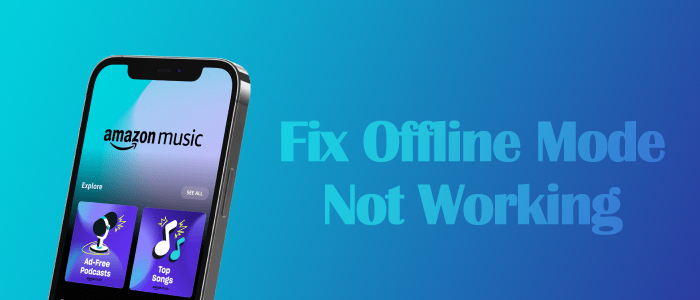
Part 1. Why Is Amazon Music Offline Mode Not Working?
The issue of Amazon Music offline mode not working often occurs. Whenever you encounter it while trying to use offline mode, it’s necessary to figure out the reasons why it happens. If you locate the culprit behind this issue, you may be able to resolve it easily and quickly. Here are some of the most common causes:
1. Your subscription expires. You need to notice that the offline mode is only available for Amazon Music subscribers. If your Amazon Music subscription has expired or there’s an issue with your payment method, the offline mode will be unavailable.
2. Bugs or glitches in the Amazon Music app. Like some other apps, Amazon Music can sometimes experience bugs or glitches that interfere with its functionality. In this case, Amazon Music may fail to play your downloaded songs.
3. Storage space issues. When your device is running low on storage space, it may cause trouble when trying to access your downloaded music in Amazon Music. Amazon Music requires a sufficient storage space to function properly.
4. Corrupted downloaded content. Sometimes, the downloaded Amazon Music content itself can become corrupted. This can be due to incomplete downloads or interruptions during the downloading process. Amazon Music can’t play damaged music files in offline mode.
5. Outdated app version. Using an outdated version of the Amazon Music app can lead to various issues, including problems with offline mode.
Part 2. How to Fix Amazon Music Offline Mode Not Working
There is nothing more frustrating than getting ready to enjoy your downloaded music on a flight or elsewhere without an Internet connection, only to encounter the offline mode not working issue. Now, you understand the possible reasons behind this issue. It’s time to delve into the detailed troubleshooting tips and necessary steps to resolve it.
Quick Fixes: Try Three Steps First
In most cases, this problem is a minor glitch that can be solved in under a minute. Before diving into deeper troubleshooting, you can try these simple solutions first:
Step 1. Confirm you are in offline mode
Sometimes, the Amazon Music app doesn’t switch to offline mode automatically. You should enable offline mode manually, which forces the app to use only your downloaded files.
Step 2. Use the “Refresh My Music” option
This Refresh My Music option in Amazon Music cam force a sync between your device and Amazon Music’s server, often resolving authorization or library issues. You can simply head to the Settings section in the Amazon Music app installed on your mobile phone. Then, scroll down to the bottom and tap the Refresh My Music option. If you are using the Amazon Music app on your computer, click your profile icon and click Settings > Reload Library.
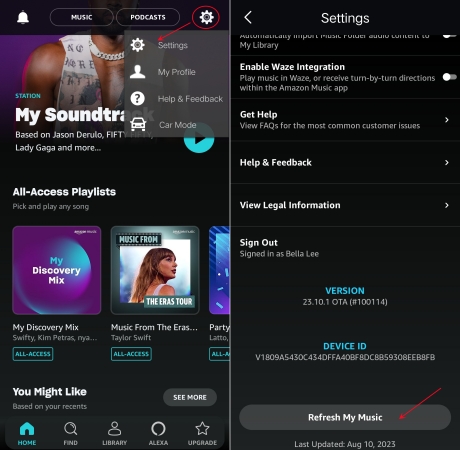
Step 3. Perform a full app restart
Simply force-closing and restarting the Amazon Music app can clear its active memory and resolve temporary bugs.
Solution 1. Check Your Amazon Music Subscription
First things first, you need to check if you still own the Amazon Music premium plan while Amazon Music not playing downloaded songs. Once your Amazon Music subscription has expired, you can’t access any downloads on Amazon Music. To keep Amazon Music downloaded songs forever, you can get the power of Amazon Music downloaders. If you don’t want to do so, just ensure your Amazon Music premium account is valid and check your subscription regularly.
Generally, Amazon will automatically renew your subscription at the purchase price. In case you might disable the Amazon auto-renewal, go to Your Memberships and Subscriptions. On that page, you will see a list of your active, canceled, and expired subscriptions and detailed information including the renewal date.
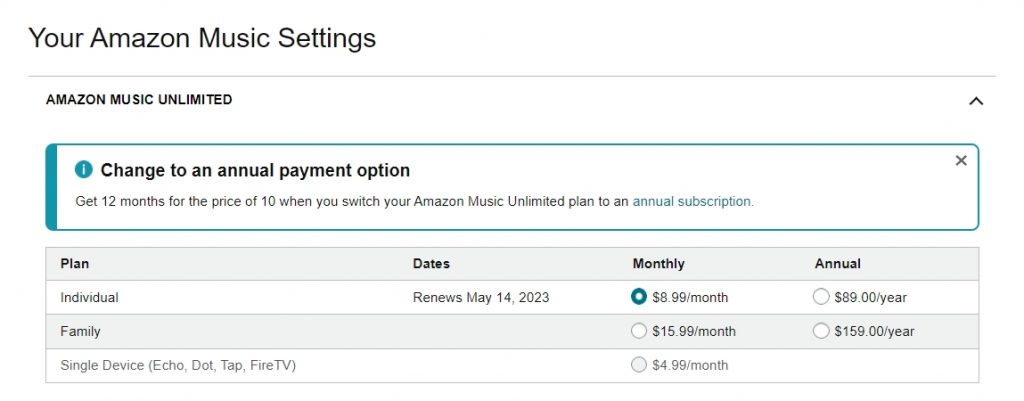
Solution 2. Manually Enable Offline Mode
Check if you turned on Amazon Music offline mode, or go to offline playback when Amazon Music won’t play downloaded songs. This prevents it from trying to stream or verify songs online.
How to Listen to Amazon Music Offline on Android
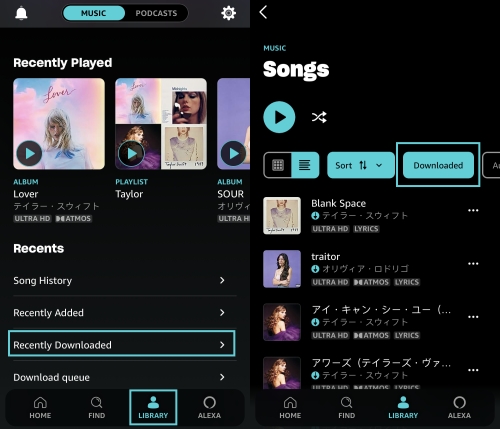
1. Open the Amazon Music app and go to Library > Music.
2. Scroll down to the bottom and tap on Recently Downloaded.
3. Then Amazon Music will show all your downloaded songs.
4. Stay on this page and pick one to start playing it offline.
How to Listen to Amazon Music Offline on iPhone
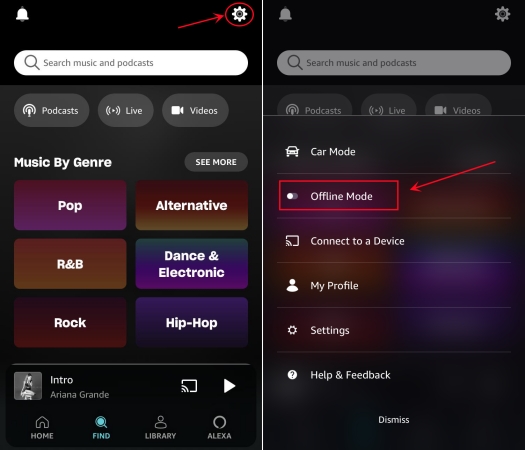
1. Tap the cog icon in the upper-right corner of Amazon Music.
2. A menu will pop up to show Offline Mode. All you need is to toggle it to enable the Offline Mode.
How to Listen to Amazon Music Offline on Desktop
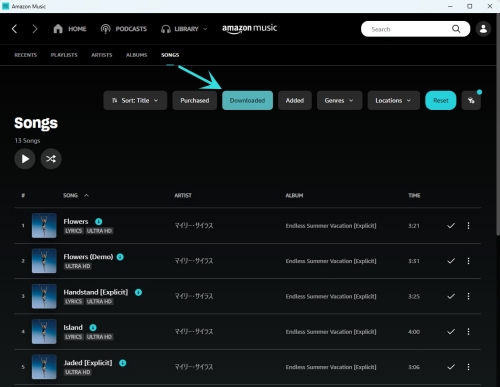
Note
Prime users cannot download titles on the desktop for offline listening.
1. On your PC or Mac, launch the Amazon Music app, not the Amazon Music web player.
2. From the top, head to Library > Music > Songs.
3. Use the Downloaded button to filter and access all your offline tracks.
Solution 3. Clear the Amazon Music App Cache
The Amazon Music app usually stores some temporary data in a cache. However, over time, the data can be overwhelming or corrupted, leading to playback errors and other issues. Clearing the Amazon Music cache can help you fix the playback issue.
1. Open the Amazon Music app on your mobile device and tap the menu icon at the top right corner.
2. Select Settings. Then, scroll down to find the Storage section and hit the Clear Cache option.
3. If you are using an iPhone, you can clear the Amazon Music cache by deleting the app. Simply go to the Settings app and select General > iPhone Storage > Amazon Music > Offload App.
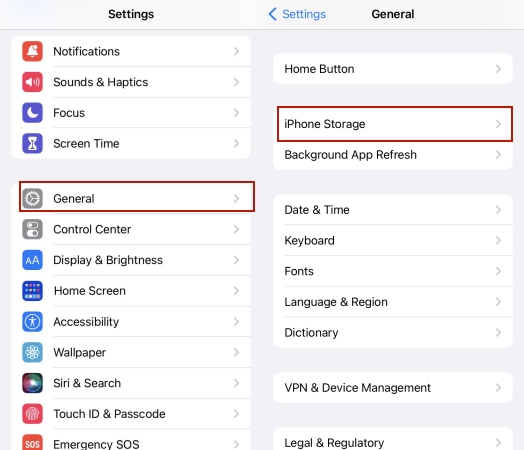
Solution 4. Re-download Songs in Lower Quality
It is possible that the original downloading process was incomplete or corrupted, even if the songs appear in your library. The best way to fix this is to remove the downloaded songs and re-download them. But before initiating a refresh download, you’d better change the sound quality to Standard or Space Saver quality.
On Mobile:
1. On Amazon Music Settings, select Download audio quality.
2. Check the Standard or Spacer Saver option.
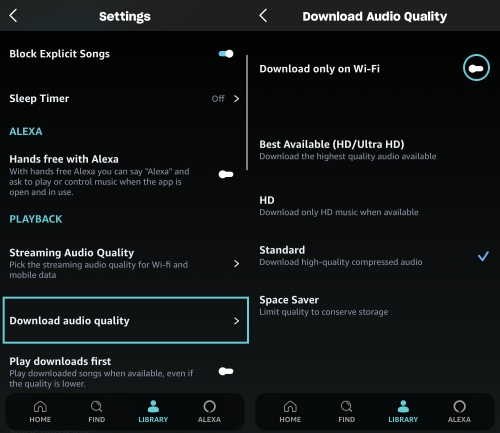
3. Back to Library and select the track or playlist you’d like to download.
4. Tap the three dots and select Download.
On Desktop:
1. Click your Profile on Amazon Music to find Settings.
2. Under the Music Management section, click on Download Settings.
3. Toggle on Standard or Data Saver here and close this menu.
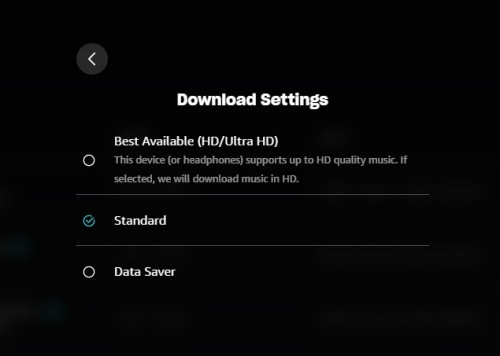
4. Locate the song or playlist you want to download.
5. Hit the More option and choose Download.
Solution 5. Check Your Device Storage
The Amazon Music offline mode not working issue might be with the storage space on your device. Have you cleared storage recently? Amazon Music needs a certain amount of free space to operate correctly. If the storage space of your device is full, the Amazon Music app can fail to read and play music files even if the songs are already downloaded.
You can check the available storage of your mobile device in the Settings app. If you have less than 500MB of free space, try deleting unused apps or other large files to free up space.
Solution 6. Update/Reinstall the Amazon Music App
An outdated version of the app can contain bugs. The good news is that developers usually release new versions to fix all kinds of bugs and improve the app’s performance. Running the latest version of Amazon Music ensures you have all the most recent patches and can access all Amazon Music functions properly. To check for updates, you can go to the App Store or Google Play Store on your mobile phone. If there is no new version, you can try to uninstall and reinstall Amazon Music, which is also helpful.
Solution 7. Verify SD Card Health [Android Users]
For Android users, Amazon Music offers an option that allows users to store the downloaded songs on an SD card. If you store your downloaded music on an SD card, the card itself could be the culprit of the problem. A corrupted SD card will prevent the Amazon Music app from reading the downloaded music files stored on it.
Under these circumstances, you can try setting your downloaded location to internal storage and re-downloading songs to see if it works. You can change this setting in Settings > Storage Location. Additionally, you can replace the current SD card or reformat it.
Solution 8. Disable Battery Optimization Settings
Aggressive battery-saving modes on some Android phones can interfere with apps running in the background, and Amazon Music is not an exception. These settings can prevent Amazon Music from working correctly when you are offline. So, it’s a good idea to disable battery optimization settings.
1. Visit the Settings app on your Android phone. Then, find and select the Amazon Music app from the Apps section.
2. Here, you need to make sure that this app is Unrestricted or Not Optimized.
3. Or, you need to find the Battery section. Tap Background usage limits > Sleeping apps. If you find Amazon Music is listed here, remove it.
Part 3. Bonus: How to Listen to Amazon Music Offline Without Limits
Well, here we come to the best and 100% working method to fix Amazon Music offline mode not working – play Amazon Music offline without the Amazon Music app. As this issue only occurs within the Amazon Music app, how about listening to Amazon Music downloads without the app? Then you can get rid of the issue readily, right? Well, here’s the crux of the matter.
Even though Amazon Music Prime or Unlimited membership allows you to download songs when your subscription is active, the downloaded songs are encrypted with DRM. Put another way, the downloads from Amazon Music can’t be found as actual files on your device and you can’t play them on other media players.
Don’t be discouraged. TunesMake Amazon Music Converter is here to help you eliminate the offline mode not working issue and remove DRM from Amazon Music. With TunesMake, you can download Amazon Music tracks or playlists with lossless quality and convert those Amazon Music songs to MP3, M4A, M4B, WAV, FLAC, and AIFF. After that, listening to Amazon Music with any player is a breeze. Most importantly, it supports batch conversion so you can download a lot of your desired songs at once. Let’s see the pretty simple steps to download songs from Amazon Music in TunesMake.

TunesMake Amazon Music Converter –
Download Amazon Music Locally to Play on Any Device
- Download songs from Amazon Music Prime, Music Unlimited, and HD Music
- Convert Amazon Music songs to MP3, AIFF, FLAC, WAV, M4A, and M4B
- Support converting Amazon music at 13X speed in batch
- Keep original lossless audio quality and ID3 tags of Amazon Music
Security Verified. 100% Clean & Safe.
Step 1
Add Songs from Amazon to TunesMake
Opening TunesMake Amazon Music Converter will automatically launch the Amazon Music web player on its interface. Then, you can browse the music library and select any playlist or album you like. Simply select it and click the Add icon in the lower right corner. After that, select the Add to List option so that all the songs in this playlist or album can be loaded into the TunesMake tool successfully. If you only need to add one song, drag and drop it to the Add icon.

Step 2
Set Output Format for Amazon Music
TunesMake offers options for you so that you can customize output tracks to your heart’s content. Click the Menu icon at the top right corner and select Preference. On the new pop-up window, choose Convert to adjust some parameters, such as the format, channel, sample rate, and bit rate. For offline listening, please leave the MP3 format as the default. After customizing, click the OK button.

Step 3
Download Amazon Music Songs for Offline Listening
Just click the Convert button at the bottom right corner, and you can download Amazon songs as MP3s. After conversion, click the bottom Converted icon to browse the downloaded songs. Or, you can find them in your local folder. Then you can enjoy them on any player and any device with no need for the Amazon Music app. With a USB cable or iTunes, you can transfer these downloads to your Android or iPhone for listening.

Part 4. FAQs about Amazon Music Offline
Q1: Where are my downloaded Amazon Music songs?
A.If you want to access the downloaded songs in the Amazon Music app, just go to the Library section and tap the Downloaded filter at the top.
Q2: Why are my downloaded Amazon Music songs greyed out?
A.If you find Amazon Music songs greyed out, you should check your subscription status. Because this can happen when your subscription expires. Another possible reason is that you've been offline for an extended period (over 30 days). Reconnecting to the internet and refreshing your music library usually fixes this.
Q3: Do the downloaded Amazon songs get deleted if my subscription ends?
A.Yes. When your Amazon Music Prime or Unlimited plan ends, you lose access to all your downloaded music files. If you want to keep your downloaded Amazon Music songs permanently, you can download them as local files by using the TunesMake Amazon Music Converter.
Q4: Can I move my downloaded Amazon Music files to a USB drive?
A.Unfortunately, the answer is no. All songs from Amazon Music are encrypted and only available within the Amazon Music app. You cannot download Amazon Music to USB drive directly. To reach it, you can only utilize some alternative methods.
Conclusion
The above post introduces 10 workable solutions to help you troubleshoot Amazon Music not working offline. Among them, downloading all songs via TunesMake Amazon Music Converter is the perfect and foolproof solution. Hope the solutions may help you enjoy the musical journey offline playback brings.
Related Articles
- 1
- 2
- 3
- 4
- 5
- 6
- 7