Amazon Music is one of the most preferred music streaming platforms mainly because it has millions of songs. With an Amazon Prime membership, you can enjoy Amazon Music for free. Since music streaming platforms are becoming popular, TVs have started to collaborate with these music streaming platforms so that their customers can listen to their favorite music through their TVs. One such TV brand that has teamed with Amazon Music is Samsung Smart TV. This means that you can now play Amazon Music on Samsung Smart TV. However, please note that this feature might not be available for every Samsung Smart TV.
So, to get Amazon Music on Samsung Smart TV, you will first have to check whether your TV can be connected to Amazon Music or not. This article will help you understand how to install Amazon Music app on Samsung Smart TV in two ways. One method is for those who have Amazon Prime membership, and the Amazon Music app is available on their Samsung Smart TV, and the second is for those who want to listen to Amazon Music without the app. Keep reading!

Part 1. How to Download Amazon Music App for Samsung Smart TV
The Amazon Music app for Samsung Smart TV is available on a few selected sets. Check if Amazon Prime Music is available on Samsung Smart TV before following the steps mentioned below. The latest models of Samsung Smart TV have integrated with Amazon Music, though. If you are sure that your TV will allow Amazon Music integration, go ahead and follow the following steps to get started.

Step 1. Start your Samsung TV then press on the Smart Hub button. You will find this option on the remote control. Once done, select the Apps option.
Step 2. On the screen, you will see the Magnifying icon. There you need to type Amazon Music.
Step 3. You will see the app with an option to download it on your Samsung Smart TV.
Step 4. After Amazon Music is downloaded, open Amazon Music, and it is ready to play your favorite songs. And that’s how to play Amazon Music on Samsung Smart TV.
Part 2. Alternative Way to Get Amazon Prime Music on Samsung Smart TV
If Samsung Smart TV doesn’t offer the service of Amazon Music, not to worry, there is an alternative way to play songs from Amazon Music. And that is to download all of your favorite Amazon Music songs to a USB flash drive and insert the USB flash drive to Samsung Smart TV for playing. To be able to do that, you will need an Amazon Music Converter. The recommended converter to use is TunesMake Amazon Music Converter. This robust music converter will convert and download songs from Amazon Music at 5× speed.
In addition to this, the songs can be converted to multiple audio formats, such as MP3, FLAC, WAV, and more. You just need to choose the correct audio output, and TunesMake Amazon Music Converter will take care of the rest. The music converter is available for both Windows and Mac users. Since Amazon Music has more than 70 million songs, it makes sense to download your favorite songs without paying anything to Amazon Prime. This converter is powerful and lets you convert an end number of songs conveniently.

Key Features of TunesMake Amazon Music Converter
- Support output formats of Amazon Music to MP3, FLAC, WAV, M4B, AAC, M4A
- Customize the output parameters of Amazon Music like sample rate and bitrate
- Convert Amazon Music at a high speed of 5× and work well for batch conversion
- Download music tracks from Amazon Prime Music, Music Unlimited, HD Music
Before you begin to use the steps, the first thing that you will have to do is install TunesMake Amazon Music Converter on your computer. Then choose the correct version and click on the Download option. Once done, follow the steps that we have mentioned below.
Step 1 Customize output parameters and format
After installing TunesMake Amazon Music Converter on your computer, launch it. Next, select the Preferences option and switch to the Advanced tab. Here you can change the output format for your song. You can also adjust audio parameters, such as channel, bit rate, and sample rate. After everything is done, click on the OK option.

Step 2 Add Amazon Music songs to download
The main interface of the TunesMakeAmazon Music Converter is the interface of Amazon Music. Here you can search for the songs that you want to convert. After you locate the song, click on the + icon. This will let you add the songs to the converter. You can add multiple songs to do batch conversion.

Step 3 Convert songs from Amazon to MP3
Now that the songs are added, you need to click on the Convert button. The songs will begin to get converted and downloaded at 5× speed. Once done, the songs will be saved in the chosen local folder. Then you can browse through the converted songs in the history list by clicking the Converted button.
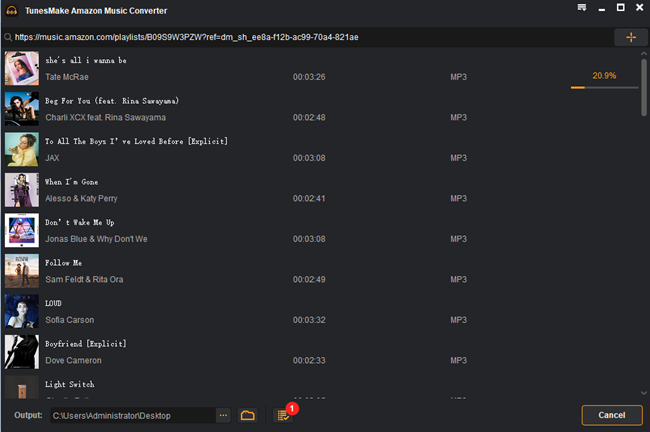
Step 4 Play Amazon Music on Samsung Smart TV
For the last step, take a USB. Connect it to the computer that has the converted and downloaded songs. Transfer the songs, connect the same USB drive on the Samsung Smart TV. Take the remote control and tap the Source button. Now, choose the USB drive. Browse through the Amazon Music songs and click on one that you want to play. Press the Enter button, and the song will start to play.

Part 3. Conclusion
Amazon Music has tons of songs that you can enjoy. You have now learned how to download the Amazon Music app for Samsung Smart TV. You can play the songs directly on your Samsung Smart TV if it allows Amazon Music integration. If not, you have TunesMake Amazon Music Converter that will let you convert Amazon Music songs so that you can enjoy them on the Samsung Smart TV offline.
