Amazon Music is an audio streaming and media service that lets users listen to their favorite songs without any issue. You can now listen to unlimited songs and podcasts on any electronic device. It doesn’t matter whether you listen to it on your phone or MAC, it works fine for all kinds of devices. But do you have any idea how to add Amazon Music to PowerDirector?
Here we will let you know all about it. But before we move further, we all need to know what PowerDirector is? It is one of the best video makings and video editing tools popular because of its high-quality features. Then you can now add music, transitions, effects, emoji, background, motion, create filters and do a lot more with this app.

- Part 1. Which Audio Format is Supported by PowerDirector
- Part 2. Way to Convert Amazon Music to Supported Format
- Part 3. How to Add Amazon Music to PowerDirector
- part 4. Conclusion
Part 1. Which Audio Format is Supported By PowerDirector
If you need to use your local songs by adding editing effects, then PowerDirector is the best choice. There are unlimited features that make PowerDirector one of the finest preferences of many users worldwide. You can now add music to PowerDirector so as to make your video more vivid.
PowerDirector supports different audio formats including ASF, WAV, MP3, and WMA. Apart from that, for video, it supports MPEG-1, MPEG-2, MOV, MOD, TOD, MP4, M2T, DAT, DVR-MS, VOB, VRO, WMV, DV-AVI, and Windows-AVI. The tool helps you in converting images into PNG, BMP, JPEG, TIFF, and GIF.
Part 2. Convert Amazon Music to Supported Format Using TunesMake
To key to adding Amazon Music to PowerDirector is to convert Amazon Music to MP3 or WAV. For this, TunesMake will be your best choice. TunesMake Amazon Music Converter is a music converter that allows users to download albums playlists from Amazon Music, including Amazon Prime Music, Amazon Music HD, and Amazon Music Unlimited. Therefore, you can add Amazon songs to other video editors like KineMaster after the conversion.
With this software, you can now download and convert Amazon songs to numerous other formats from Amazon, including MP3, AAC, FLAC, and WAV. The best thing about this tool is that with the help of its built-in ID3 tags editor, users can now manage with ID3 tags of original Amazon Music songs, such as year, cover, and title. You can also use Amazon Music in PowerDirector by making necessary changes that you need to according to your taste.

Key Features of TunesMake Amazon Music Converter
- Support output formats of Amazon Music to MP3, FLAC, WAV, M4B, AAC, M4A
- Customize the output parameters of Amazon Music like sample rate and bitrate
- Convert Amazon Music at a high speed of 5× and work well for batch conversion
- Download music tracks from Amazon Prime Music, Music Unlimited, HD Music
2.1 Tutorial: Convert Amazon Music to PowerDirector Supported Audio Formats
Want to know how to import Amazon Music to PowerDirector and other supported audio formats? Go for the below steps one by one.
Step 1. Install the Launch TunesMake
On the website of TunesMake Amazon Music Converter, you will see two different versions to support Windows and Mac systems, so choose the preferred version to install, and use it by double-tapping the app’s icon. Now on the home screen, tap the Sign-in button from the screen and enter the correct information so you can log in.
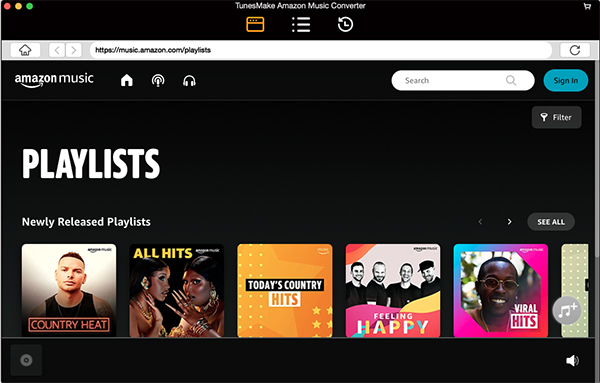
Step 2. Set Output Format and Parameters
Now click the three horizontal lines to select the Preferences button to open the setting window, click the Advanced tab, and then set MP3 or WAV as the conversion output format. Users can also change the conversion speed, bit rate, and sample rate according to their needs. Next, click the OK button to save the changes that you made.

Step 3. Select Songs to Convert from Amazon Music
Here you will see that it has a built-in Amazon Music Web Player. When you sign in to your Amazon Prime Music, you can see your Amazon Prime Music library, so open the Amazon Prime Music playlists and tap the + icon along with the music symbol so it can be loaded to this device.

Step 4. Start the Conversion of Amazon Music Songs
You are allowed to choose Amazon Prime Music songs, click the Convert button, and wait for till the conversion and download process is done. As here you will see the added music tracks from the Amazon Prime Music platform will be converted and downloaded in your system’s drive. You can also access Amazon Prime Music MP3 files in the output path, or you can tap the History menu to see the downloaded Amazon Prime Music MP3 soundtracks.

Part 3. How to Add Amazon Music to PowerDirector
Below are the steps that can help you in adding Amazon Music to PowerDirector, so just have a look and find out.
1) At the start, fire up PowerDirector on your iPhone or Android phone, then initiate a project.
2) Press on the option of Media & Audio on the left side of the bar, then pick Music on the top of the screen.
3) Now click on Music or Download to browse songs on your device or choose songs from your cloud platform by clicking Google Drive.
4) In the end, touch the track you need to add and press the + button to add the track to your project.

Part 4. Conclusion
For users, adding Amazon Music to videos was never easy a few years back, but thanks to TunesMake Amazon Music Converter, it has made everything accessible for all of us. So, we hope that all those users looking for the best Amazon Music converter will find this information helpful. Then try this out and let us know about your feedback. We would love to know more about your experience.
