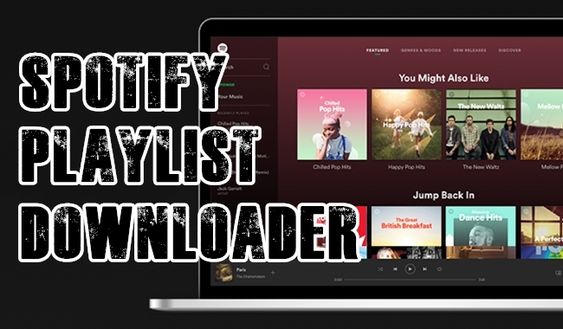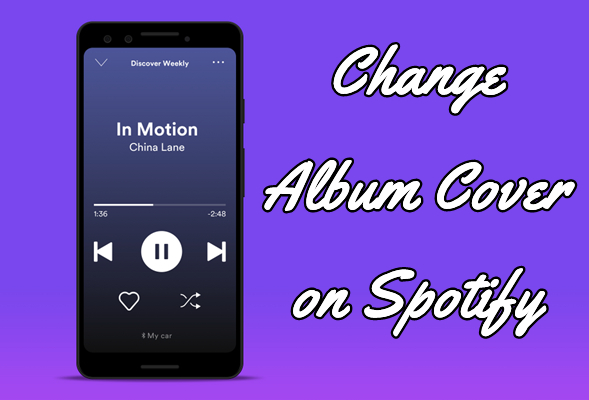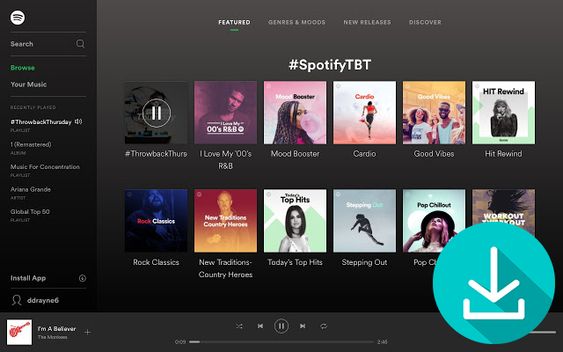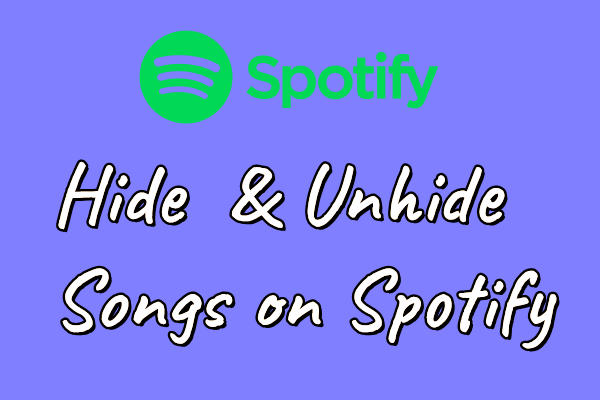Spotify, as one of the largest music streaming service providers, makes it easy for us to access millions of songs online and check new releases of our favorite artists. Spotify creates many playlists according to different genres, preferences, or themes. And we can also create our personal playlists with subscriptions or free accounts. Well, when we talk about duplicate Spotify playlists, can you duplicate a Spotify playlist? Some people raised questions like that. And you may ask, if we can, then how do we do it exactly? No worries. This post will guide you on how to duplicate Spotify playlist by providing a step-by-step tutorial. By following the comprehensive guide below, you can easily and effectively copy your favorite Spotify playlist on your mobile phone or computer.
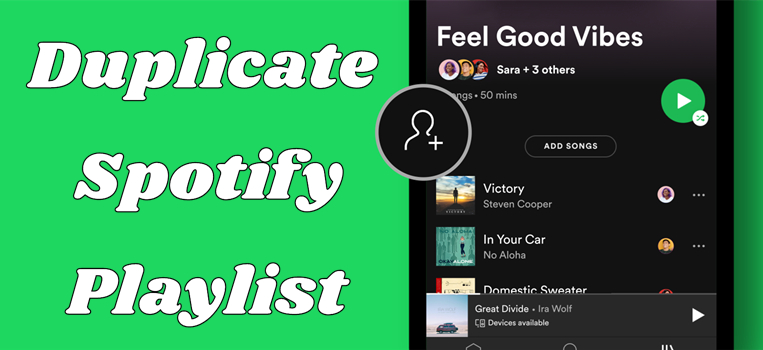
| Quick Answer Box | ||
|---|---|---|
| Duplicate Spotify Playlist on Mobile | Add the Spotify playlist to a new playlist | Read More |
| Duplicate Spotify Playlist on Desktop | Select all the songs you need and click Add to playlist. | Read More |
| Duplicate Spotify Playlist to Another Account | Make a Collaborative playlist or use third-party transfer tools | Read More |
| Manager or Transfer Spotify Playlists without Limits | Download Spotify playlists as local music files | Read More |
Part 1. How to Duplicate a Spotify Playlist on Mobile (iPhone/Android)
Most users are accustomed to enjoying their favorite playlists on their mobile devices. For them, the process of copying a Spotify playlist is not difficult. Spotify's mobile app makes it easy to create a copy of any playlist you own. Here are the steps to do so:
1. Go to the Spotify app installed on your mobile device and log in to your account.
2. Then, select Your Library > Tap the playlist to enter its detailed page. After that, you need to tap the three dots icon under the playlist name. and find the playlist that you want to copy.
3. Tap the playlist to enter its detailed page. After that, you need to tap the three dots icon under the playlist name.
4. Select the Add to other playlist option. Here you will see all the playlists you created.
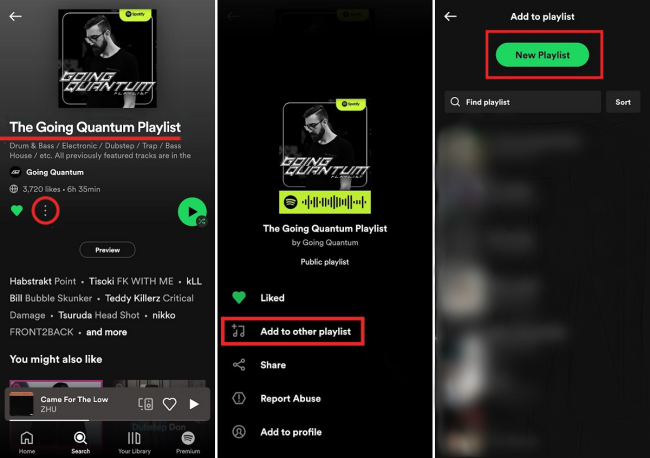
5. Choose New playlist at the top. Then, you can rename this new playlist as you wish.
6. When the new playlist is created successfully, you can select it from the playlist list. Then, all the songs in the original playlist will be duplicated in the new playlist.
7. Once done, you can navigate to the new playlist and check whether all the songs are duplicated successfully or not.
Part 2. How to Duplicate a Playlist on Spotify Desktop (PC/Mac)
Now that you've learned how to effortlessly duplicate your Spotify playlists using the mobile app, you might be wondering about the process on a computer. If you have installed the Spotify desktop app, you can follow the steps below to manage your music library easily.
How to copy the entire playlist
The core concept of duplicating your entire playlist on your computer is the same as on your mobile phone. Just add the playlist to a new playlist. Then, you can tweak it without changing the original playlist.
1. Launch the Spotify app on your Mac or Windows computer and go to Your Library.
2. Create a new playlist by clicking the add icon > Playlist. Once created, you can rename and edit it as you wish.
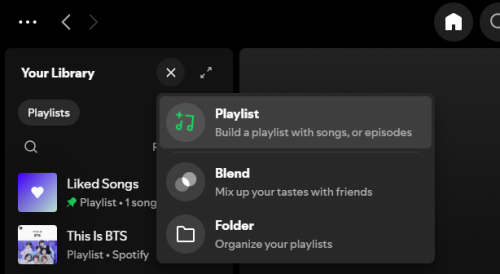
3. After that, click the playlist you want to duplicate to open the playlist window.
4. Select the three-dot icon at the top. Then, click on the Add to other playlist option.
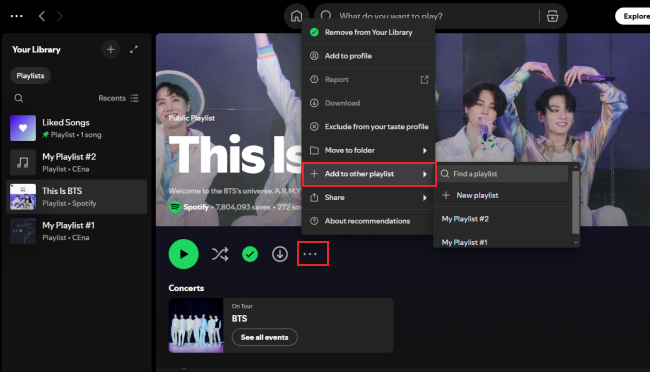
5. Select the new playlist you just created, and all the songs in the original playlist will be duplicated and listed in the new playlist.
How to copy several songs
Sometimes you may only want to copy several songs instead of the entire playlist. In such a case, you need to copy them manually.
1. Create a new playlist on your Spotify music library by clicking the Add icon > Playlist.
2. Then, go to the playlist that contains the songs you want to copy.
3. You can click one song, and then press the CTRL button to select multiple songs at once.
4. Alternatively, select the first song, then hold down the SHIFT key and click the last song in the desired range. This will select all the songs between the first and last clicked songs.
5. After selecting all the songs you need, right-click them and select Add to playlist. Therefore, all the songs will be copied to your newly created playlist.
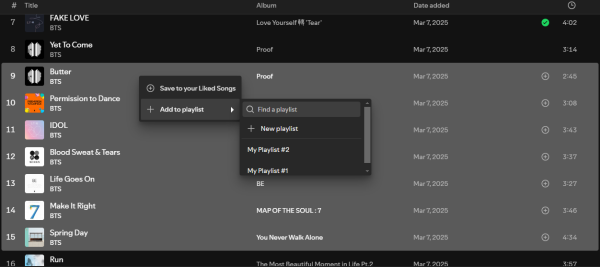
Part 3. How to Copy a Spotify Playlist Across Different Accounts
There’s another situation when you need to copy a Spotify playlist – you already created a new account and want to merge profiles. While Spotify doesn't have a built-in "transfer" feature between accounts, there are effective methods to move your carefully curated playlists.
Method 1. Via Spotify Collaborative Playlist
1. Open the Spotify app on your device and sign in to your old account.
2. Find the Spotify playlist you want to duplicate. Then, click the three dots icon and select Invite collaborators.
3. Now you can log out and log in with your new Spotify account.
4. Paste the copied URL link at the top search bar and hit Enter on your keyboard. Then, you will be led to the playlist you want to copy.
5. To copy this playlist, simply click the three dots icon > Add to other playlist.
Method 2. Via Third-party Transfer Tools
Another available method to transfer your Spotify playlist to a new account is to utilize third-party tools like TuneMyMusic. Take the following steps as references.
1. Visit the TuneMyMusic official website or open its official app and log in.
2. Click Let’s start and select Spotify as the source.
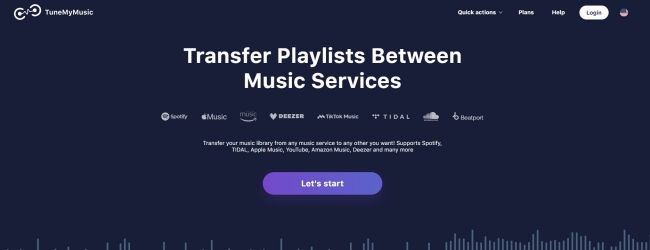
3. After loging in, you can see all the playlists in your music library. Pick the playlist you want to transfer to a new account.
4. Next step, choose Spotify as the destination as well and sign in to your new account.
5. Confirm your choice and select Start Transfer to start the process.
Part 4. Bonus: An Easier Way to Manage or Transfer Spotify Playlists
While duplicating a Spotify playlist helps you manage and organize your music, you might also want to take things a step further to better manage your Spotify playlists. Whether you want to switch platforms, back up your collection, or want to get unlimited access to your preferred playlists, the best way to achieve your goal is to download your Spotify playlists as local music files. To do so, all you need is the TunesMake Spotify Music Converter.
TunesMake Spotify Music Converter is a professional music converter designed for all Spotify users. Whether you have a Premium subscription or not, the TunesMake software can easily remove the limit and download Spotify music to MP3 offline in your local folder. Most importantly, almost 100% of the original audio quality will be retained after conversion. You can copy your favorite playlist on Spotify and use TunesMake to save converted Spotify songs to your computer or Mac. Then you can copy curated Spotify playlists or other playlists you want without a premium. And you can also listen to them on any compatible device.

TunesMake Spotify Music Converter –
Best Method to Get Full Control over Your Spotify Playlists
- Unlimitedly download Spotify songs, playlists, and podcasts
- Losslessly convert Spotify music to MP3, FLAC, WAV, AIFF, etc.
- Remove ads from Spotify music tracks even with Free accounts
- Convert Spotify songs at 12X faster speed with ID3 tags kept
Security Verified. 100% Clean & Safe.
Step 1
Add Spotify playlist to TunesMake software
Install and launch the TunesMake Spotify Music Converter. Then, you will be led to the official Spotify web player. Then, sign in to your account and find the playlist you want to save offline. Simply select it and click the Add icon > Add to List so that all the songs in this playlist will be loaded to the TunesMake software successfully.

Step 2
Select the output format
TunesMake supports 6 common and popular output audio formats. To make your playlist compatible with many devices or platforms, you’d better choose MP3 as the output format. You can go to the menu icon (top right of the interface) and select Preferences > Convert to adjust audio parameters.

Step 3
Convert Spotify music to MP3
After all of the settings were done, just click the Convert button to start the conversion. The conversion speed is 12× as default, so you don’t need to wait for too long. Once finished, click the Converted icon at the bottom to locate them in your local drive.

Now, you have duplicated the Spotify playlists you like and saved them locally at the same time. Later, you can stream Spotify playlists on any device at any time you want. Enjoy your music then.
Part 5. FAQs about Spotify Duplicates
Q1.Can you duplicate a Spotify playlist on its web player?
No, you can not do so since Spotify does not offer the Add to other playlist option on its web player. However, you can copy playlists by selecting songs and adding them to a new one manually.
Q2.Can you copy a playlist made by someone else?
Yes, you can copy it easily as long as the playlist is public or shared with you.
Q3.Does duplicating a playlist notify the original creator?
No. The creator of the playlist will not receive any notification that you have made a copy of it. The copying process is completely private.
Q4.Will the songs remain the same in the duplicated playlist?
Absolutely, yes. The song order in your new playlist will remain exactly the same as the original.
Q5.Will the duplicated playlist update when the original is updated?
No, the duplicated playlist is independent. Any changes you made to the original playlist will not affect the copied version.
Q6.How to remove duplicates from a Spotify playlist?
If you accidentally add the same song more than once to a playlist, you can identify and remove duplicate songs by following the tutorial in the post below.
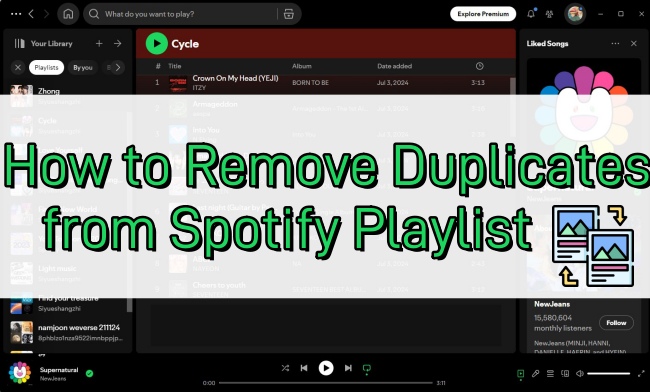
Are you figuring out how to remove duplicates from Spotify playlist? Keep your eyes on this post to get the best-detailed guidance.
Conclusion
There you have it – how to duplicate Spotify playlist. Whether you want to back up your playlists or reorganize your music collection, copying playlists is a good choice. However, if you want more flexibility while managing your music library, we suggest that you download your favorite songs and playlists as local files. Once done, you can get full control over your music and enjoy it without limits. To reach it, the best tool that can help you is the TunesMake Spotify Music Converter.
Related Articles
- 1
- 2
- 3
- 4
- 5
- 6
- 7