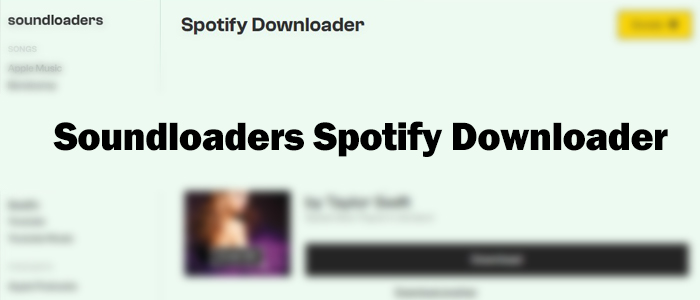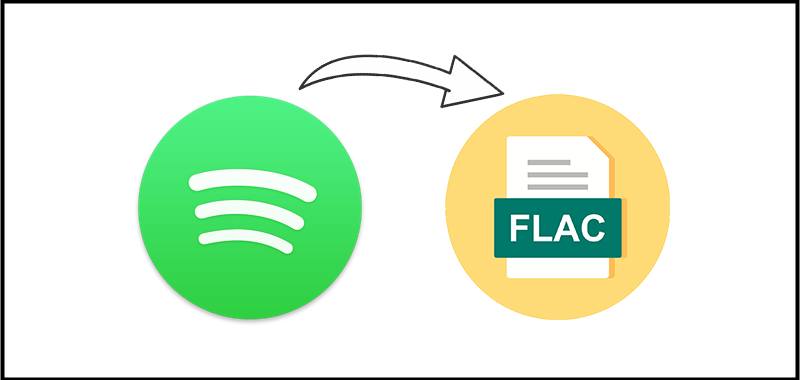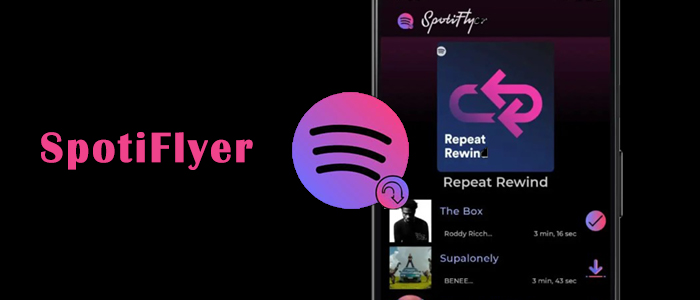There is no doubt that Spotify has become one of the most popular music streaming services around the world. It’s a go-to choice for music lovers due to its millions of music tracks and playlists. You can also create your own playlists according to different moods or genres. For many users, one great way to enhance their music experience is to download Spotify playlist to MP3. By doing so, they can enjoy their favorite tracks offline, transfer them to different devices, or even create custom mixes for personal use. Regardless of what you want to do with your playlists, downloading them to MP3 offers unparalleled convenience and flexibility.
Here are the questions: can you download your Spotify playlist to MP3? How to do that on your device? If you have no idea about them, don’t worry. This guide will walk you through everything you need to know about downloading Spotify playlists to MP3. You can not only find the best tools available but also gain step-by-step tutorials to achieve your goal. Let’s dive in and unlock a brand new way of enjoying your favorite Spotify playlists!
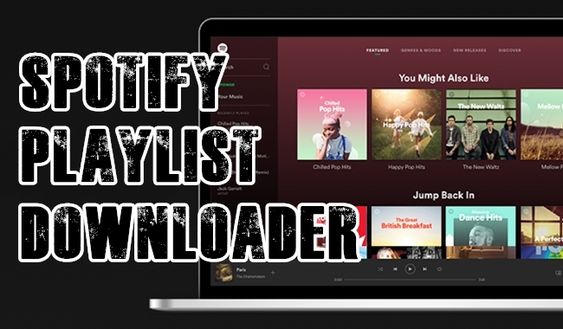
Part 1. Quick Comparison: Best Spotify Playlist to MP3 Converter
Using a helpful music downloader or converter to download Spotify playlists to MP3 is a fairly common practice. In this article, we introduced the best 7 tools to help you achieve your goal. You can choose what is best suited to you. Before diving into the detailed introductions, let’s take a quick look at all the effective tools here. You can jump to the specific part to view any tool you like by clicking the Read More button.
| Supported OS | Output Formats | Sound Quality | Conversion Speed | Customizable Preferences | Success Rate | Get It | |
| TunesMake Spotify Music Converter | Windows, Mac | MP3, M4A, M4B, WAV, FLAC, and AIFF | Lossless | 12X | ✔ | 100% | Read More |
| spotdownloader.com | Any Browser | MP3 | Lossy | 1X | ✘ | Medium | Read More |
| SpotifyMate | Any Browser | MP3 | Lossy | 1X | ✘ | Medium | Read More |
| SpotiDown | Any Browser | MP3 | Lossy | 1X | ✘ | Medium | Read More |
| SpotiFlyer | Android, Windows, Mac, Linux | MP3 | Lossy | 1X | ✘ | Medium | Read More |
| Telegram Spotify Bot | Android, iPhone | MP3 | Lossy | 1X | ✘ | Medium | Read More |
| Fildo | Android | MP3 | Lossy | 1X | ✘ | Medium | Read More |
Part 2. Top 1 Way to Download Spotify Playlist to MP3 [PC/Mac]
There are countless websites and software that claim to download and convert Spotify playlists to MP3. But not every service can be considered safe or even completely trustworthy. Here we’d like to recommend one of the best Spotify music downloaders for you: TunesMake Spotify Music Converter.
TunesMake Spotify Music Converter is a professional and powerful Spotify playlist to MP3 converter. It works for both Spotify Free and Spotify Premium users. You can utilize its decryption technology to remove Spotify DRM and download your favorite songs, albums, playlists, and podcasts as local music files in diverse formats. The available options include MP3, WAV, FLAC, AIFF, M4A, and M4B. After downloading, it’s a breeze for you to save them on your device permanently and import them to other platforms for offline playback. In addition, the TunesMake software smartly keeps all the ID3 tags and lyrics (if provided) to help you manage your playlist. To enhance your listening experience, the TunesMake software also retains high sound quality and even allows you to change the audio parameters so that you can have a personalized experience.

TunesMake Spotify Music Converter –
Best Spotify Playlist to MP3 Downloader and Converter
- Unlimitedly download Spotify songs, playlists, and podcasts
- Losslessly convert Spotify music to MP3, FLAC, WAV, AIFF, etc.
- Remove ads from Spotify music tracks even with Free accounts
- Convert Spotify songs at 12X faster speed with ID3 tags kept
Security Verified. 100% Clean & Safe.
-
Pros
- Simple and user-friendly UI design
- Easy to use
- Support diverse audio formats
- Download Spotify songs, albums, playlists, podcasts
- Keep ID3 tags and Metadata information
- Up to 12X fast conversion speed
- Available on both Windows and Mac
- Support customizing audio settings
-
Cons
- Limited features for the Free version
How to Download Entire Spotify Playlist to MP3via the TunesMake Software
To save the Spotify playlist to MP3, first, you need to download and install TunesMake Spotify Music Converter. Then you can download playlists from Spotify to MP3 with the following three steps. Let’s see how to download full Spotify playlist to MP3.
Step 1
Select Spotify Playlists to Download

To start, launch TunesMake Spotify Music Converter on your computer, and it will automatically load the official Spotify web player. Here you can log in to your Free or Premium account. Once you find any playlist or album that you want to save as an MP3 file, you can select it and click the Add icon at the bottom. The TunesMake will analyze all the songs it includeds. You can load all of them to TunesMake’s conversion list by clicking Add to List.
Step 2
Set MP3 as the Output Audio Format

After adding Spotify playlists to the conversion list, you can go to configure the output parameters within the converter. Simply click the menu bar, select the Preferences option from the drop-down menu, and switch to the Convert window. In the settings window, you can set MP3 as the output format and edit the parameters of the bit rate, sample rate, and channel. Then click the OK button to save the settings.
Step 3
Download Spotify Playlist to MP3

To start downloading playlists from Spotify, you can click the Convert button located at the bottom right of the screen. The converter will download a Spotify playlist to MP3 soon. After completing the conversion, you can click the Converted icon to browse the converted playlist in the history list. You can also locate the folder where you save the converted music tracks by clicking the Search icon next to each track in the history list.
How to Transfer Spotify MP3 Playlist to Android/iPhone
If you want to listen to your phone, then you can transfer those Spotify MP3 playlists to your iPhone or Android phone for playing. Besides, you can transfer and play Spotify music on MP3 player without limits.
Transfer Spotify MP3 Playlist to iPhone
Step 1. Get your iPhone connected to a Mac or a Windows PC by using a USB or a WiFi connection.
Step 2. In iTunes on your Windows PC, click the iPhone icon near the top left of the iTunes window.

Step 3. Then upload the Spotify playlist to your iTunes library from your computer and click the Music button, then tick the Sync Music box.
Step 4. Now select the Entire Music Library option. Or click the Selected playlists, artists, albums, and genres to select the Spotify music files you want to transfer.
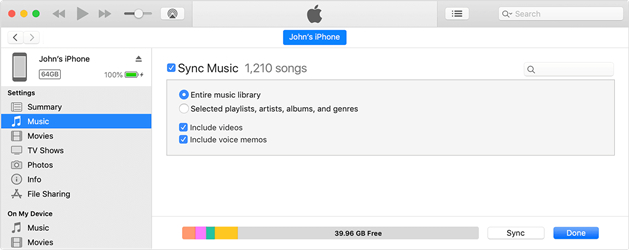
Step 5. Click the Apply button in the lower-right corner of the window. All the selected Spotify music will be moved to your iPhone.
Transfer Spotify MP3 Playlists to Android
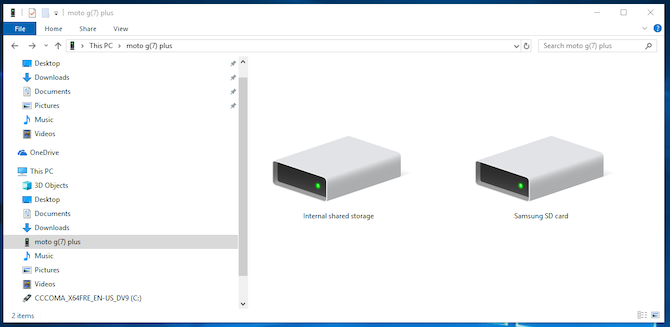
Step 1. With a USB cable, connect your Android phone to your computer.
Step 2. On your phone, tap the Charging this device button via USB notification.
Step 3. Under Use USB for, select the File Transfer option, and a file transfer window will pop up.
Step 4. Use it to drag and drop Spotify playlists from your computer to your device.
In addition, you can upload Spotify playlists to iCloud or Google Drive. And then you can go to download Spotify MP3 playlist on your device from Google Drive or iCloud.
Part 3. How to Convert Spotify Playlist to MP3 [Online]
If you would rather not download a dedicated app for your audio-ripping needs, you can try some online tools. All the tools we’ll introduce in this part support downloading playlists from Spotify by inputting a Spotify URL. Now, let’s explore the tools available to facilitate this seamless process.
Top 2. spotdownloader.com
spotdownloader.com is a free, web-based tool designed to help users download Spotify playlists and tracks in MP3 format quickly and easily. You can download a song either by entering a track, album, or playlist link. You can also download the entire playlist in ZIP format.
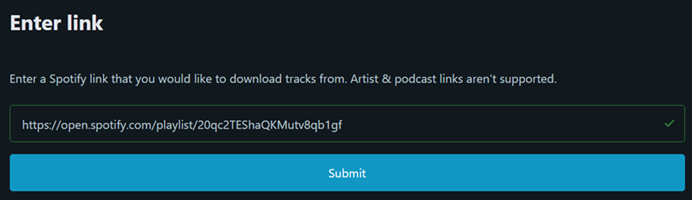
-
Pros
- Fast and easy to use
- Download Spotify songs in MP3 format
- Totally Free
- Accessible on multiple devices
-
Cons
- Lossless conversion process
- Can’t download songs in batches
- Sometimes unstable and unresponsive
How to Download Spotify Playlists to MP3 via spotdownloader.com
Step 1. Launch the Spotify app on your computer and find a playlist you want to download.
Step 2. Click the three dots to select Share and then click the Copy link to playlist button to get the download link.
Step 3. Visit the website of Spotify downloader and paste the link into the search bar.
Step 4. Click the Submit button and click the Download ZIP button to save the full playlist.
Top 3. SpotifyMate
SpotifyMate is also a helpful and popular online tool designed for downloading Spotify tracks to MP3. Using it is a straightforward and easy process to access your Spotify playlist offline. It is a free and web-based platform that doesn’t require any software installation.
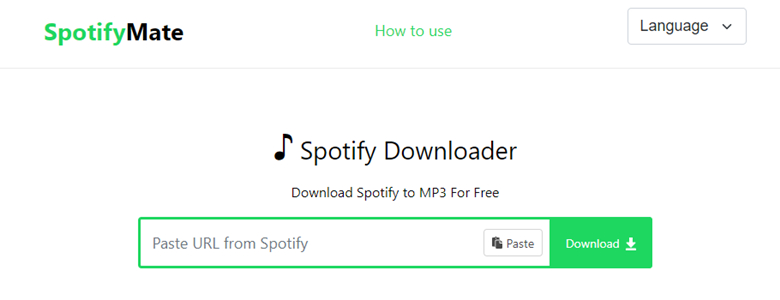
-
Pros
- Free of charge
- Accessible on multiple devices
- No software installation
-
Cons
- Not working sometimes
- Low sound quality
- Single-track download only
How to Download a Spotify Playlist to MP3 via SpotifyMate
Step 1. Go to the Spotify app or web player and find the playlist you want to download.
Step 2. Enter its detailed page and click the three dots icon. Then, select Share > Copy link to playlist.
Step 3. Open the SpotifyMate website and paste the link into its top box.
Step 4. Click the Download button next to the box. The website will show all the tracks on your playlist.
Step 5. Find the track you want to save as an MP3 file and click the Download button next to it so that you can save it.
Top 4. SpotiDown
SpotiDown is a reliable Spotify music downloader. You can access it easily on any browser without downloading any extra app. With its help, you can save your preferred Spotify playlists in MP3 format while keeping the ID3 tags.
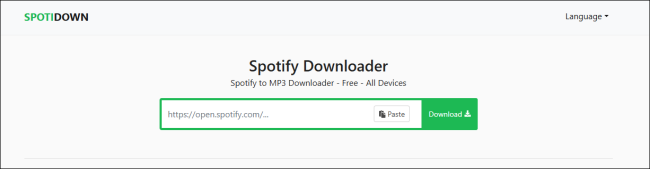
-
Pros
- Free of charge
- Compatible with almost all web browsers
- Convert Spotify songs and playlists to MP3
- Keep essential information of track
- Easy to use
-
Cons
- Lossy output sound quality
- Fail to convert sometimes
- Error messages when converting some playlistss
How to Convert Spotify Playlist to MP3 via SpotiDown
Step 1. Open the Spotify app installed on your computer or visit the Spotify web player. Find the playlist that you want to convert to MP3.
Step 2. Click the three-dots icon next to it, and choose Share > Copy link to playlist.
Step 3. Navigate to the SpotiDown website and paste the URL link into the top search box. Then, hit the Download button.
Step 4. After that, you can see your desired track. Click the Download button below to begin converting it to MP3.
Part 4. How to Download Playlist from Spotify to MP3 [Mobile]
If you want to directly download your favorite playlist from Spotify onto your iPhone or Android phone, you can try downloading and installing the following tools for downloading Spotify playlists to MP3.
Top 5. SpotiFlyer [Android]
SpotiFlyer is free and open-source software that allows you to download songs, albums, and playlists from several streaming music services like Spotify. You can use SpotiFlyer to directly download playlists from Spotify and save them into MP3 on your device.
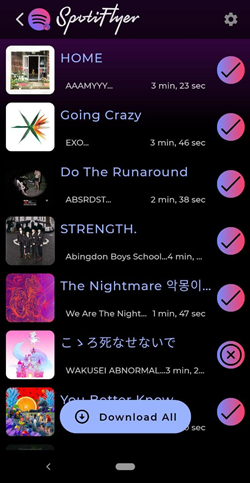
-
Pros
- Compatible with Android, Windows, Mac
- Works with many music platforms
- No Ads
- Free to use
-
Cons
- Lack of audio customization option
- Don’t work sometimes
- Occasional bugs
- No customer support
Step 1. First of all, download SpotiFlyer from the website of GitHub.
Step 2. After installing this app on your device, launch it immediately.
Step 3. Go to Spotify and access the music link of the playlist you want to download.
Step 4. Paste the link into the search bar in SpotiFlyer and tap the Search button.
Step 5. Tap the Download button to save songs from Spotify playlist to your device.
Top 6. Telegram Spotify Bot [Android/iPhone]
Telegram is a cross-platform for both iOS and Android users. It creates a bot for you to connect to Spotify for accessing your music library. By using the Telegram Spotify bot, you can download playlists from Spotify to MP3 on your iPhone.
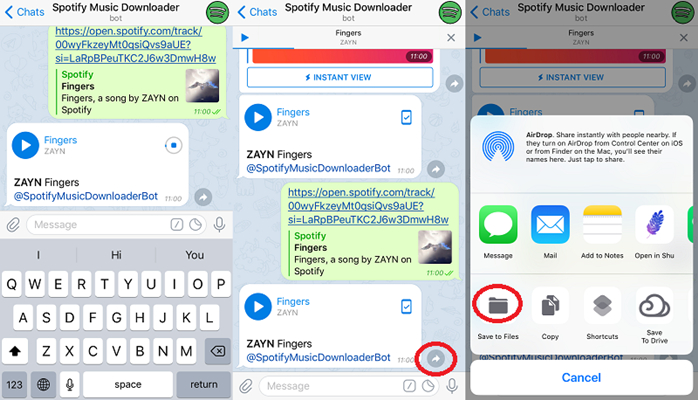
-
Pros
- Free to use
- Work on both iPhone and Android devices
- Quick and simple process
-
Cons
- Limited audio quality
- Bots become unavailable if Telegram bans them
- Some bots include ads
- Potential account and data risk
- Must have a Telegram account and app
Step 1. Fire up Spotify on your iPhone and copy the link to your preferred playlist.
Step 2. Then open Telegram and search for Spotify song downloader.
Step 3. Select the Telegram Spotify bot in the search result and press the Start tab.
Step 4. Paste the copied link into the chatting bar and tap the Send button.
Step 5. Press the Download tab to save Spotify playlist to MP3 on your iPhone.
Top 7. Fildo [Android]
Fildo is an MP3 downloader for all Android users, enabling you to listen to music from the internet and download them to MP3 on your Android devices. You can easily download and install it to your Android device and get started with the downloading.
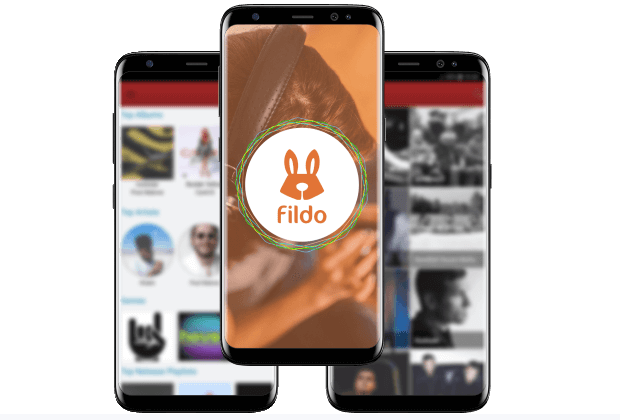
-
Pros
- Free to install and use
- Download Spotify music to MP3 for offline playback
- Simple interface and navigation
-
Cons
- Include ads
- Download music in lossless quality
- Only works on Android devices
- Can’t set the audio settings
Step 1. To begin downloading Spotify music, download and install Fildo on your Android phone.
Step 2. Scroll down to the list and tap the More tab till you find it.
Step 3. Select the Import Spotify option and sign into Spotify with your account details.
Step 4. Start to sync your Spotify playlist with Fildo and convert your Spotify playlist to MP3.
Part 5. FAQs about Spotify Playlist to MP3
Q1.What is the best Spotify playlist downloader to MP3?
A: There are a lot of music converters in the market that can help you download your Spotify playlists to MP3. It’s hard to say which one is the best. Through the content above, you can find the one that suits your demands best. With regard to reliability and stability, we’d like to recommend the TunesMake Spotify Music Converter. It is perfect for users who are crazy about sound quality and those who want to have a personalized music experience.
Q2.Is It legal to download Spotify playlists to MP3?
A: Downing Spotify playlists to MP3 may violate Spotify’s terms of service. But if you download only for personal use, it’s OK.
Q3.Can I download a playlist from Spotify to MP3 at 320kbps quality?
A: Generally, the bit rate of MP3 format is around 96 to 320 kbps. Most online tools may compress the quality during the converting process. To ensure a lossless conversion, TunesMake Spotify Music Converter is a great choice. It allows you to decide on the bit rate of the songs you download. You can set it to 320 kbps without hassles.
Q4.How to add MP3 files to Spotify playlist?
A: Spotify allows you to upload your music files and enjoy them on your Spotify music library. Thus, you can follow the steps below to upload your MP3 music file from your mobile phone or computer.
Q5.Will the downloaded MP3 files have the correct album art and song info?
A: It basically depends on what converters you choose. Most tools like TunesMake Spotify Music Converter will automatically keep the original ID3 tags of Spotify songs.
Q6.Do I need a Spotify Premium account to download playlists?
A: No. Most high-quality converters work with both Spotify Free and Premium accounts.
Part 6. Summary
If you are looking for a way of converting Spotify playlists to MP3, then you can consider using a Spotify playlist downloader we’ve introduced in this article. It is highly recommended that you can use TunesMake Spotify Music Converter if you want to save Spotify playlists with the original sound quality. Also, you can choose to export Spotify songs to other popular formats except for MP3.
Related Articles
- 1
- 2
- 3
- 4
- 5
- 6
- 7