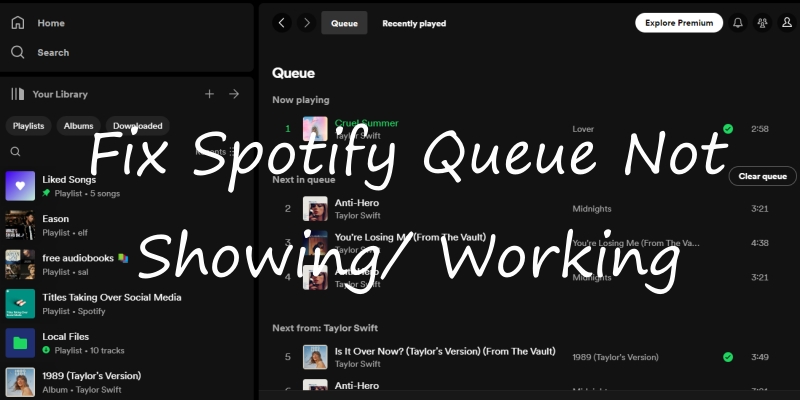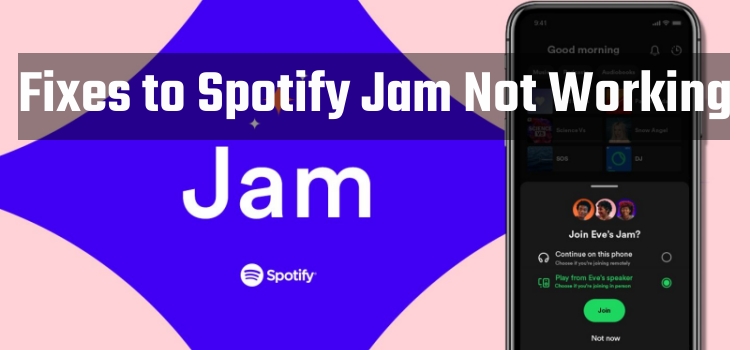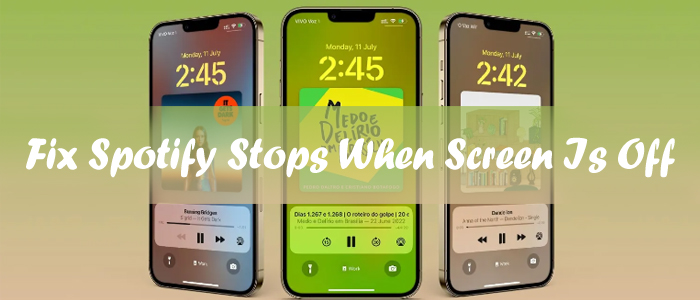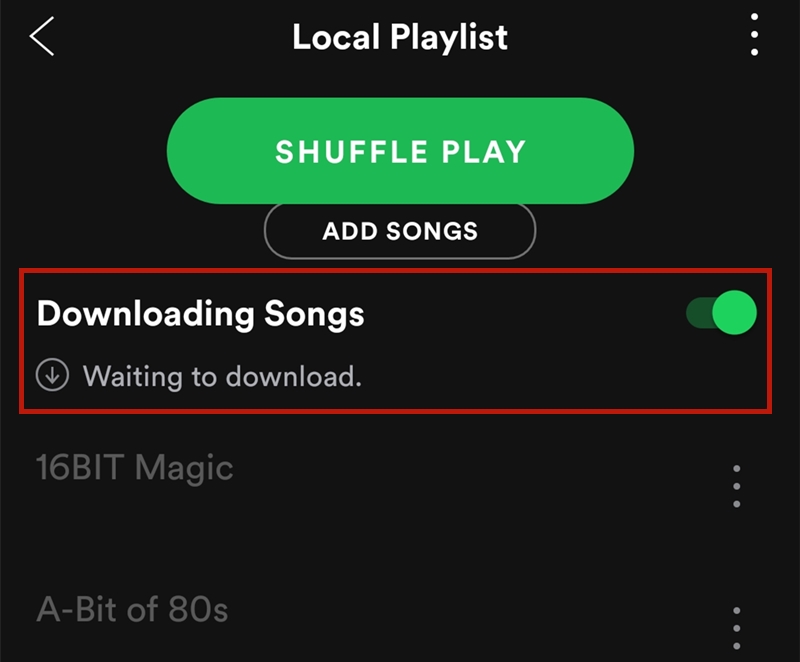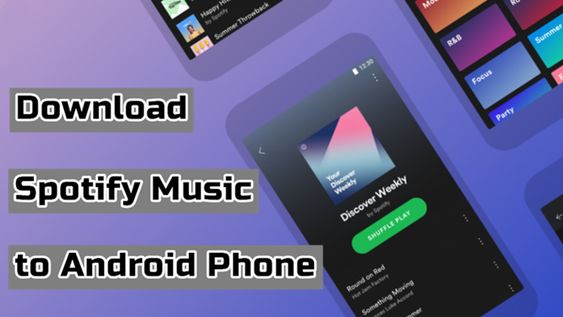You know how usually when you lock your phone, on the lock screen there's a Spotify notification showing you the skip, play, etc buttons. Most of the time mine shows for a bit and then just disappears even though the music is still playing. I checked the notification settings on the app and everything seems fine. Any idea as to why it does that? Thanks!
-- User from RedditIt is normal to find that those users would remain vocal on any bugs from Spotify, as it has, for more than a few reasons, become the most popular streaming music service on the planet. For a long time, lots of users have been complaining about the Spotify not showing on lock screen issue, but they cannot find an official solution provided by Spotify. Never mind! We’ve collected some 11 applicable and effective solutions to access Spotify on the lock screen of your iPhone/Android/Samsung without limits. Whenever you find this issue on your mobile phone, check this post to solve this issue without much effort.
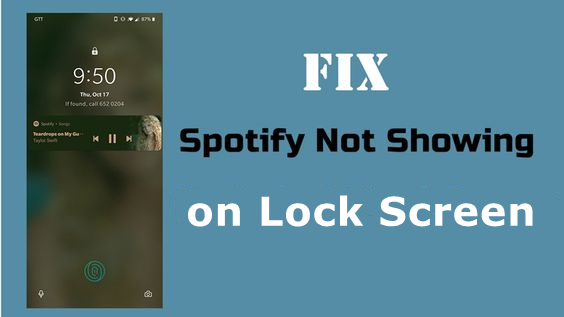
Part 1. Why Is Spotify Not Showing on Lock Screen?
Under normal conditions, when you are listening to music from those streaming music apps on the lock screen, you can see a music widget with a few playing details. This is a helpful feature for users who are used to having quick access to their music controls. There are several reasons why this issue might happen, ranging from app settings to phone configurations. Let’s explore some common causes below:
1. Abnormal logging status
One common but often-overlooked reason Spotify is not showing on the lock screen is your abnormal logging status. When your Spotify account is not logged in properly or there is an issue with the session, it can interfere with Spotify’s ability to display music on the lock screen of your mobile phone.
2. Wrong device settings
Different mobile phones have different configurations for displaying notifications on the lock screen. If you don’t authorize enough permissions for the Spotify app, it won’t display music controls on the lock screen. Under these circumstances, it’s necessary to change app or notification settings.
3. Do not disturb or focus mode
Many mobile phones have Do Not Disturb or Focus Mode, which blocks notifications from showing on your lock screen. Whenever any mode is activated, Spotify controls will not appear.
4. Battery optimization settings
Battery saving mode and some battery optimization settings can restrict background activities to conserve power. If your phone enters this mode when listening to Spotify music, it may prevent the Spotify app from showing on the lock screen. You should adjust these settings to allow Spotify to run in the background properly.
5. Outdated Spotify app/system version
When you are using an outdated version of the Spotify app or your phone’s operating system, it is easy to encounter compatibility issues that prevent Spotify from displaying on the lock screen. It’s always a good idea to check for any pending updates.
6. Glitches in the Spotify app
One of the most common culprits of the Spotify not showing on the lock screen issue is the unexpected glitches within the Spotify app itself. These glitches or bugs can happen due to diverse factors.
7. Overwhelming and corrupted cache files
Cache files are temporary files that Spotify stores on your mobile device to help speed up and facilitate the app’s performance. However, if these files become corrupted or accumulate too much, they can affect the app’s normal functionality, causing issues like Spotify controls not showing on the lock screen.
Part 2. How to Ensure Spotify Shows on Lock Screen on Mobile Phones
In most cases, Spotify will show music controls on the lock screen of your mobile phone when you are streaming music. If Spotify isn’t showing on your lock screen, the first thing you should do is check whether you set all the basic settings correctly. This process involves checking the app settings and phone configurations. It’s important to verify whether all the necessary settings have been enabled for displaying Spotify on the lock screen. This part divides the settings you should check into different aspects. You can check them according to your needs.
2.1 Enable Necessary Settings on the Spotify App
Some features like Devices Lock Screen and Keep Spotify Open in the Spotify mobile app enable you to listen to songs while locking your mobile phone. If those features are disabled in Spotify, then you can find that Spotify isn’t showing on the lock screen. So, you can adjust those settings of Spotify on your iPhone for solving the issue.
On iPhone:
Step 1. Launch Spotify on your iPhone and tap the Settings icon at the top right.
Step 2. Under Settings, tap Devices, then toggle Devices Lock Screen on.

Step 3. Then, go back to Settings and select the Car option. After that, enable Keep Spotify Open.
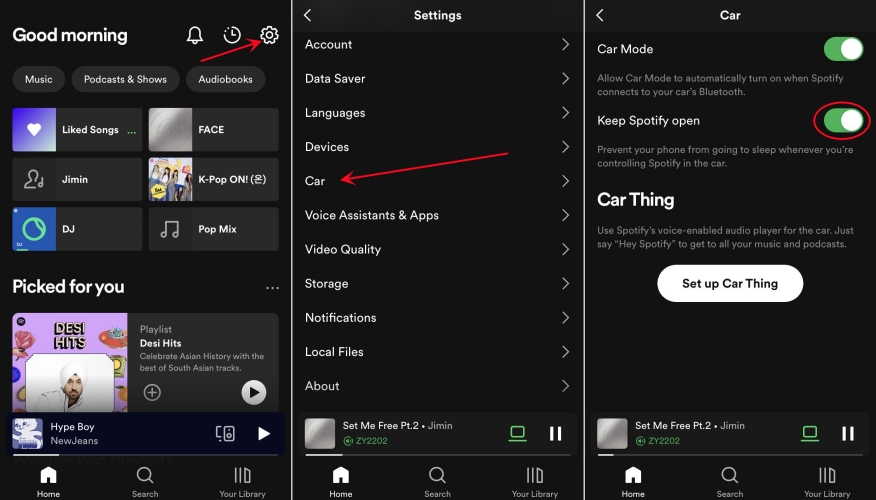
On Android:
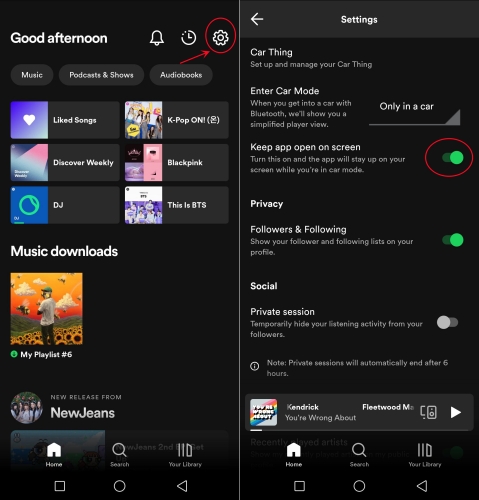
Step 1. Enter the Settings option by tapping the icon at the top right.
Step 2. Scroll down to the Car option and turn Keep app open on screen on.
2.2 Allow Spotify Notifications
There are some special settings for different applications installed on your iPhone or Android device. If you don’t enable notification permissions for the Spotify app, then Spotify may not show up on the lock screen while playing music. There are several options to enable notification permissions for Spotify on your mobile device. Hence, try the following steps to resolve this issue.
On iPhone:
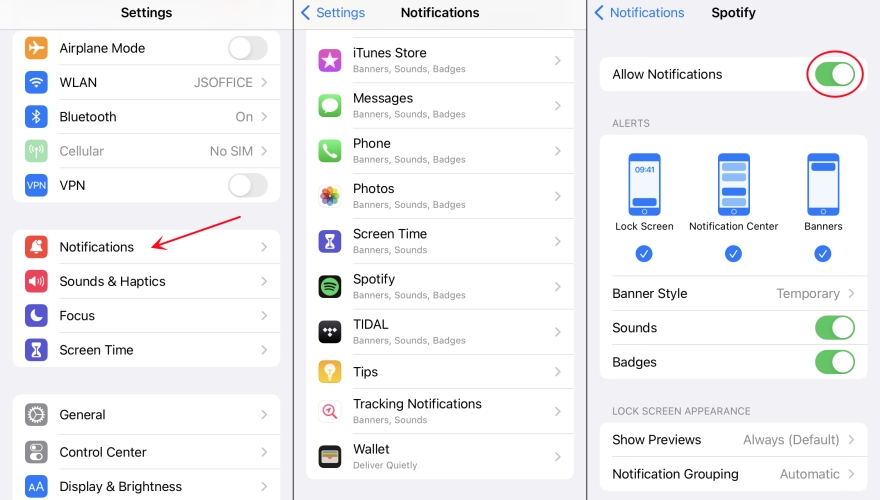
Step 1. Head to Settings > Notifications and select Spotify.
Step 2. Under Spotify, toggle Allow Notifications on.
Step 3. After turning it on, select Lock Screen and toggle Badges on.
Step 4. Proceed to set the lock screen appearance for Spotify and simply select Always.
On Android:
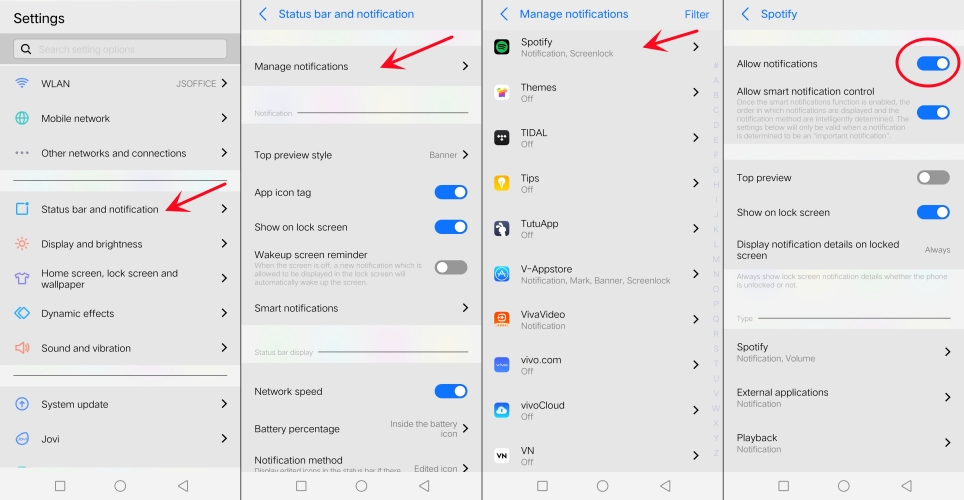
Step 1. Run the Settings app on your phone and tap Status bar and notifications.
Step 2. Tap Manage notifications, then tap Spotify and turn Allow notifications on.
On some Android devices, users are allowed to choose which apps to show on the lock screen. If you can find this option on your device, then you can resolve this issue by enabling Show on the lock screen.
Step 1. In Settings of your phone, tap Applications and Permissions.
Step 2. Tap App manager and scroll down to find Spotify, then tap it.
Step 3. Under App info, tap Notification and choose to enable Show on lock screen.

Step 4. Then, you should go back to Settings and choose Security & Privacy this time.
Step 5. Tap Permission management and scroll down to find and tap Spotify.
Step 6. Under App permission, tap Single permission settings and toggle Display on lock screen on.
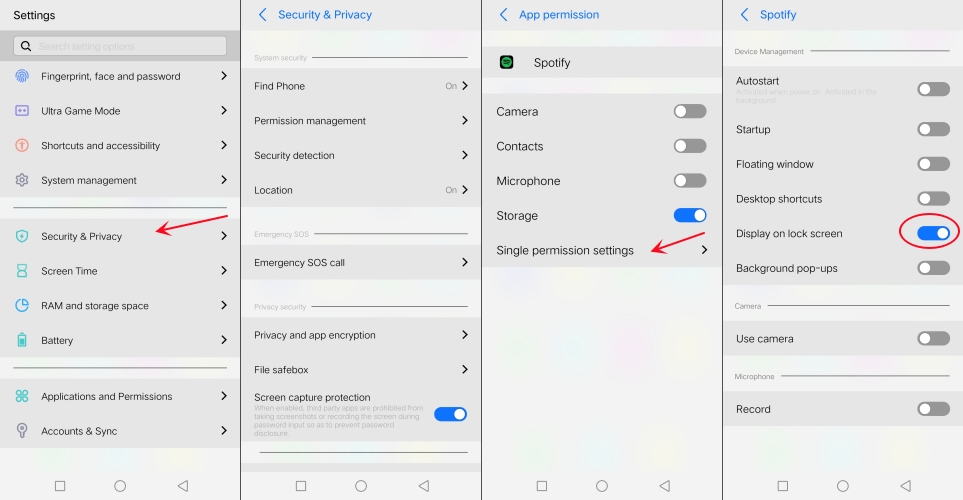
2.3 Adjust the Do Not Disturb Mode
As mentioned above, the Do Not Disturb or Focus Mode will silence app notifications and alerts on the lock screen, and music controls is not an exception. To make sure Spotify can display on the lock screen, you should follow these steps to make adjustments:
On iPhone:
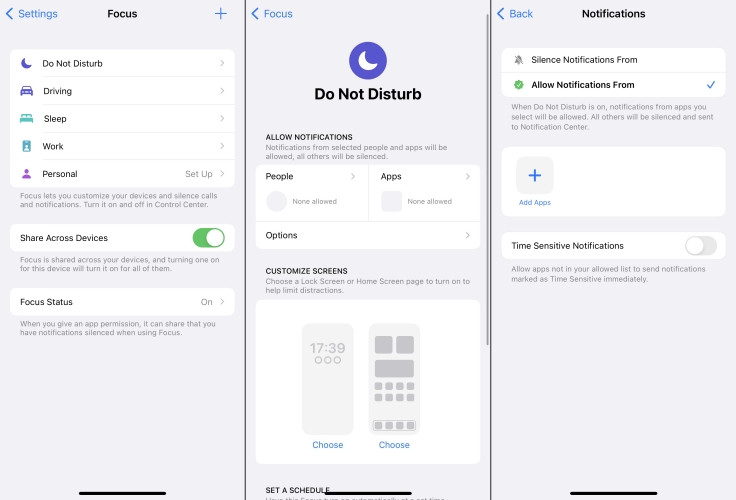
Step 1. Locate the Settings app and tap Focus > Do Not Disturb.
Step 2. Tap Apps and select Allow Notifications From, then tap Add Apps.
Step 3. Find Spotify from the list of available apps and continue to tap Done.
On Android:
Step 1. Go to the Settings app on your Android phone. Then, enter the Notifications section. Or, choose the Sound & vibration section. This may be a little different based on the Android phone you are using.
Step 2. Then, find the App Notifications tab and select Spotify.
Step 3. Enable the Allow in Do Not Disturb option.
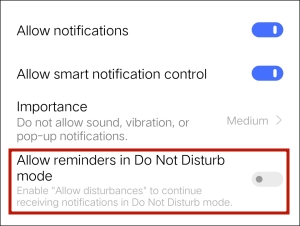
Step 4. You can also find the Do Not Disturb or Focus Mode settings. Then, tap Add apps and select Spotify to allow it to show on the lock screen.
2.4 Check Lock Screen Widgets Settings
Lock screen widgets are responsible for showing quick information and controls without unlocking your phone. When the widget settings are disabled or not configured for the Spotify app, you may fail to access Spotify on your lock screen. Here are the steps you can take as a reference to show Spotify controls on your lock screen.
On iPhone:
Step 1. In the Settings app, tap Touch ID & Passcode or Face ID & Passcode.
Step 2. Under the Allow Access When Locked section, you can enable Lock Screen Widgets.
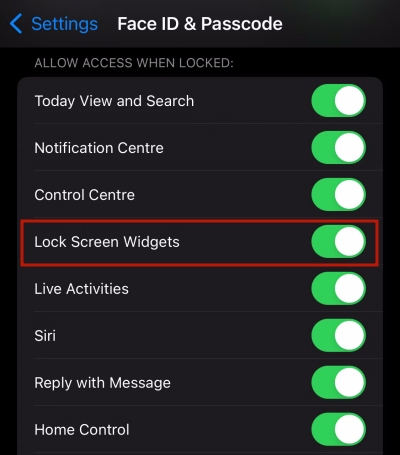
On Samsung:
If you have made your music widget enable, you could try to deactivate it for solving the problem with Spotify on your Samsung phone.
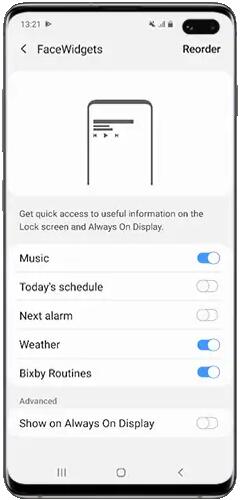
Step 1. Go to Settings and tap Lock Screen, then select Face Widgets.
Step 2. Toggle on the Music option, and try to play music from Spotify again.
Also, you can try to change the media output settings to enable Spotify on your lock screen.
Step 1. Open the Spotify app on your Samsung phone and play anything you like. Once done, you need to lock the screen.
Step 2. When Spotify is playing, go to your lock screen and swipe down from the top. Now your phone is unlocked.
Step 3. Swipe down again to the Spotify widget and choose Media Output > the three dots in the top right > Settings, and enable the Use while phone is locked option.
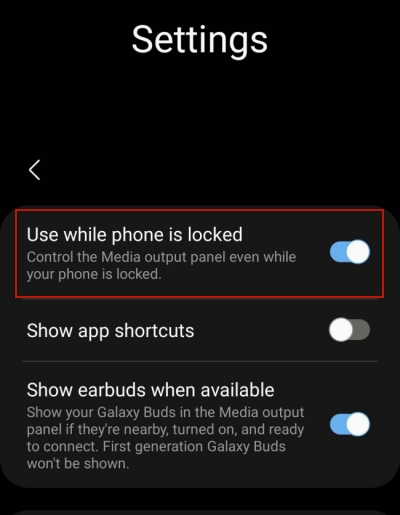
2.5 Disable Battery Optimization Settings
When you enable Power Saving Mode, it will automatically prevent your apps from consuming too much battery when your mobile phone is locked. Thus, you should check whether the setting of battery optimization is affecting Spotify or not.
On iPhone:
Step 1. In the Settings app on your iPhone, scroll down to choose Battery.
Step 2. Turn off Low Power mode.
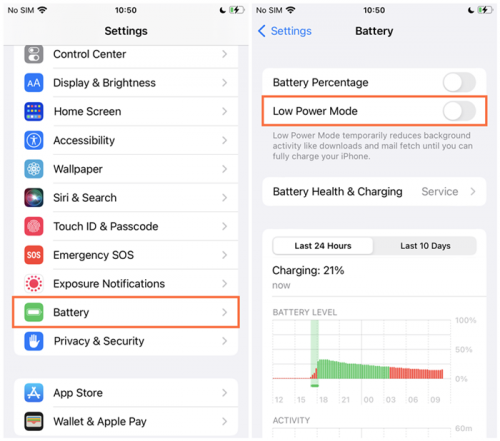
Step 3. Then go back to Settings, scroll down to tap Spotify, and toggle on the option of Background App Refresh.
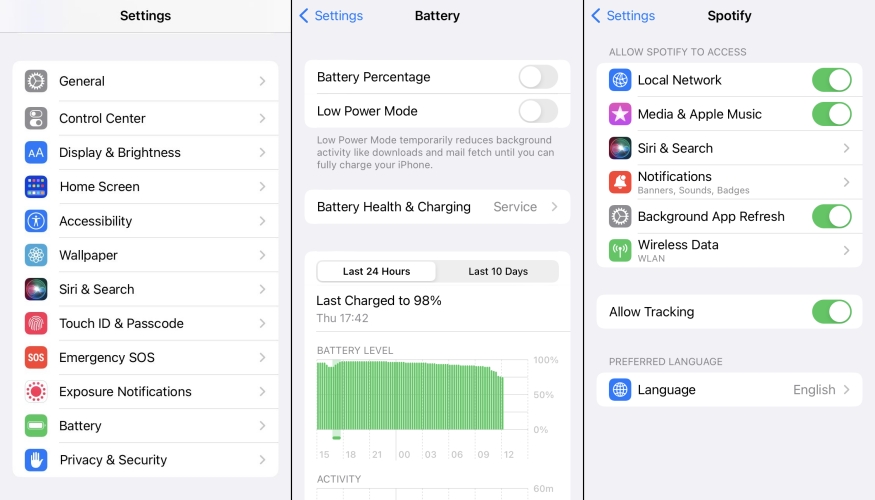
On Android:
Step 1. Go to Settings on your Android device and find Battery. Select the Normal Mode instead of the Low power mode.
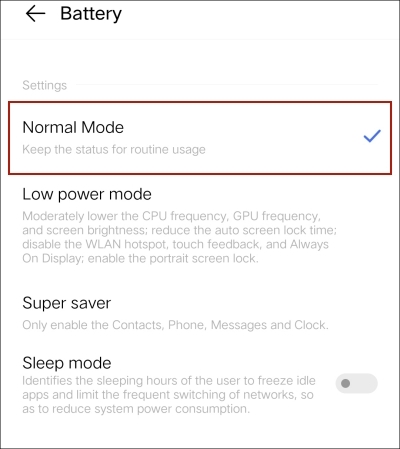
Step 2. Then, scroll down and tap High background power consumption. From all available apps, toggle Spotify on.
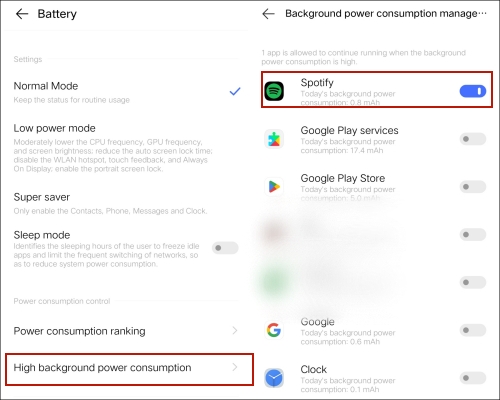
On Samsung:
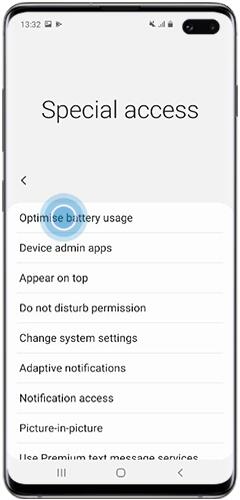
Step 1. In the Settings app, tap Apps > Special access.
Step 2. Tap Optimise battery usage, then make sure that the display option is All.
Step 3. Go to disable Battery optimization for Spotify on your phone.
Also, Samsung has a feature called Sleeping Apps that saves battery by preventing a certain app from running in the background. It will keep your apps in check and automatically exit the app, thus not consuming too many resources. So, check whether Spotify is added to the Sleeping Apps list on your Samsung device.
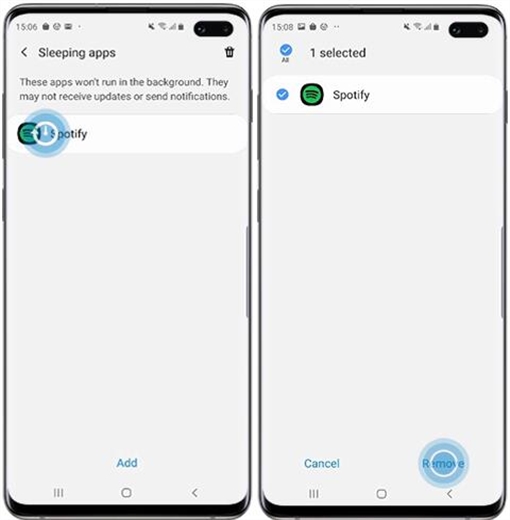
Step 1. Go to Settings and tap Device Care, then tap Battery.
Step 2. Tap App Power Management and proceed to tap Sleeping apps.
Step 3. Press and hold the Spotify app to reveal the option and tap Remove.
]\
Part 3. How to Fix Spotify Not Showing on Lock Screen
After checking all the settings above, you should be able to control Spotify music on the lock screen of your mobile phone. If Spotify still doesn’t show on the lock screen, you can try the solutions below to fix this issue.
Solution 1. Log Out and Log Back in
The first thing you can do is check the log in issue. Trying to log out and log back can help you solve the Spotify not showing on the lock screen issue. Then you can choose to play music from Spotify and see that Spotify’s music widget is shown on the lock screen of your mobile phone.
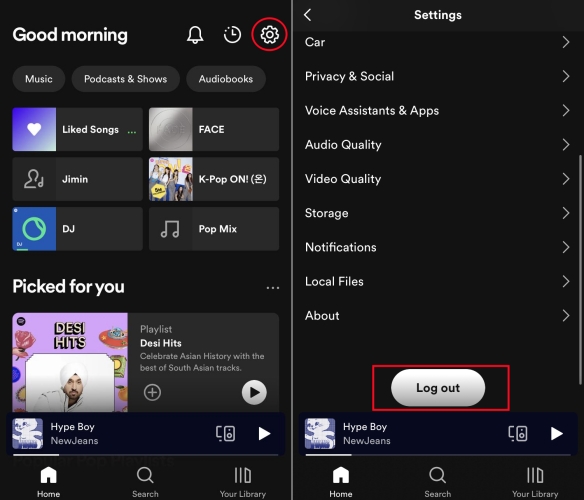
Step 1. In Spotify, tap the Settings icon at the upper right.
Step 2. Scroll down to the bottom of the screen and find the Log out option.
Step 3. Tap Log out and go back to log in with your email or Facebook account again.
Step 4. Now check whether the playing of Spotify can show on the lock screen of your device.
Solution 2. Clear Spotify Cache
As aforementioned, the cache file is the culprit of many Spotify bugs and errors. Thus, it’s necessary to clear Spotify cache regularly. Luckily, Spotify offers a direct option to let you clear the cache on your mobile phones with ease. If you don’t know how to, just follow the steps below.
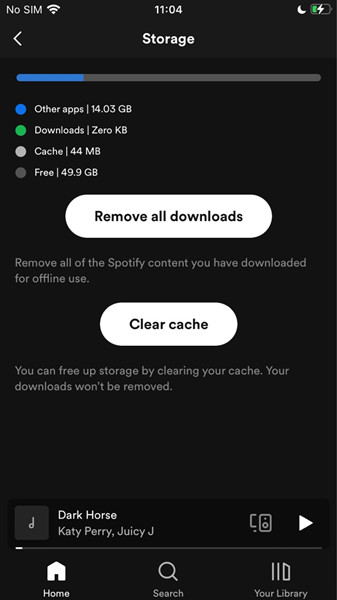
Step 1. Fire up Spotify on your iPhone or Android phone.
Step 2. Tap your profile icon at the top, then choose Settings.
Step 3. Scroll down to find and tap Storage > Clear cache.
Solution 3. Update Spotify to the Latest Version
Another option for resolving this issue is to check whether your Spotify is updated to the latest version. When there are some bugs with the Spotify app, the latest version of Spotify can solve those existing bugs. Simply update Spotify on your mobile phone by doing the below steps.
For iPhone: Open the App Store app and tap your profile at the top of the screen. Then tap Update next to Spotify to install the latest version.
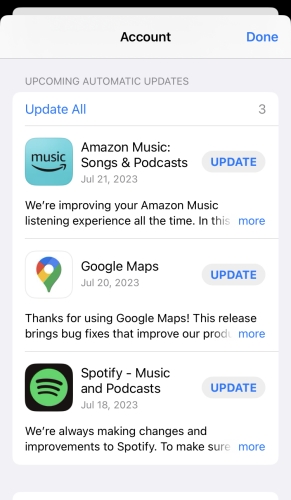
For Android: Open the Google Play app and tap your profile in the upper right corner. Then tap Manage apps & device > Update available and choose to update Spotify.
Solution 4. Uninstall and Reinstall Spotify
Additionally, you can choose to remove the Spotify app from your mobile phone completely. After cleaning the settings and data, you can go to install the Spotify app on your device again. Follow the steps according to your device.
For iPhone: Touch and hold the Spotify app, then select Remove App. Tap Delete App, then tap Delete to confirm. After that, go to install the Spotify app from the App Store.
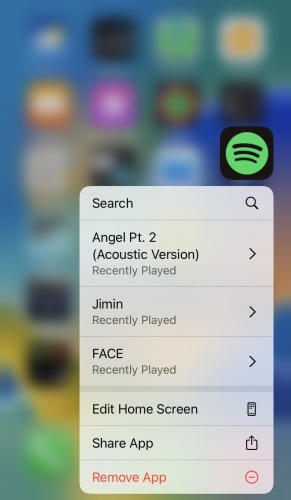
For Android: Press and hold the Spotify app, then tap the delete icon and select OK. Open the Google Play app and go to install the Spotify app.
Solution 5. Add Spotify to Lock Screen Manually
If you have already adjusted all the necessary notifications and settings, but Spotify isn’t showing on your lock screen, you can try to add it manually. Some smartphone models allow you to add apps like Spotify to lock screen widgets or shortcuts. Once finished, the Spotify app can be accessible on the lock screen while music is playing.
On iPhone:
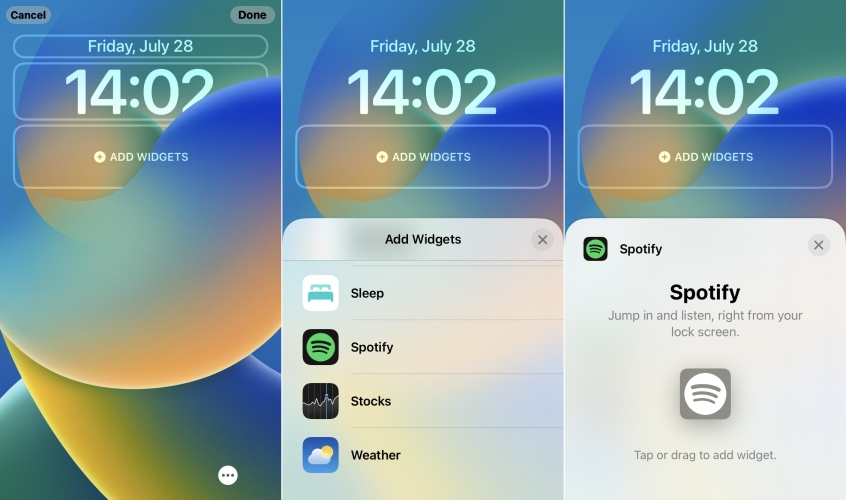
Step 1. First of all, you need to make sure that the Spotify app installed on your iPhone is the newest version.
Step 2. Then, lock your iPhone and enter the lock screen. Press and hold your lock screen until the Customize button appears.
Step 3. Tap the Add Widgets option at the bottom. After that, you can scroll through the widgets list and select the Spotify widget to add it to your lock screen manually.
On Android:
Step 1. Head to the Settings app on your Android phone. Then, find the Lock Screen section on your phone.
Step 2. Scroll down to tap Widgets and make sure it is enabled.
Step 3. After that, you can go to your lock screen and long-press it. Here, you will likely see an Add icon or an Add Widgets button. Select it.
Step 4. You will be presented with a list of available widgets. Pick Spotify and tap Done to apply Spotify to your lock screen.
Part 4. Ultimate Fix: How to Get Spotify on Lock Screen Without Limits
Through all the effective methods above, you are able to access Spotify on your mobile phone’s lock screen. However, if none of the previous steps work for you, you can try the ultimate fix – downloading Spotify songs as local music files and playing them with another media player on your device. This is because you can precisely manage and customize the preinstalled app on your mobile phone. Undoubtedly, the issue of Spotify not showing on lock screen will be solved completely.
To do so, the most important step is to download and convert Spotify music to a plain audio format. Due to the DRM protection from Spotify, you need to use a third-party music downloader to complete this special task. We recommend the TunesMake Spotify Music Converter. It is a professional tool that is designed for Spotify Free and Premium users. You can use it to download and convert Spotify music to MP3, M4A, M4B, WAV, FLAC, or AIFF. Additionally, the TunesMake tool helps retain the original sound quality and all ID3 tags of Spotify music, ensuring your listening experience.

TunesMake Spotify Music Converter –
Save Your Favorite Spotify Songs as Local Files
- Unlimitedly download Spotify songs, playlists, and podcasts
- Losslessly convert Spotify music to MP3, FLAC, WAV, AIFF, etc.
- Remove ads from Spotify music tracks even with Free accounts
- Convert Spotify songs at 12X faster speed with ID3 tags kept
Security Verified. 100% Clean & Safe.
Step 1
Select Spotify Songs to Download

Start by launching TunesMake Spotify Music Converter, then it will immediately load the Spotify web player on its interface. Go to your music library and select any playlist you want to listen to. Then, you can click the lower Add icon > Add to List. Once done, all the songs in this playlist will be loaded to the TunesMake tool. To add a single song, you can directly drag and drop it to the Add icon.
Step 2
Set Output Parameters for Spotify

After all your required songs are added to the conversion list, you can go to the menu bar and select the Preferences option, then switch to the Convert window. In the Convert window, you are able to select one audio format from the provided format list. Besides, you can also adjust the settings like the bit rate, sample rate, and channel for better audio quality.
Step 3
Start to Download Music from Spotify

You can click the Convert button after configuring your desired options to initiate the final step. Then TunesMake software will download and save Spotify songs to your computer. After the conversion is complete, you can go to browse your downloaded Spotify songs in the converted list by clicking the Converted icon.
Now you can transfer those downloaded Spotify music files to your iPhone or Android phone, then start to play them by using the built-in music player. And you can make the default music widget show on the lock screen.
Part 5. Conclusion
That’s all! After reading this post, you could get an answer to Spotify not showing on lock screen from those potential solutions. When you can solve the issue with the above methods, there will still exist a situation where Spotify doesn’t show on the lock screen. Using the TunesMake Spotify Music Converter is also a good alternative method.
Related Articles
- 1
- 2
- 3
- 4
- 5
- 6
- 7