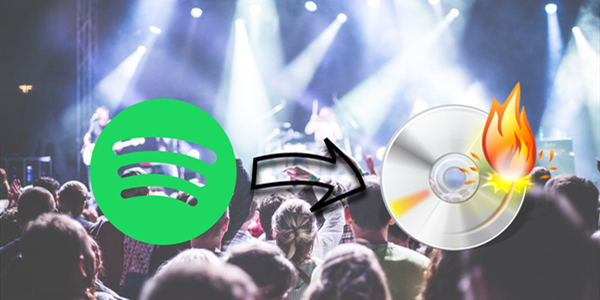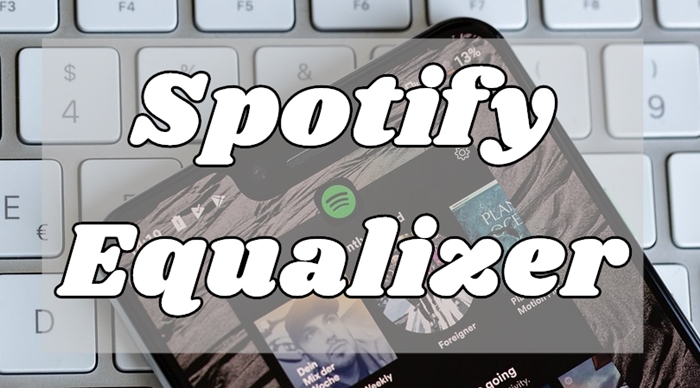Streaming services are in their heyday. The convenience of streaming services like Spotify is undeniable, offering millions of songs at your fingertips. However, when you are exercising or jogging, listening to music on an MP3 player is an easier way to enjoy your favorite tunes. For those who prefer listening to music offline, the MP3 player also reigns supreme. Many users wonder: can you download Spotify music to MP3 player? No worries. This guide will explore everything you need to know about how to enjoy your curated Spotify playlists on your beloved MP3 player, and how you can make the most out of them.

Part 1. Can You Put Spotify Songs on MP3 Player?
Spotify offers apps for diverse devices, including smartphones, tablets, computers, and so on. Thus, many users are curious whether Spotify works on MP3 players. The short answer is: it depends on what MP3 player you have.
Certain MP3 players, especially those that support network connectivity, can run the Spotify app. So, if you are using a compatible device, you can install the Spotify app on it and stream music directly. For Premium subscribers, it’s even possible to download songs and play them offline on your MP3 player. But most models only support you in importing local MP3 audio files for listening. In this case, you need to download Spotify songs in formats that can be played on your MP3 player. Keep reading, and we will talk about the detailed steps of these two methods.
Part 2. How to Play Spotify on Compatible MP3 Players
As we stated above, there are some MP3 players that can connect to the network and install the Spotify app. Let’s take a closer look at the best MP3 players for Spotify and how to stream or download Spotify music to them.
2.1 Best MP3 Player That Works with Spotify
There are many portable MP3 players in the market. If you don’t know which one to choose, we’d like to give you some recommendations. You can utilize the players below to get perfect music enjoyment.
1. Mighty Vibe

Mighty Vibe is a compact and convenient device that allows you to listen to your favorite music and podcasts on the go. The best thing about Mighty Vide is that you can sync your Spotify playlists to it. Then, you can listen to them offline without a network connection. There is nothing better than getting an uninterrupted music enjoyment on your player. It is noted that this feature requires a Spotify premium subscription. Since it is designed to be lightweight and water-resistant, it’s perfect for activities like running, cycling, or working out.
2. Sony Walkman

If you are an audiophile, you must have heard of Sony. Sony released many high-quality products, and Sony Walkman is the best MP3 player it released. With it, you can work out while listening to your favorite tracks. It has a built-in wireless Internet, allowing you to stream Spotify music. Also, you can import your local music files in the FLAC, ALAC, MP3, and AAC formats to your Sony Walkman for listening.

Cannot play Spotify music on Sony Walkman? It’s not true. Here you’ll find out how to download Spotify songs to MP3 and play Spotify on Sony Walkman.
3. FiiO M6 MP3 Player
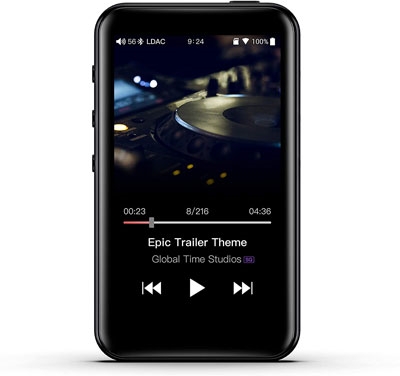
Fiio M6 is a portable and high-resolution MP3 player. Not only does it support playing music from some online music streaming platforms like Spotify and Tidal, but also allows you to store your music collection via a SD card. With its touch screen, it’s easy for you to control the music playback. The Fiio M6 also has the Bluetooth feature. You can pair it to your wireless headphones or Bluetooth Speakers to play the music you like.
2.2 How to Stream and Download Spotify Music to MP3 Player
If you own one compatible device, you can take the following steps as a reference. We will take the Sony Walkman as an example.
1. Connect your Sony Walkman device to a Wi-Fi network.
2. Then, launch the Application Store on your Sony Walkman and search for Spotify. Once you find it, you can download and install the Spotify app.
3. After the installation, you are able to open Spotify and log in to your account. Feel free to stream the music you like.
4. If you have a Spotify premium account, you are able to download the music on your MP3 player by tapping the Download icon.
Part 3. How to Play Spotify on Any MP3 Player Offline
Downloading music from the Spotify app to your MP3 player is straightforward and convenient, but this method is not available for all MP3 players. Spotify has an added layer of protection that hinders the direct transfer of music to MP3 players or other devices. In other words, it’s not possible for you to download Spotify music first, and then transfer it to your MP3 player. You, therefore, have to break even the blockage to enjoy any kind of music you wish to. How can you break this Spotify limitation? If you still have tussled with this question. Don’t worry. TunesMake Spotify Music Converter is your best helper.
As a music converter and downloader, TunesMake Spotify Music Converter is specially designed for all Spotify users. Whatever Spotify account you have, you can install it on your Windows and Mac computer to use. It encompasses the advanced conversion ability to produce DRM-free output formats like MP3, WAV, FLAC, and more. With it, you can download and convert any Spotify music to a format that can be played on any device including MP3 players, car stereo systems, and game consoles, among others. After converting, all your favorite Spotify songs can be saved as local music files that you can keep permanently. The best thing is that the TunesMake ensures your listening experience by retaining all the original sound quality and ID3 tags.

TunesMake Spotify Music Converter –
Best Tool to Download Spotify to MP3 Player Without Limits
- Unlimitedly download Spotify songs, playlists, and podcasts
- Losslessly save Spotify playlist to MP3, FLAC, WAV, etc.
- Get Spotify Premium benefits with free account
- Convert Spotify songs at 12X faster speed with ID3 tags kept
Security Verified. 100% Clean & Safe.
Step 1
Add Spotify music to the converter

The first step is to launch the TunesMake Spotify Music Converter on your computer and wait for it to load the official Spotify web player. You’ll be prompted to log into your Spotify account and use your username and password to log in. Then, select any playlist or album you want to save offline. Click the Add icon > Add to List to load all the songs to the TunesMake tool. You can also pick an individual song, and then directly drag and drop it to the Add icon at the bottom.
Step 2
Configure the required parameters

The TunesMake supports you in changing the audio output settings. You can click the top Menu option > Preference > Convert. Then, decide on the output format in the new window. In addition, you can change other settings such as the format, channel, sample rate, and much more. When you finish, don’t forget to click the OK button to save your changes.
Step 3
Download and convert Spotify music

When you are done with setting the preferences, click the Convert button and TunesMake software will begin downloading and converting music from Spotify to the format you select. Likewise, the app will save your music to the computer. You can browse all the converted Spotify songs by clicking the top Converted icon.
Step 4
Transfer downloaded Spotify music to your MP3 player
Now you saved your favorite Spotify songs as local music files stored on your computer. You can transfer them to your MP3 player for offline playing. Simply connect your MP3 player to your computer via a compatible USB cable or Bluetooth. Once done, open the local folder that contains the downloaded Spotify music files. Then, copy and paste them to the storage folder of your MP3 player. When the process is finished, you can listen to Spotify on your MP3 player without any limitations.
Part 4. FAQs about Spotify MP3 Player
What file formats are compatible with most MP3 players?
A.The most universally compatible file format is MP3. Other file formats that are compatible with most MP3 players include WAV, FLAC, or M4A, depending on the specific model of your MP3 player.
Do I need Spotify Premium for offline listening?
A.Yes, an active Spotify Premium subscription is required to download tracks for offline playback within the official Spotify app on supported devices. However, if you use a third-party music converter like the TunesMake tool, you can download Spotify songs even if you only have a Free account.
Is it legal to convert music from Spotify to an MP3 player?
A.Converting Spotify music to MP3 is generally tolerated as long as you only convert music for personal use. But distribution or commercial usage is not permitted according to Spotify's Terms of Use.
Will converting Spotify tracks to MP3 affect sound quality?
A.Normally, converting Spotify to MP3 will affect the sound quality since MP3 is a compressed format. However, the loss in audio quality should be minimal when done correctly. For best results, you can choose a high bitrate, like 320 kbps, for MP3 exports.
Part 5. Summary
The availability of MP3 players makes it possible to carry a whole Spotify library in the tiniest way possible. If you have a compatible MP3 player, you can directly access your music library through the Spotify app on your MP3 player. For users whose MP3 player doesn’t support the Spotify app, you can use helpful tools like TunesMake Spotify Music Converter to convert Spotify music into normal format and transfer the local files to your player for offline playback.
Related Articles
- 1
- 2
- 3
- 4
- 5
- 6
- 7