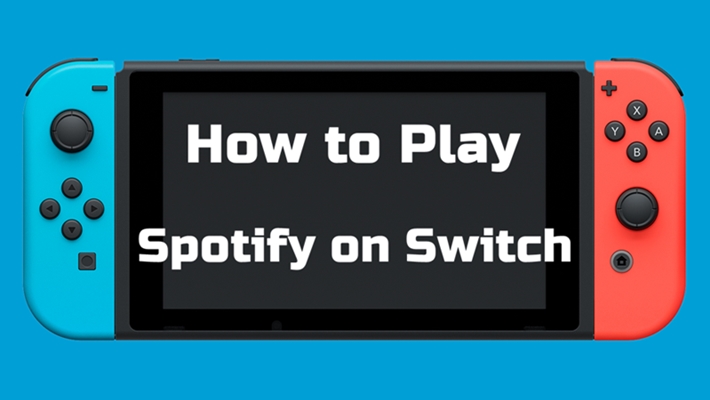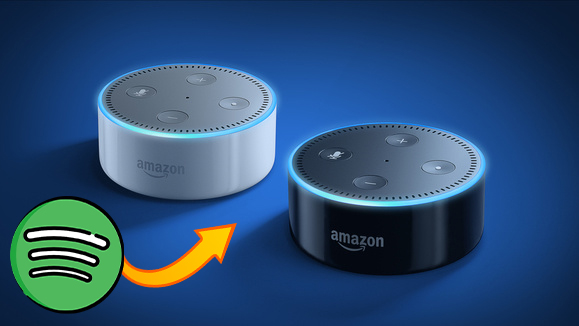As the largest music streaming platform on the earth, Spotify has long provided its service to people from all over the world. With this program, you can access Spotify’s music library on your mobile, computer, tablet, and more compatible devices. But the Amazon Fire tablet is much different from other common tablets like iPad and Android tablets. So, many users want to know that does Spotify work on Amazon Fire tablet and how to play Spotify on Amazon Kindle Fire? If you have the same problems, you have come to the right place. Whether you have a Spotify Premium account or not, you can find available methods in this post, from the simplest methods to more advanced solutions for unlimited access to your favorite Spotify songs. Now, keep reading for an optimal listening experience.
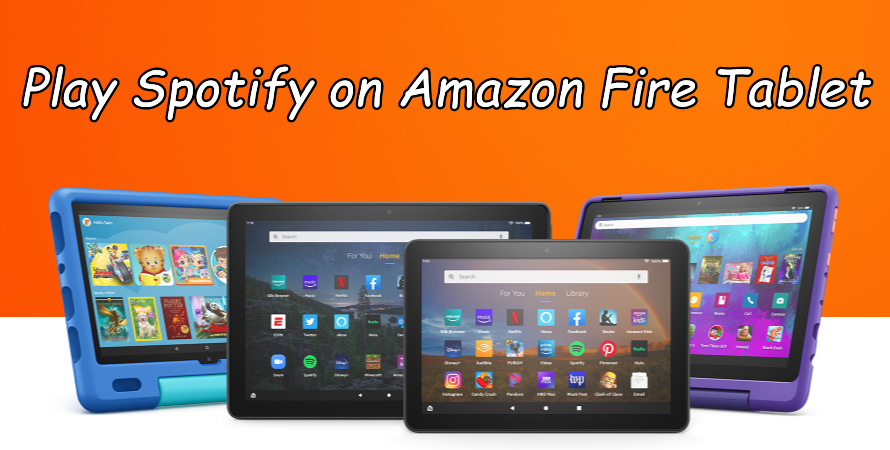
Part 1. How to Download Spotify on Amazon Fire Tablet
Although the Amazon Fire tablet is much different from the iPad and Android tablets, you still can get lots of programs from the Amazon Appstore. In addition, you can install the Play Store and gain access to millions of Android apps and games, including Spotify, since Amazon Fire tablets run on Fire OS, a custom version of Android. Here are the detailed steps you can take as reference:
Option 1. Download Spotify from Amazon Appstore
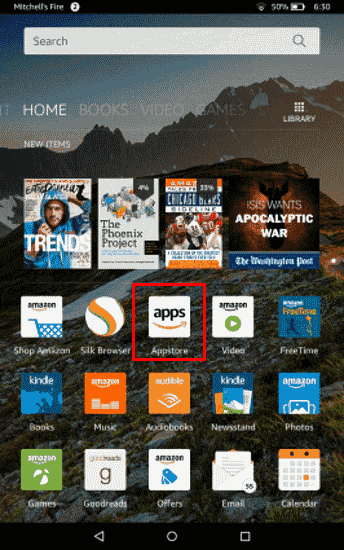
1) Power on your Amazon Fire tablet and swipe over to the Home screen.
2) Tap the Appstore icon to launch it then search for Spotify using the search box.
3) When finding Spotify, select the Get App button and tap the Download button to install it.
Option 2. Download Spotify from Official Website
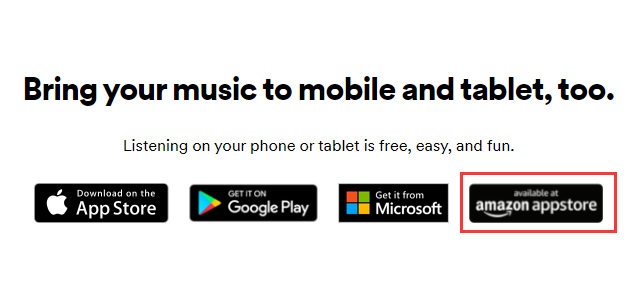
1) Turn on your Amazon Fire tablet and launch the browser from the Home screen.
2) From a web browser, visit the website of Spotify and tap Download at the top of the screen.
3) Tap the Available at Amazon Appstore button and navigate to the Amazon Appstore.
4) Select your device in the Deliver to drop-down menu, then select Get App.
Part 2. How to Download Spotify Songs on Amazon Fire with Premium
With the Spotify app installed in your Fire tablet, you can easily log in to your account and stream any track you like. Some users may want to listen to Spotify songs offline on their Fire tablet. If you are a Spotify Premium member, it’s a key benefit for you. This feature allows you to save data and enjoy your music even when you don’t have an Internet connection. Here’s how to download Spotify songs for offline playback:
Note
Spotify does not allow you to download individual songs, but you can create a custom playlist and add these songs to your personal playlist to download. Spotify Offline mode is useful, but please make sure to listen to songs online after streaming offline for 30 days, as this will help keep your music library.
1) Launch the Spotify app on your Amazon Kindle Fire Tablet.
2) Using your account credentials to log into your existing Spotify Premium account. Or you can create a new one by selecting the Sign-up button.
3) Then, you can find the playlist or album you want to save offline and enter its detailed page by tapping it.
4) Tap the Download icon under the name of this playlist/album to download it and listen to it offline. You can find all your downloaded Spotify songs in Your Library > Downloaded.
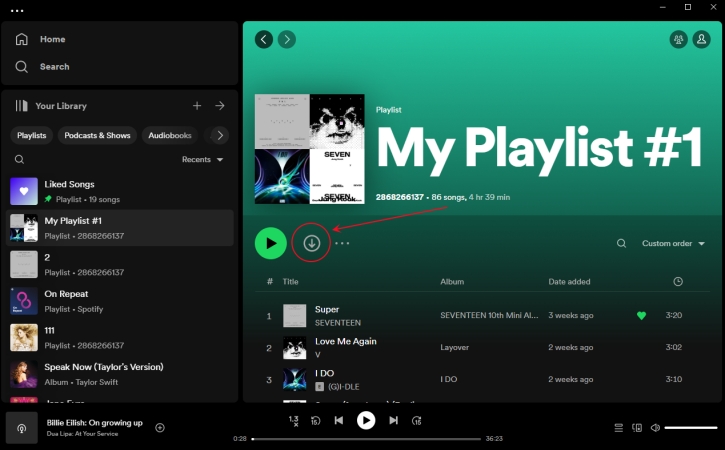
You should notice that these downloaded Spotify files are only accessible within the Spotify app itself.
Part 3.How to Listen to Spotify on Fire Tablet Offline without Premium
The Spotify Premium subscription offers quite a bit more listening options, and offline playback is one of the biggest benefits. What if you don’t have a Premium subscription but still want to listen to your favorite Spotify tracks offline on your Fire tablet? Well, the TunesMake Spotify Music Converter is a truly versatile solution that can make a huge difference.
As a professional and versatile music converter designed for all Spotify users, the TunesMake Spotify Music Converter allows you to download songs, playlists, albums, and podcasts from Spotify to your computer as local files. Once done, you can transfer those downloaded music files to your Kindle Fire tablet for offline listening. This tool even supports personalizing the audio settings as you wish. You can set output audio formats to many popular options, including MP3, M4A, M4B, WAV, FLAC, and AIFF. Additionally, the tool will keep the original sound quality and ID3 tags to ensure your listening experience. It is no exaggeration to say that the TunesMake tool ensures you have full control over your favorite Spotify songs.

TunesMake Spotify Music Converter –
Best Spotify to Fire Tablet Downloader and Converter
- Unlimitedly download Spotify songs, playlists, and podcasts
- Losslessly convert Spotify music to MP3, FLAC, WAV, AIFF, etc.
- Remove ads from Spotify music tracks even with Free accounts
- Convert Spotify songs at 12X faster speed with ID3 tags kept
Security Verified. 100% Clean & Safe.
How to Download Spotify Music Locally
To start with, you should download and install the TunesMake Spotify Music Converter to your computer. Make sure you have chosen the right version that is compatible with the operating system of your computer. Then, perform the following steps to download music from Spotify to a common audio file.
Step 1
Add Spotify music to the converter

Launch TunesMake Spotify Music Converter on your computer, and it will load the Spotify web player in its interface. Here, you can log in to your Spotify Free or Premium account and navigate to the music library. Find any song you want to enjoy offline on your Fire tablet, and then you can add it to TunesMake’s conversion list by dragging and dropping it to the lower Add icon. If you need to load multiple songs at once, just select a playlist/album. After that, click the Add icon > Add to List.
Step 2
Configure the output parameters

Once you add Spotify songs to the converter, click the menu bar and select the Preferences option. In the resulting pop-up, switch to the Convert tab and choose MP3 or other formats in the Format to drop-down menu. In addition, you can adjust the bit rate, sample rate, and audio channel for better audio quality. Remember to confirm the settings by clicking the OK button.
Step 3
Download Spotify music to MP3

In the bottom-right corner, click the Convert button to initiate the download and conversion of Spotify music. TunesMake Spotify Music Converter will save the converted music files to the default folder and you can view them in the conversion list. Open the conversion list using the Converted icon at the top.
How to Transfer Downloaded Spotify Music to Fire Tablet
After completing the download and conversion of Spotify music, you should now be able to transfer Spotify music files to your Amazon Fire Tablet for playing anytime.
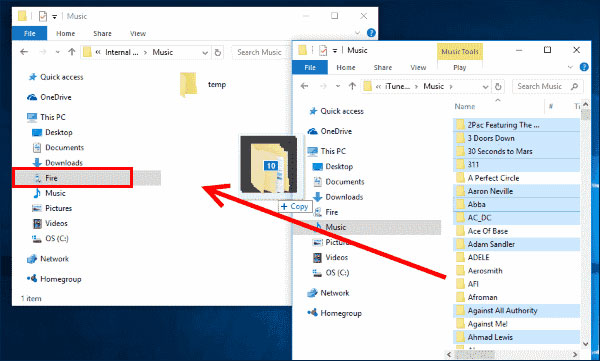
1) Use an available USB cable to connect your Fire Tablet to your computer.
2) On the device notification that says USB Options, select File Transfer then find your device on your computer.
3) Locate the Spotify content you want to transfer from your computer to your Kindle Fire.
4) Open the Kindle Fire Folder on your computer, and then open the Internal storage folder.
5) Drag and drop the converted Spotify music files you want to transfer into the applicable folder.
6) Once completing the transfer, disconnect your Kindle Fire from your computer.
7) From your Kindle Fire, tap a content library in the top navigation, and then tap the Device tab to check your Spotify songs.
Part 4. Troubleshoot: Spotify Not Working on Fire Tablet
While using Spotify on your Amazon device, you would find that Spotify fails to work sometimes. Fortunately, there are some solutions to fix Spotify not working on Amazon devices. Just follow the workaround below for resolving app errors on your Fire Tablet.
Fix 1. Restart Amazon Fire Tablet
1) Press and hold the power button for up to three seconds until a shutdown request message pops up.
2) Tap OK and then your device turns off.
3) Press the power button for two to three seconds to turn it back on.
Fix 2. Force Close Spotify on the Fire Tablet
1) Under the Settings menu, choose Apps & Games or Apps & Notifications.
2) Tap Manage All Applications from the screen, then select Spotify.
3) Select Force Stop to close Spotify on your Fire Tablet.
Fix 3. Clear App Cache and Data
1) Launch the Settings menu then select Apps & Notifications.
2) Select Manage All Applications or See all … apps and choose Spotify.
3) Go to Storage, tap Clear Data or Clear Storage, then Clear Cache.
Fix 4. Uninstall and Re-install Spotify on the Fire Tablet
1) Go to the Games & Apps page then select Library.
2) Find the Spotify app and select […] then Manage All Applications.
3) Choose Spotify and select Delete from Device to uninstall Spotify.
4) Visit Games & Apps or open the Apps or Games app.
5) Select Spotify from your Library to download it or search for Spotify in the Store.
Part 5. FAQs about Spotify on Amazon Kindle Fire
Q1: Can you download Spotify on Amazon Fire Tablet directly?
A.Yes. Most Fire tablets are compatible with Spotify. You can download the Spotify app from the Amazon Appstore. Additionally, you can download Spotify from its official website or sideload the APK file.
Q2: Do I need a Spotify Premium account to use Spotify on Fire Tablet?
A.No, using Spotify on a Fire tablet doesn’t require a Spotify Premium subscription. But Premium does offer more benefits like offline downloads, unlimited skips, ad-free listening, and better sound quality.
Q3: Why can’t I find Spotify in the Amazon Appstore?
A.If you can’t find Spotify in the Appstore of your Fire tablet, it may be because your device is running an old Fire OS version or Spotify is restricted in your region.
Q4: What kind of audio files are supported by the Fire Tablet?
A.Amazon Fire Tablets only support playing music files in the format of MP3, non-DRM AAC, MIDI, PCM, OGG, and WAV./p>
Wrap Up
The integration of Spotify with the Amazon Fire Tablet has made it super easy to listen to your favorite songs. No matter you are using a free or premium account, you get Spotify music on your device. But with the help of TunesMake Spotify Music Converter, you can download Spotify music to your device for playing and keep it forever.
Related Articles
- 1
- 2
- 3
- 4
- 5
- 6
- 7