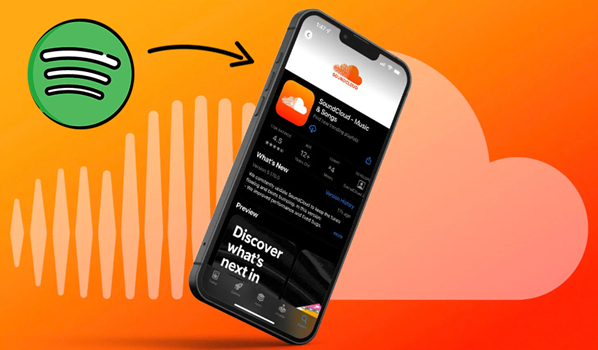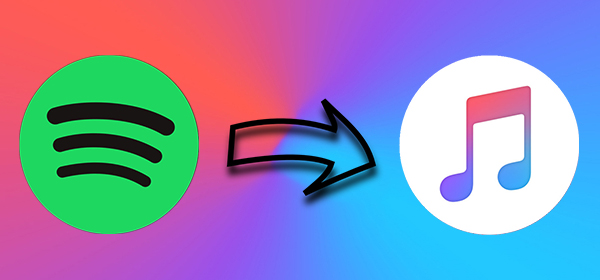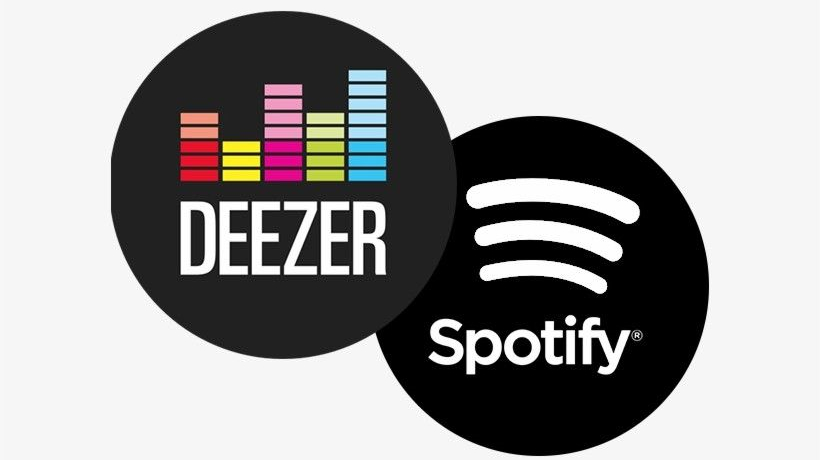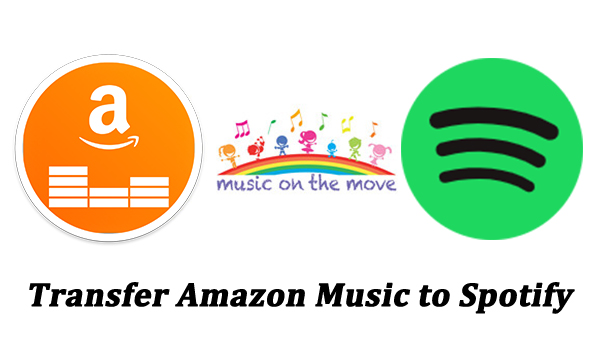How to Transfer Spotify Playlists to Amazon Music? Hi all, I’m planning to switch from Spotify to Amazon Music and I have a lot of playlists that I’ve curated over the years. Does anyone know an easy way to transfer all my Spotify playlists to Amazon Music without losing any songs or having to recreate them manually? Are there any apps, tools, or step-by-step methods that can make this process smoother? I’d appreciate any advice or recommendations! Thanks!
-- User from RedditsSpotify is indeed the king of the giants, which has been around for the longest time and continues to bring on board all the good gestures. It has a huge collection of music libraries and various features to ensure your music experience. However, you may want to switch to other music platforms due to diverse reasons. Switching from one music streaming platform to another can be a hassle. The biggest hurdle to do so is to move your carefully curated playlists. Manually recreating hundreds of songs can be time-consuming. But you don’t need to worry. This post has collected several popular methods to help you transfer Spotify playlist to Amazon Music quickly and easily. Whether you are using a mobile device or a computer, you can find a detailed tutorial. With the ultimate method, you can even transfer your Spotify playlists to all platforms without losing any tracks.
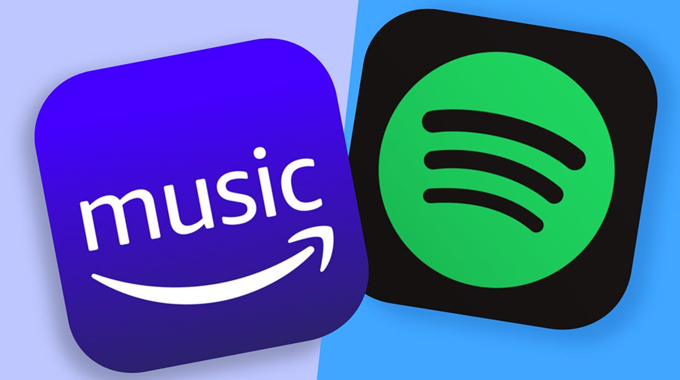
Part 1. How to Transfer Playlist from Spotify to Amazon Music [PC/Mac]
When you want to switch your music library, it’s natural to wonder how to move your Spotify playlists to Amazon Music. Due to the copyright issue and DRM protection of music streaming platforms, there is no direct method to move a Spotify playlist to Amazon Music directly. You should either recreate your playlists manually or make use of some third-party tool.
The first type of third-party tool you can utilize is music downloaders. After using it to download your Spotify playlists locally, there is nothing easier than uploading them to your Amazon Music music library as local files. What’s more, you can get full control over your Spotify playlists once they are downloaded. So, which music downloader should you choose? Well, you can try the TunesMake Spotify Music Converter.
TunesMake Spotify Music Converter is a professional and powerful music downloader, enabling you to convert Spotify music to MP3, M4A, M4B, WAV, FLAC, and AIFF. Then you can move those unprotected Spotify songs to Amazon Music and other devices for offline playing. In addition, it will preserve the ID3 tags and other metadata info to help you organize the output music library while retaining Spotify music with lossless audio quality. You can also personalize the output parameters according to your personal demand.

TunesMake Spotify Music Converter –
Best Spotify to Amazon Music Downloader and Converter
- Unlimitedly download Spotify songs, playlists, and podcasts
- Losslessly save Spotify playlists to MP3, FLAC, WAV, AIFF, etc.
- Remove ads from Spotify music tracks even with Free accounts
- Convert Spotify songs at 12X faster speed with ID3 tags kept
Security Verified. 100% Clean & Safe.
How to Download and Convert Spotify Playlists for Amazon Music
Start following the steps below to download Spotify songs to a playable format after installing the TunesMake Spotify Music Converter on your computer.
Step 1
Add Spotify Playlists to TunesMake Software

Launch TunesMake Spotify Music Converter on your computer, and it will automatically load the Spotify web player in its interface. Once you log in to your Spotify account, open the Library section and find the playlist you want to transfer to Amazon Music. Select it, and then click the Add icon in the lower right corner. Click Add to List so that all the songs in this playlist will be loaded to TunesMake’s conversion list.
Step 2
Configure the Output Audio Parameters

To set the output audio parameters, go to the menu window, select the Preference option, and then click the Convert button. Next, select MP3 or other formats you like as the output format. You can also change other parameters, such as the sample rate, bit rate, and channel, for better audio quality. You can preset the location where you can save the converted Spotify music files.
Step 3
Convert Spotify Music to Amazon Music

TunesMake Spotify Music Converter will then automatically download and convert the Spotify playlist to MP3 by clicking the Convert button. At this juncture, you can comfortably transfer a Spotify playlist to Amazon Music. Just go to the Converted list and select which songs or playlists you want to transfer to Amazon Music.
How to Import Spotify Playlist to Amazon Music
After all your required Spotify songs have been downloaded and converted into a playable format, you can start to import Spotify music to Amazon Music. Since Amazon Music doesn’t support adding local music files directly, you need to make use of Windows Media Player.
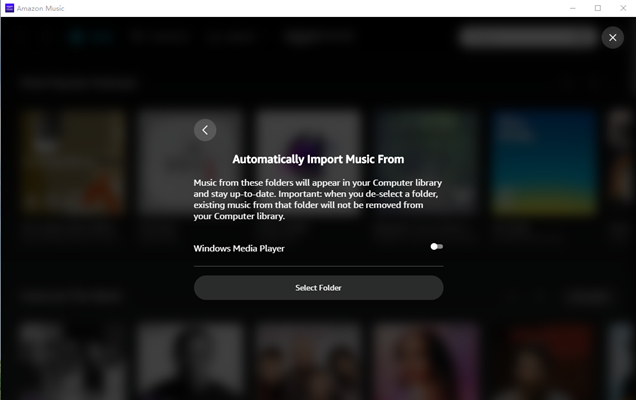
1) Upload Spotify music files into iTunes or Windows Media Player.
2) Open the Amazon Music app then log into your Amazon account.
3) Click your profile picture in the top right-hand corner then select Settings.
4) Scroll down until you find Automatically Import Music from and then click it.
5) Turn on the button next to Window Media Player.
6) Go to the bottom and click Reload Library to sync your Spotify music.
Part 2. How to Transfer Spotify Playlists to Amazon Music [Online]
If you don’t want to install any additional software on your computer, there are also online tools that can help you try to transfer a Spotify playlist to Amazon Music on a browser app. You can find many available online transfer tools on the Internet and use them to sync your Spotify playlists to other music streaming platforms. Here, we will take TuneMyMusic as an example. Follow the steps below to complete the whole transfer process.
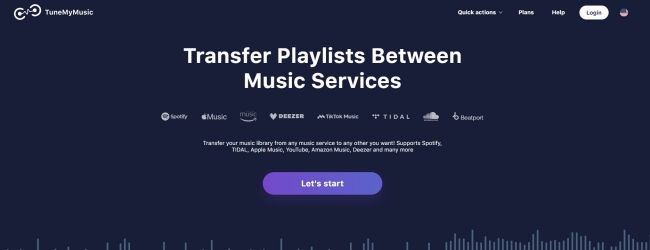
Step 1. Navigate to https://www.tunemymusic.com/ on your browser and click the Let’s Start option. Then select Spotify as your source music platform.
Step 2. There are two options available for you. If you choose Load from your Spotify account, you need to enter your Spotify account credentials. Once done, you can select the playlists you need to transfer.
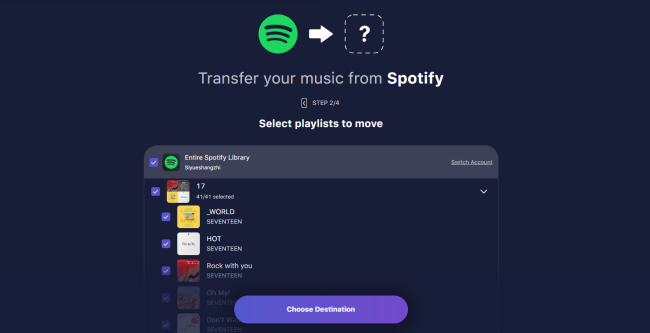
Step 3. If you choose to use Load from URL, you should copy the URL of your playlist and paste it into the URL box.
Step 4. After selecting Spotify songs you want to sync, click Select Destination, and then select Amazon Music as your destination.
Step 5. Then link your Amazon account and allow TuneMyMusic to access your Amazon Music.
Step 6. After that, you are able to sync Spotify music to Amazon Music on this platform once you click Start Transfer.
Part 3. How to Import Spotify Playlist to Amazon Music [Android/iPhone]
Many users are accustomed to using Spotify on their mobile phones and wonder if it is possible to transfer playlists from Spotify to Amazon Music on mobile devices. Well, the answer is yes. Whether you are using an iPhone or Android phone, the two tools in this section, FreeYourMusic and Songshift, can help you complete the transfer.
Option 1. Move Spotify Playlist to Amazon Music via FreeYourMusic
FreeYourMusic, formerly Stamp, can enable you to transfer Spotify playlist to Amazon Music free on your Android phone, as well as, on iPhone and computers. Even though it’s a way out, it is usually a slow process as your music is added one at a time. Likewise, you are likely to face data loss along the way, leaving you with only a handful of transferred songs.
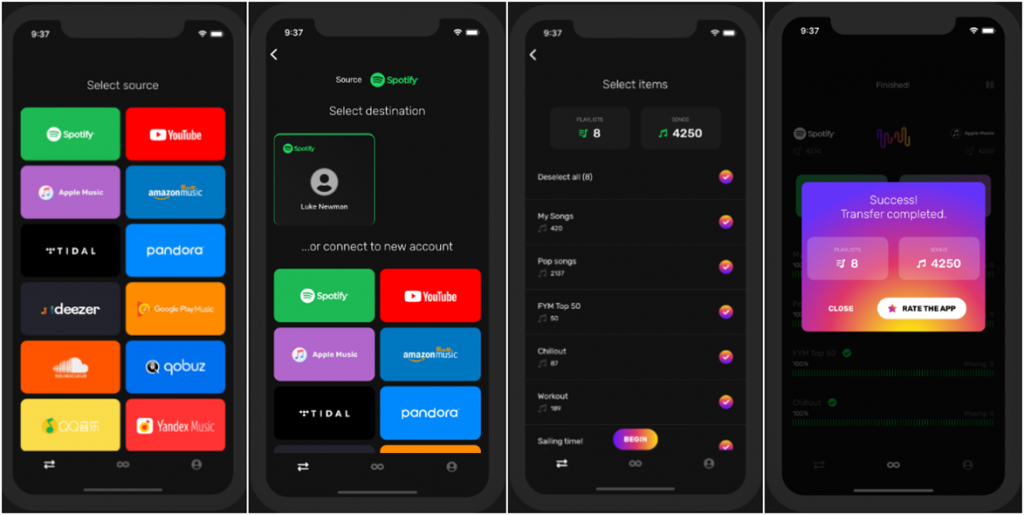
Step 1
Select Spotify as a source
You first have to install the FreeYourMusic app on your mobile phone. Then open the Spotify platform and select it as a source from which to transfer your playlists.
Step 2
Select Amazon Music as a destination
Select Amazon Music as the destination where your new playlist will land. Go to the main interface of FreeYourMusic and click on the Amazon Music icon. It will automatically lead you to your Amazon Music account. Next, log into your Amazon Music account and continue with the transfer process.
Step 3
Select playlists for a transfer
You can now access your Spotify account and Amazon Music accounts at this stage. Choose the Spotify playlist that you want to transfer to Amazon Music. FreeYourMusic will start fetching your music and getting them ready for transfer.
Step 4
Confirm and transfer
Once your music is selected, confirm that it’s on the full list. FreeYourMusic app will then transfer them from Spotify to Amazon Music. Finally, go to your Amazon Music account and check out if the transfer of music from Spotify to Amazon Music is successful.
Option 2. Export Spotify Playlist to Amazon Music via SongShift
We are also delighted to give you an alternative way of transferring your Spotify songs using a third-party tool like Songshift. This option requires an internet connection hence ensure your Wi-Fi connection is up and running. It can enable you to transfer Spotify music to Amazon Music free on your iOS devices like iPhone and iPad. But not all Spotify music can be synced to Amazon Music.
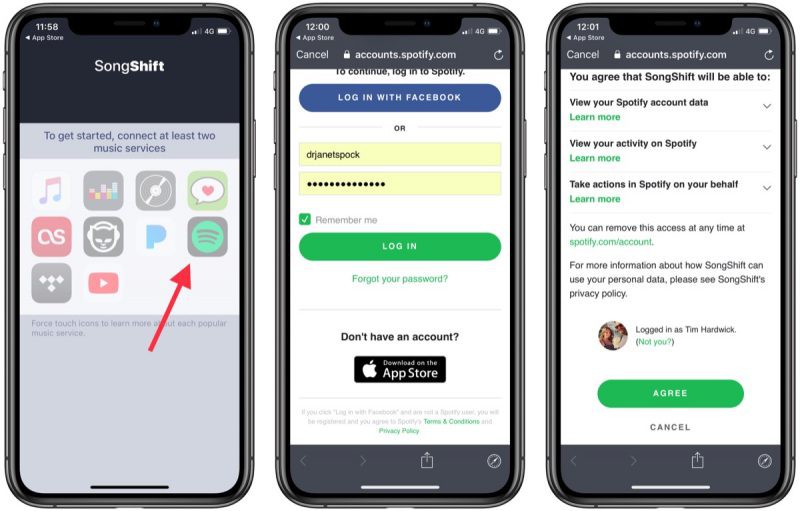
Step 1
Launch Songshift
Launch the Songshift app on your iPhone or iPad, then tap the Songshift icon at the bottom to get started. Next, tap Setup Source at the next screen, then tap Connect music services.
Step 2
Choose Spotify as a resource
Scroll down until you find Spotify, then tap Connect next to Spotify. Continue to enter your Spotify credentials to sign in and repeat this for Amazon Music.
Step 3
Select playlists for a transfer
After both services are connected, go back to the setup screen and tap Setup Source again. Select Spotify as your setup source, then tap Playlist to select a Spotify playlist to transfer.
Step 4
Start to transfer Spotify playlist
Tap Setup Destination, then select the Amazon Music icon. Next, tap Create New Playlist, then tap the Destination to choose the newly created playlist. Continue to tap OK, then tap Process to start to transfer Spotify playlists to Amazon Music.
Part 4. FAQs about Moving Spotify Playlist to Amazon Music
Q1: Can I transfer my playlists if I only have a free Spotify account?
A.Yes, you can. Even with a Spotify Free account, you can use the TunesMake Spotify Music Converter to download your favorite playlists and import them to Amazon Music without hassles.
Q2: What happens to my Spotify playlists after I transfer them?
A.Once your Spotify playlists are transferred to Amazon Music, you can listen to them just like you would with any other Amazon Music content. Also, the transferred playlists will remain the same on the Spotify app. You can still stream them within the Spotify app.
Q3: Will the sound quality be affected when transferring playlists?
A.Basically, it depends on what tool you use. Using a tool like TunesMake Spotify Music Converter ensures that your music files maintain their original quality after downloading and transferring.
Q4: What happens if a song on my Spotify playlist isn't available on Amazon Music?
A.If a song isn’t available in Amazon Music’s catalog, online transfer tools will simply skip it. But with the download-and-upload method, you won't have this problem. It will be added to your Amazon Music library as a personal upload.
Conclusion
The above ways covered here have attested that indeed it is possible to transfer Spotify playlist to Amazon Music. It is everyone’s wish to move ahead with what they love, and Spotify music is never out of that list. You can easily transfer your favorite songs to other platforms in an easy way.
However, you need to take note of the data loss that you are likely to incur. Transferring your data via a third-party tool like FreeYourMusic or Songshift may impose you to some data getting interrupted along the way. The first option in our list promises good returns. The TunesMake Spotify Music Converter is neatly knitted with high-end technology to offer 100% data transferability.
Related Articles
- 1
- 2
- 3
- 4
- 5
- 6
- 7