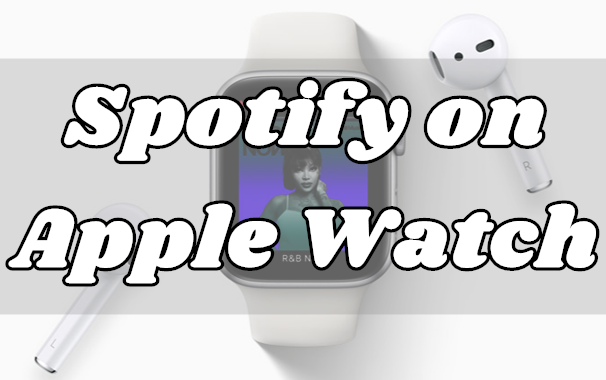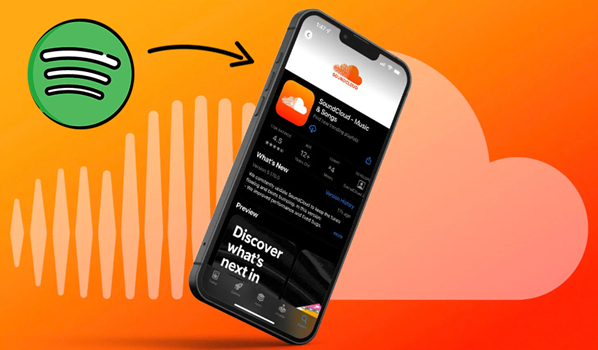In today’s media-driven world, music streaming has become a hot market. Spotify is one of the leading names in that market, but it is not the only option for music lovers. Apple Music has also attracted lots of music lovers since it first launched in 2015. And now it becomes the first-choice streaming service for most Apple device owners, along with millions of others.
However, there is a group of users who enjoy the service from both Spotify and Apple Music. In the process of accessing music, you would build your personal music playlist to save the music you prefer. So, is it possible to transfer Spotify playlists to Apple Music if you want to switch from Spotify to Apple Music? Sure, and here we’ll share how to transfer Spotify playlist to Apple Music on mobile devices and desktops.
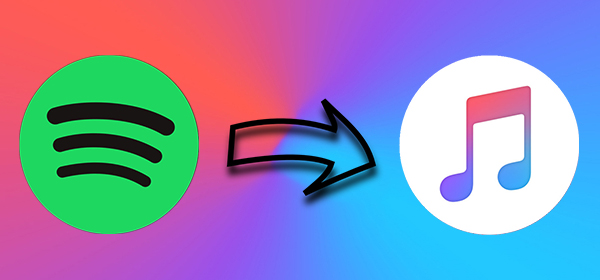
Part 1. Can You Transfer Spotify Playlists to Apple Music?
If you think about canceling the subscription to Spotify and enjoying songs on Apple Music, you probably don’t want to lose those playlists you carefully created on Spotify. It is possible to transfer Spotify playlist to Apple Music but the process isn’t simple. Because Spotify and Apple Music are two different streaming music platforms for accessing music resources.
On the one hand, there is no connection between Spotify and Apple Music. On the other hand, all the songs from Spotify are streaming content protected by digital rights management. If you want to transfer Spotify playlists to Apple Music on your iPhone or iPod, you may not get it done directly. The method to move Spotify playlists to Apple Music is to make use of a third-party tool.
In the following sections, we will introduce several effective third-party transfer tools accessible online, on mobile devices, and on computers. You can keep reading and choose the tool that suits your individual needs. Without further ado, let’s explore them together.
Part 2. How to Transfer Playlist from Spotify to Apple Music Online
Many users may not want to install extra apps on their devices. In such a case, an online transfer tool is the best helper. There are many online transfer tools in the market, like Soudiiz and TuneMyMusic. Both of them are great tools that you can utilize to transfer your carefully created playlists from Spotify to other streaming music services like Apple Music, Amazon Music, Deezer, and more. Here we will take Soudiiz as an example for your reference.
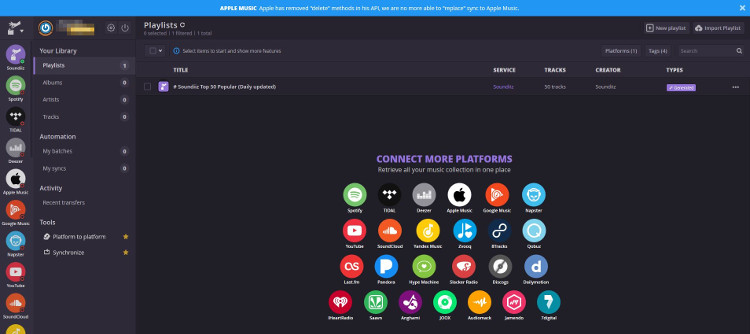
Step 1. Navigate to the official Spotify to Apple Music page on Soundiiz and click Star for free.
Step 2. Select Sign in and log in to your Soudiiz account. If you don’t have one, you can choose to sign in with Google or register a new account.
Step 3. Then, you need to select Spotify as the source device and choose Apple Music as the destination. Click the Connect option, and you need to enter your account and password of these 2 services respectively.
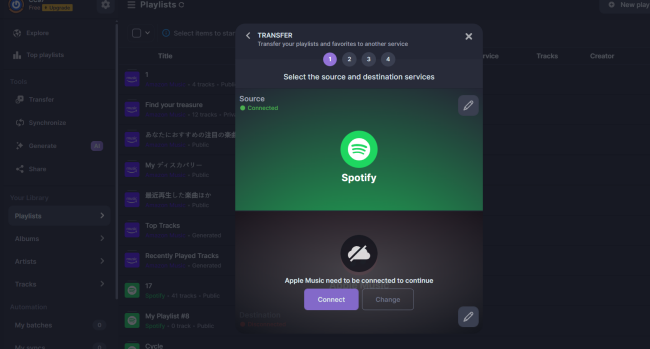
Step 4. Now you need to select Playlists and find any playlist in your Spotify music library of Spotify you want to transfer.
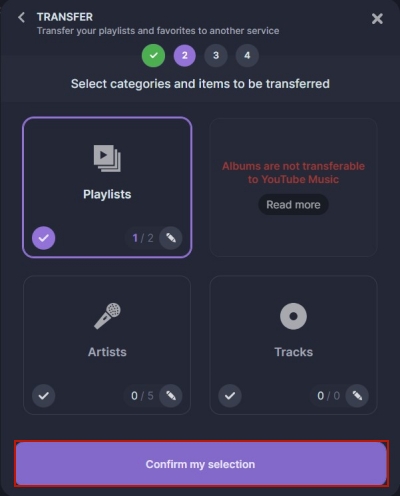
Step 5. Click on Confirm > Begin the transfer to transfer your Spotify playlists to Apple Music.
Part 3. How to Transfer Spotify Playlist to Apple Music on Computer
Using a transfer tool like Soundiiz is easy and effective, but it is noted that this tool works by finding Spotify songs in the Apple Music library and adding them to your playlist. That is to say, not every song can be transferred successfully to your Apple Music playlist due to the copyright differences. How to make sure that every song on your Spotify playlist can be transferred successfully? One solution is to download them as local files before transferring. You can use the TunesMake Spotify Music Converter to achieve your goal.
TunesMake Spotify Music Converter is a professional and powerful Spotify to Apple Music playlist converter. It allows you to download songs from Spotify and save them in several universal audio formats like MP3, M4A, M4B, WAV, FLAC, and AIFF. So, you are able to transfer Spotify songs to Apple Music. With TunesMake’s help, you can truly own these music files instead of some cache files downloaded with a Premium account. Once downloaded, it’s your freedom to listen to them offline on any device at any time. The best thing is that TunesMake will retain the original sound quality and ID3 tags to ensure your listening experience.

TunesMake Spotify Music Converter –
Best Spotify to Apple Music Converter
- Unlimitedly download Spotify songs, playlists, and podcasts
- Losslessly convert Spotify music to MP3, FLAC, WAV, AIFF, etc.
- Remove ads from Spotify music tracks even with Free accounts
- Convert Spotify songs at 12X faster speed with ID3 tags kept
Security Verified. 100% Clean & Safe.
Step 1
Upload Spotify Playlist to TunesMake Interface

Install and launch the TunesMake Spotify Music Converter on your Windows or Mac computer. It will automatically load the official Spotify web player, where you need to log in to your Free or Premium account. Then, you can go to your music library and select the playlist you want to transfer. After entering the playlist page, click the Add icon at the bottom and select Add to List. As a result, all the songs in this playlist will be uploaded to TunesMake’s conversion list.
Step 2
Set Output Audio Formats and Parameters

After all the songs have been added to the downloading list of TunesMake, you can configure the output audio parameters by clicking the menu icon > Preferences > Convert. You can decide on the audio formats and choose from MP3, M4A, M4B, WAV, and FLAC to AIFF. You can also set other parameters, such as channel, bit rate, sample rate, and so on. Don’t forget to click OK to save your changes.
Step 3
Convert Public Spotify Music to Apple Music

Once all the setting is completed, you can click the Convert button to start downloading Spotify music tracks. Then, TunesMake software will download your playlists to the folder you specified on your computer. When it is finished, you can browse all the downloaded songs by clicking the Converted icon at the top. If you want to locate them in the local folder of your computer, simply click the file icon next to them.
Step 4
Transfer Playlists from Spotify to Apple Music
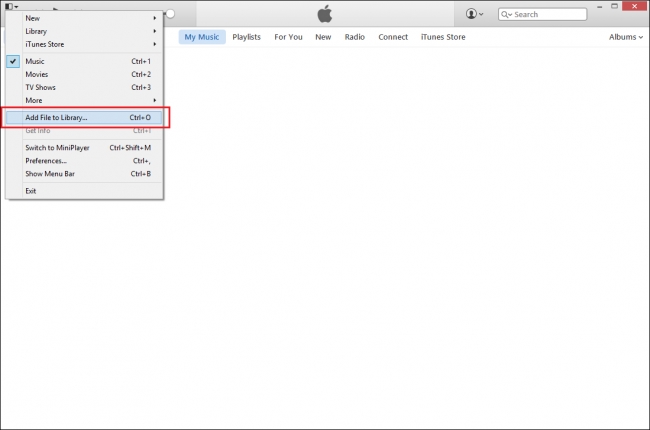
Launch the Apple Music app on your Mac, and choose File > Add to Library or File > Import. Move on to locate a Spotify music file or folder, then click Open. If you add a Spotify music folder, all the Spotify music files it contains are added to your library. Or you can also drag a Spotify music file or folder from the Finder to the Music window to import it to Apple Music.
Part 4. How to Transfer a Spotify Playlist to Apple Music on Phone
For users who prefer listening to music on their mobile device, Songshift is a great app that allows simple transfers from and to many popular streaming music services. With its help, you are able to transfer music from Spotify to Apple Music in just a few seconds. The first thing you need to do is to download the Songshift app from the App Store, then follow these steps.
Step 1. Launch the Songshift app on your iPhone or iPad.
Step 2. Tap the Songshift icon at the bottom to get started.
Step 3. Tap Setup Source at the next screen, then tap Connect music services.
Step 4. Scroll down until you find Spotify, then tap Connect next to Spotify.
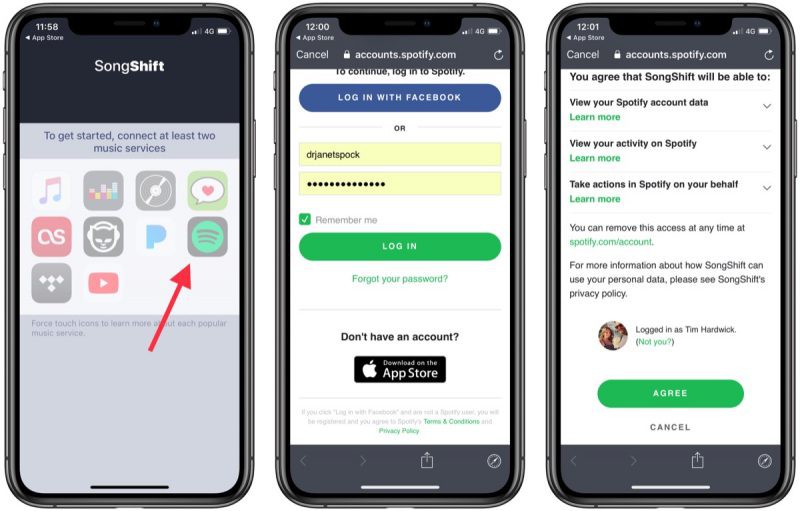
Step 5. Enter your Spotify credentials to sign in and repeat this for Apple Music.
Step 6. After both services are connected, go back to the setup screen and tap Setup Source again.
Step 7. Select Spotify as your setup source, then tap Playlist to select a Spotify playlist to transfer.
Step 8. Tap Setup Destination, then select the Apple Music icon.
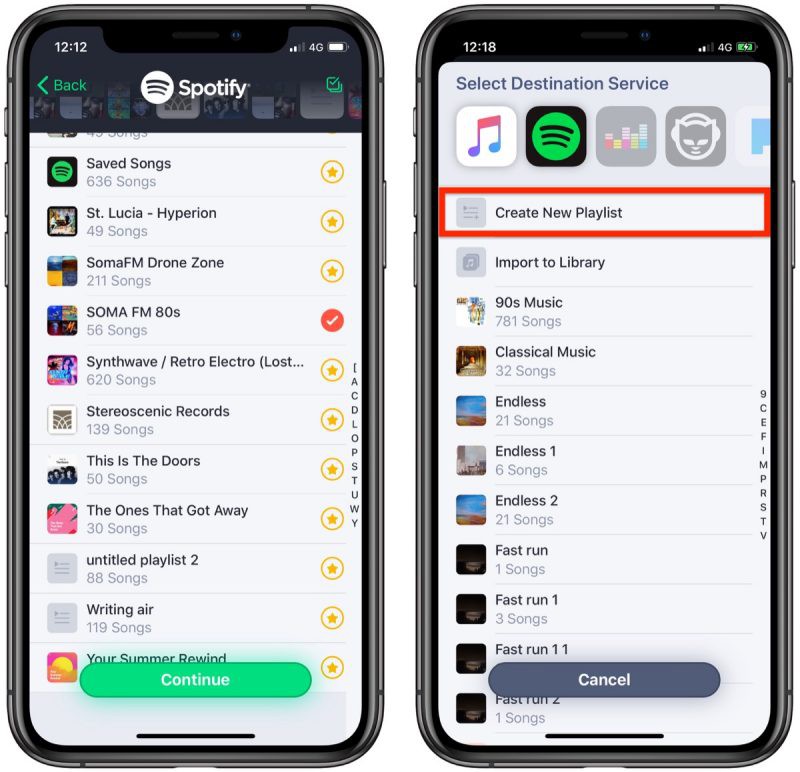
Step 9. Tap Create New Playlist, then tap Destination to choose the newly created playlist.
Step 10. Tap OK, then tap Process to start transferring Spotify playlists to Apple Music.
Part 5. In Conclusion
In some cases, some of your Spotify playlists cannot be moved to Apple Music by Songshift because some tracks in the playlist are not in Apple Music. Spotify has a number of exclusive music resources that you can’t listen to outside of the service. However, TunesMake Spotify Music Converter can solve any of these issues, and it can help you download Spotify content without limits. Then you can transfer Spotify songs to Apple Music with ease.
Related Articles
- 1
- 2
- 3
- 4
- 5
- 6
- 7