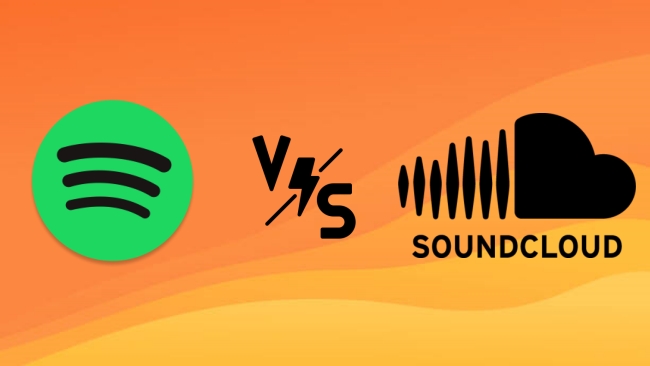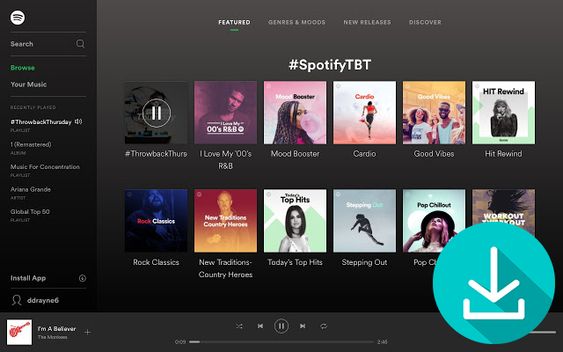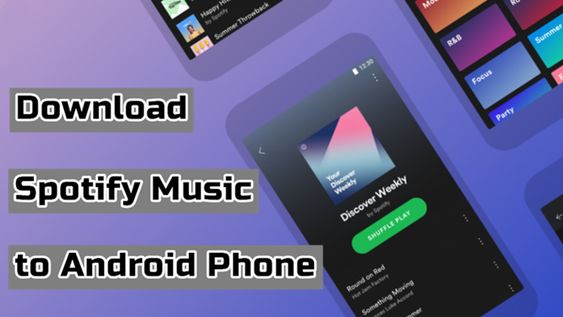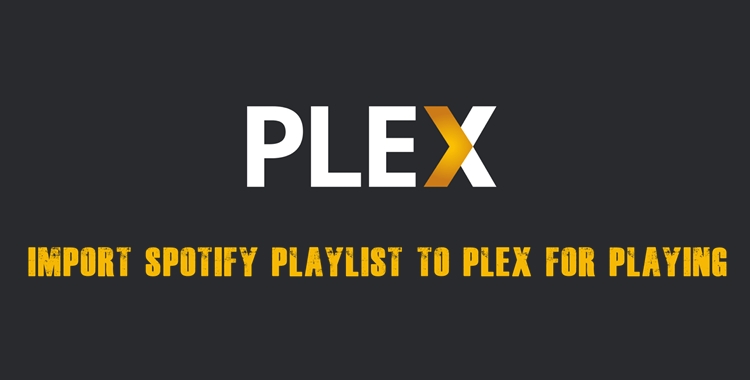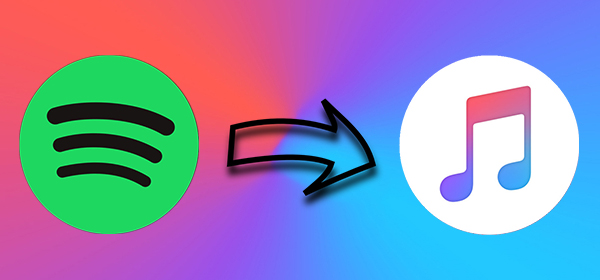Nowadays, with the development of music streaming services, we can access all kinds of music tracks from around the world at hand. There are many popular streaming music services like Spotify, Apple Music, Tidal, and more on the internet. But from each music streaming platform, you can enjoy a wide range of different music catalogs and features. Sometimes, you may want to switch from one platform to another to cater to your evolving preferences. In this case, the biggest block would be how to save your curated playlists. To clear your mind of worries, we have collected the best 6 methods that can help you transfer playlists from Spotify to SoundCloud without losing any tracks. Simply follow the detailed guide below, and you can make a perfect music library transfer, ensuring your music enjoyment without hassles.
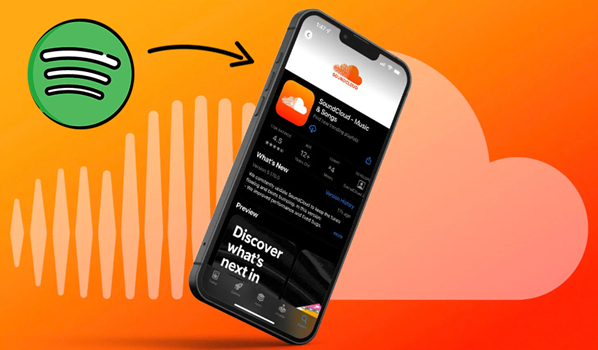
Part 1. Official Method to Transfer Spotify Playlist to SoundCloud
A music library can be a reflection of your personal music taste, and your playlists may take years to compile. So, it’s pretty important to transfer your playlists completely to another music service. Considering the growing demand of users to transfer playlists, SoundCloud has launched an official feature to make the process easier - Move Your Music.
The Move Your Music feature can help you import your playlists and liked songs from other music platforms to SoundCloud easily. Currently, it supports Spotify, Apple Music, Deezer, Tidal, Amazon Music, and Resso. You can follow these steps to use this feature to simplify the transfer process:
Step 1. Install the latest version of the SoundCloud app and log in your SoundCloud account.
Step 2. Then, enter the Settings section and select Import my music.
Step 3. After that, you can choose Spotify as the source music platform.
Step 4. Follow the on-screen prompts to connect your Spotify account to SoundCloud and choose the playlists you want to transfer.
Step 5. Wait for a while, and you can find your Spotify playlists appearing in your SoundCloud library. You can begin streaming them without hassles.
Note
Based on the subscription plan you have, certain songs may not be available on SoundCloud after transferring.
Part 2. Move Playlist from Spotify to SoundCloud via Transfer Tools
In addition to the official transfer feature offered by SoundCloud, there are many streaming music transferring services you can utilize on your mobile phone, computer, or online. Several third-party tools have gained popularity for their efficiency in playlist transfers. We will explore a few standout options and provide a step-by-step guide. Depending on the device you are using, you can pick one that meets your requirements and follow the steps below.
Option 1. TuneMyMusic [Online]
TuneMyMusic is an online platform that can transfer your music library from any music service to any other you want. The supported streaming music platforms include Spotify, Apple Music, Deezer, YouTube Music, Tidal, and more. As a web-based platform, it helps you convert your music library and playlist from Spotify into SoundCloud online, without installing any additional app or extension. But if you want to use this tool, you have to subscribe to a Premium plan.
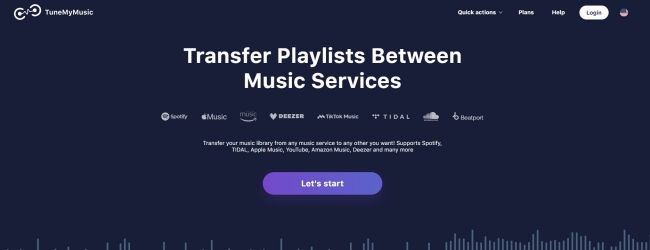
Step 1. Go to the official website of TuneMyMusic and click the Let’s Start button from the Home page.
Step 2. Choose a music source platform in the list, and you can scroll down to select Spotify.
Step 3. On this page, a pop-up window will ask you to log into your Spotify account. Simply enter your Spotify account credentials.
Step 4. Click the Agree button to confirm TuneMyMusic to load your music data on Spotify.
Step 5. Select Spotify playlists you want to transfer, then click the Choose Destination button.
Step 6. In the list, select SoundCloud as the destination and link your SoundCloud account.
Step 7. Start transferring your Spotify playlist to SoundCloud by clicking the Start Transfer button.
Option 2. Soundiiz [Online]
Similar to TuneMyMusic, Soundiiz is another web-based platform that helps users manage their online music platforms, including Spotify, Apple Music, Tidal, Deezer, and more. As far, Soundiiz supports more than 45 streaming music platforms. This means that you can get the transfer of your music library among 45 streaming music platforms. Once you upgrade to a Premium account, you can transfer Spotify playlist to SoundCloud via Soundziiz online.
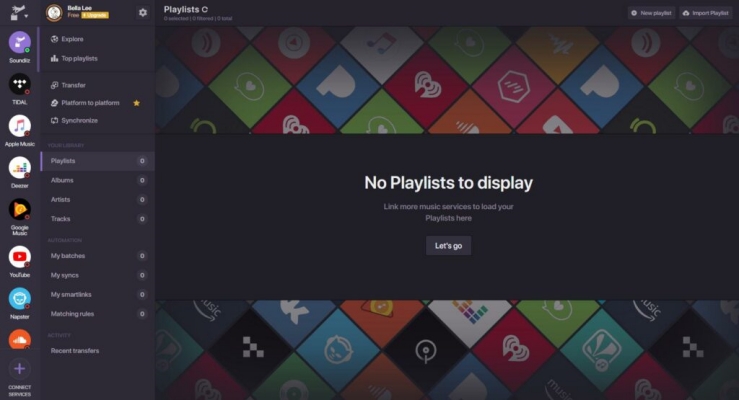
Step 1. Head to the official website of Soundiiz and click the Start for Free button on the home page.
Step 2. Go to log into your Soundiiz account, then click the Connect Services button in the left column.
Step 3. Select Spotify from the list and proceed to link your Spotify account and allow Soundiiz to access your data in Spotify.
Step 4. Then all the playlists you’ve created in Spotify will be shown in Soundiiz and select a playlist you want to transfer.
Step 5. Click the three-dot button at the rear of your selected playlist and select Convert to.
Step 6. Click Save Configuration > Confirm and select SoundCloud as the destination.
Step 7. Continue to link your SoundCloud account by clicking Connect and Continue. Then your playlist will be transferred to SoundCloud.
Option 3. FreeYourMusic [iPhone/Android]
FreeYourMusic is an application for transferring your playlists, songs, and albums from one streaming music service to another. If you want to transfer your music library from Spotify to SoundCloud, FreeYourMusic is a good option. It is compatible with macOS, Windows, and Linux computers, as well as, Android and iOS devices. Now go to download FreeYourMusic on your mobile phone, then follow the below steps.
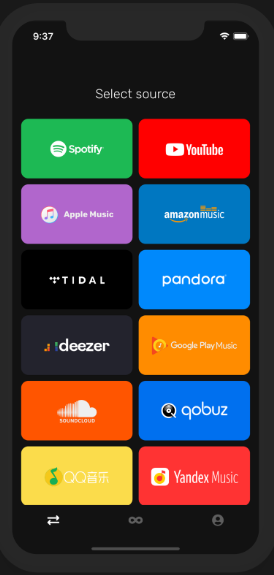
Step 1. Launch FreeYourMusic on your mobile phone and go to the Transfer tab.
Step 2. Choose Spotify as the source platform, then connect your Spotify account.
Step 3. Select SoundCloud as the destination platform, then link your SoundCloud account.
Step 4. Browse your Spotify playlist and select one to transfer to SoundCloud.
Step 5. Tap the Begin Transfer button to start moving Spotify playlist to SoundCloud.
Option 4. MusConv [iPhone/Android]
MusConv is another option to import Spotify playlist to SoundCloud on your iPhone or Android device. This tool can be accessible on iOS and Android devices, as well as, Windows and macOS computers. As an easy-to-use yet multi-platform tool, MusConv provides a fast and easy way to transfer your music library from more than 125 music services to others. Here you can make use of MusConv to complete the transfer of Spotify to SoundCloud.
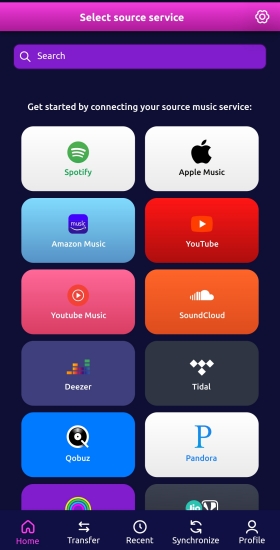
Step 1. Open MusConv on your mobile phone and select Spotify as the source.
Step 2. Connect your Spotify by entering your Spotify account, then tap Agree.
Step 3. Continue to select SoundCloud as the destination and link your SoundCloud account.
Step 4. Browse your created playlist in Spotify and select one to import to SoundCloud.
Step 5. Tap the Begin Transfer button to initiate the transfer of Spotify playlist to SoundCloud.
Part 3. Transfer Spotify Playlists to SoundCloud Without Losing Any Tracks
Using a third-party transfer tool is a quick and automated solution to move your music library from Spotify to SoundCloud, but they come with limitations. Due to copyright differences and DRM protection, not every single song in your Spotify playlists is available on SoundCloud, which means you may lose some music tracks.
On the other hand, downloading Spotify songs and playlists on your computer as local files gives you complete control over them. This method also ensures a smoother upload to SoundCloud. Most importantly, this method will make sure you can enjoy your Spotify playlists on many other platforms and devices offline without losing any tracks. To do so, all you need is the TunesMake Spotify Music Converter.
By adopting advanced decryption technology, TunesMake Spotify Music Converter can download Spotify songs, albums, playlists, artists, and podcasts without a Premium account on both Windows and Mac computers. It allows you to save any Spotify music you like to six popular audio formats such as MP3, M4A, M4B, WAV, FLAC, and AIFF. Additionally, TunesMake software can maintain the original audio quality and ID3 tags after conversion.

TunesMake Spotify Music Converter –
Best Spotify to SoundCloud Downloader and Converter
- Unlimitedly download Spotify songs, playlists, and podcasts
- Losslessly convert Spotify music to MP3, FLAC, WAV, AIFF, etc.
- Remove ads from Spotify music tracks even with Free accounts
- Convert Spotify songs at 12X faster speed with ID3 tags kept
Security Verified. 100% Clean & Safe.
How to Download Spotify Playlists as Local Files for SoundCloud
According to the official statistics, the supported file formats of SoundCloud include WAV, FLAC, AAC, and MP3, while TunesMake software supports MP3, M4A, M4B, WAV, FLAC, and AIFF. Now, you can do the following steps to download and convert Spotify music to an audio format compatible with SoundCloud by using TunesMake software.
Step 1
Add Spotify Playlist to TunesMake Software
According to the operating system of your computer, you should choose the Windows or Mac version of the TunesMake Spotify Music Converter and download it on your desktop by clicking the Free Download button above. Once you launch this software, you will be led to the official Spotify web player. Here, log in to your Spotify account and find the playlist that you want to transfer to SoundCloud. Then, enter its detailed page, and click the lower Add icon > Add to List. So, all the songs in this playlist will be added to TunesMake’s conversion list. Repeat this step until you add all the playlists you need.

Step 2
Select the Output Parameters for Spotify
Once you’ve added your target items to the converter, you can click the menu icon on the top right of the main screen and select the Preferences option. Then, in the Convert window, you can set the output format to MP3 or other formats that is compatible with SoundCloud. Also, you can adjust other parameters, such as bit rate, sample rate, and channel. After completing the settings, click the OK button and then close the settings window.

Step 3
Convert Spotify Music to MP3 for SoundCloud
Now, click the Convert button to proceed the conversion of your Spotify playlists. TunesMake Spotify Music Converter will complete the conversion as soon as possible. After conversion, you can view your converted songs in the history list by clicking the Converted icon at the top.

Step 4
Start to Import Spotify Playlist to SoundCloud
Now that you’ve downloaded and converted Spotify music to MP3 or any other audio format compatible with SoundCloud, you can upload Spotify music files to SoundCloud in batches.
1) Visit the official website of SoundCloud and log in to your SoundCloud account.
2) Then click the Upload button next to your profile image at the top of the screen.

3) Directly drag and drop your converted Spotify music files to upload.
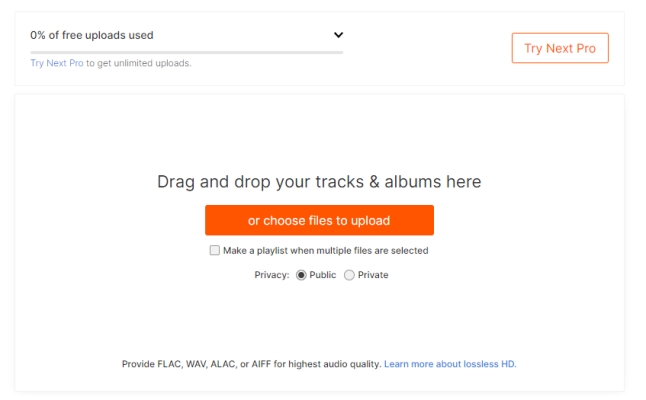
4) Edit the basic info of your uploaded music track, then click Save to end this uploading.
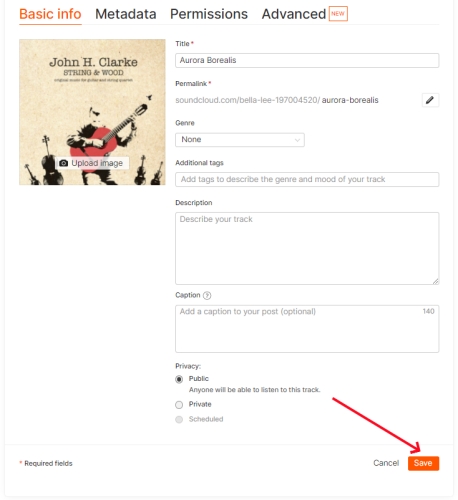
Part 4. Summary
Transferring Spotify playlists to SoundCloud is not a difficult process. You can either choose the official feature offered by SoundCloud or utilize some third-party transfer tools. However, you cannot guarantee that all music tracks can be transferred to SoundCloud due to the different music catalog. It’s better to use TunesMake Spotify Music Converter to download Spotify playlist locally first, then you can directly upload Spotify music to SoundCloud without losing any track. Hope this post can be helpful for you. If you have any questions or advice, please comment below.
Related Articles
- 1
- 2
- 3
- 4
- 5
- 6
- 7