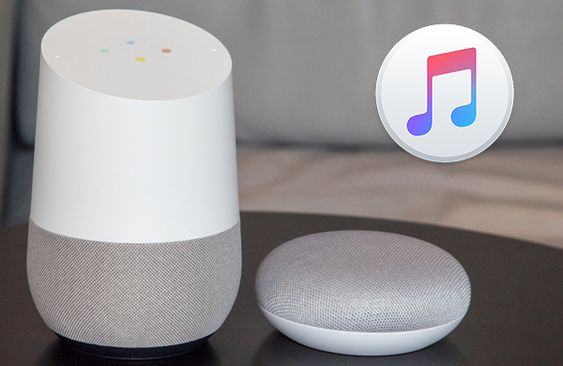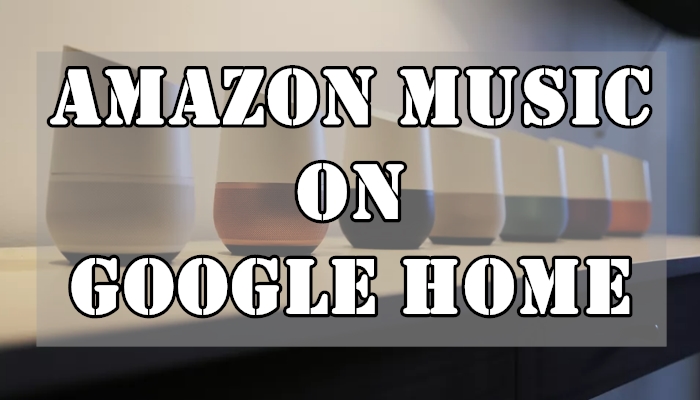Is it possible to add/link Tidal subscription to Google Home? So to be able to use the voice assistants on the home or mini. I’ve a few of these speakers in my house and the kids+wife love playing music via them. So it would be useful if I could link my tidal account to it. I know this works for Spotify!!
— User from RedditGoogle Home, now changed the name to Google Nest, is a classic speaker developed by Google under the Google Nest brand. Cooperated with Google Assistant, this smart home speaker can interact with your commands and fulfill tasks. It has also partnered with many famous brands to provide you with a whole set of services you’ll need at home, such as streaming music, playing videos, receiving messages of news updates, etc. Recently, a lot of people have been asking if it is possible to get and play Tidal on Google Home speaker? Are you running into the same issue and eager to see the Tidal Google Home integration? Congratulates! This passage shows exactly what you need. Check it out below!
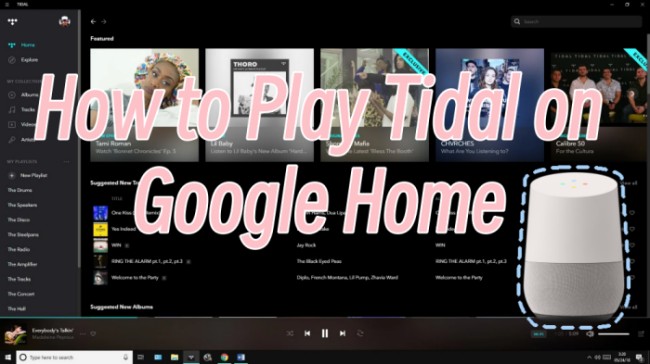
Part 1. Does Tidal Work on Google Home?
More and more music lovers, especially those who appreciate high-fidelity audio, are turning to Tidal for its CD-quality music tracks. One common question that many users care about is that “can I play Tidal on Google Home or Nest speaker?” To put it clearly, the answer is yes, but not in the way you might expect from other streaming services.
It is known that Google Home has official integration with Spotify, Apple Music, YouTube Music, and many other music services. Unfortunately, Tidal is not one of them. There is no direct and native Tidal Google Home integration. This means you can neither link your Tidal account to the Google Home app for direct music streaming nor use voice commands like "Hey Google, play [song name] on Tidal" and expect it to work seamlessly. If you are accustomed to the effortless control offered by music services, this news can be frustrating.
However, the good news is this doesn't mean your Google Home speakers are useless for your Tidal listening experience. Apart from a direct connection, there are several available workarounds you can employ to listen to your preferred Tidal music songs on Google Home both online and offline. What you can use includes not only your mobile device functions but also Google Home ecosystem features. Now, let’s explore all the effective methods together!
Part 2. How to Link Tidal to Google Home via Bluetooth
When talking about Tidal Google Home integration, the easiest and most straightforward method is to utilize Bluetooth. As Google Home has a built-in Bluetooth feature, and Tidal supports playing music via Bluetooth as well, you can connect Tidal and Google Home with ease. For users who don’t know how to do so, here are the precise steps.

Step 1. Fire up your Google Home. Then, open the Google Home app on your mobile device.
Step 2. Tap Devices at the bottom, and select your Google Home device. Then, you can enter the Device Settings section by hitting the gear icon. .
Step 3. After that, you should tap Paired Bluetooth Devices > Enable Paring Mode. Or, you can activate the paring mode of your Google Home device by pressing its paring button.
Step 4. Once done, go to enable Bluetooth on your mobile device and connect it to your Google Home.
Step 5. Now, you can play Tidal music on your mobile device. The music will come out from your Google Home device. You can also control the Tidal music streaming on Google Home via your mobile device.
Part 3. How to Play Tidal on Google Home via Google Cast
Another valid feature you can utilize to stream Tidal music on Google Home is Google Cast. It is a protocol that lets you play content on a TV, sound system, or other compatible device using a mobile device, computer, or smart speaker. What you should do are listed below. Just follow the steps to stream Tidal songs on Google Home with ease.
Note
Please make sure your mobile device and Google Home speaker are connected to the same Wi-Fi network as the setup process needs.
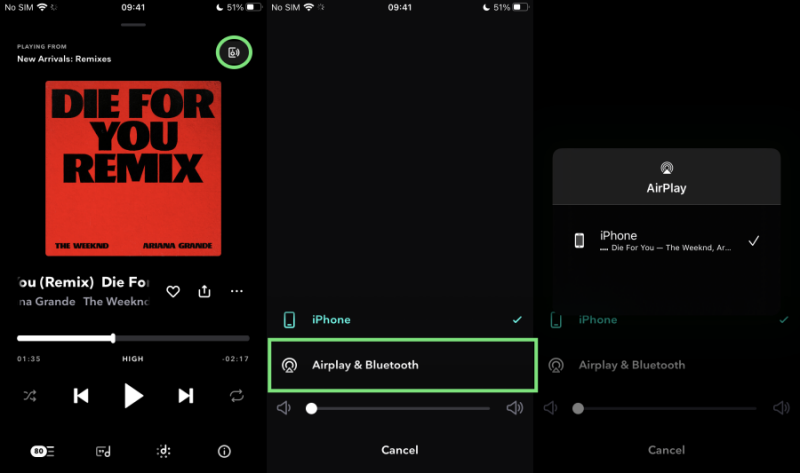
Step 1. Keep your Google smart speaker open and discoverable and launch the Tidal app on your iPhone or Android phone.
Step 2. Browse your music library and select a song or playlist to play. And then Tidal will start to play the song at the time you tap it.
Step 3. Go to the Now Playing view and find the little speaker icon at the left-bottom of the corner. Tap it.
Step 4. Next, you’ll be sent to the Google Cast sub-menu. Here you can see all your Chromecast devices that share the same network connection with you on this page.
Step 5. Choose the Google Home speaker in the device list to connect. After that, you can play Tidal on Google Home without hassle. You can fully take advantage of Google Assistant to control the music playback hands-free or use your phone as well.
Part 4. How to Play Tidal on Google Home Offline via TunesMake
Whether you utilize Bluetooth or Google Cast, you can make a connection between Tidal and Google Home and enjoy your favorite tunes with ease. Although these 2 methods are helpful, they both have some limitations. For example, they require an active Tidal premium subscription and a stable Internet connection. Also, sometimes you may encounter a lagging issue or low audio quality. In such cases, we’d like to recommend a more reliable and convenient method – uploading your Tidal songs to YouTube Music, which is compatible with Google Home. After doing so, you can have a better and more native music experience on your Google Home devices.
To achieve this goal, the most important step is to remove Tidal DRM protection and download Tidal songs as local files. That’s where TunesMake Tidal Music Converter can help. As a professional music converter, the TunesMake Tidal Music Converter has the ability to help you download diverse content from Tidal to your computer without quality loss, including songs, playlists, albums, and podcasts. You can even decide on the audio formats depending on your needs. For audiophiles, formats like FLAC can ensure your listening experience on Google Home. After downloading, you can not only listen to Tidal on other devices like Google Home but also add Tidal music to DJ for mixing. In other words, you have the full control over your preferred songs.

TunesMake Tidal Music Converter –
Download Tidal Songs as Local Files Losslessly
- Download any Tidal content, including songs, albums, playlists, and artists
- Convert Tidal music to MP3, FLAC, AIFF, WAV, M4A, and M4B
- Preserve a whole set of ID3 tag information in the downloaded Tidal songs
- Handle the conversion of Tidal music up to 22X faster speed and in batch
Security Verified. 100% Clean & Safe.
How to Download Tidal Songs as Local Music Files
Depending on the operating system of your computer, there are 2 different versions of TunesMake Tidal Music Converter. Select the right one and install it on your computer by clicking the Free Download button above.
Step 1.
Import Tidal Music to Download
Start by launching the TunesMake program and it will run the official Tidal web player on its interface. Here you can log in to your Tidal account and browse the music library. Once you find the playlist you want to enjoy on your Google Home device, you need to enter its detailed page first. Then, click the Add icon in the lower right corner. The TunesMake tool will analyze and list all the songs on this playlist. Simply select the songs you need and add them to TunesMake’s conversion list by clicking Add to List.

Step 2.
Configure the Output Audio Parameters
To enable Tidal Google Home streaming, you’re supposed to set the output formats on demand. You can select from MP3, M4A, M4B, WAV, FLAC, and AIFF. Just click on the menu icon and go to Preferences > Convert window to set up. Here you can also set the output archive, sample rate, bit rate, channel, and so on for a better performance.

Step 3.
Download the DRM-free Tidal Songs
Now confirm all your output settings, then click the Convert button at the bottom-right corner of the converter to start your conversion. Just wait a while and have a cup of tea, things get done. After that, you can click the Converted icon to see your conversion history and locate where they are on your computers. Now you can easily add Tidal to Google Home for streaming or share them with others or on multiple platforms.

How to Play Downloaded Tidal Files on Google Home
After conversion, you have downloaded the Tidal tracks offline locally, it’ll be a piece of cake to listen to the local music on Google Home. Here are exact steps to do so.
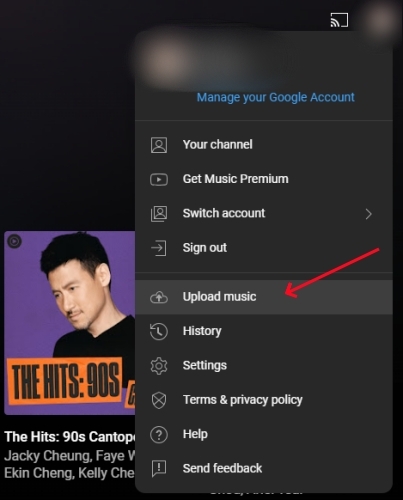
Step 1. Download and open the YouTube Music app on your device and log into your account.
Step 2. Click your profile icon and select the Upload Music button from the drop-down menu.
Step 3. Browse and find the folder where you store the converted Tidal tracks, then click it to upload.
Step 4. Launch the Google Home app on your device and sign into your account as well.
Step 5. Select Setting > Services > Music, and ensure YouTube Music is enabled.
Now you can ask Google Home to play Tidal music via simple voice commands via YouTube Music.
Part 5. FAQs about Google Home and Tidal
Q1: Do I need a Tidal subscription to play Tidal on Google Home?
A: Yes, you will need an active Tidal subscription to access Tidal full library and stream Tidal music on Google Home via Bluetooth or Google Cast. If you don’t have a Premium account, try to use TunesMake Tidal Music Converter. After using it to download Tidal songs as local files, you can easily listen to them on Google Home.
Q2: Can you play Tidal on Google Home Mini?
A: It is a pity that Tidal is not integrated into Google Nest Mini currently. But you can still reach it as long as you use the TunesMake software to get Tidal local files. Because Google Home Mini also supports playing local music via Bluetooth.
Q3: What music streaming services are compatible with Google Home?
A: Google Home is compatible with numerous music streaming services. You can either get the Spotify Google Home integration or select other popular music platforms like Apple Music, Deezer, YouTube Music, Pandora, Qobuz, and so on.
Q4: Can I use voice commands to control Tidal on Google Home?
A: Unfortunately, the answer is negative. Since there is no direct Tidal Google Home integration, you cannot use voice commands to control Tidal music on your Google Home device like control other music services.
Q5: Does playing Tidal on Google Home by casting offer lossless quality?
A: No, Bluetooth will not transmit the full high-fidelity quality of Tidal music. Bluetooth typically causes compression during music playback. If you want to keep the high sound quality, you can try the TunesMake Tidal Music Converter. Using it can download your favorite Tidal songs in original sound. Then, you can upload the music files to YouTube Music and play them on Google Home without quality loss.
Summary
In this post, we’ve shared the methods of how to play Tidal on Google Home smart speakers above. The fact is that there is no Tidal Google Home integration app yet, fortunately, we can make use of the Bluetooth or Google Cast feature to link them. And if your cast feature is not available, we also offer you an extra tip to play Tidal through Google Home offline without premium. Click the download button below to have a try with TunesMake Tidal Music Converter!
Related Articles
- 1
- 2
- 3
- 4
- 5
- 6
- 7